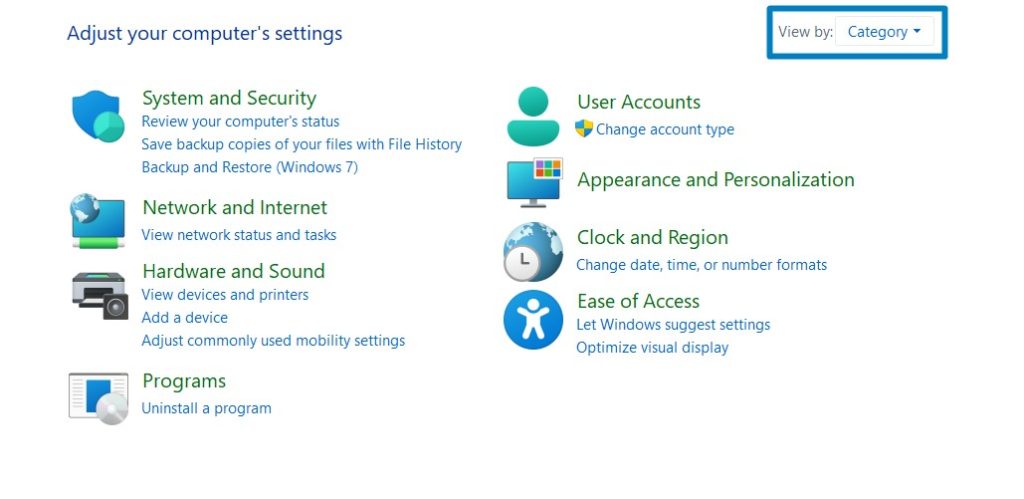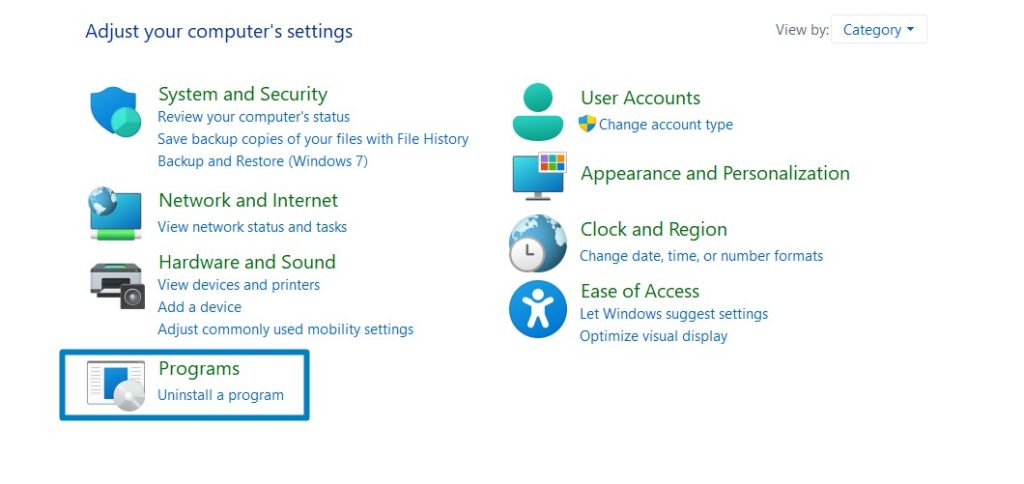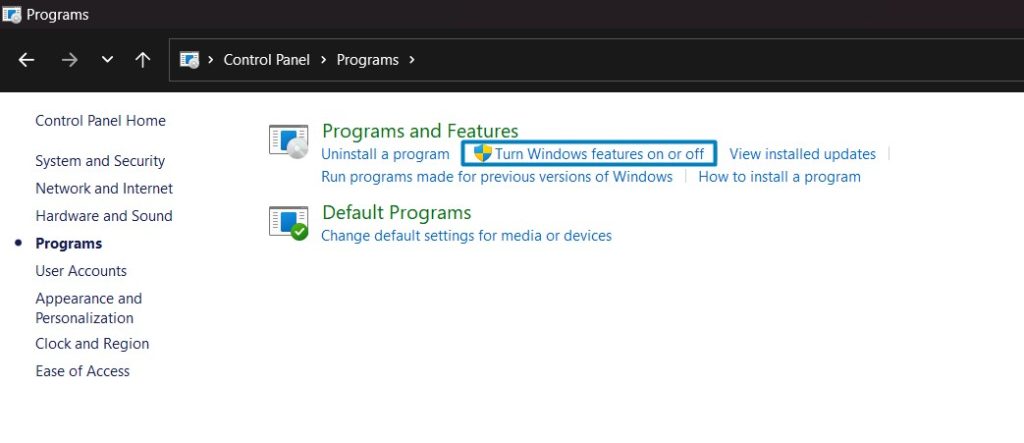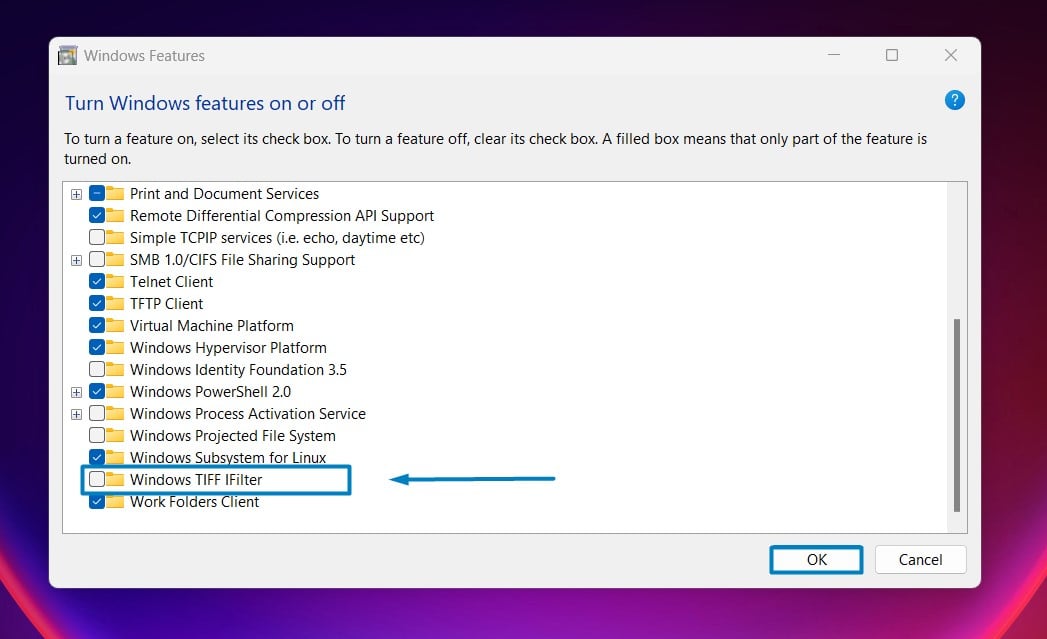Enable TIFF IFilter in Windows 11
Enables the indexing and searching of Tagged Image File Format (TIFF) files using Optical Character Recognition (OCR)
Enable TIFF IFilter in Windows 11: In Windows 11, unleashing the full potential of file search capabilities can significantly enhance productivity and efficiency. One often overlooked feature is the TIFF iFilter, coupled with Optical Character Recognition (OCR) technology, enabling seamless indexing and searching within TIFF (Tagged Image File Format) documents. By activating the TIFF iFilter with OCR, users can swiftly pinpoint specific content within scanned images, enhancing workflows and saving valuable time. Here’s a step-by-step guide on enabling the TIFF iFilter in Windows 11, empowering you to harness the power of comprehensive file search functionality.
How to turn on Windows TIFF IFilter in Windows 11 OS?
- Click on the Start Menu and open the Control Panel.
- Switch the Control Panel view to Category.

Category View - Now, Click on Programs.

Programs - Under Programs and Features, click on Turn Windows Features on or off.

Turn Windows Features on or off - Windows Features dialog box will open now.
- From the list of services available, search and locate the Windows TIFF IFilter.

- Click on the checkbox next to it and then click on OK.
- Windows 11 will search for the required files.

Searching for the required files - After the process, Windows will apply the necessary changes.

Applying Changes - The system will prompt for a restart. Continue with Restart now. It is recommended that changes made to the system reflect while using the environment. Click Close.

Close - That is it, Windows TIFF IFilter is now enabled on your Windows 11 laptop or PC. Enjoy Seamless Connectivity.
One intriguing fact about TIFF iFilter is that it not only allows Windows to index and search text within TIFF documents but also enables the extraction of text from scanned images through OCR (Optical Character Recognition) technology. This means that even if the TIFF file contains scanned images of text rather than editable text, the TIFF iFilter with OCR can still recognize and index the text, making it searchable within the file system. This capability significantly enhances the usability of TIFF files, especially in scenarios where scanned documents need to be easily searchable for specific content.
Take away:
By enabling the TIFF iFilter with OCR in Windows 11, users can elevate their file search experience to new heights. With Windows 11’s comprehensive file search functionality at their fingertips, users can easily navigate their digital workspace, saving time and unlocking new levels of efficiency. Embrace the power of enhanced file search capabilities today and experience a seamless and productive computing experience. Happy Coding! Peace out!