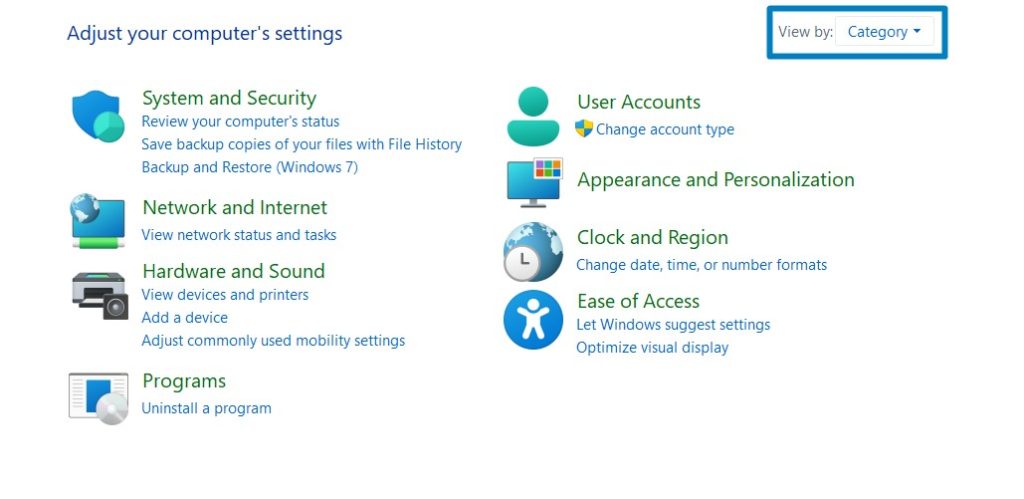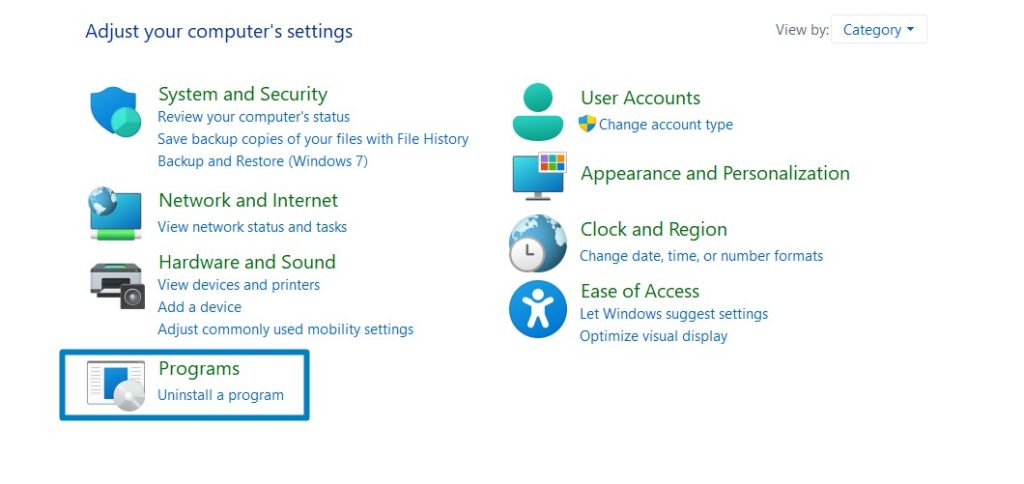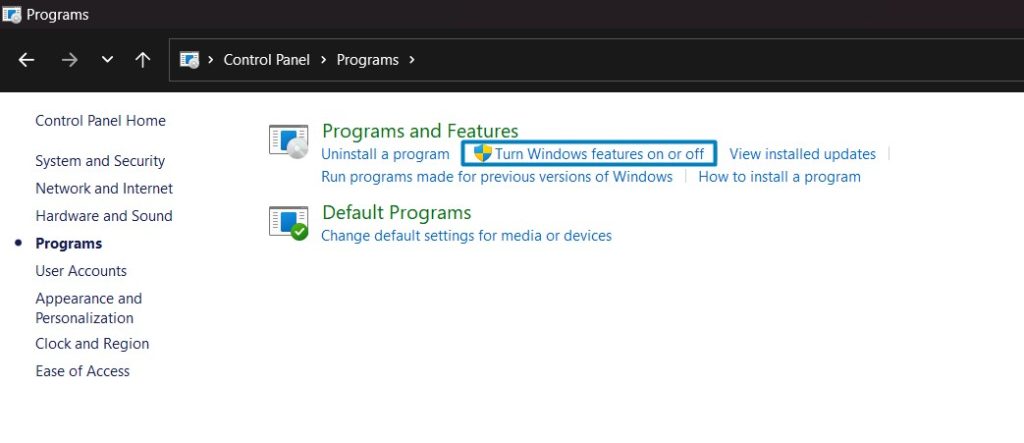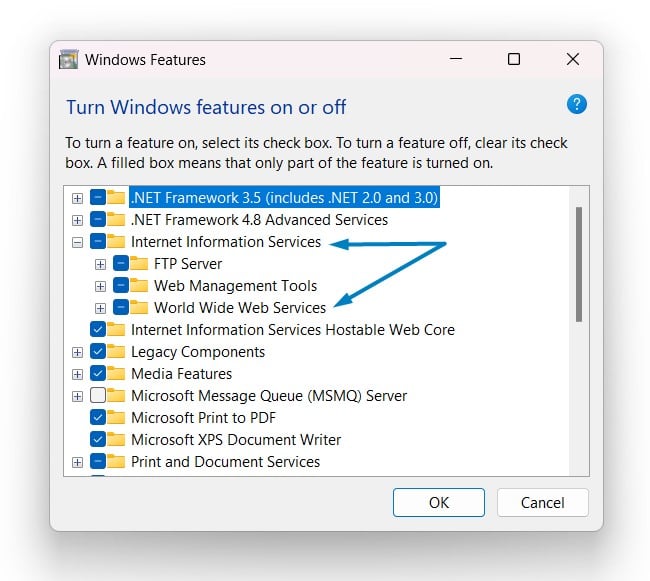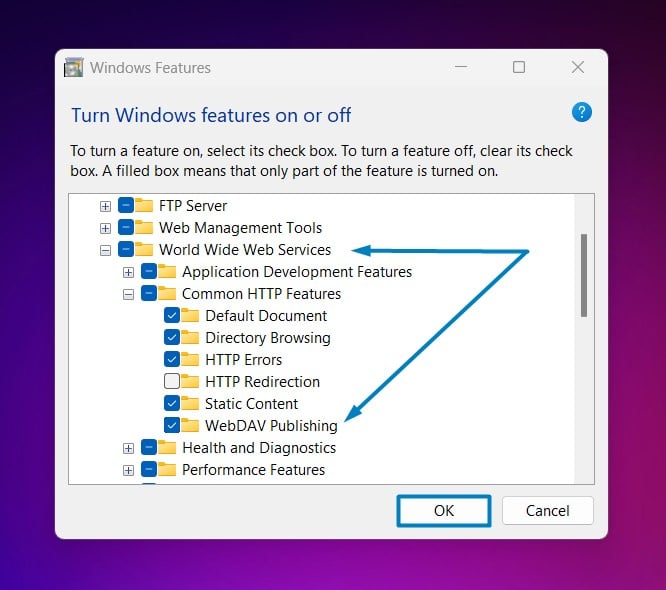Enable WebDAV Publishing IIS in Windows 11
Publish and Manage Files on a Web Server by using the HTTP Protocol
Web Distributed Authoring and Versioning Publishing in Windows 11:
WebDAV (Web Distributed Authoring and Versioning) takes center stage as a versatile protocol that extends IIS functionality, allowing seamless access and collaboration on web-based documents. This guide dives into WebDAV Publishing in IIS on Windows 11, unveiling a powerful solution for secure, real-time file sharing and collaborative content authoring. Join us as we explore how WebDAV transforms your web server into a dynamic platform for streamlined document management, fostering enhanced productivity and connectivity in your digital workspace. Optimize your file-sharing experience and unlock the full potential of collaborative workflows with WebDAV Publishing in IIS on Windows 11.
How to Enable WebDAV Publishing in Windows 11 – Simple Steps:
- Click on the Start Menu and open the Control Panel.
- Switch the Control Panel view to Category.

Category View - Now, Click on Programs.

Programs - Under Programs and Features, click on Turn Windows Features on or off.

Turn Windows Features on or off - Windows Features dialog box will open now.
- From the list of services available, search and locate Internet Information Services.
- Click on the checkbox next to the Internet Information Services and then click on OK.

Turn on Internet Information Services - Click the plus sign (+) next to the Internet Information Services to expand the list.

World Wide Web Services IIS - Now, expand World Wide Web Services, and expand Common HTTP Features.

Common HTTP Features - Click on the checkbox next to WebDAV Publishing, and click OK.

WebDAV Publishing Windows 11 - Windows 11 will search for the required files.

Searching for the required files - After the process, Windows will apply the necessary changes.

Applying Changes - The system will prompt for a restart. Continue with Restart now. It is recommended that changes made to the system reflect while using the environment. Click Close.

Close - That is it, WebDAV(Web Distributed Authoring and Versioning) Publishing IIS is now enabled on your Windows 11 laptop or PC. Enjoy Seamless Connectivity.
Take Away:
In conclusion, WebDAV Publishing in Internet Information Services (IIS) on Windows 11 emerges as a cornerstone for modernized and efficient file collaboration. By seamlessly integrating WebDAV capabilities into your IIS environment, you’ve empowered your web server to transcend traditional boundaries in document management and collaborative content creation. The result is a dynamic digital workspace where secure and real-time file sharing becomes second nature. Happy Coding! Peace out!