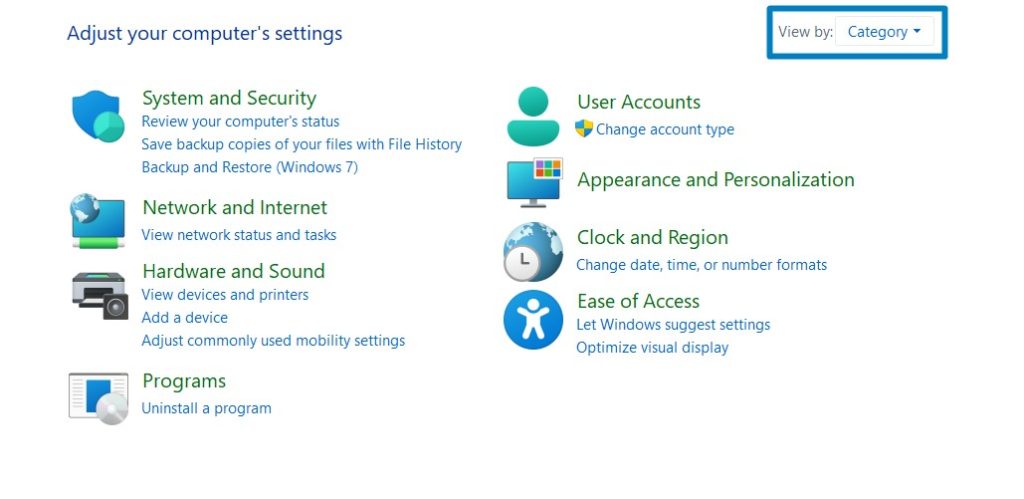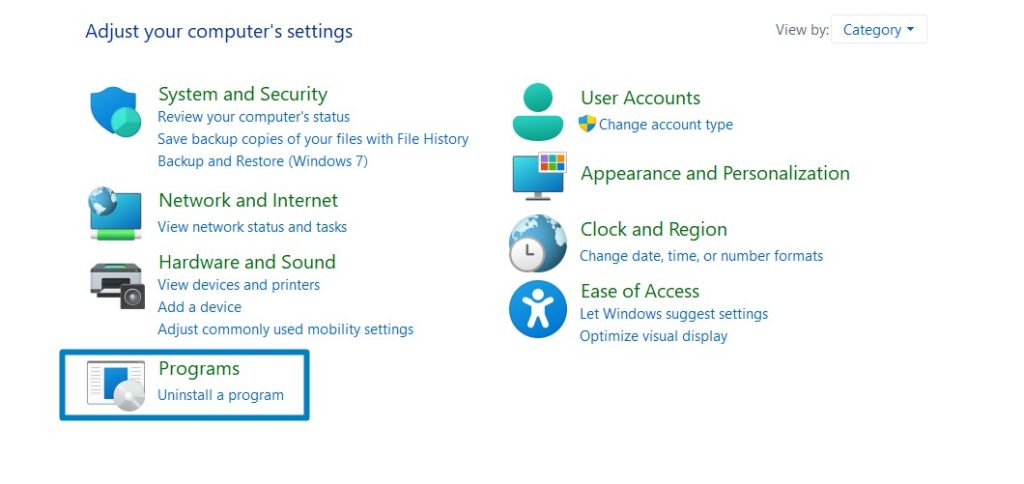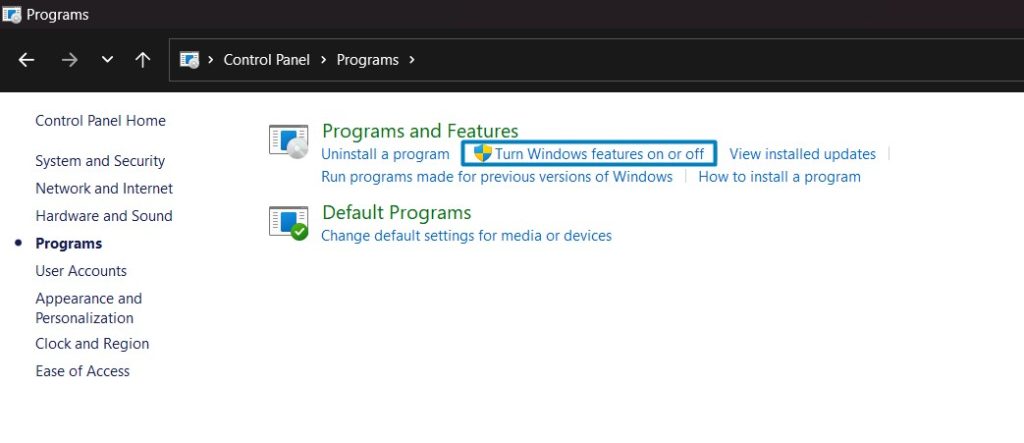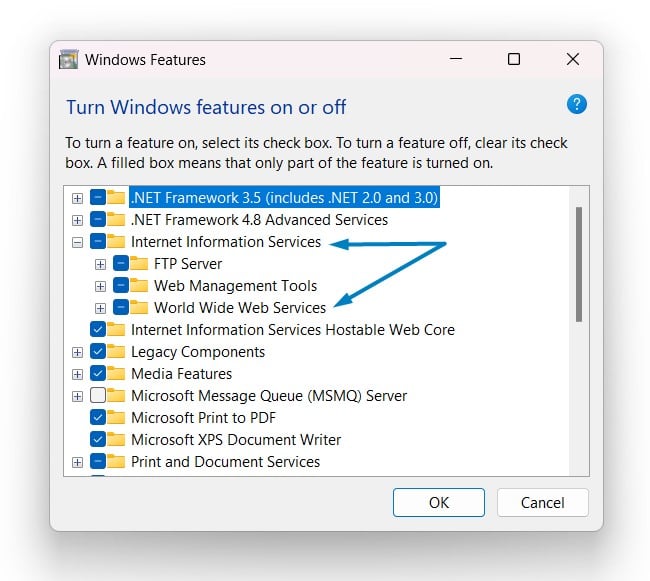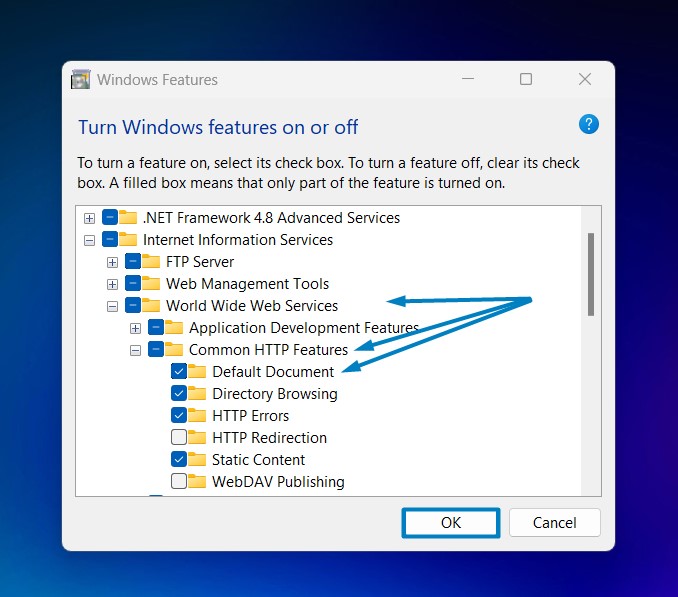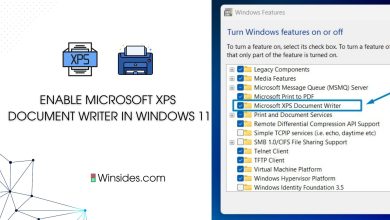Enable Default Document Service IIS in Windows 11
Allows you to specify a default file to be loaded when users do not specify a file in a request URL
By activating the Default Document Service, web administrators can effortlessly guide visitors to the right landing page, eliminating the need for users to specify individual files. In this guide, we’ll explore the simple steps to enable the Default Document Service in IIS on Windows 11, ensuring your website becomes a user-friendly oasis in the vast online landscape. Let’s dive in and unlock the potential of hassle-free website access with the Default Document Service in IIS on Windows 11.
How to Enable Default Document IIS in Windows 11?
- Click on the Start Menu and open the Control Panel.
- Switch the Control Panel view to Category.

Category View - Now, Click on Programs.

Programs - Under Programs and Features, click on Turn Windows Features on or off.

Turn Windows Features on or off - Windows Features dialog box will open now.
- From the list of services available, search and locate Internet Information Services.
- Click on the checkbox next to the Internet Information Services and then click on OK.

Turn on Internet Information Services - Click the plus sign (+) next to the Internet Information Services to expand the list.

World Wide Web Services IIS - Now, expand World Wide Web Services, and expand Common HTTP Features.

Common HTTP Features - Click on the checkbox next to Default Document, and click OK.

Enable Default Document Service in Windows 11 - Windows 11 will search for the required files.

Searching for the required files - After the process, Windows will apply the necessary changes.

Applying Changes - The system will prompt for a restart. Continue with Restart now. It is recommended that changes made to the system reflect while using the environment. Click Close.

Close - That is it, Default Document Service in IIS(Internet Information Services) is now enabled on your Windows 11 laptop or PC. Enjoy Seamless Connectivity.
An intriguing fact about the Default Document Service in IIS on Windows 11 is that it serves as a fundamental element in creating customized user experiences based on geographic or device-specific preferences. Through the Default Document Service, web administrators can tailor the initial content presented to visitors, allowing for dynamic adjustments that cater to diverse audience demographics. This level of personalization not only enhances user engagement but also contributes to a more immersive and responsive web browsing experience.
Take Away:
By configuring the default documents service in Windows 11, web administrators not only simplify navigation but also lay the groundwork for personalized user experiences. As visitors seamlessly access content without the need to specify individual files, the Default Document Service ensures a user-friendly browsing journey that caters to diverse preferences and needs. Happy Coding! Peace out!