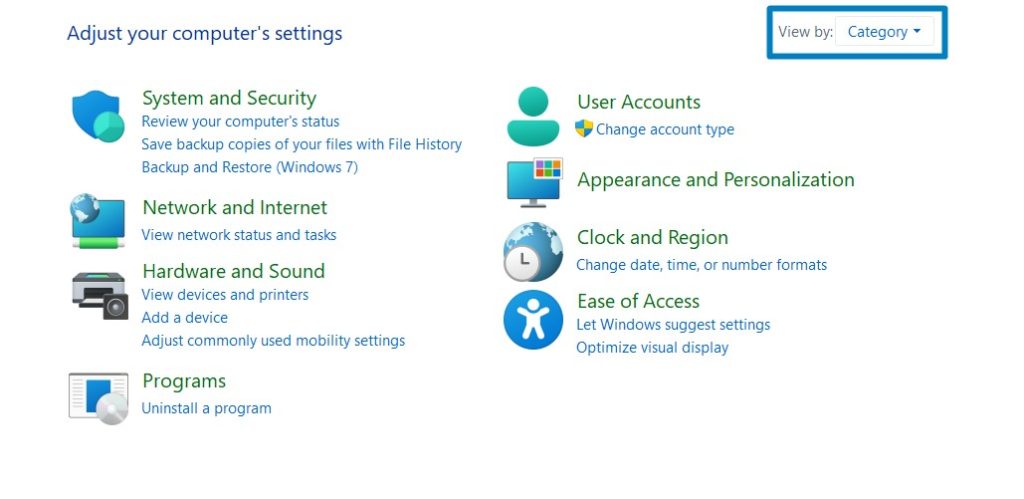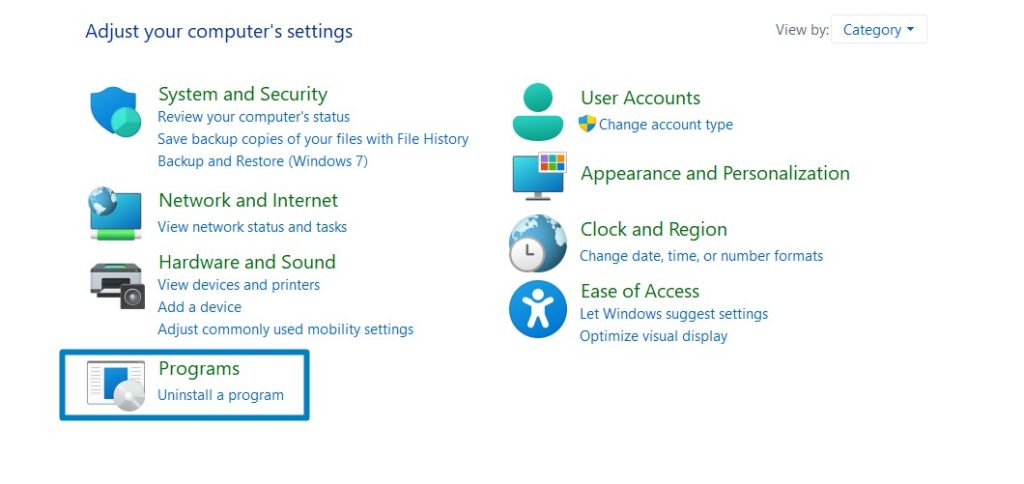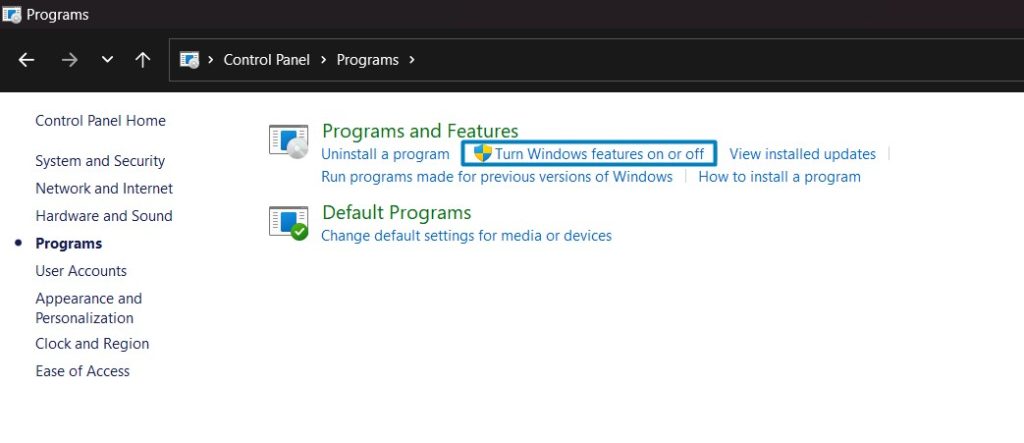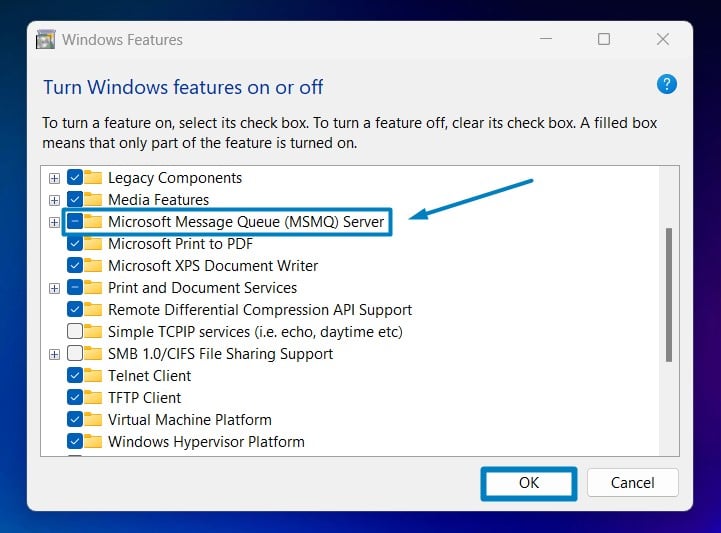Enable Microsoft Message Queue (MSMQ) Server in Windows 11
Facilitates Asynchronous Communication between Applications
Enable Microsoft Message Queue (MSMQ) Server in Windows 11: MSMQ (Microsoft Message Queuing) is a powerful tool that facilitates asynchronous communication between applications, making data exchange seamless and efficient. It’s designed to facilitate asynchronous communication between applications and systems, offering a reliable and efficient way to exchange messages and data. This guide will walk you through the steps to enable MSMQ Server in Windows 11.
How to Enable MSMQ Server in Windows 11 – Quick Steps:
- Click on the Start Menu and open the Control Panel.
- Switch the Control Panel view to Category.

Category View - Now, Click on Programs.

Programs - Under Programs and Features, click on Turn Windows Features on or off.

Turn Windows Features on or off - Windows Features dialog box will open now.
- Search and locate Microsoft Message Queue (MSMQ) Server from the list of services available.

- Click on the checkbox next to it and then click on OK.
- Windows 11 will search for the required files.

Searching for the required files - After the process, Windows will apply the necessary changes.

Applying Changes - The system will prompt for a restart. Click Close. Continue with Restart if prompted. It is recommended that changes made to the system reflect while using the environment.

Close - That is it, MSMQ Server in Windows 11 is now enabled. Enjoy Seamless Connectivity.
Key Features of MSMQ Server in Windows 11:
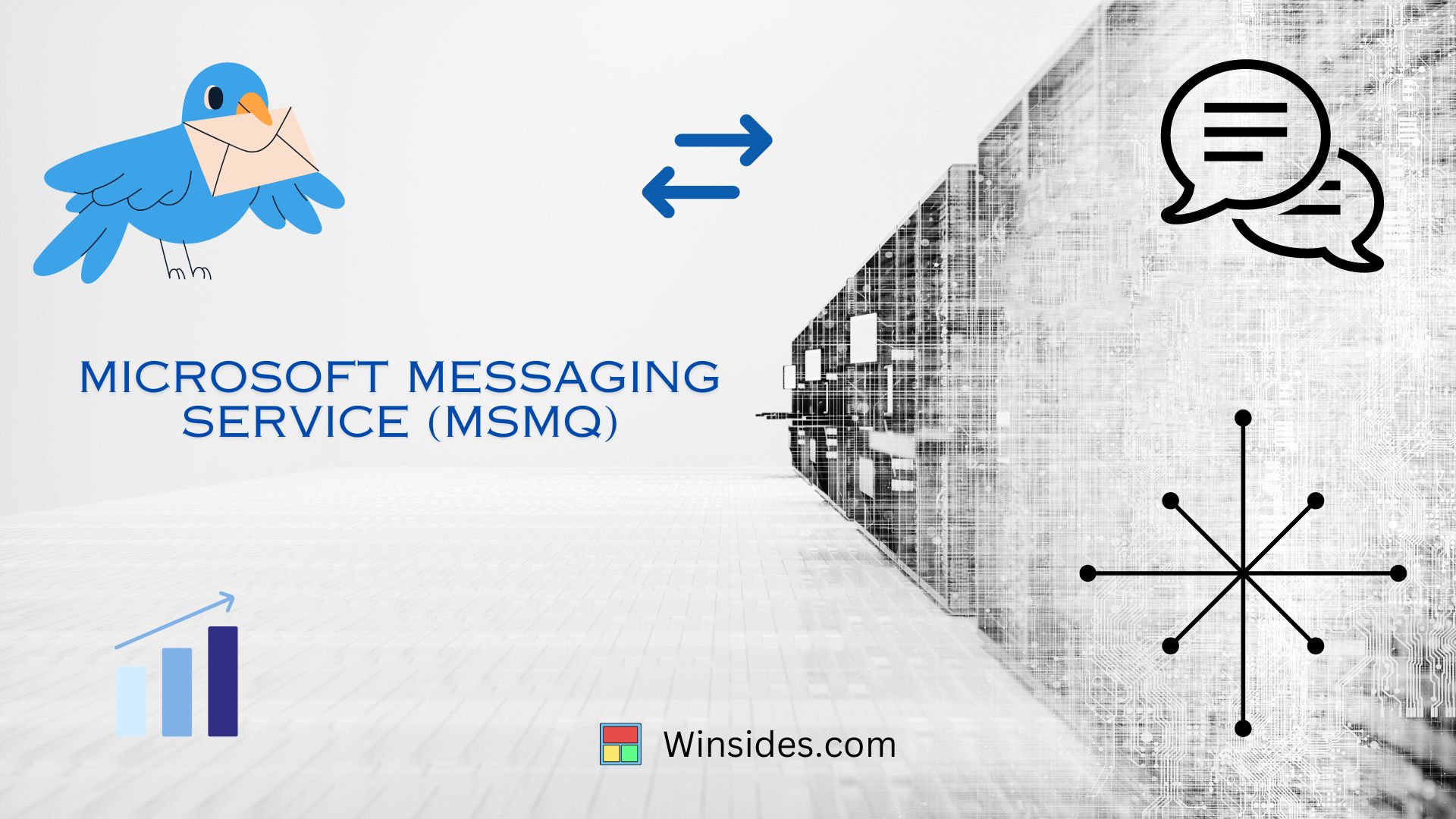
- Asynchronous Communication: MSMQ allows applications to send messages to a queue without waiting for a response immediately. This asynchronous model is beneficial for decoupling components in distributed systems, improving overall system reliability and scalability.
- Reliable Message Delivery: Messages sent via the MSMQ server are stored in queues, ensuring reliable delivery even in scenarios like network failures or system downtime. This reliability is crucial for critical applications where message loss or duplication is not acceptable.
- Transaction Support: It supports transactions, enabling applications to send and receive messages within atomic units of work. This ensures that message processing is consistent and reliable, with built-in support for rollback in case of failures.
- Message Queues: It uses message queues to communicate between sender and receiver applications. These queues can be local or remote, providing flexibility in designing distributed systems.
- Scalability and Performance: It is designed for high-performance messaging, capable of handling large volumes of messages efficiently. It’s scalable both in terms of message throughput and the number of queues and applications it can support.
- Integration with Windows Services: MSMQ seamlessly integrates with other Windows services and technologies, such as Active Directory for authentication and authorization, making it easy to incorporate into existing Windows-based environments.
Take away:
By utilizing MSMQ in your Windows Server, you can enhance the scalability, reliability, and performance of your applications, ensuring smooth data exchange and streamlined workflows. Embrace MSMQ Server and take your Windows 11 experience to the next level of messaging efficiency! Happy Coding! Peace out!