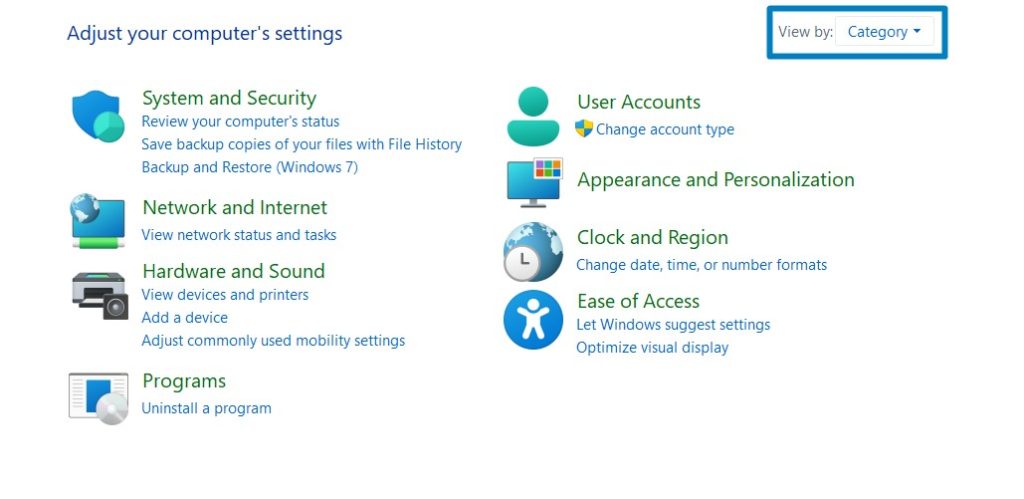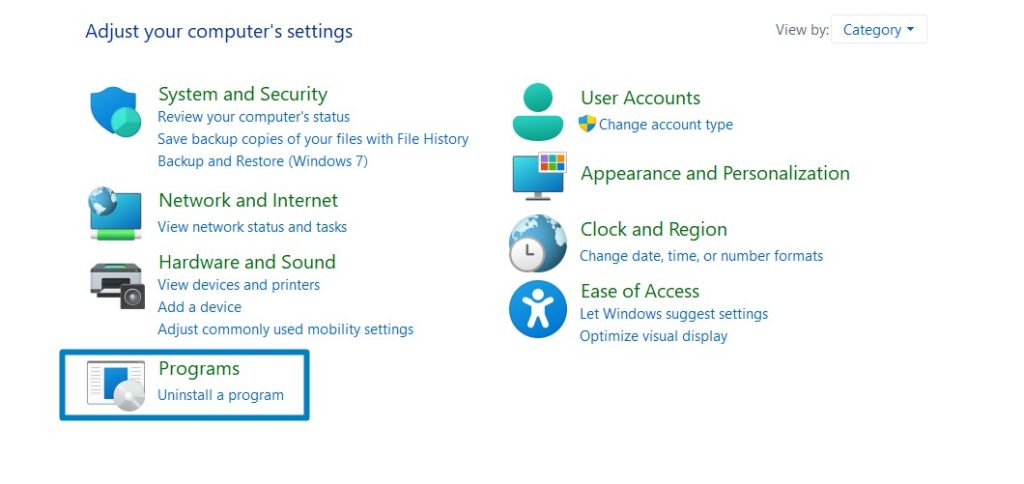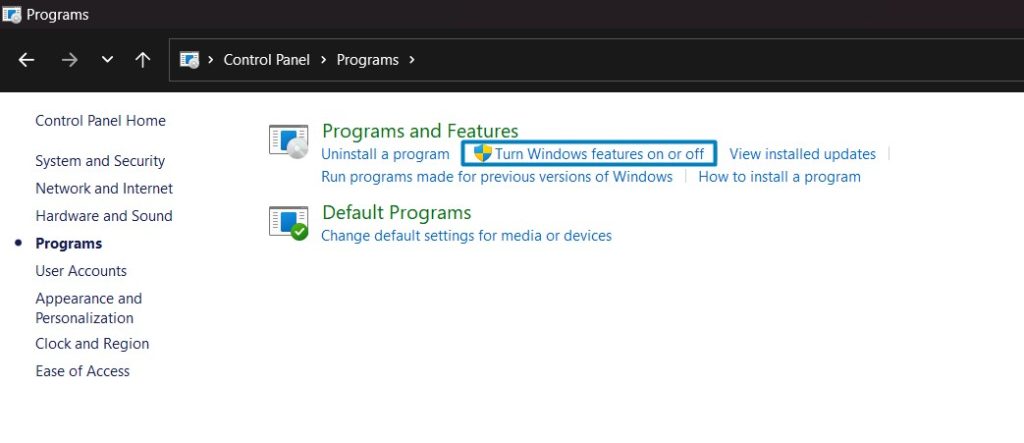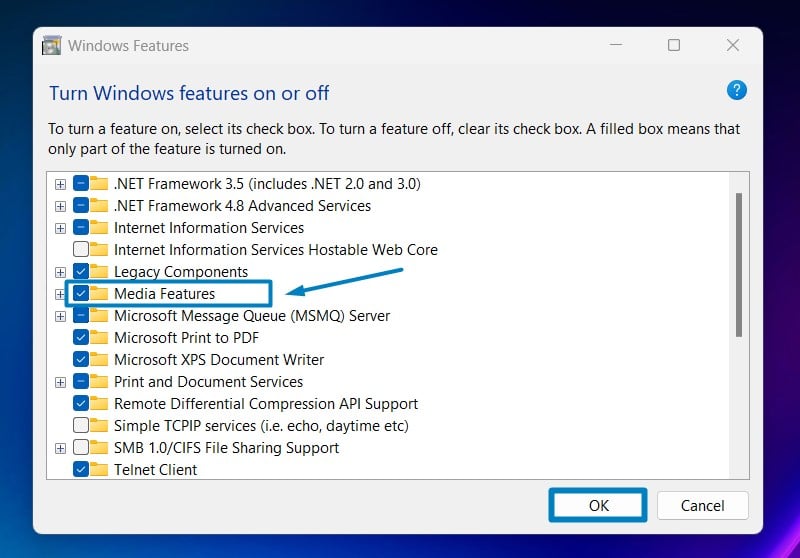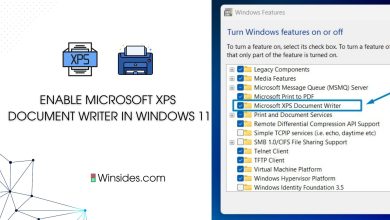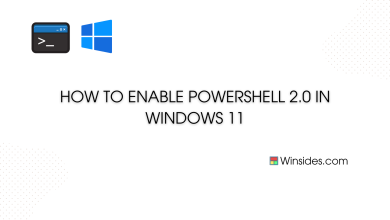Enable Windows Media Player in Windows 11: Windows Media Player, a long-standing multimedia player in Windows operating systems, has undergone changes in Windows 11. While Windows Media Player as a standalone application has been discontinued, Windows 11 includes a compatibility feature known as “Windows Media Player Legacy.” This feature is designed to support older applications or components that rely on Windows Media Player’s functionalities for backward compatibility. This feature is crucial for ensuring the smooth functionality of older software and components that rely on older versions of Windows Media Player. In this guide, we explore the process of enabling Windows Media Player Legacy in Windows 11.
How to Enable Windows Media Player Legacy App in Windows 11 – Quick Steps:
- Click on the Start Menu and open the Control Panel.
- Switch the Control Panel view to Category.

Category View - Now, Click on Programs.

Programs - Under Programs and Features, click on Turn Windows Features on or off.

Turn Windows Features on or off - Windows Features dialog box will open now.
- Search and locate Media Features from the list of services available.

- Click on the checkbox next to it and then click on OK.
- Windows 11 will search for the required files.

Searching for the required files - After the process, Windows will apply the necessary changes.

Applying Changes - The system will prompt for a restart. Click Close. Continue with Restart if prompted. It is recommended that changes made to the system reflect while using the environment.

Close - That is it, Windows Media Player Legacy (App) is now enabled on your Windows 11 laptop or PC. Enjoy Seamless Connectivity.
Users Who Benefit from Windows Media Player Legacy in Windows 11:
- Older Applications: Some older applications, especially those developed before Windows 11, may rely on specific functionalities or libraries provided by older versions of Windows Media Player. Enabling the legacy feature ensures that these applications continue to function correctly.
- Multimedia Components: Certain multimedia components within the Windows operating system or third-party software may require Windows Media Player’s legacy components for proper operation. Enabling this feature ensures compatibility with such components.
- Legacy Media Formats: If you have media files encoded in older formats that are compatible only with older versions of Windows Media Player, enabling the legacy feature allows you to play these files without issues.
- Custom Integrations: Some users may have custom integrations or workflows that depend on the older Windows Media Player functionalities. Enabling the legacy feature supports these custom setups.
Take away:
By understanding and utilizing Windows Media Player Legacy (App) effectively, users can ensure seamless compatibility and smooth functionality of their legacy applications and media files within the modern Windows 11 ecosystem. Embracing the Windows Media Player Legacy feature empowers users to maintain continuity and reliability in their computing experience, bridging the gap between legacy dependencies and the latest Windows innovations. Happy Coding! Peace out!