Enable IIS Management Service in Windows 11: It is a component of Internet Information Services and it allows administrators to connect to a web server using the IIS Manager, enabling configuration, deployment, and management of websites and applications over a network. This service enhances the flexibility and efficiency of managing IIS servers, especially when servers are distributed(remotely) across different locations. It helps streamline the process of configuring, deploying, and monitoring web applications, leading to better resource utilization and reduced downtime. To put the icing on the cake, Authentication and SSL/TLS support ensure secure management of web servers. Check out: Enable IIS Management Console in Windows 11
Let’s navigate through the steps on How to Enable IIS Management Service in Windows 11.
- Open the Run command box using the shortcut Win Key + R.
- Enter
optionalfeaturesin the run command box.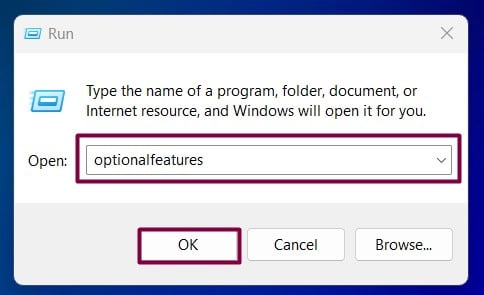
Optional Features - Windows Features dialog box will open now.
- Expand the Internet Information Services Node by clicking on the plus sign.
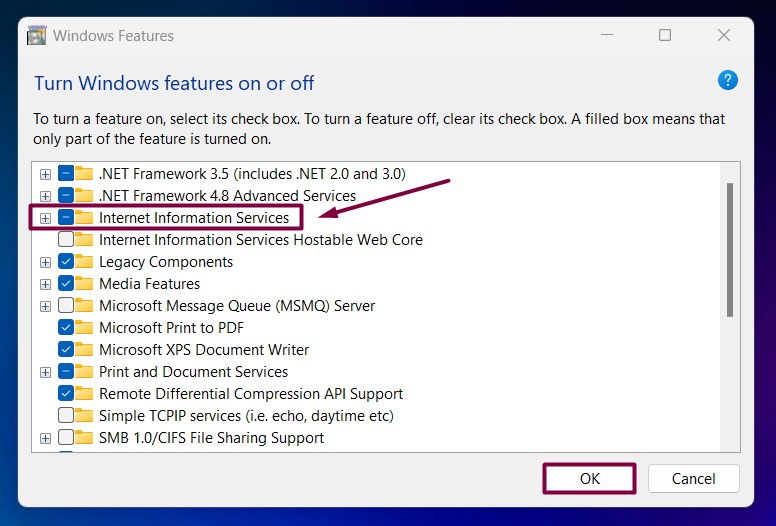
Internet Information Services in Windows 11 - Now, expand the Web Management Tools Node.
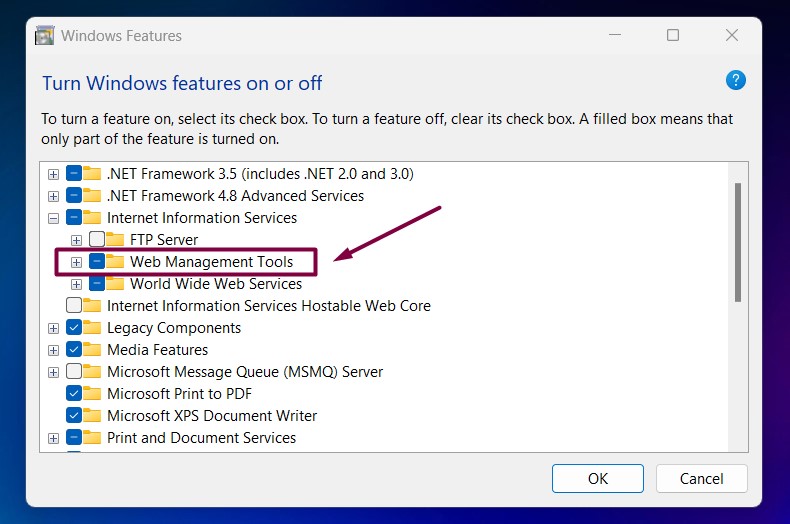
Expand Web Management Tools - From the list of services available, locate IIS Management Service and enable it by clicking the checkbox next to it. Eventually, click OK.
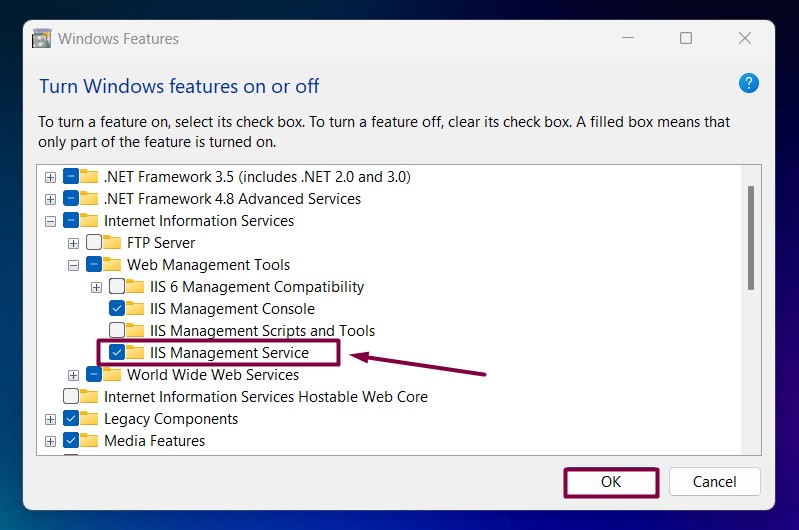
Enable IIS Management Service in Windows 11 - That is it, Windows 11 will now search for the required files.

Searching for the required files - Then, it will apply the necessary changes.

Applying Changes - Click Restart if you are prompted to restart or click Close accordingly. However, it is suggested to restart right away so that the changes made will reflect.

Close - IIS Management Service is now enabled on your Windows 11 PC. Enjoy seamless and secure connectivity!
IIS Management Service Functionality:

- Remote Connections: The service allows remote connections to the IIS Manager, enabling administrators to manage web servers from different locations without needing direct access to the server.
- Authentication: IIS Management Service supports different authentication methods, including Windows Authentication and Basic Authentication. This ensures that only authorized users can access and manage the server.
- Ease of Deployment: Web applications and updates can be deployed remotely, simplifying the management of web servers across multiple locations.
- Powershell Integration: This Service can be integrated with PowerShell scripts for automating repetitive tasks and bulk operations. Third-party tools can also interact with the IIS Management Service for enhanced functionality and customized management solutions.
Take away:
Maximize the potential of your web infrastructure and deliver exceptional performance and user experience by enabling IIS Management Service in Windows 11. For more interesting articles on Windows 11, stay tuned to Winsides.com. Happy Coding! Peace out!

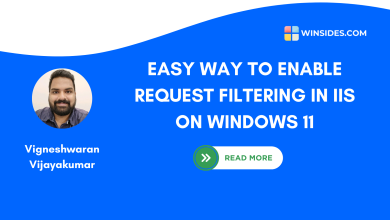 Easy way to Enable Request Filtering in IIS on Windows 11
Easy way to Enable Request Filtering in IIS on Windows 11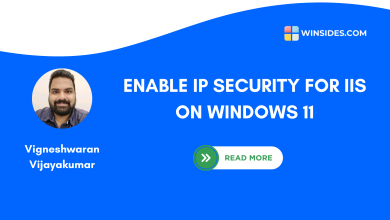 How to Enable IP Security in IIS on Windows 11?
How to Enable IP Security in IIS on Windows 11?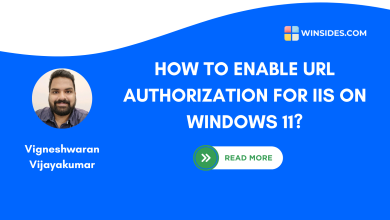 Quick way to enable URL Authorization of IIS on Windows 11
Quick way to enable URL Authorization of IIS on Windows 11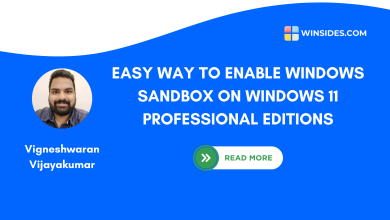 How to Enable Windows Sandbox on Windows 11 OS?
How to Enable Windows Sandbox on Windows 11 OS?