How to Enable FTP Publishing on a Web Server?
FTP Publishing on a Web Server: If you’re operating a web server powered by Windows 11, enabling FTP publishing can provide a streamlined method for content deployment, maintenance, and collaboration. This guide will walk you through the process of setting up FTP publishing on a Windows 11 server using Internet Information Services (IIS). IIS, a comprehensive web server solution from Microsoft, not only handles web content but also offers a built-in FTP server, making it an ideal choice for managing file transfers. Check out: How to Enable TFTP Client in Windows 11?
Enable FTP Publishing on a Web Server- Simple Steps:
- Click on the Start Menu and open the Control Panel.
- Switch the Control Panel view to Category.

Category View - Now, Click on Programs.

Programs - Under Programs and Features, click on Turn Windows Features on or off.

Turn Windows Features on or off - Windows Features dialog box will open now.
- From the list of services available, search and locate Internet Information Services.

Turn on Internet Information Services - Click on the Plus Symbol next to Internet Information Services.
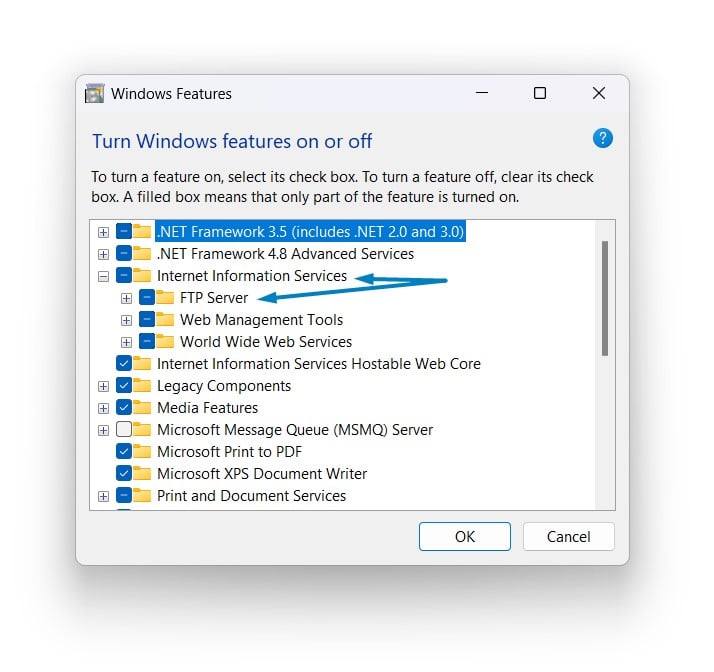
IIS Components Windows 11 - Now, click on the plus symbol next to FTP Server.
- Enable the FTP Service checkbox and click OK.
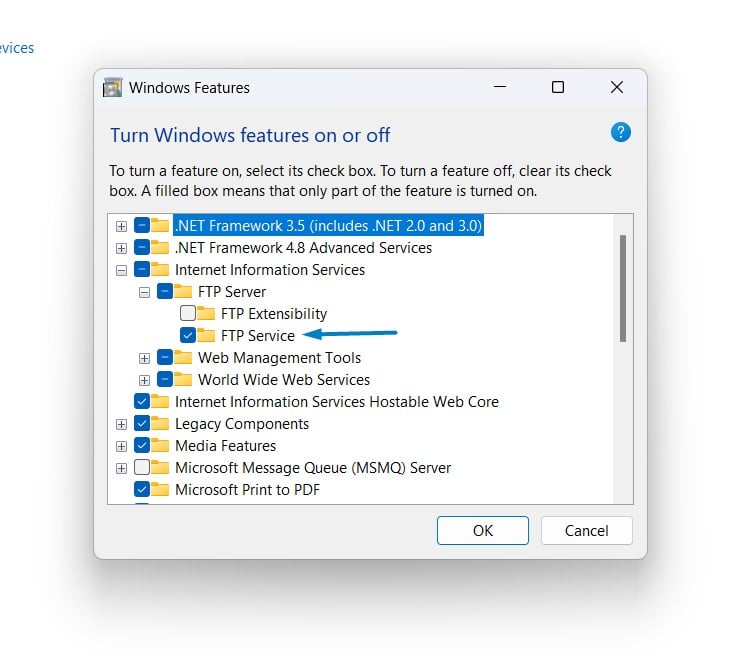
Enable FTP Service in Windows 11 - Windows 11 will search for the required files.

Searching for the required files - After the process, Windows will apply the necessary changes.

Applying Changes - The system will prompt for a restart. Continue with Restart now. It is recommended that changes made to the system reflect while using the environment. Click Close.

Close - That is it, FTP Publishing on a Web Server is now enabled in your Windows 11 laptop or PC.
Take away:
In conclusion, enabling FTP publishing on a web server running Windows 11 using Internet Information Services (IIS) is a fundamental step towards establishing a reliable and efficient file transfer mechanism. By following the steps outlined in this guide on winsides.com, you’ve gained the knowledge to seamlessly configure your server for FTP, facilitating the swift and secure exchange of files between clients and your web environment. Enjoy Coding! Peace Out!
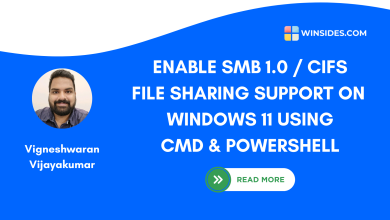 Enable SMB 1.0 / CIFS File Sharing Support using Command Prompt & Windows PowerShell
Enable SMB 1.0 / CIFS File Sharing Support using Command Prompt & Windows PowerShell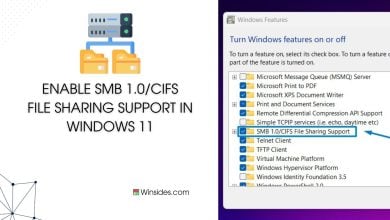 Enable SMB 1.0/CIFS File Sharing Support in Windows 11
Enable SMB 1.0/CIFS File Sharing Support in Windows 11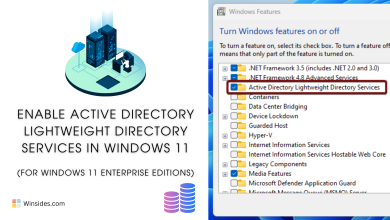 Enable Active Directory Lightweight Directory Services in Windows 11
Enable Active Directory Lightweight Directory Services in Windows 11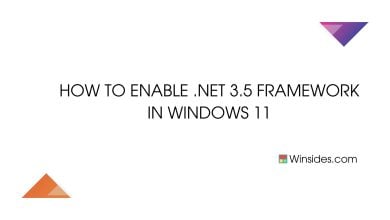 How to Enable .NET 3.5 Framework in Windows 11?
How to Enable .NET 3.5 Framework in Windows 11?