Enable SMB 1.0/CIFS File Sharing Support in Windows 11: It refers to the ability of the operating system to interact with network shares using the SMB 1.0 protocol. SMB(Server Message Block) is a network file-sharing protocol that allows computers to communicate and share files, printers, and other resources over a network. SMB 1.0/CIFS is an older version of the SMB protocol(Learn How to Enable SMB 1.0/CIFS Automatic Removal), and in Windows 11, it provides compatibility with legacy devices and systems that may still rely on this protocol for file sharing. This includes devices such as older NAS (Network-Attached Storage) devices, printers, and some older operating systems. Check out: How to Enable SMB 1 / CIFS Protocol using Command Prompt & Windows PowerShell
Key Steps:
- Go to Windows Features via Control panel.
- Locate SMB 1.0/CIFS File Sharing Support and Enable it.
- Click on the Start Menu and open the Control Panel.
- Switch the Control Panel view to Category.



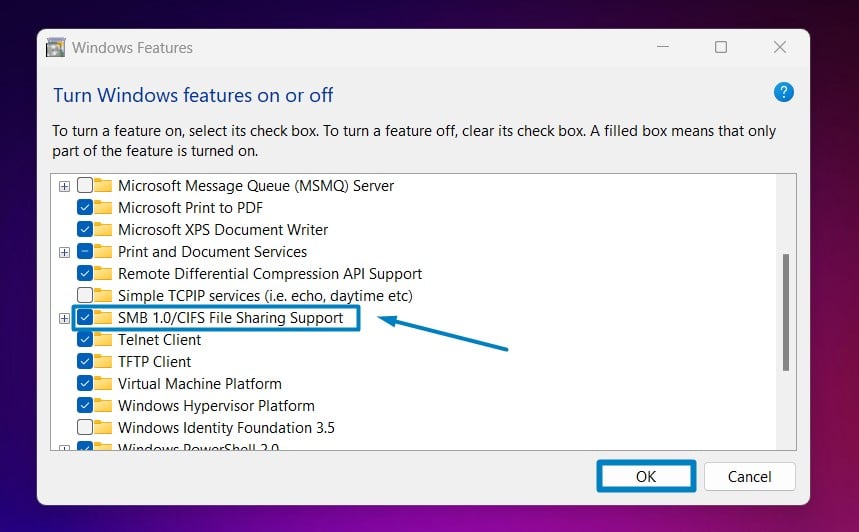



How to Disable SMB 1.0/CIFS File Sharing Support in Windows 11?
SMB 1.0/CIFS is an older protocol that lacks many of the security features present in newer versions like SMB 2.0 and SMB 3.0. It’s more susceptible to security vulnerabilities and exploits, making it a potential target for cyberattacks and it can be exploited by ransomware and other malware to spread across networks. Many cybersecurity experts and organizations recommend disabling SMB 1.0/CIFS File Sharing Support if not required for specific compatibility reasons. It aligns with best practices for securing networked environments and reduces the likelihood of security incidents related to outdated protocols. The following are the steps to do so.
- Open Windows Features directly by running the command
appwiz.cplin the Run command box.
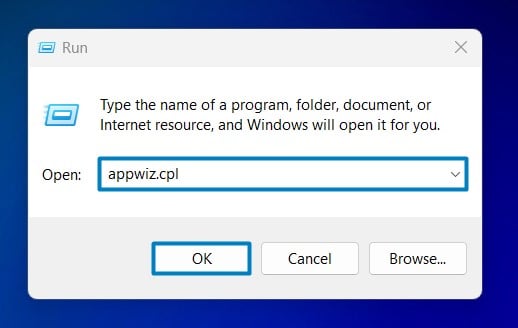
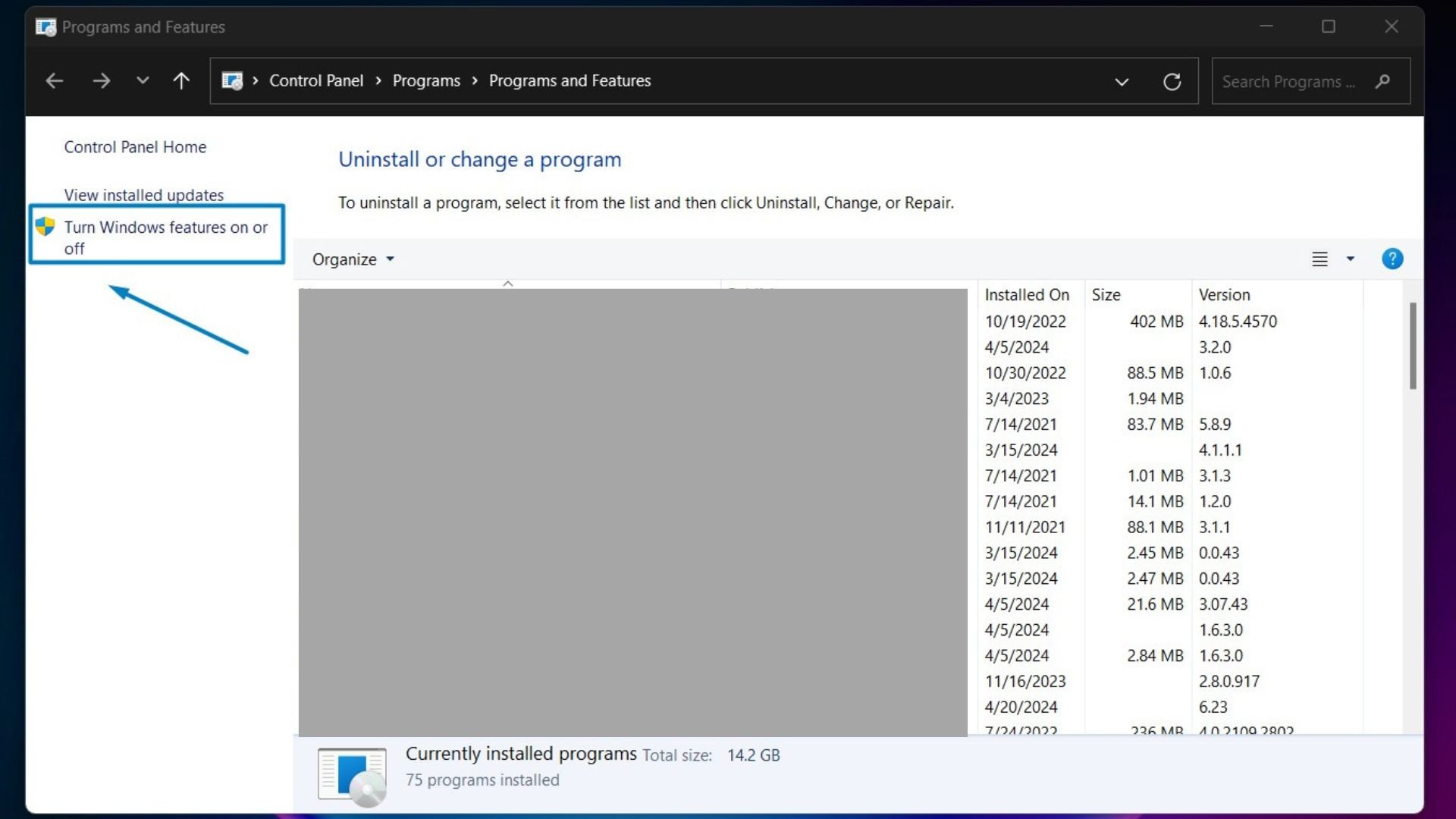
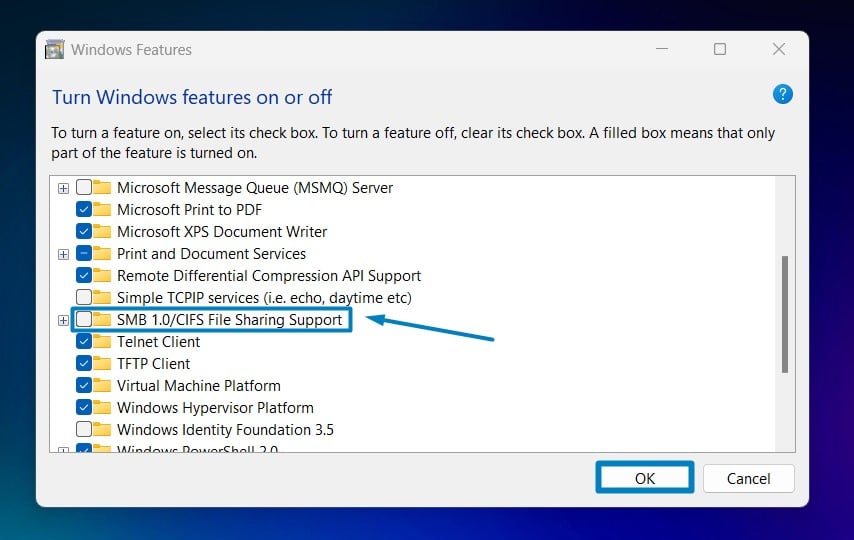
Older protocols like SMB 1.0/CIFS may become deprecated or unsupported by software vendors and hardware manufacturers as technology evolves. Disabling this feature helps future-proof your network infrastructure and encourages the adoption of modern, secure protocols.
YT Shorts Video Tutorial:
Take away:
The inclusion of SMB 1.0/CIFS support in Windows 11 ensures backward compatibility with older network infrastructure and devices that may not support newer versions of the SMB protocol. It allows Windows 11 systems to communicate and share files with these legacy devices seamlessly. Happy Coding! Peace out!

![How to Enable IIS [Internet Information Services] in Windows 11? 1 Enable IIS in Windows 11](https://winsides.com/wp-content/uploads/2024/01/IIS-in-Windows-11-390x220.webp) How to Enable IIS [Internet Information Services] in Windows 11?
How to Enable IIS [Internet Information Services] in Windows 11?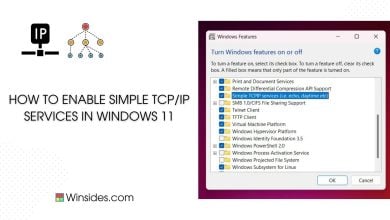 How to Enable Simple TCP/IP Services in Windows 11?
How to Enable Simple TCP/IP Services in Windows 11?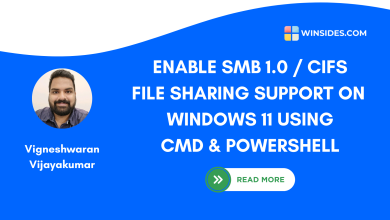 Enable SMB 1.0 / CIFS File Sharing Support using Command Prompt & Windows PowerShell
Enable SMB 1.0 / CIFS File Sharing Support using Command Prompt & Windows PowerShell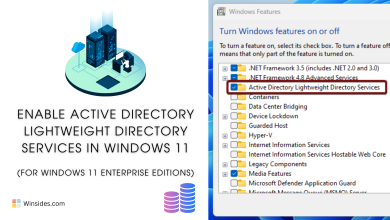 Enable Active Directory Lightweight Directory Services in Windows 11
Enable Active Directory Lightweight Directory Services in Windows 11