Enable simple TCP/IP Services in Windows 11: TCP/IP, the cornerstone protocol of the internet, is vital for accessing websites, sending emails, and connecting to various network resources. By enabling TCP/IP services on your Windows 11 system, you empower it to efficiently handle network requests and facilitate seamless data transmission. In this guide, we’ll walk through the process of enabling TCP/IP services, ensuring that your Windows 11 experience is optimized for networking excellence.
IMPORTANT: Enabling Simple TCP/IP Services is not required for standard networking and is generally unnecessary for most users. This feature is deprecated and primarily intended for troubleshooting by advanced users. Enabling it may increase security risks by expanding the attack surface for potential threats. Proceed with caution and only enable this feature if you fully understand its implications. We strongly recommend evaluating whether this service is essential for your specific use case before making any changes to your system.
Simple TCP/IP Services in Windows 11 – Simple Steps:
- Click on the Start Menu and open the Control Panel.
- Switch the Control Panel view to Category.



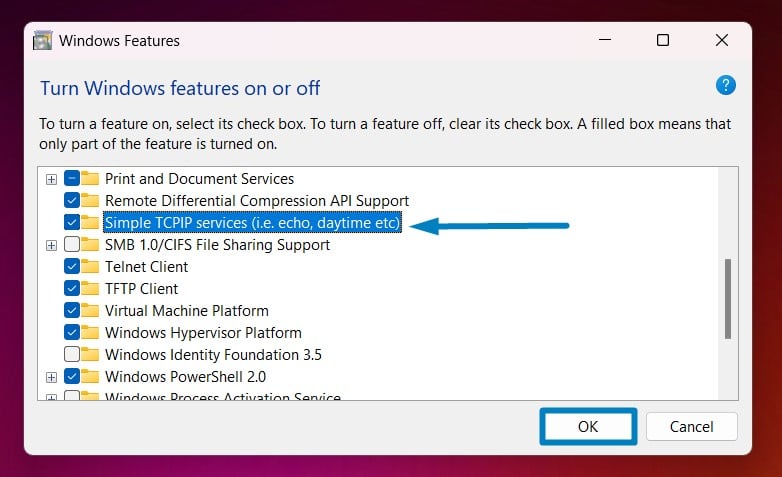



One interesting fact about simple TCP/IP services in Windows 11 is that they include several basic utilities that can be accessed using the Command Prompt or PowerShell. For example, the “echo” service allows you to send a message to another computer on the network, while the “daytime” service returns the current date and time from a remote server. These simple yet powerful tools can be used for troubleshooting network issues, testing connectivity, and performing basic network operations without the need for complex software.
Video Tutorial on How to Turn on Simple TCP/IP Services on Windows 11
Take away:
By following the steps outlined in this guide, you can harness the power of TCP/IP to connect to various network resources, troubleshoot connectivity issues, and optimize your Windows 11 experience for networking excellence. Whether it’s accessing websites, sending emails, or connecting to remote servers, TCP/IP remains the backbone of modern networking infrastructure. Happy Coding! Peace out!
References:
I’ve read the following tutorials for the preparation of the enabling TCP/IP Services on Windows 11 article.
- What is TCP/IP in Networking?
- Chapter 2 TCP/IP (Overview) (System Administration Guide
- TCP/IP Model Explained: A Guide to Computer Networking
![How to Enable IIS [Internet Information Services] in Windows 11? 1 Enable IIS in Windows 11](https://winsides.com/wp-content/uploads/2024/01/IIS-in-Windows-11-390x220.webp) How to Enable IIS [Internet Information Services] in Windows 11?
How to Enable IIS [Internet Information Services] in Windows 11?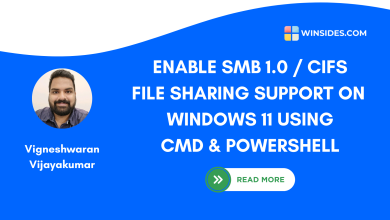 Enable SMB 1.0 / CIFS File Sharing Support using Command Prompt & Windows PowerShell
Enable SMB 1.0 / CIFS File Sharing Support using Command Prompt & Windows PowerShell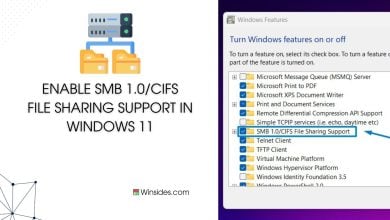 Enable SMB 1.0/CIFS File Sharing Support in Windows 11
Enable SMB 1.0/CIFS File Sharing Support in Windows 11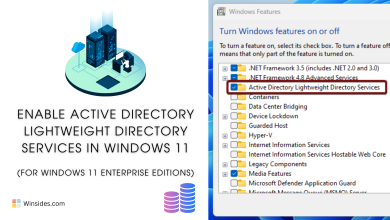 Enable Active Directory Lightweight Directory Services in Windows 11
Enable Active Directory Lightweight Directory Services in Windows 11