DirectX Shader Cache on Windows 11: In general, a Cache is a small, temporary storage system that stores frequently used data to make the processes faster. There are different types of Cache such as CPU Cache, Disk Cache, Browser Cache, Shader Cache, etc. Each of the Cache functions accordingly and improve the system performance. A Cache is crucial for a system’s performance, however, sometimes, these Cache Files can become corrupt or outdated leading to various problems like Glitches, Stutters, or Incorrect Data Display.
In this article, let’s check out what is DirectX Shader Cache on Windows 11, How it Works, Should we need to clear it? and How it affects Gaming Performance? Let’s get Started. Check out: How to Clean Temporary Files on Windows 11?
What is DirectX Shader Cache on Windows 11?
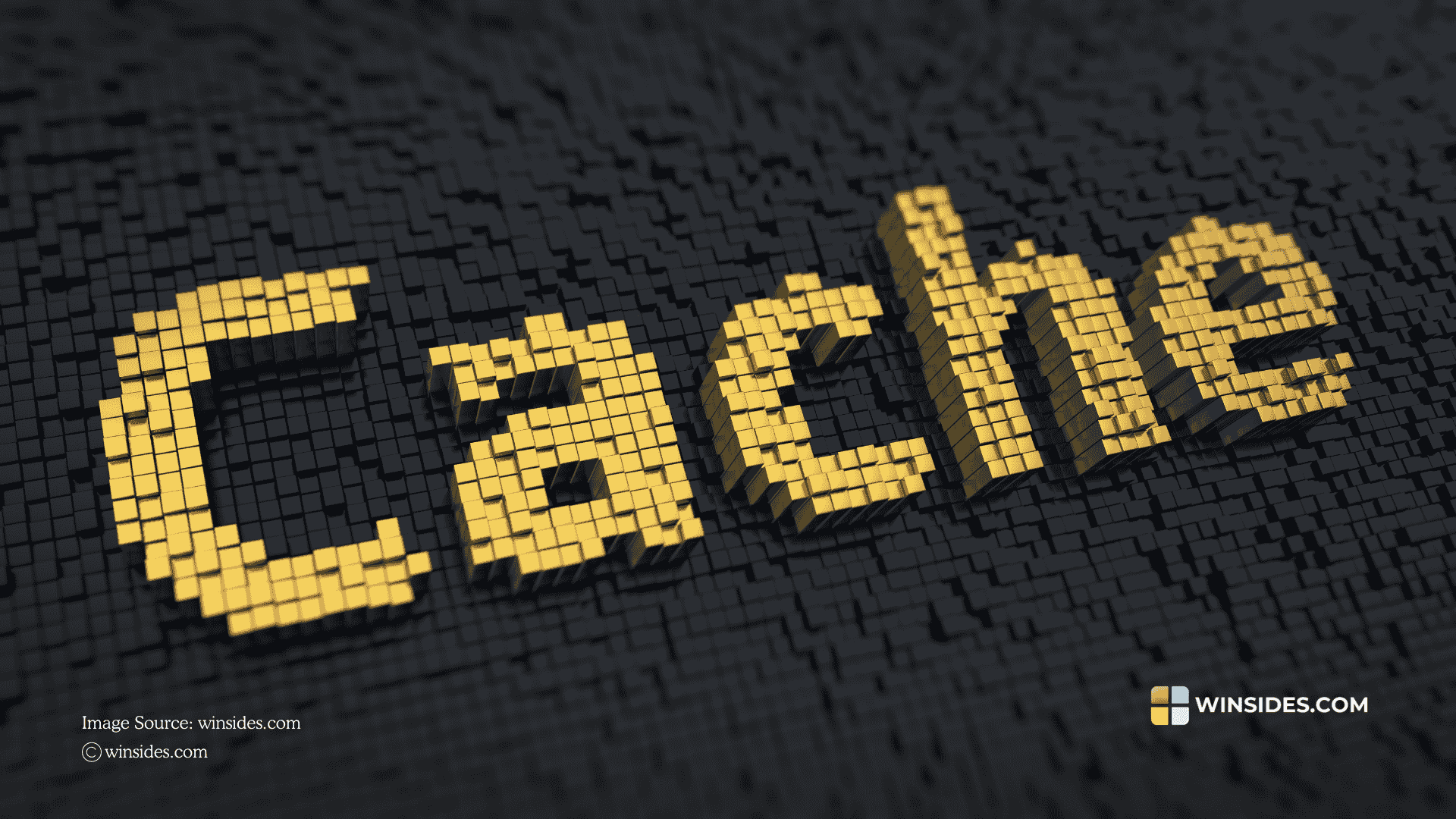
Shaders are small GPU programs responsible for rendering graphics. When a game or software runs, it compiles shaders to match the hardware specifications. Instead of compiling shaders every time, the system caches them, allowing for Faster Loading Times, Smoother Performance, and Lower CPU & GPU workload.
A DirectX Shader Cache is a collection of these precompiled shader files stored by Windows to improve Gaming and Applications’s Graphics Performance. This Cache is popular amoung PC Gamers who plays Competitive & High FPS Games where each Frame Rate can make a huge difference, and Developers.
How DirectX Shader Cache works on Windows 11?

On Windows 11, this Cache is used to optimize a Game or Application performance by reducing stuttering. The system will store precompiled shader files of Game Assets, Specific GPU Settings, etc. If these Shader Files are not Cached, then then Game or the Application would need to compile them everytime, causing Stuttering, and Slowdowns. DirectX Shader Cache comes into picture here, caching these precompiled shader files on Windows 11.
Where does Windows 11 store the Shader Cache?
By default, Windows 11 saves shade cache files in the following paths.
C:\Users\YourName\AppData\Local\Microsoft\D3DSCacheC:\Windows\TempShould you Clear DirectX Shader Cache on Windows 11?

This is the most common question among the Gamers. The answer is Yes, but only when necessary. If you face Performance Issues like FPS Stuttering, Game Lag, Corrupt Shader Files casuing Glitches, Windows updates and bugs, storage concerns, GPU Driver Update, etc. You may try Deleting the DirectX Shader Cache on Windows 11.
Cool Facts: Some of the Games affected by Shader Caches Issues are Elden Ring, Hogwarts Legacy, Cyberpunk 2077, COD: Modern Warfare (2019), Halo, etc.
Different Ways to Delete DirectX Shader Cache on Windows 11
You can use different methods to clear DirectX Shader Cache on Windows 11. The following are the methods.
- Using the Windows Settings.
- Using the Disk Cleanup Tool.
- Manually Deleting Shader Cache Files.
Method 1 – Clear DirectX Shader Cache on Windows 11 using the Windows Settings
This is the easiest and straight-forward method to clear this cache on Windows 11. The following are the steps.
- Open Windows Settings using the shortcut WinKey + I.
- Click on System from the Left pane.
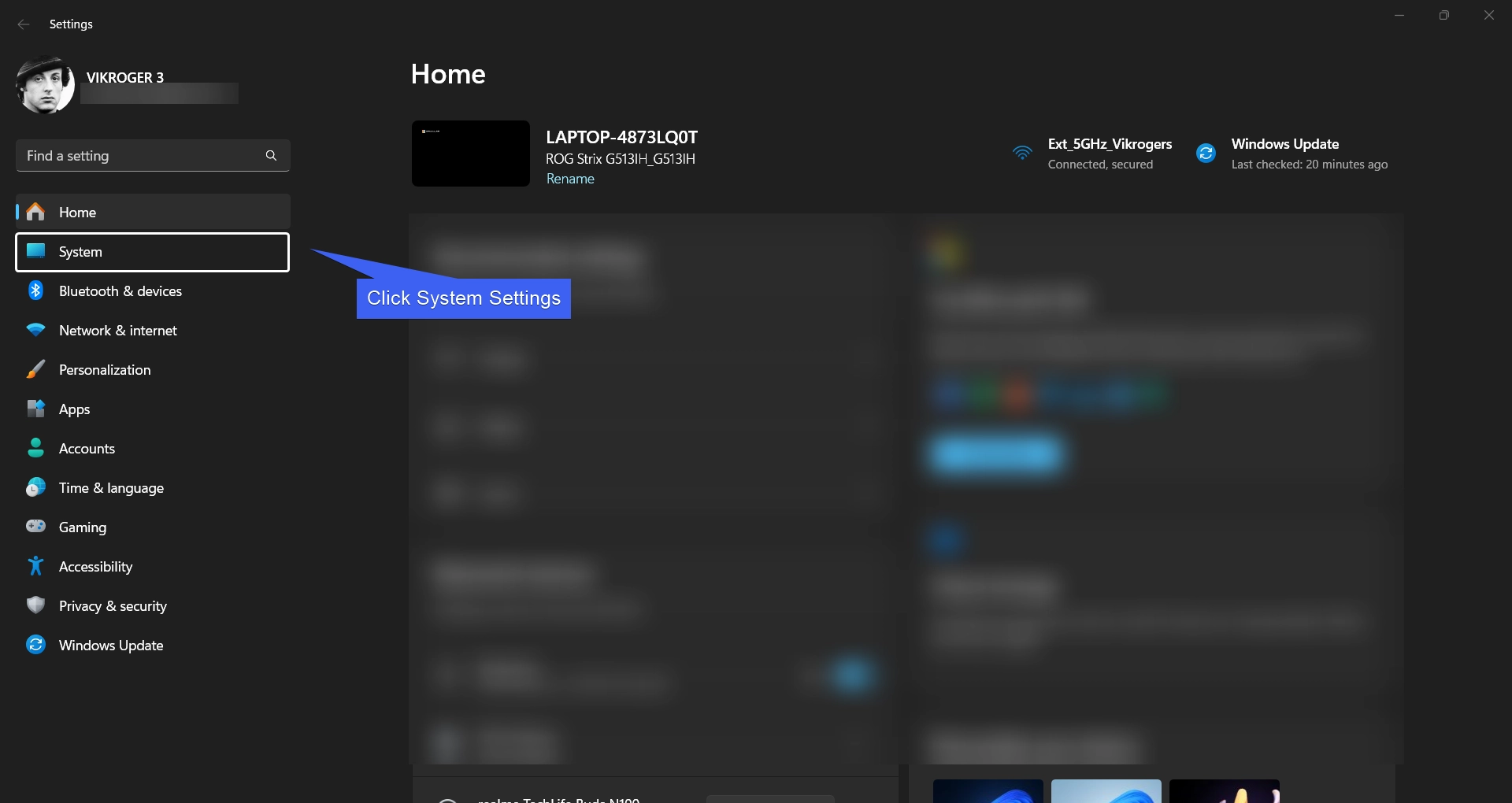
- Under System, click on Storage.
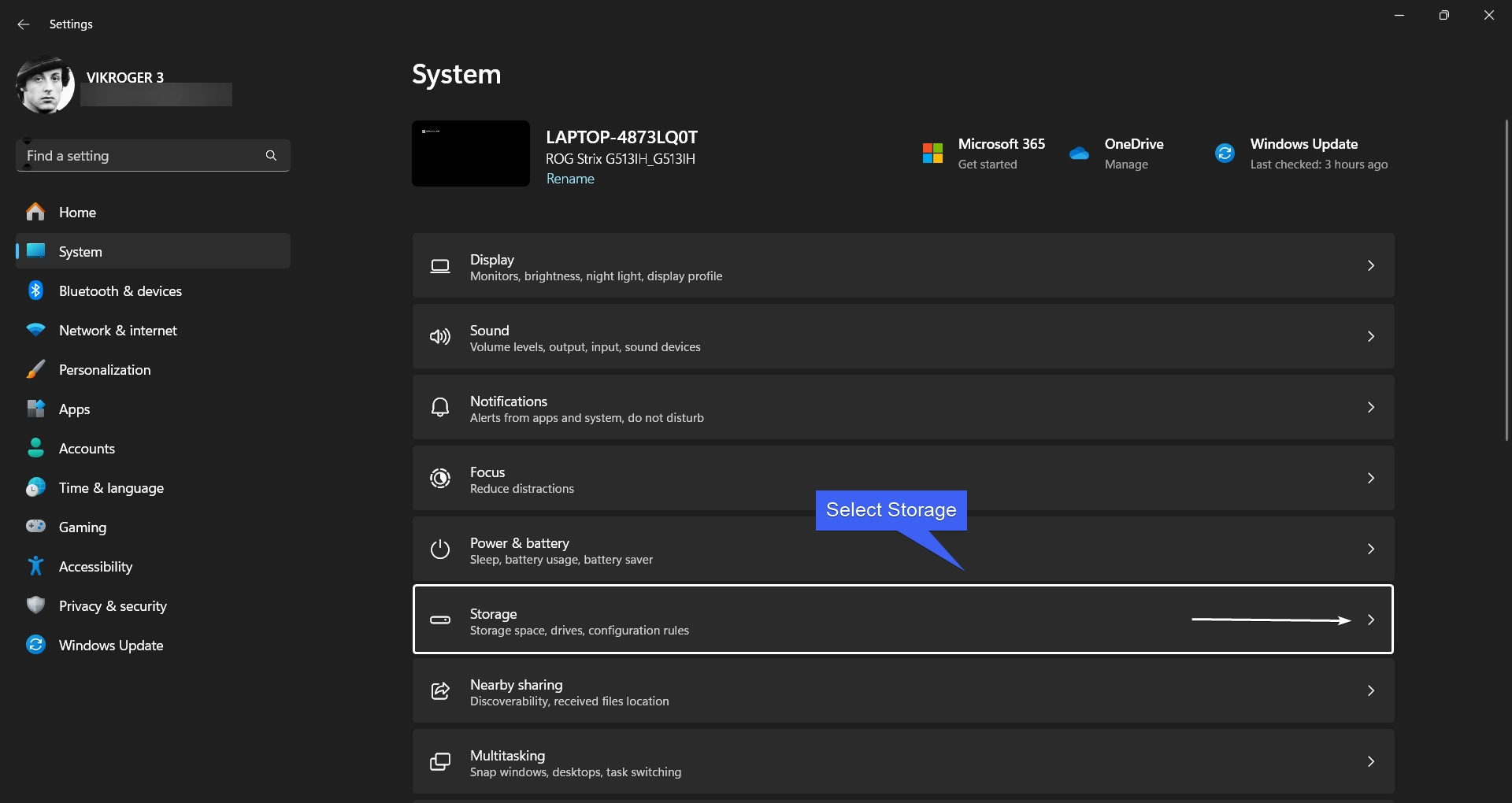
- Now, you can find the Storage Information. Click Temporary Files to open it.
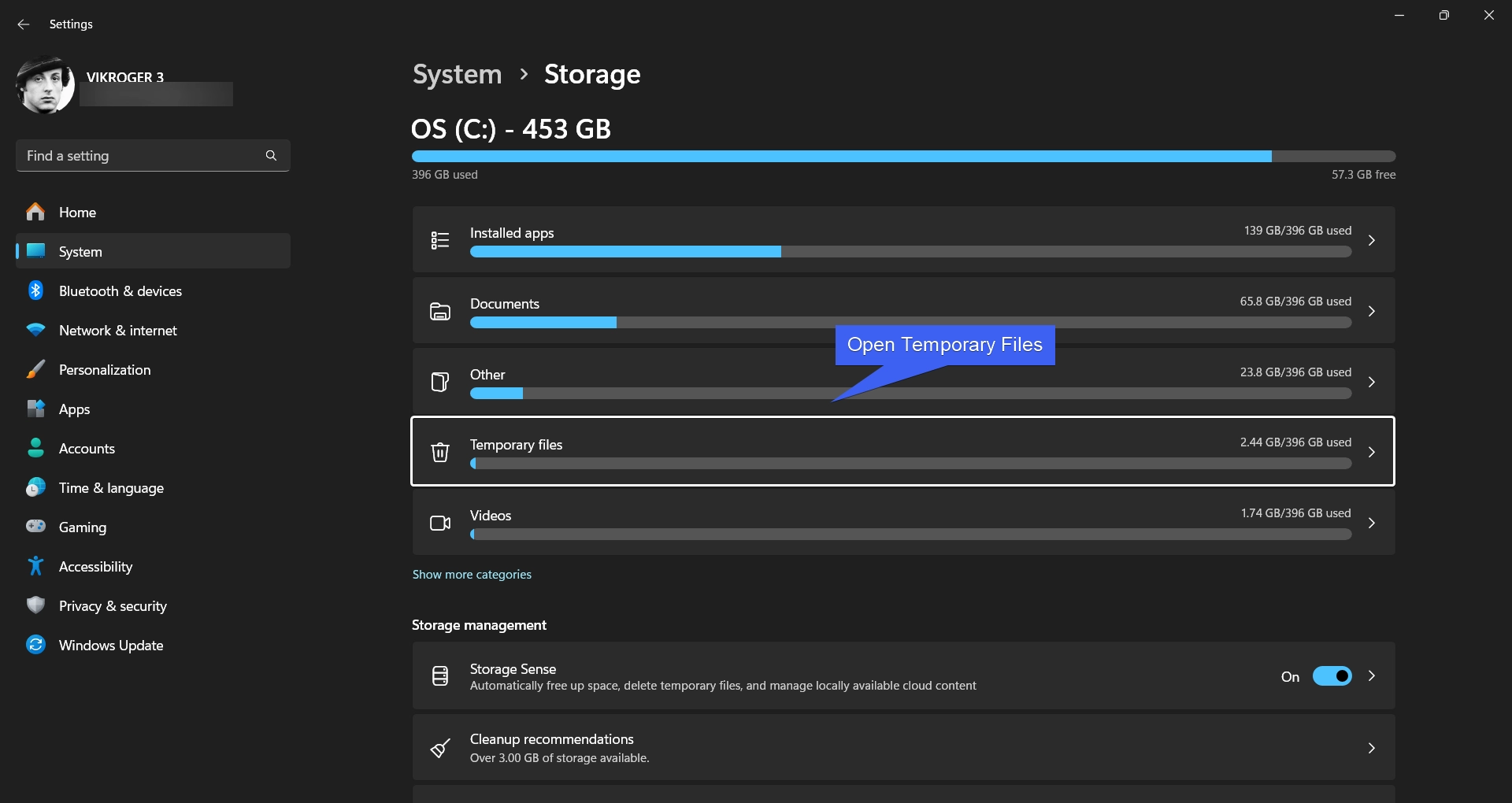
- Here, you can find all the temporary files, from Delivery Optimization Files to Temporary Internet Files, and more. By default, some of the files would have been selected. Here, uncheck the rest and select only DirectX Shader Cache. Selecting this option will clean up files created by the graphics system which can speed up application load time and improve responsiveness. However, they will be regenerated as needed.
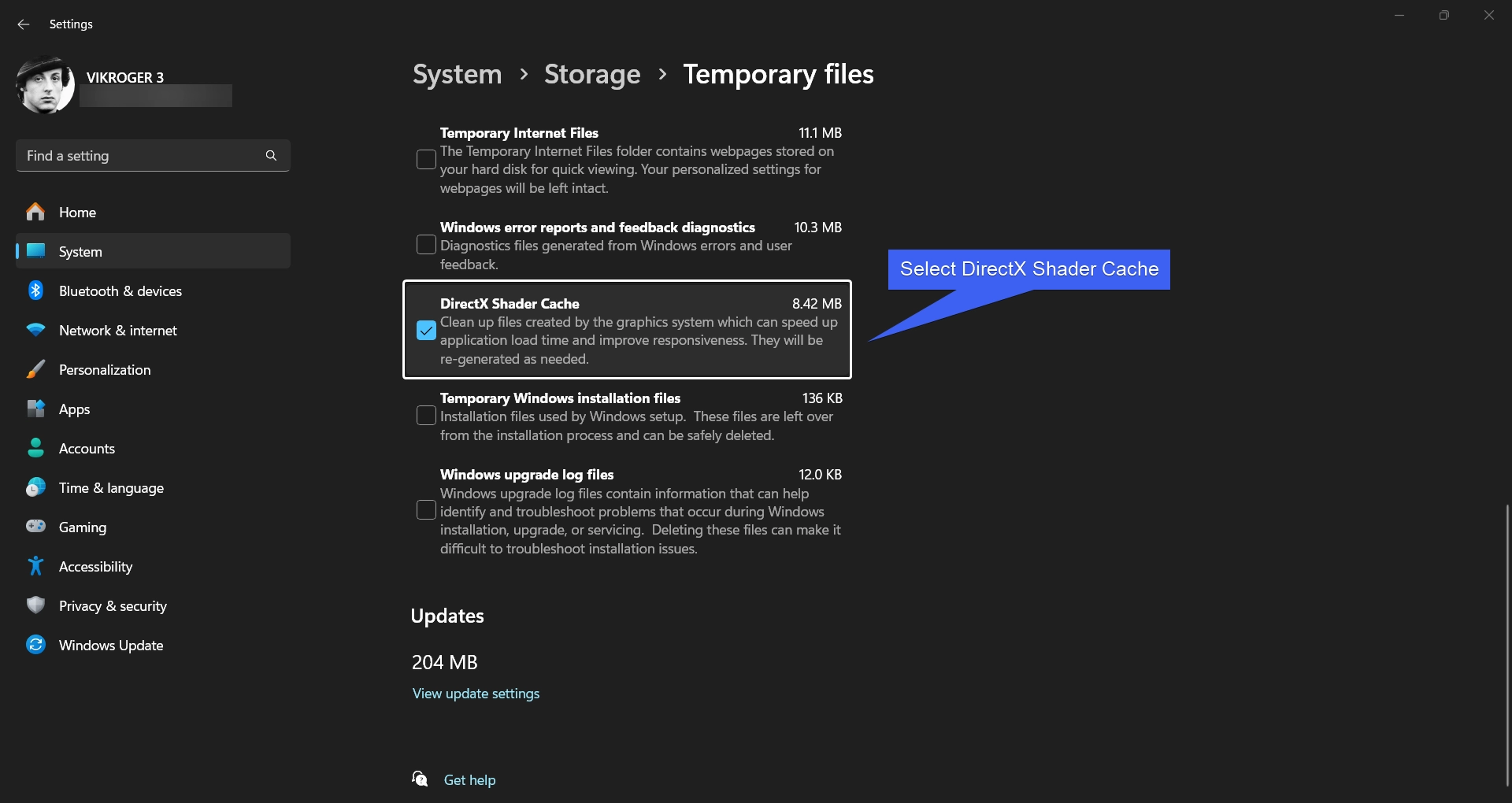
- Finally, click Remove Files.
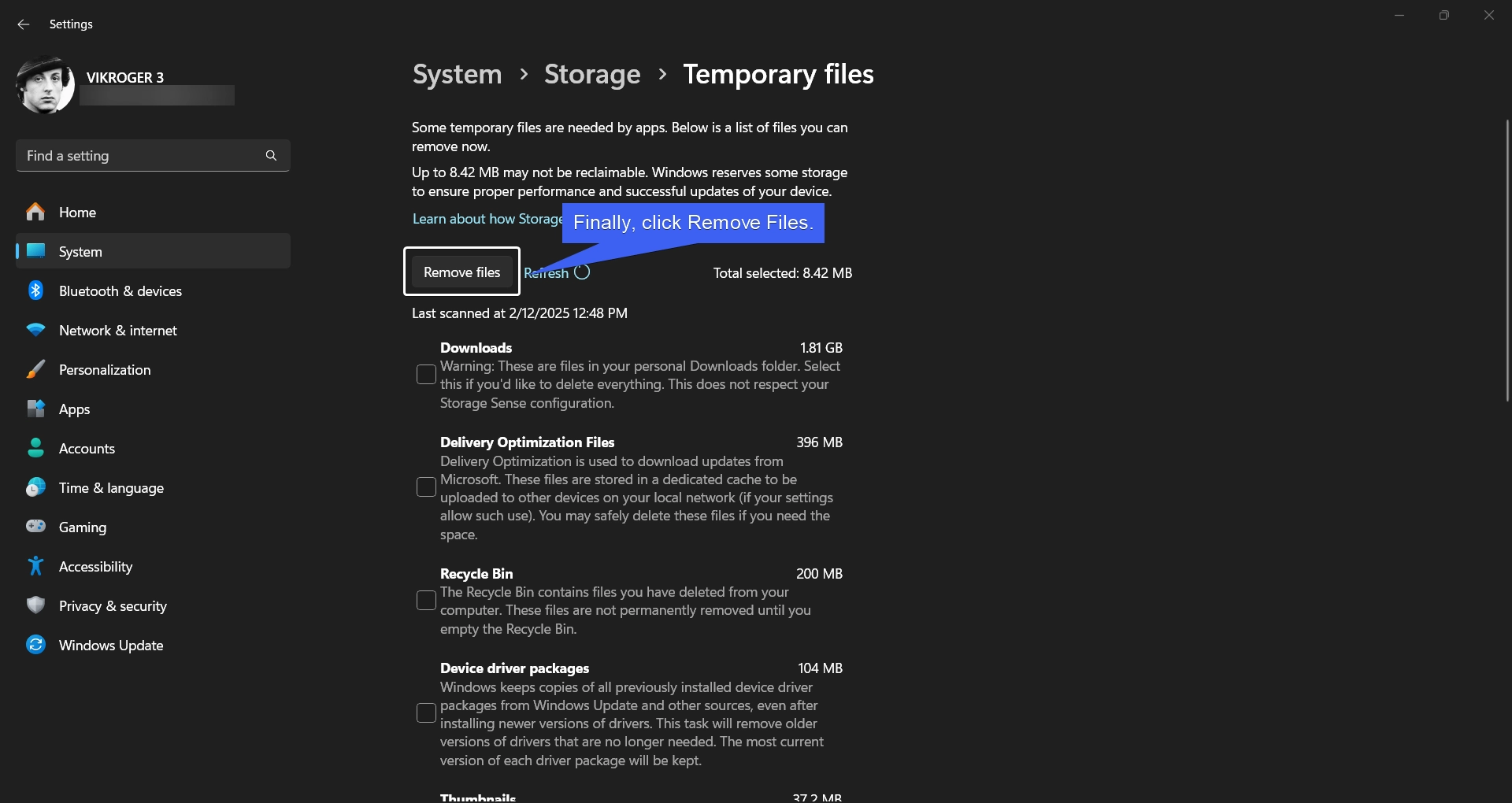
Method 2 – Remove DirectX Shader Cache using Disk Cleanup Tool
- Go to the Run Command using the shortcut WinKey + R.
- In the Run, execute the following command.
cleanmgr
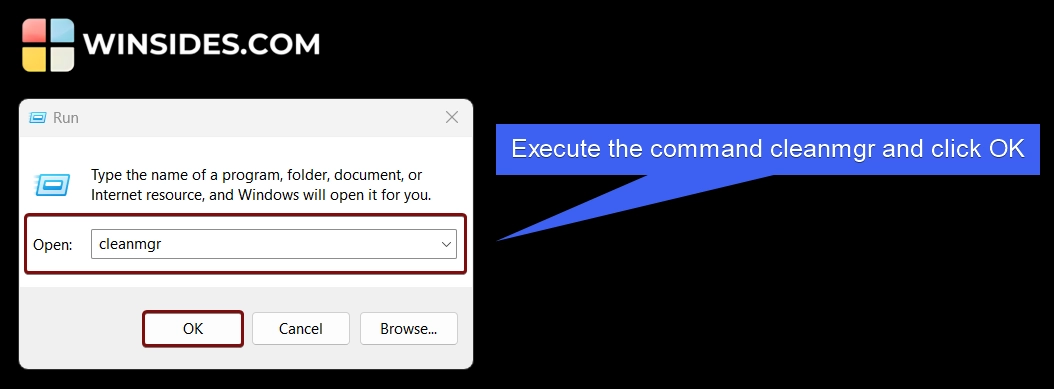
- Select C Drive (the drive where the Windows 11 is installed). Click OK.

- Disk Cleanup will scan the C Drive and provide the files to delete.
- Select DirectX Shader Cache and click OK.

- That’s it. DirectX Shader Cache will be cleared on Windows 11.
Method 3 – Manually Delete DirectX Shader Cache Files using the File Explorer
In this method, we will access the DirectX Shader Cache Folder and delete the files manually using the File Explorer.
- Open File Explorer using the shortcut WinKey + E.
- Navigate to the following path.
C:\Users\YourName\AppData\Local\Microsoft\D3DSCache
Note: Replace your Name with your Computer Username, you can get your Computer Username by executing the following command in the cmd.
echo %username%
- Select all the files and delete them. You can then empty the Recycle bin.
- After clearing the Shader Cache, the Gaming Performance may improve if the cache is corrupted or outdated. The performance will not improve if the Game needs precompiled shaders. It may cause temporary stuttering until shaders are rebuilt.
Misconceptions about DirectX Shader Cache on Windows 11
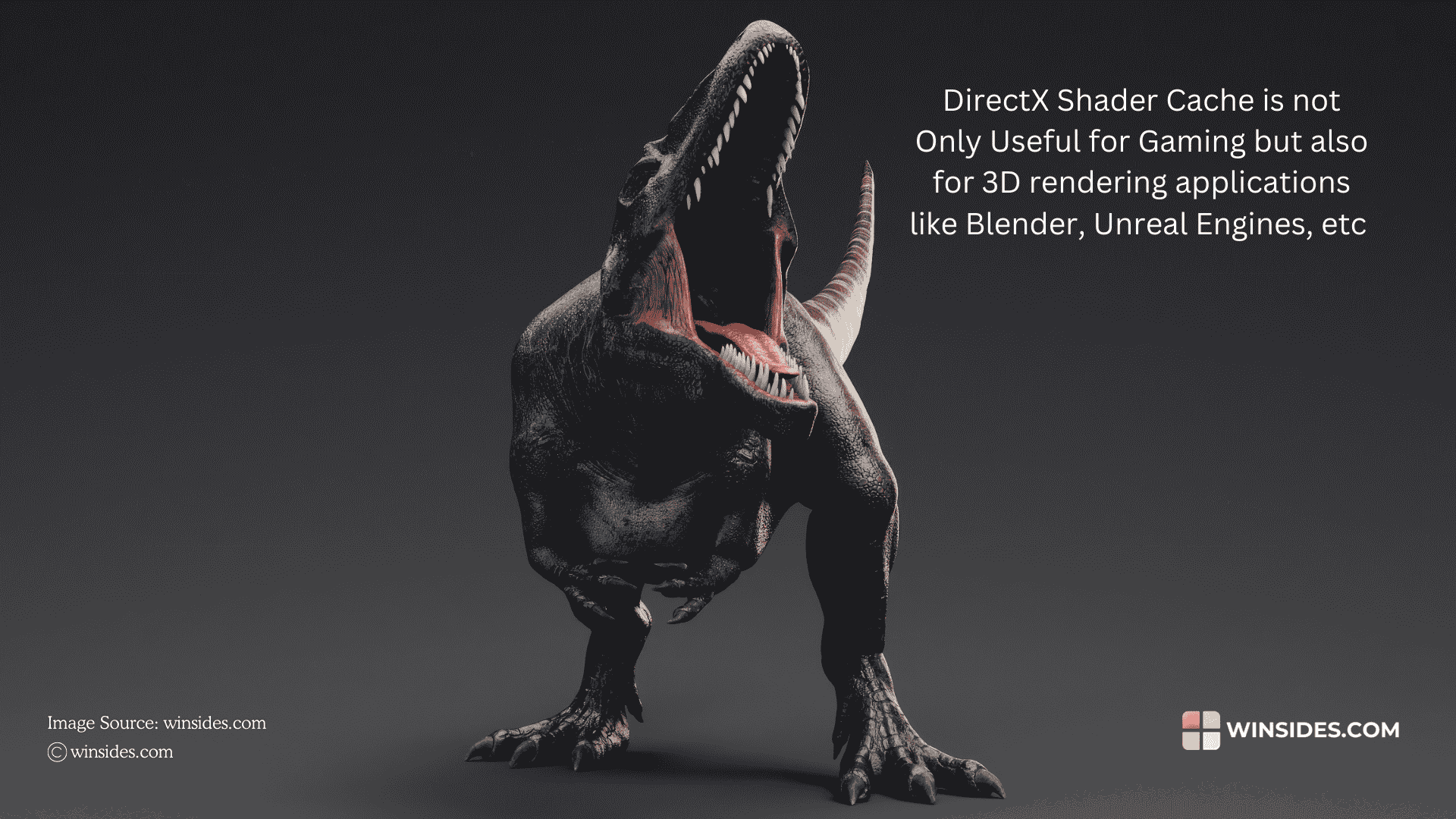
- Deleting Shader Cache may not improve the performance all the time, sometimes, it will make the System to recompile shaders from the scratch.
- It stores precompiled shaders which will help reduce CPU and GPU, and hence, we should not delete the same as regularaly deleting the temporary files.
- DirectX Shader Cache is not only for games but it can also benefit 3D rendering applications like Blender, Unreal Engine, etc and Video Editing Applications like DaVinci Resolve, etc.
Take Away
Disabling the Shader Cache may cause frequent Stutters, and longer Long Time, and hence, it is best to keep the DirectX Shader Cache Enabled on Windows 11. If you have any queries, kindly let us know in the comment section. For more interesting articles, stay tuned to Winsides.com. Happy Gaming! Peace out!
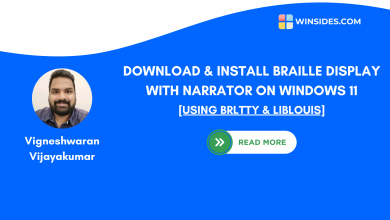 Install Braille Display with Narrator on Windows 11
Install Braille Display with Narrator on Windows 11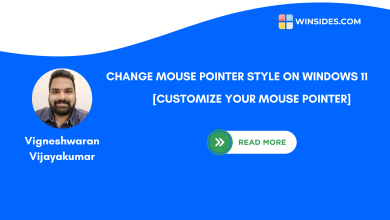 How to Change Mouse Pointer Style on Windows 11?
How to Change Mouse Pointer Style on Windows 11? Quick way to Enable Internet Printing Client on Windows 11
Quick way to Enable Internet Printing Client on Windows 11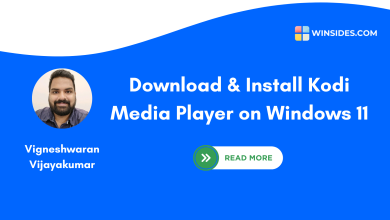 Download & Install Kodi in Windows 11
Download & Install Kodi in Windows 11