Enable LPR Port Monitor in Windows 11: The Line Printer Remote (LPR) Port Monitor in Windows 11 is a feature that facilitates printing tasks over a network. It is primarily used in environments where UNIX or Linux systems, Virtual Memory Systems (VMS) are integrated with Windows, the LPR Port Monitor enables stable communication between these systems and network printers. This article provides step by step guide on How to Enable this feature in Windows 11. Check out: How to Enable LPD Print Service in Windows 11
Key Steps:
- Open Windows Features.
- Locate Print and Document Services.
- Expand it and enable the LPR Monitor Port in Windows 11.
- Open Run Command and execute the following command.
appwiz.cpl

- From the left pane, click on Turn Windows Features on or off.

- Search and Locate Print and Document Services from the list of features available. Expand the Node.
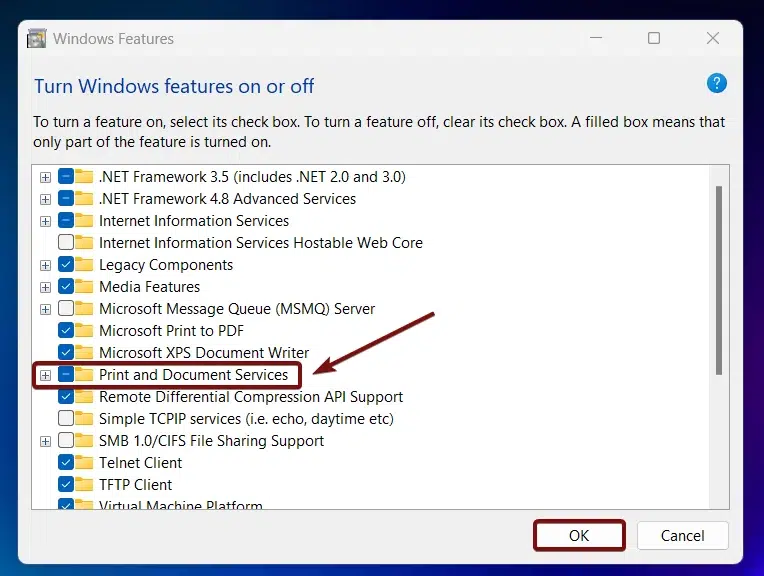
- Now, you can find “LPR Port Monitor“. Click on the checkbox next to it, and click OK.
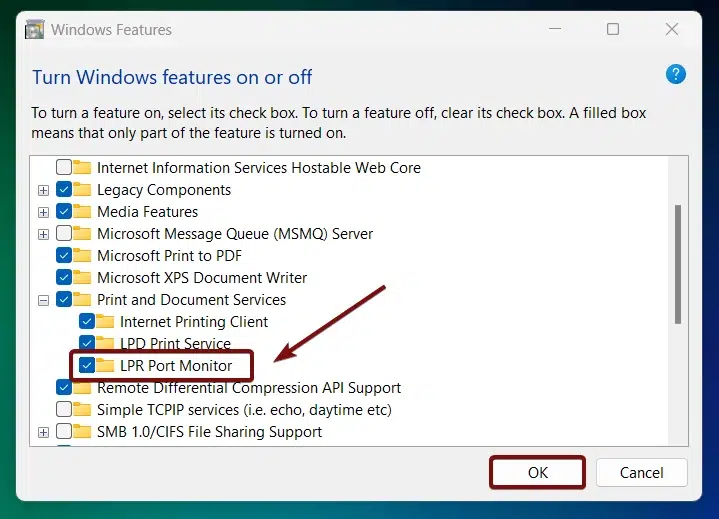
- Windows will search for the required files.
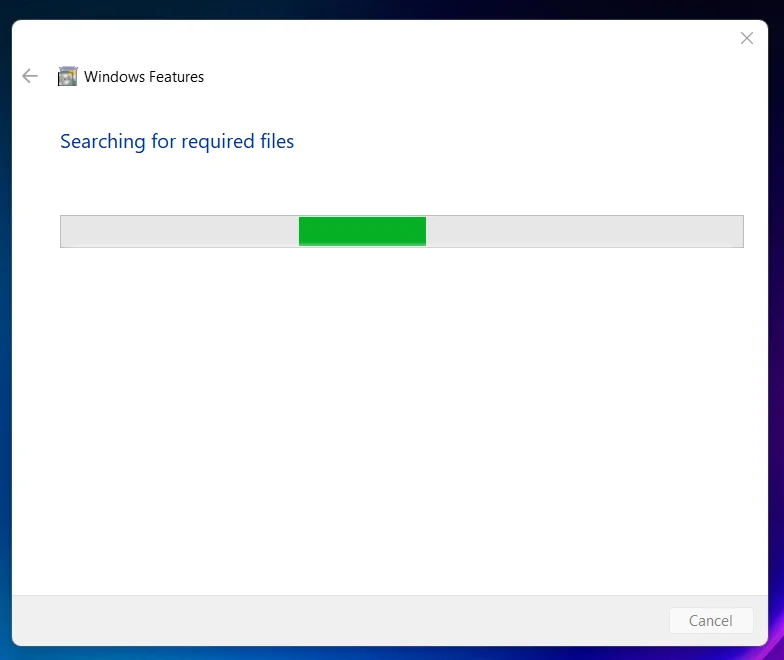
- Then, the necessary changes will be applied.
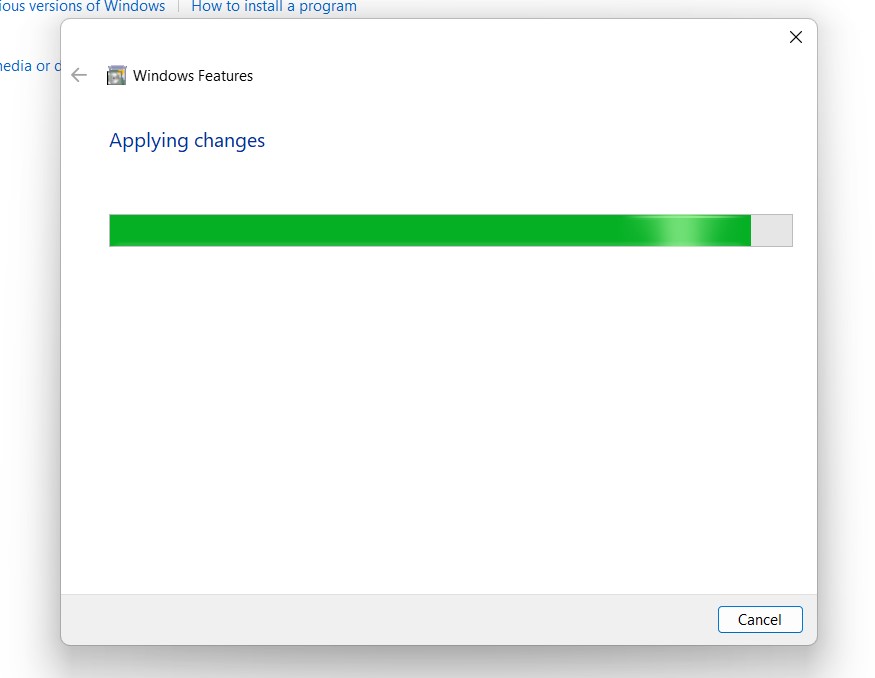
- Click Restart if you are prompted to restart or click Close accordingly. However, it is suggested that the changes be restarted right away so that they will be reflected.
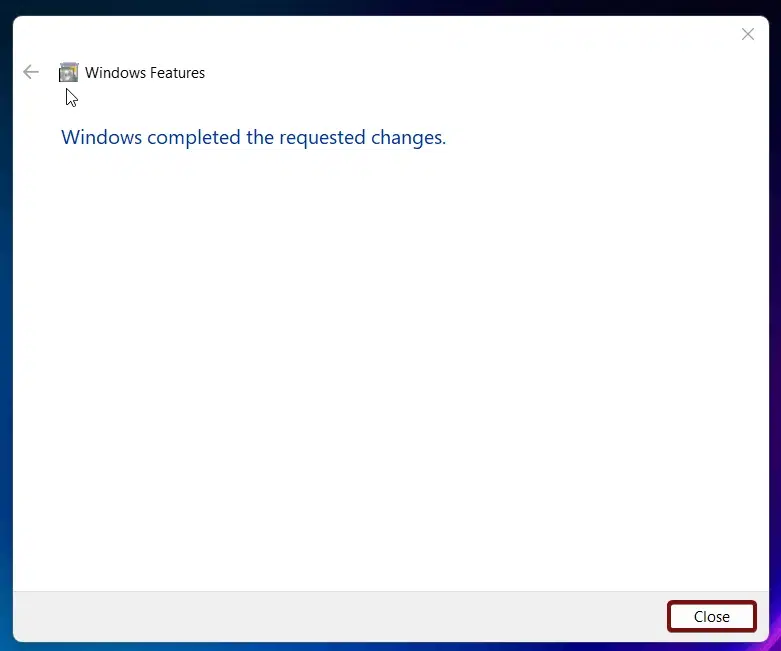
- LPR Port Monitor is now enabled in Windows 11. Enjoy Cross-Platform Printing in Windows 11.
One of the notable features of the LPR protocol is its ability to manage print queues effectively. Administrators can prioritize print jobs, manage multiple queues, and ensure that printing tasks are executed in an orderly manner.
LPR is a lightweight protocol that uses minimal resources, making it ideal for environments where efficiency and performance are critical. It operates over TCP/IP, ensuring reliable communication between the client and the print server.
Take away:
The LPR Port Monitor in Windows 11 is a crucial feature for managing network printing in environments that integrate UNIX or Linux systems with Windows. By enabling and configuring the LPR Port Monitor, you can ensure seamless and efficient printing operations across your network. Make sure to allow it through the firewall while maintaining security best practices. Happy Printing! Peace out!
![How to Enable IIS [Internet Information Services] in Windows 11? 1 Enable IIS in Windows 11](https://winsides.com/wp-content/uploads/2024/01/IIS-in-Windows-11-390x220.webp) How to Enable IIS [Internet Information Services] in Windows 11?
How to Enable IIS [Internet Information Services] in Windows 11?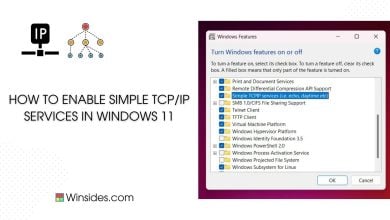 How to Enable Simple TCP/IP Services in Windows 11?
How to Enable Simple TCP/IP Services in Windows 11?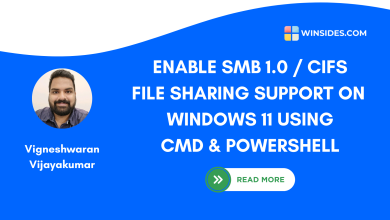 Enable SMB 1.0 / CIFS File Sharing Support using Command Prompt & Windows PowerShell
Enable SMB 1.0 / CIFS File Sharing Support using Command Prompt & Windows PowerShell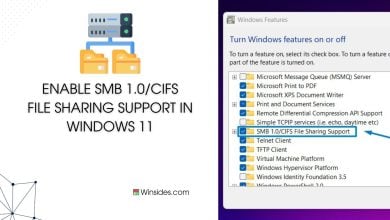 Enable SMB 1.0/CIFS File Sharing Support in Windows 11
Enable SMB 1.0/CIFS File Sharing Support in Windows 11