Enable Remote Differential Compression API Support in Windows 11: Windows 11 includes Remote Differential Compression (RDC) API support, which is a technology that helps in efficient data synchronization and transfer over a network. This API is beneficial for applications that need to transfer large amounts of data while minimizing bandwidth usage. RDC allows for comparing files between two locations and transfers only the parts of files that have changed, reducing the amount of data that needs to be transmitted over the network. It helps optimize data transfer operations, especially when bandwidth conservation is critical, such as remote file synchronization, backup solutions, and content distribution systems. In this article, we will check out the steps of How to Enable RDC API support in Windows 11 OS.
How to Turn on Remote Differential Compression (RDC) API Support in Windows 11?
- Click on the Start Menu and open the Control Panel.
- Switch the Control Panel view to Category.

Category View - Now, Click on Programs.

Programs - Under Programs and Features, click on Turn Windows Features on or off.

Turn Windows Features on or off - Windows Features dialog box will open now.
- Search and locate Remote Differential Compression API Support from the list of services available.
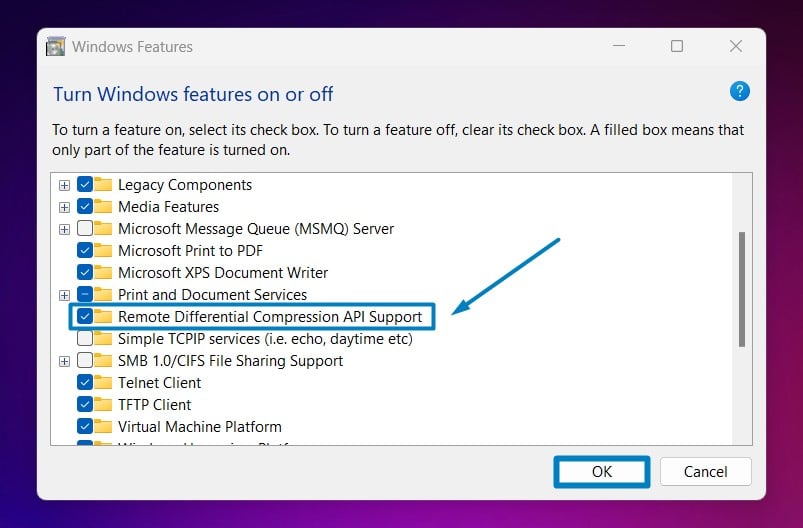
Enable RDC Support in Windows 11 - Click on the checkbox next to it and then click on OK.
- Windows 11 will search for the required files.

Searching for the required files - After the process, Windows will apply the necessary changes.

Applying Changes - The system will prompt for a restart. Click Close. Continue with Restart if prompted. It is recommended that changes made to the system reflect while using the environment.

Close - Remote Differential Compression API Support is now enabled on your Windows 11 laptop or PC. Enjoy Seamless Connectivity.
How to use RDC Support effectively in Windows 11?
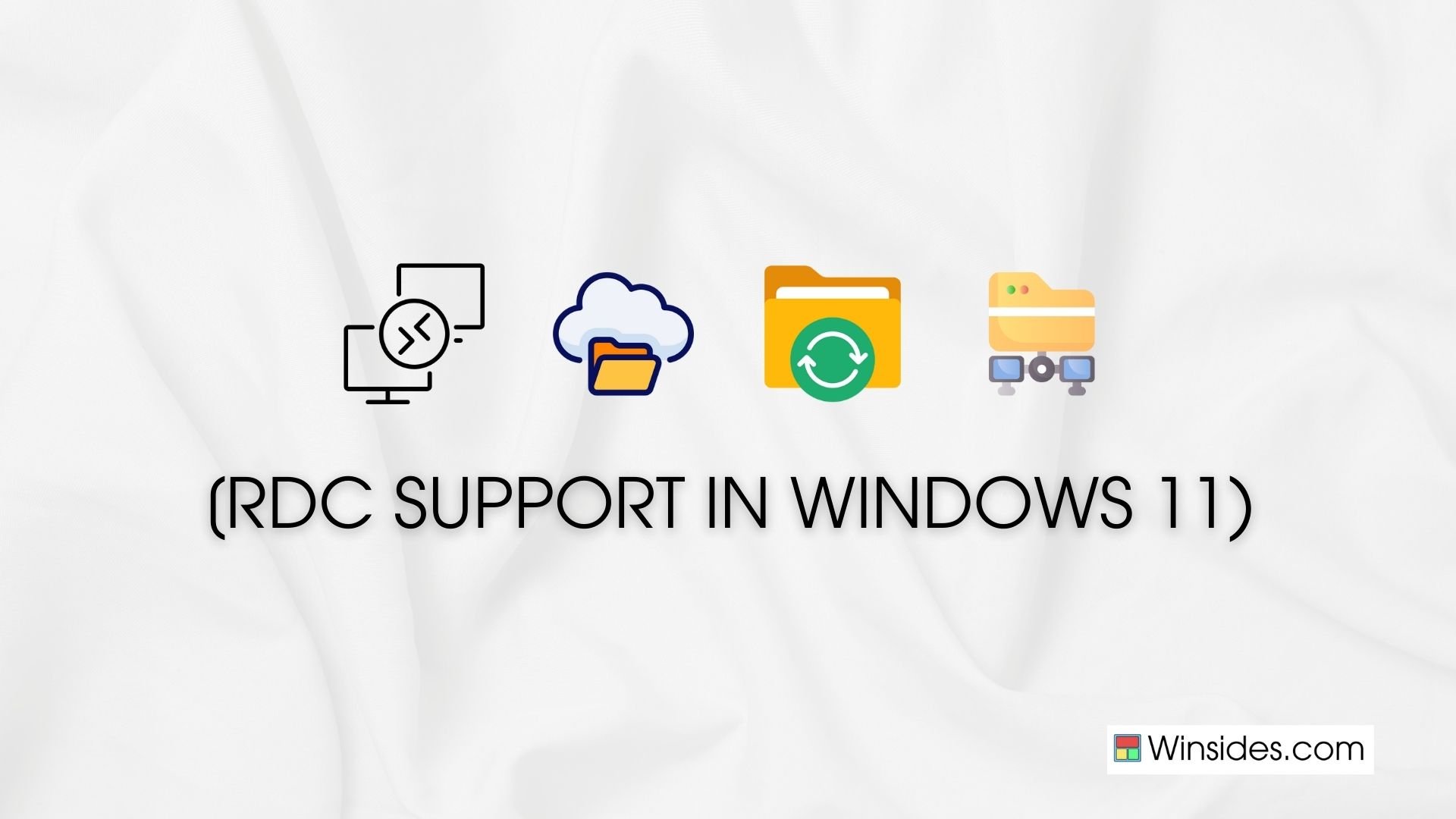
- File Synchronization: Remote Differential Compression API Support can be used in file synchronization tools and applications to reduce the amount of data transferred during synchronization processes. This is particularly beneficial when syncing large files or directories over a network.
- Backup Solutions: Backup software can leverage RDC to only transfer the changed portions of files during backup operations. This can reduce backup times and minimize network bandwidth consumption.
- Content Distribution: In content distribution systems, RDC can help in the efficient delivery of updates or large files to multiple endpoints by transmitting only the modified parts of files, thereby optimizing network usage.
- Remote Desktop Services: RDC can improve the performance of Remote Desktop Services by reducing the amount of data transmitted between the client and server, resulting in smoother remote access experiences, especially over limited bandwidth connections.
- Cloud Storage: Some cloud storage services may utilize RDC Windows Feature to optimize uploads and downloads, allowing users to transfer files more efficiently to and from the cloud.
Take away:
Overall, the use of Remote Differential Compression API Support in Windows 11 can lead to significant improvements in data transfer speed, reduced network congestion, and better utilization of available bandwidth, making it a valuable feature for various applications. Happy Coding! Peace out!
![How to Enable IIS [Internet Information Services] in Windows 11? 1 Enable IIS in Windows 11](https://winsides.com/wp-content/uploads/2024/01/IIS-in-Windows-11-390x220.webp) How to Enable IIS [Internet Information Services] in Windows 11?
How to Enable IIS [Internet Information Services] in Windows 11?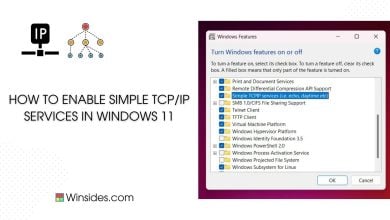 How to Enable Simple TCP/IP Services in Windows 11?
How to Enable Simple TCP/IP Services in Windows 11?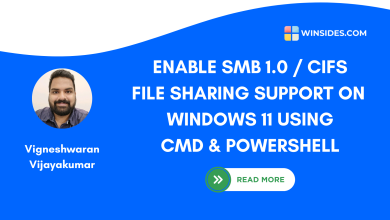 Enable SMB 1.0 / CIFS File Sharing Support using Command Prompt & Windows PowerShell
Enable SMB 1.0 / CIFS File Sharing Support using Command Prompt & Windows PowerShell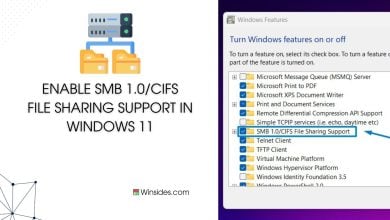 Enable SMB 1.0/CIFS File Sharing Support in Windows 11
Enable SMB 1.0/CIFS File Sharing Support in Windows 11