Windows PowerShell is a powerful command line shell and scripting language designed for system administrators and advanced users. It provides access to advanced system functions, enabling you to automate tasks, manage configurations, and troubleshoot issues efficiently & effectively. However, certain commands and scripts require administrative privileges to execute successfully. You can Run Windows PowerShell as administrator with elevated rights which ensures that you have full control over system operations, enabling hassle free execution of tasks that interact with crucial system components.
In this tutorial, I’ll explore the multiple methods to run Windows PowerShell with elevated rights on your Windows 11 PC.
Advantages of running Windows PowerShell as Administrator
On Windows 11, when you run a app with Administrator privileges, the system will allow you to execute commands and scripts that requires elevated permissions. This Elevated Mode can be really useful when you are working with System Settings, and Configuration, Software Installation, Configuring Software Policies, and more. Check out: How to Run Command Prompt as Administrator
Example:
If you wish to delete or modify system protected files, then it will only be possible if you execute the command by running Windows PowerShell as Administrator.
Disclaimer / Caution
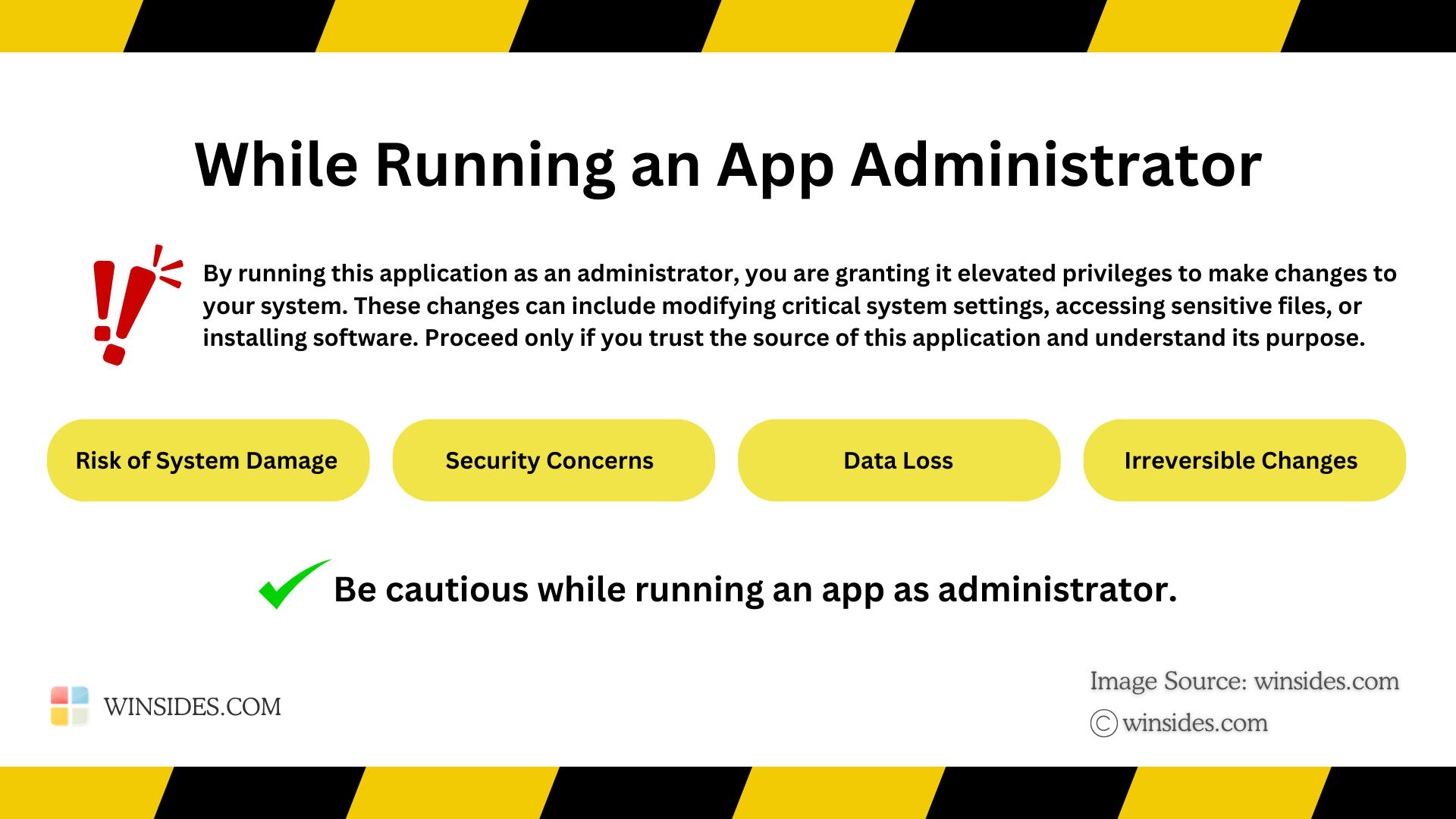
Running Windows PowerShell as Administrator on Windows 11 grants it elevated privileges, which can potentially bypass system security restrictions. Please proceed with care and only run trusted applications in this mode. At Winsides.com, we advise our users to use Administrator privileges only when absolutely necessary to perform tasks requiring elevated rights. Misuse of administrative privileges may lead to
- System Vulnerabilities
- Data Loss
- System Instability,
- Security Concerns, etc
Different Methods to Run PowerShell as Administrator on Windows 11
There are several ways with which you can run PowerShell on Windows 11 with Administrator Privileges.
- Open Windows PowerShell as Administrator using the Start menu.
- How do you use Run Command to open PowerShell as Admin?
- Create PowerShell Task with Administrator Privileges.
- Create a dedicated Windows PowerShell Desktop Shortcut with Elevated Privileges.
Method 1: Run Windows PowerShell as Administrator using the Start menu
This is the most simplest method to open this application as Admin on Windows 11. To do so, kindly follow the below steps.
- Go to the Start menu, and search for PowerShell.
- Once you find the application, click on “Run as Administrator“.
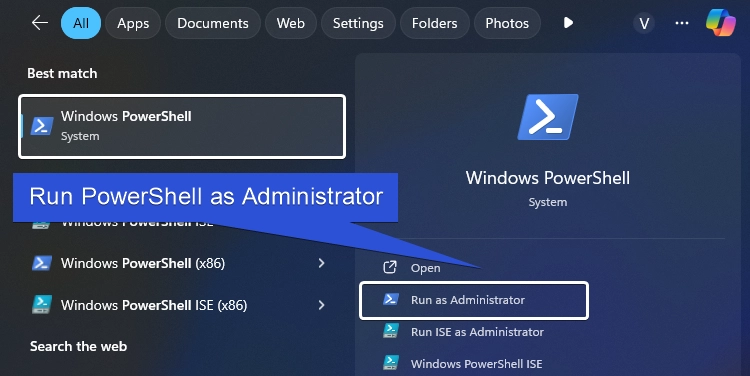
- Now, User Account Control will prompt for your confirmation. If you would like to proceed further, you may click Yes.
- That is it. The system will now open Windows PowerShell with Administrative Privileges.
Method 2: How to Open PowerShell as Administrator using the Run Command
In this section, we will use the Run Command to open PowerShell with Elevated Privileges.
- Open Run Command. You can either use the Start menu or you can use the keyboard combination Win Key + R.
- On the Run, type the following command and the press CTRL + Shift + Enter. This process will inform system that we want to run this command as administrator.
powershell - The User Account Control will prompt for your confirmation. If you would like to proceed further, you may click Yes. Since, the command is about accessing PowerShell, then system will open PowerShell as Administrator.
Method 3: Create Task to run Windows PowerShell with Administrative Privileges
This method is quite intriguing.
- Go to the Task Manager. If you are using Windows 11, you can either use the the key combo CTRL + ALT + Delete, or you can just right-click on the taskbar and click Task Manager.
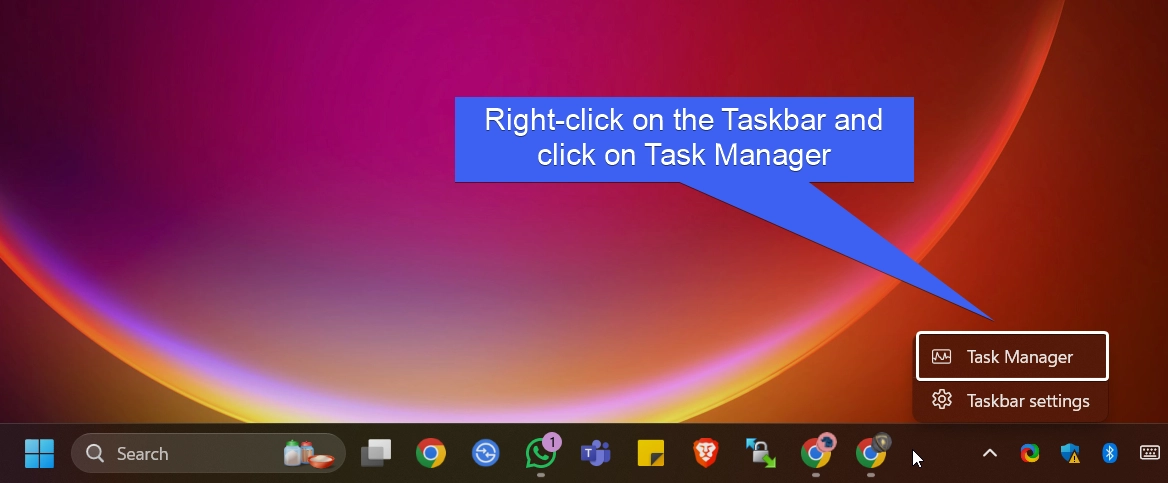
- Under Processes, click on Run new task. Create New Task dialog will open now.
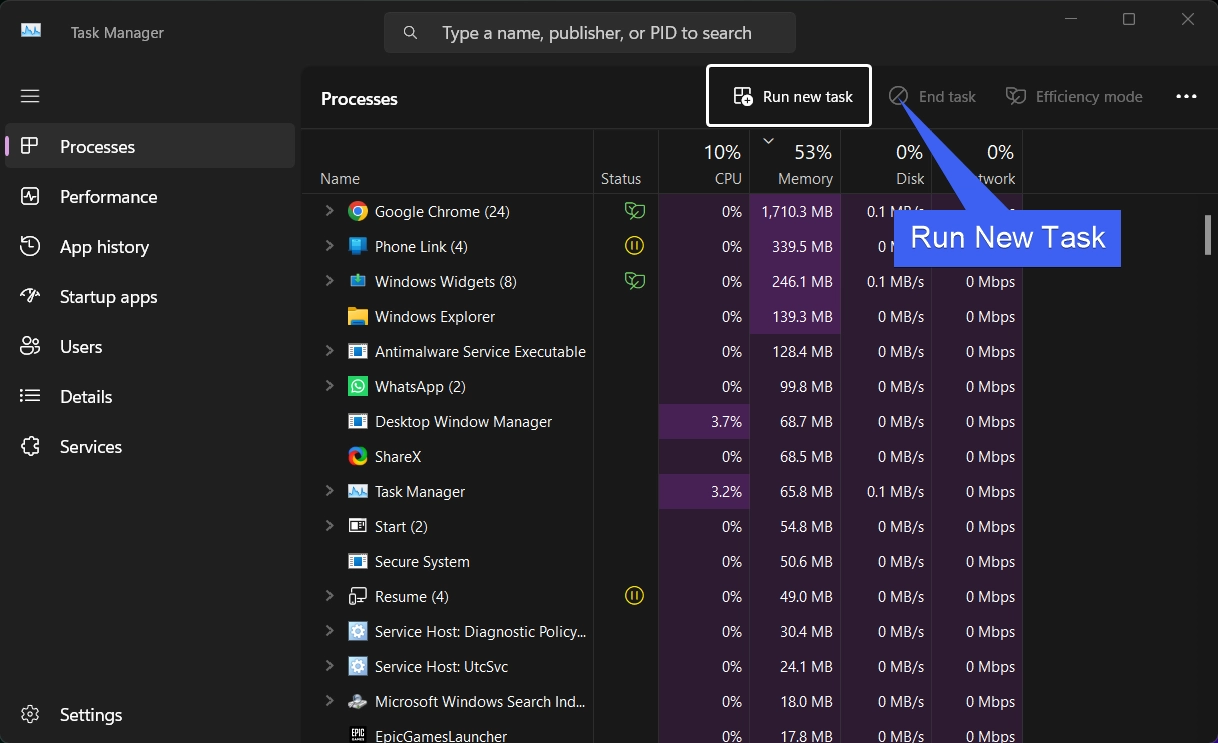
- In that, type the following command
powershelland click on the checkbox “Create this task with administrative privileges“.
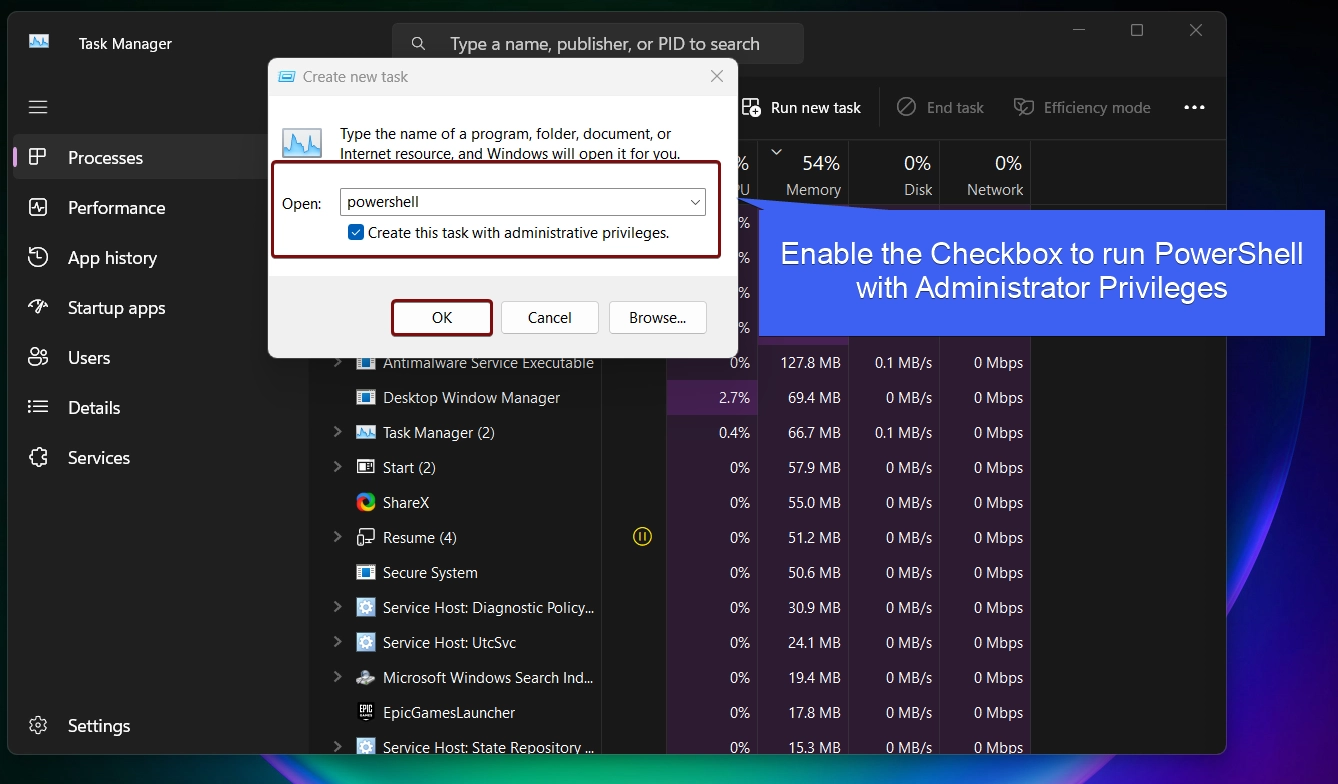
- The system will now open Windows PowerShell as Administrator.
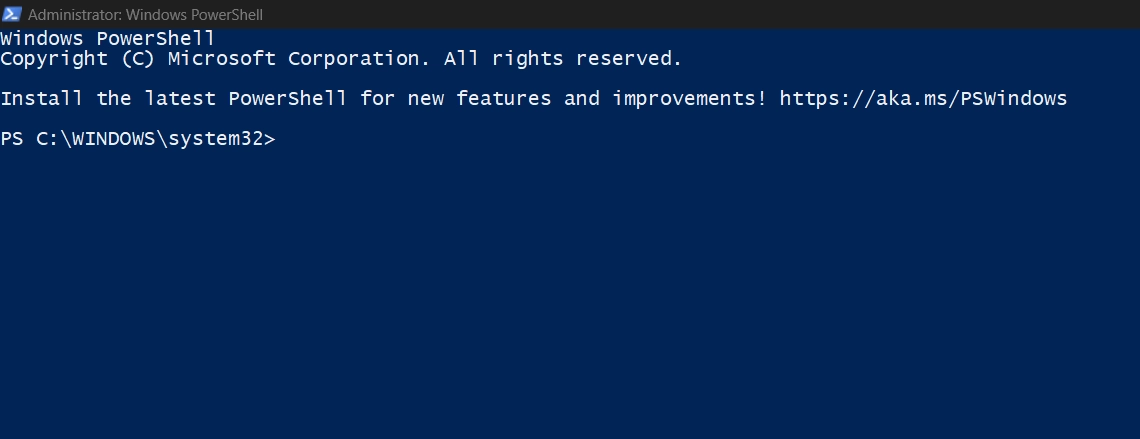
Method 4: Create a dedicated Desktop Shortcut for PowerShell with Elevated Privileges
This is quite a work around. However, if you using PowerShell as Administrator frequently, then a desktop shortcut with Administrator privileges can be handy. You can always open PowerShell as Administrator. The following are the steps.
- Right-click on the Desktop and click New -> Shortcut.
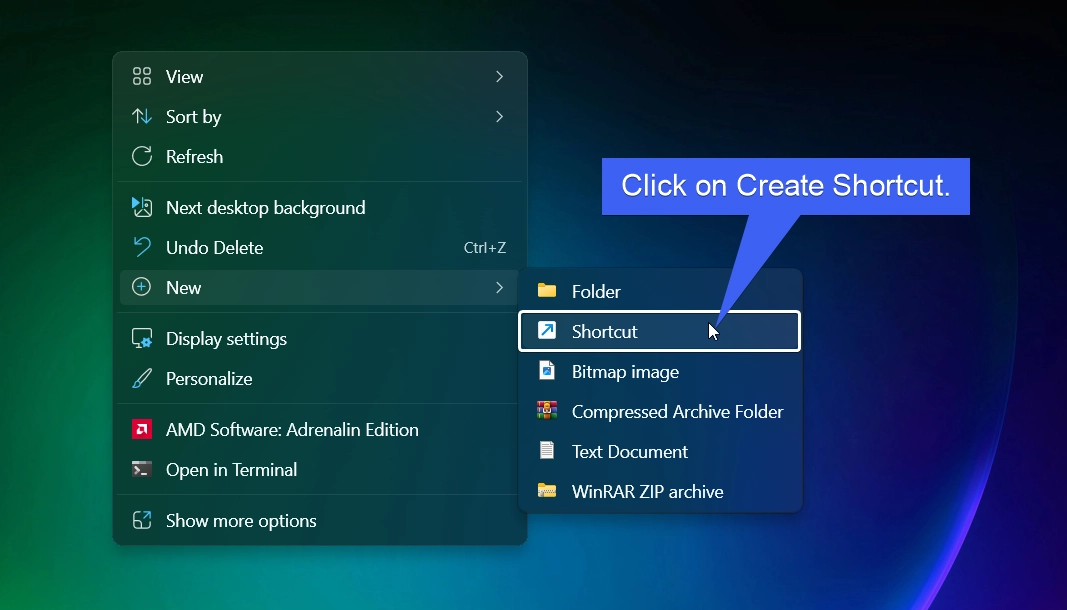
- Now, the Create Shortcut dialog box will open now. In “Type the location of the item“, enter
powershell. Click Next.
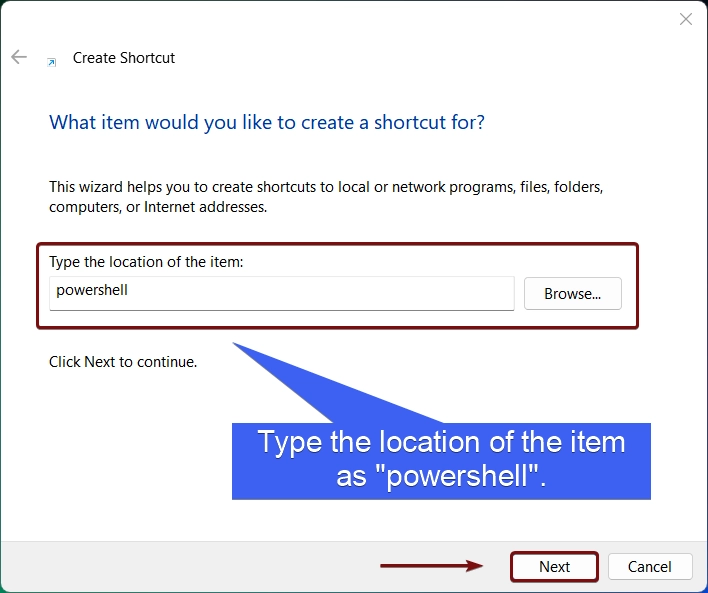
- By default, the name of the shortcut will be PowerShell. Leave the field as it is. Click Finish.
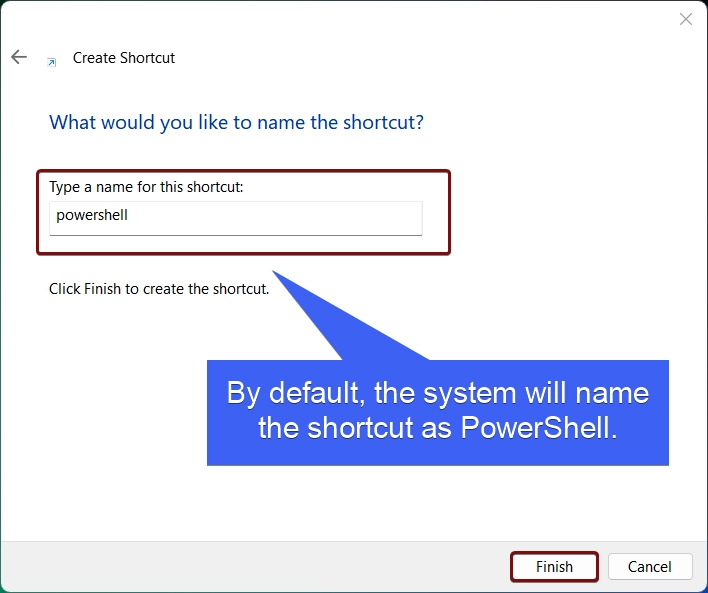
- You can now find the PowerShell created on the Desktop.
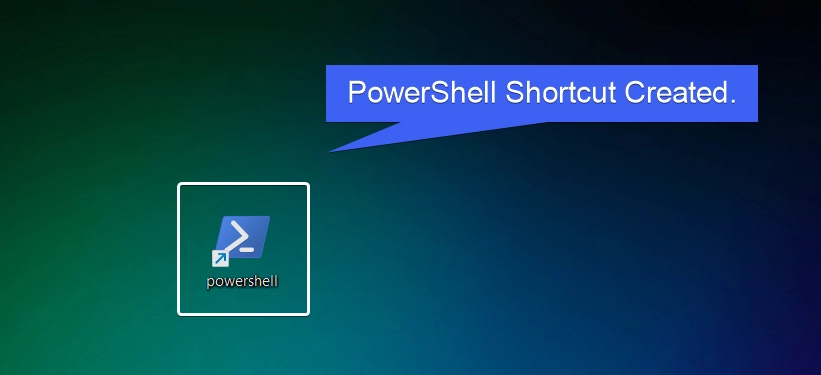
- Right-click on the PowerShell Shortcut and then click on Properties.
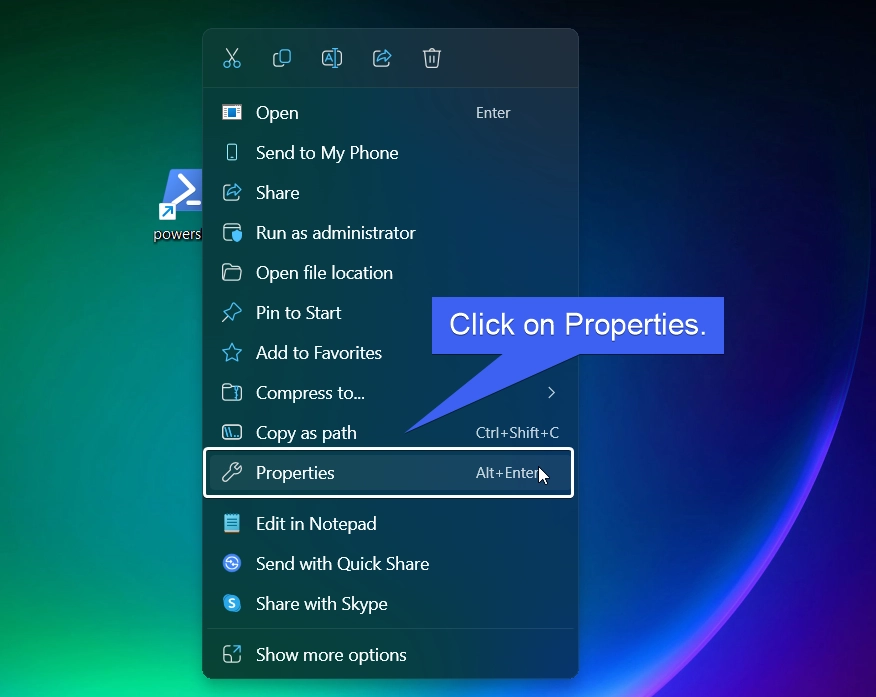
- Click on Advanced.
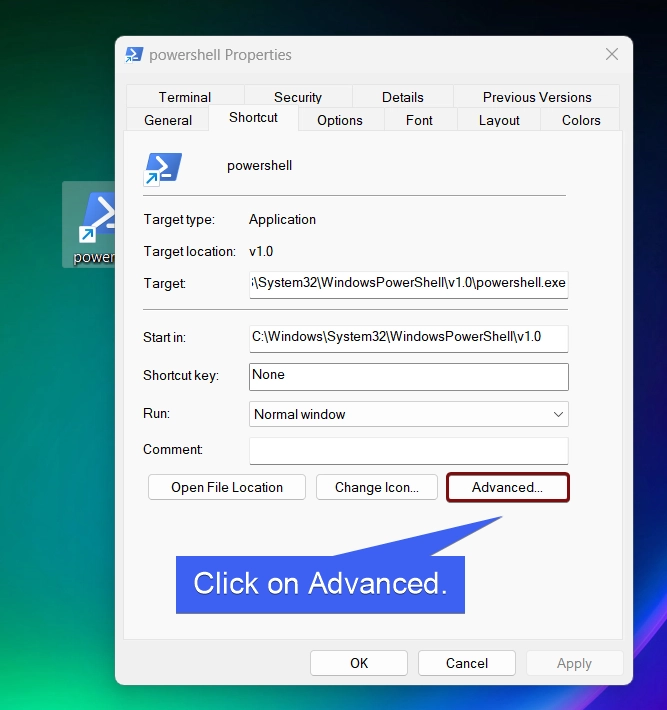
- The Advanced Properties will open now.
- Enable Run as Administrator by clicking on the checkbox. Finally, click Apply.
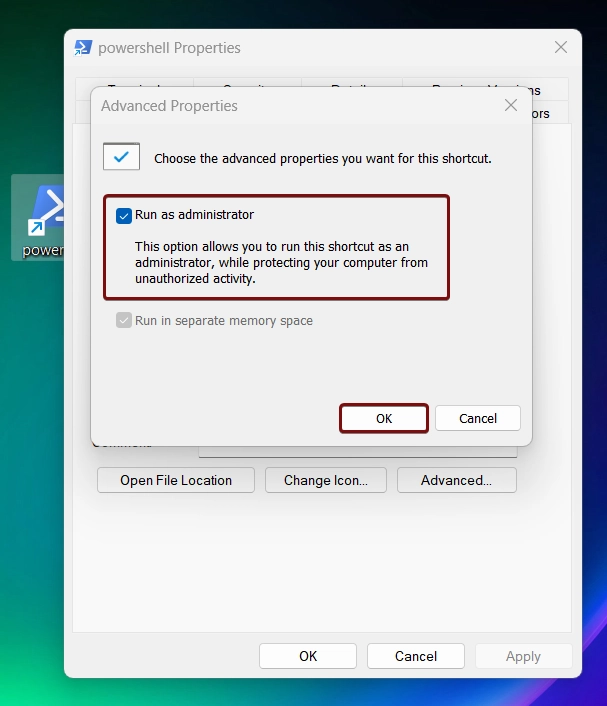
- That is it. Everytime you open PowerShell using this shortcut, UAC will prompt for your confirmation and then PowerShell will open as Administrator.
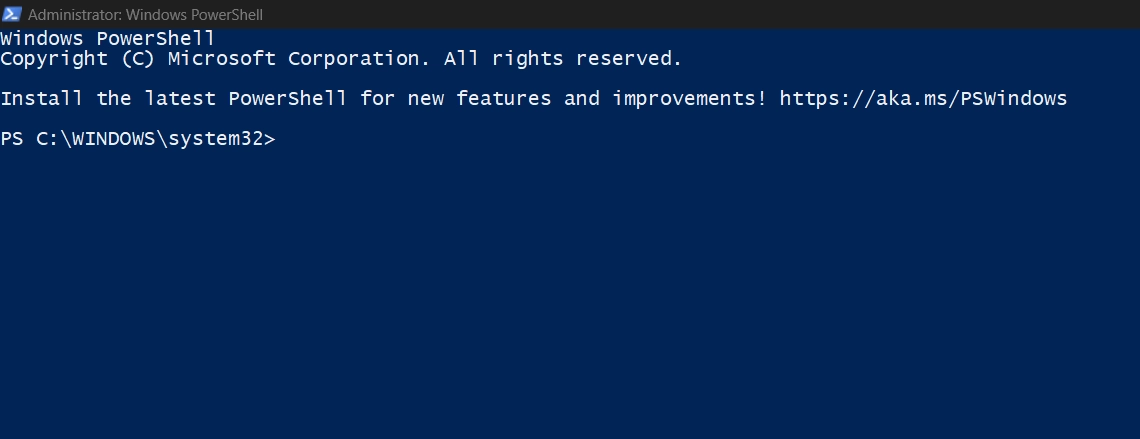
Take away
Running Windows PowerShell as an administrator with elevated rights will unlocks its full potential, enabling you to manage system configurations, troubleshoot issues, and execute advanced scripts. By using any of the methods mentioned above, you can easily access PowerShell with administrative privileges on your Windows 11 PC. If you have any kind of queries related to the above topic and then feel free to comment us below. Find more tutorials on our homepage: WinSides.com.
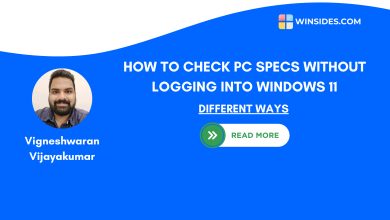 How to Check PC Specs without Logging into Windows 11?
How to Check PC Specs without Logging into Windows 11?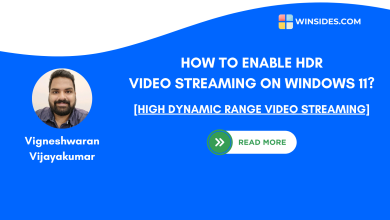 How to Enable HDR Video Streaming on Windows 11?
How to Enable HDR Video Streaming on Windows 11?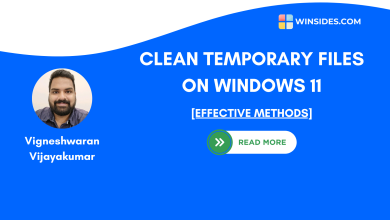 How to Clean Temporary Files on Windows 11?
How to Clean Temporary Files on Windows 11?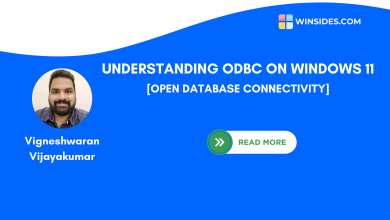 How to Use ODBC on Windows 11?
How to Use ODBC on Windows 11?