How to Enable Application Development Features IIS in Windows 11?
Application Development Features: Discover the game-changing features of Internet Information Services (IIS) in Windows 11 for your app development needs! IIS is like a superhero for your apps, making them run smoothly on the web. In this guide, we’ll explore how IIS in Windows 11 can make your life easier when creating and launching apps. From its easy-to-use interface to cool tools for coding, we’ll show you how IIS can make your app development journey super simple. Get ready to find out how Windows 11 and IIS work together to make your apps shine online! Check out: How to check the TPM Version in Windows 11?
Enable Application Development Features in IIS – Easy Steps:
- Click on the Start Menu and open the Control Panel.
- Switch the Control Panel view to Category.

Category View - Now, Click on Programs.

Programs - Under Programs and Features, click on Turn Windows Features on or off.

Turn Windows Features on or off - Windows Features dialog box will open now.
- From the list of services available, search and locate Internet Information Services.
- Click on the checkbox next to the Internet Information Services and then click on OK.

Turn on Internet Information Services - Click on the plus sign (+) next to the Internet Information Services to expand the list.
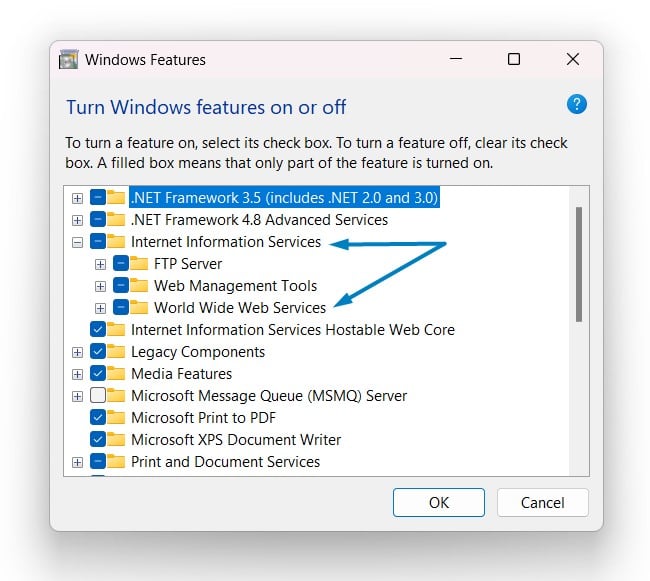
World Wide Web Services IIS - Now, expand World Wide Web Services, click on the checkbox next to Application Development Features, and click OK.
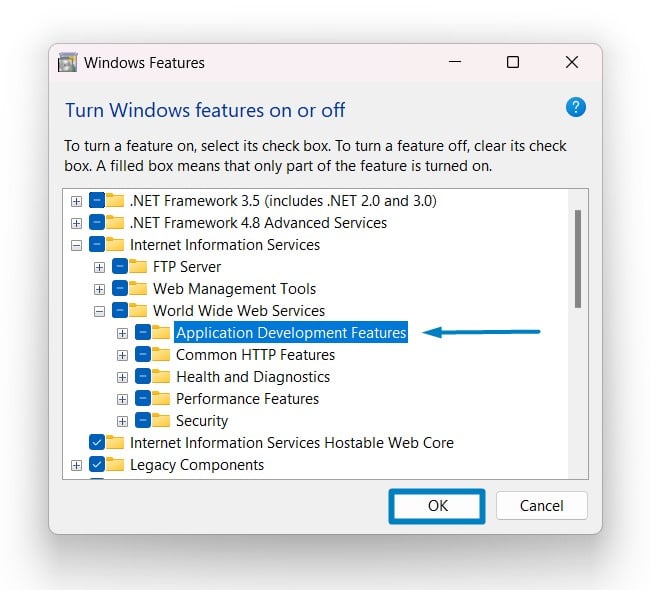
Enable Application Development Features - Windows 11 will search for the required files.

Searching for the required files - After the process, Windows will apply the necessary changes.

Applying Changes - The system will prompt for a restart. Continue with Restart now. It is recommended that changes made to the system reflect while using the environment. Click Close.

Close - That is it, Application Development Features IIS is now enabled in your Windows 11 laptop or PC. Enjoy Seamless Connectivity.
Application Development Features Components in Internet Information Services:
- .NET Extensibility 3.5
- .NET Extensibility 4.8
- Application Initialization
- ASP
- ASP.NET 3.5
- ASP.NET 4.8
- CGI
- ISAPI Extensions
- ISAPI Filters
- Server-Side Includes
- WebSocket Protocol
The components of application development features collectively contribute to creating a robust and developer-friendly environment within IIS, making it a versatile platform for hosting and deploying a wide range of web applications.
Take away:
In conclusion, the application development features within Internet Information Services (IIS) on Windows 11 form a powerful toolkit that empowers developers to create, deploy, and manage dynamic web applications with efficiency and flexibility. From the isolation benefits offered by Application Pools to the support for frameworks like ASP.NET, IIS provides a comprehensive ecosystem for building and hosting a variety of applications.
As you explore the capabilities of IIS on Windows 11, harness the potential of these components to streamline your development process and deliver engaging, responsive, and feature-rich web applications. Happy Coding! Peace out!
![How to Enable IIS [Internet Information Services] in Windows 11? 1 Enable IIS in Windows 11](https://winsides.com/wp-content/uploads/2024/01/IIS-in-Windows-11-390x220.webp) How to Enable IIS [Internet Information Services] in Windows 11?
How to Enable IIS [Internet Information Services] in Windows 11?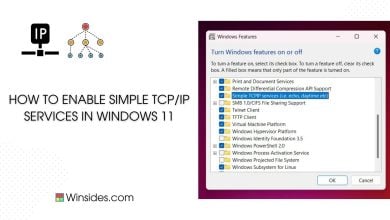 How to Enable Simple TCP/IP Services in Windows 11?
How to Enable Simple TCP/IP Services in Windows 11?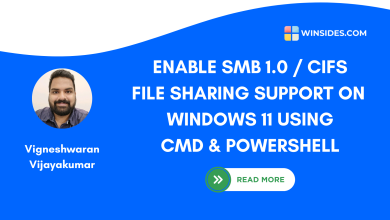 Enable SMB 1.0 / CIFS File Sharing Support using Command Prompt & Windows PowerShell
Enable SMB 1.0 / CIFS File Sharing Support using Command Prompt & Windows PowerShell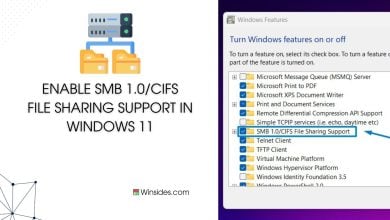 Enable SMB 1.0/CIFS File Sharing Support in Windows 11
Enable SMB 1.0/CIFS File Sharing Support in Windows 11