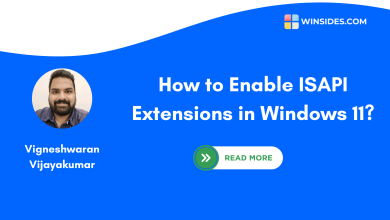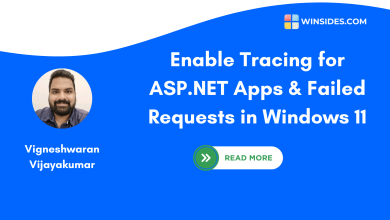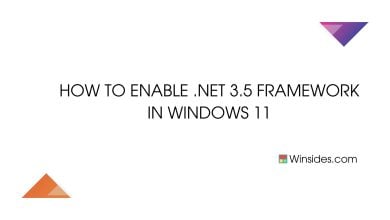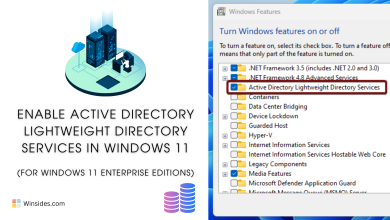How to Enable IIS Hostable Web Core in Windows 11?
Program your application to serve HTTP requests by using core IIS Functionality
The purpose of Internet Information Services (IIS) Hostable Web Core is to provide developers with a lightweight and modular web server engine that can be embedded directly within their applications. It allows developers to host web applications and services within their own processes,providing greater control and flexibility over how web content is served. Hostable Web Core is particularly useful for scenarios where developers need to integrate web functionality directly into their applications without relying on a separate web server installation. It enables developers to create self-contained and portable web applications,making it easier to deploy and manage their software solutions. This guide explores the steps required to enable Hostable Web Core in Windows 11,empowering users to harness the full potential of their web hosting environment. Check out:How to Enable Internet Information Services in Windows 11
Enable Internet Information Services Hostable Web Core in Windows 11:
Join us as we unravel the intricacies of enabling Hostable Web Core,unlocking new possibilities for seamless web hosting in the Windows 11 ecosystem.
- Click on the Start Menu and open the Control Panel.
- Switch the Control Panel view to Category.

Category View - Now,Click on Programs.

Programs - Under Programs and Features,click on Turn Windows Features on or off.

Turn Windows Features on or off - Windows Features dialog box will open now.
- From the list of services available,search and locate Internet Information Services Hostable Web Core.
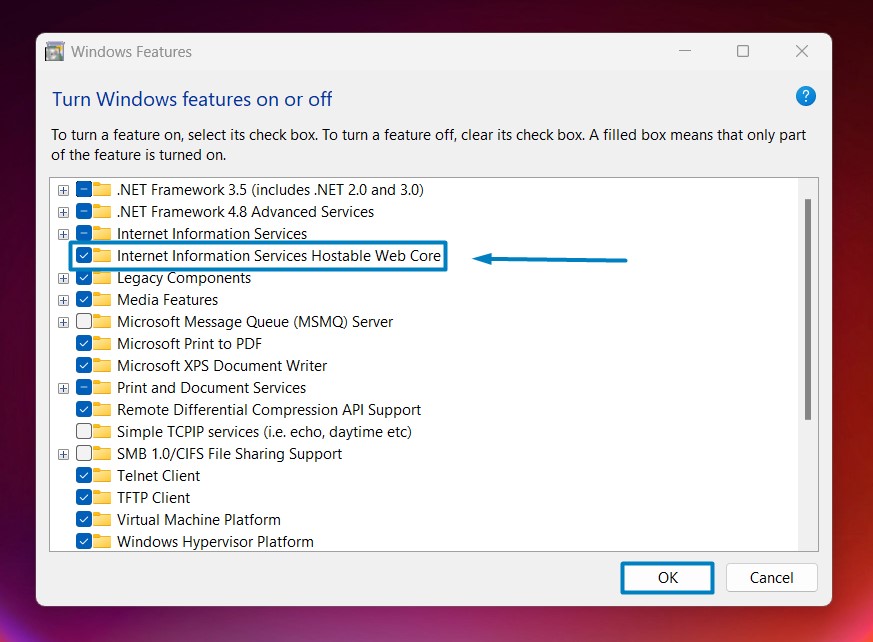
Enable IIS Hostable Web Core - Click on the checkbox next to it and then click on OK.
- Windows 11 will search for the required files.

Searching for the required files - After the process,Windows will apply the necessary changes.

Applying Changes - The system will prompt for a restart. Continue with Restart now. It is recommended that changes made to the system reflect while using the environment. Click Close.

Close - That is it, IIS Hostable Web Core is now enabled on your Windows 11 laptop or PC. Enjoy Seamless Connectivity.
Hostable Web Core serves as a versatile solution for developers seeking to embed web server functionality directly into their applications. With its ability to scale efficiently and support various web technologies,Hostable Web Core provides developers with the flexibility to create tailored hosting environments while maintaining optimal performance within the Windows ecosystem.
Take away:
In conclusion,Internet Information Services (IIS) Hostable Web Core in Windows 11 is a game-changer for web application development,offering developers unparalleled control and flexibility. Its lightweight and modular architecture seamlessly integrates web server capabilities into applications,streamlining deployment and enhancing performance. Happy Coding! Peace out!
We combine expert insights with user-friendly guidance. We thoroughly research and test everything to give you reliable and simple to understand tech guides. Please take a look at our publishing process to understand why you can trust Winsides.