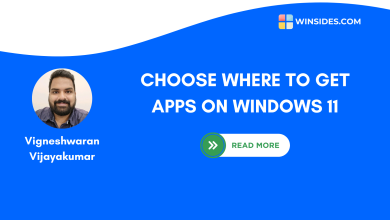Download & Use Offline Maps on Windows 11
Windows Maps may not be as powerful as Google Maps, it is a gem for Travelers, Hikers, or anyone who want Offline Access to Maps
Offline Maps on Windows 11: This interesting feature from the Microsoft on Windows Operating Systems allows you to download and access maps without an Internet Connection. If you are travelling to a poor network coverage area, or if you want to avoid expensive roaming charges for Internet, you can use Offline Maps on Windows 11. If your Laptop has built-in GPS, then you can find your Location on Windows Maps, Get Directions to Places, Terrain View and Satellite View, and more. Let’s check out how to download and use offline maps on Windows 11 using clear steps.
Recommended: Dxdiag Windows 11 – What Is It & How To Use It For Troubleshooting
How to Download Offline Maps on Windows 11 – Quick Steps
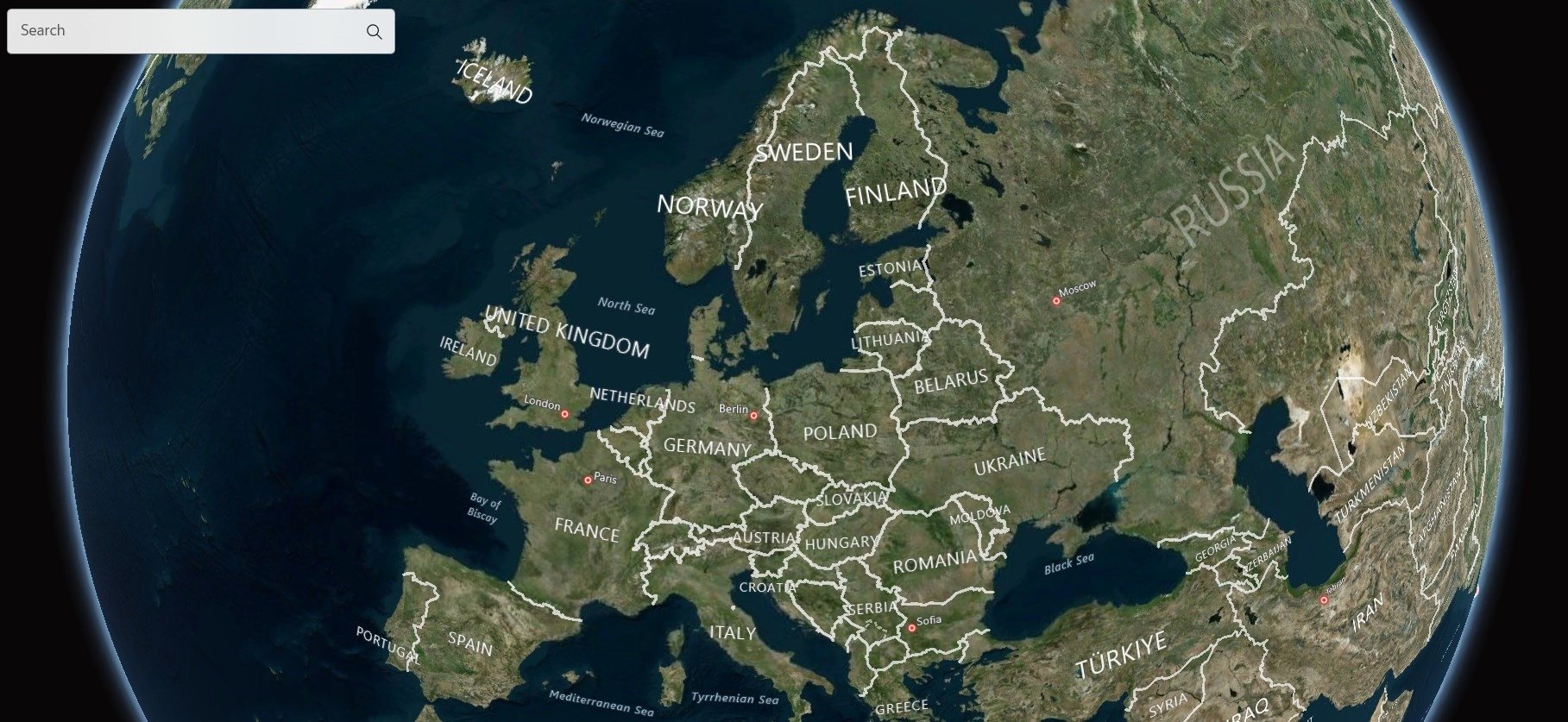
- Open Windows Settings using the shortcut WinKey + I.
- In the Windows Settings, from the left pane, click Apps.
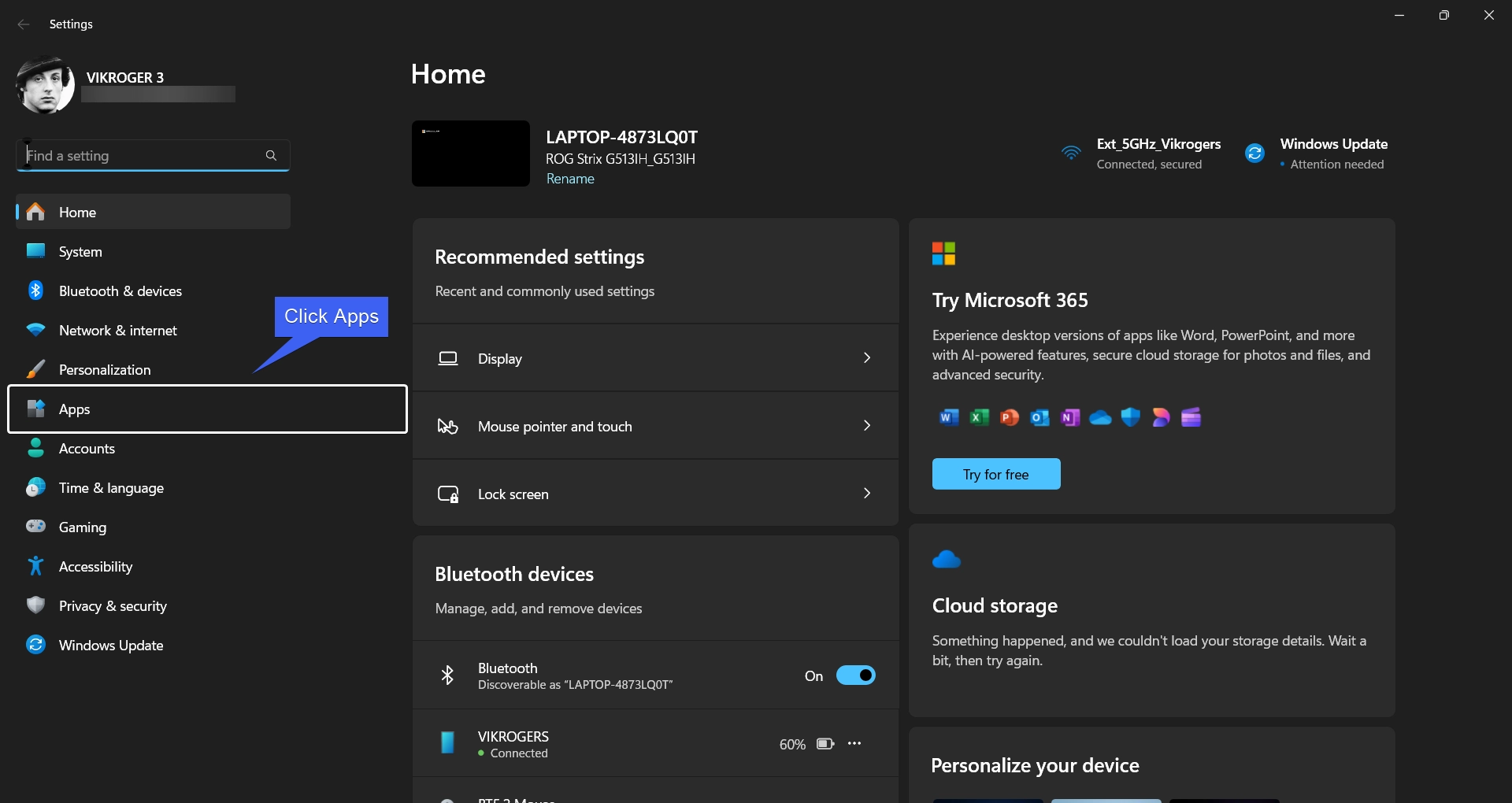
- Under Apps, you can find Offline Maps.
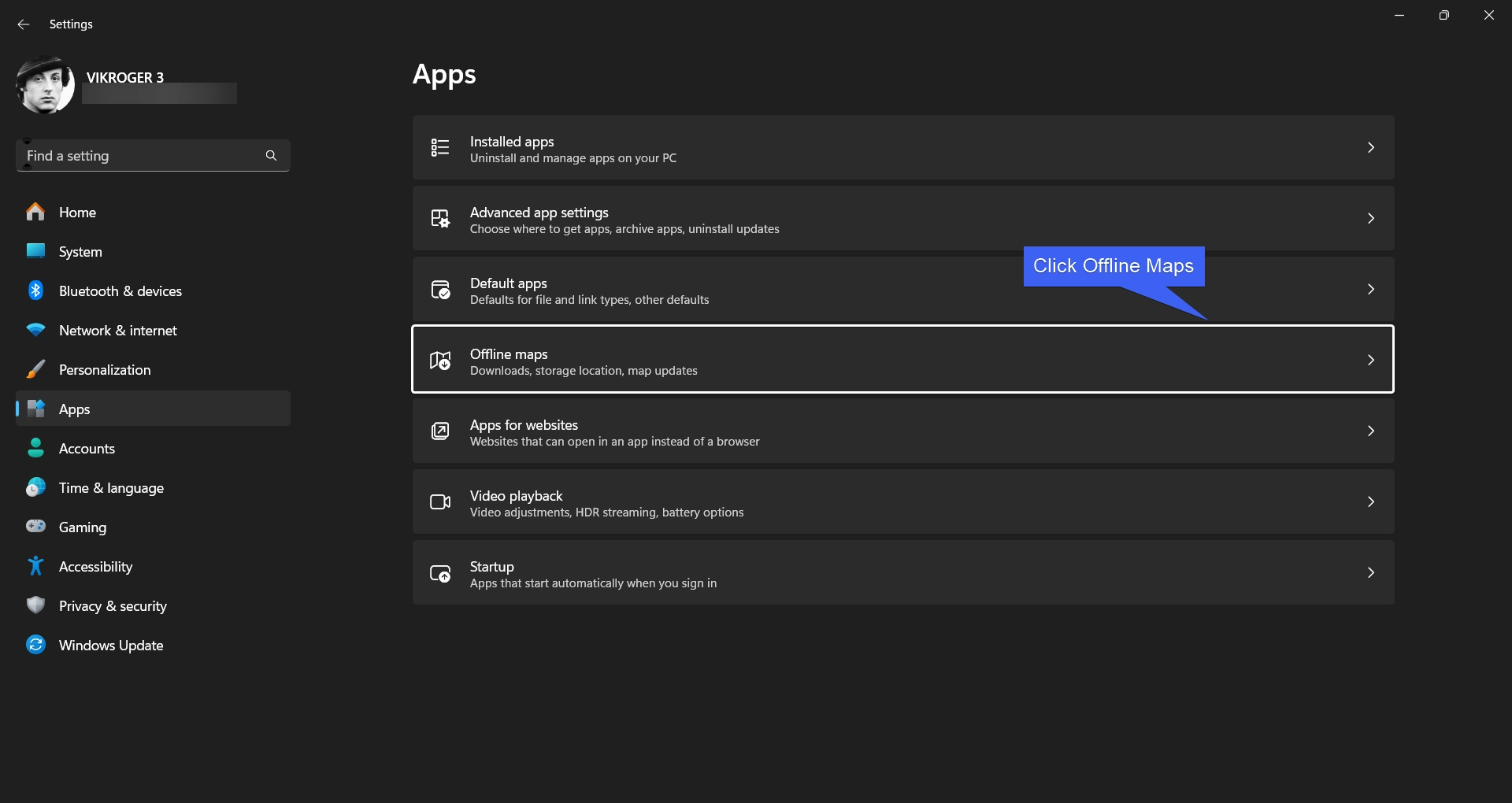
- Offline Maps Settings will open. Click Download Maps to download maps for apps to use when there’s no internet connection.
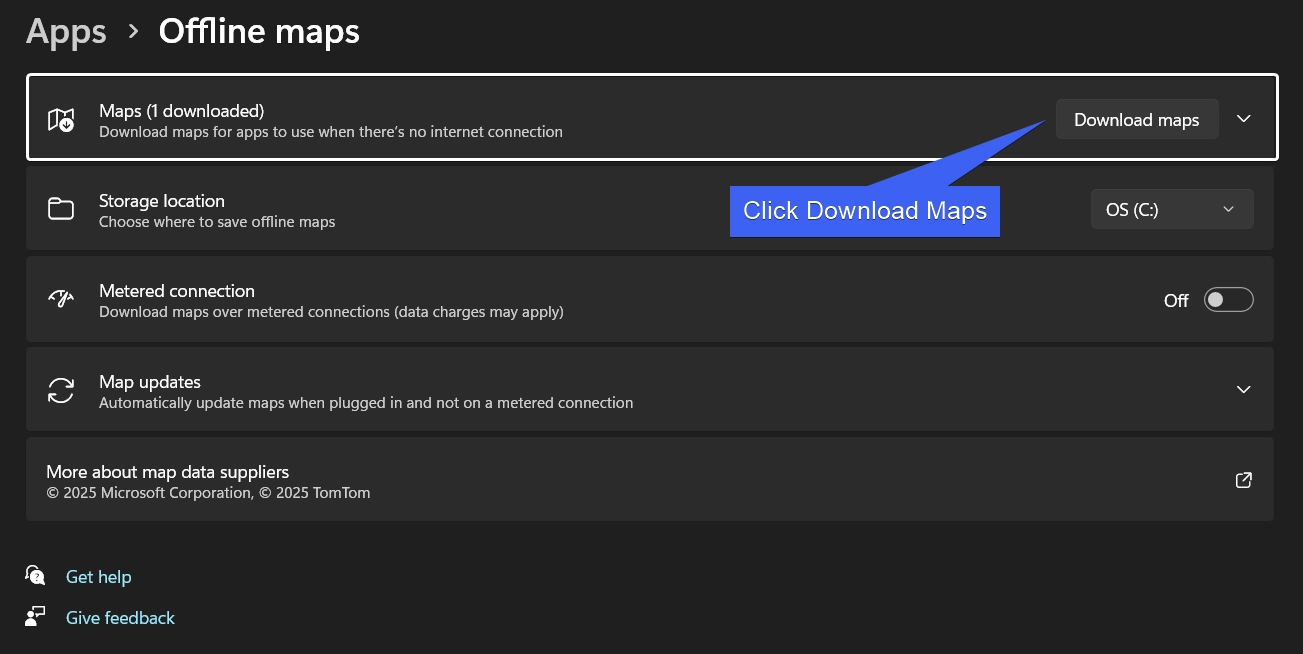
- The Download option is sorted as per Continents, and then Countries, and then States. You can find the Continents Africa, Asia, Australia/Oceania, Europe, North and Central America, and South America. You can either download the entire Country, or you can choose a specific region for countries like India, the USA, etc.
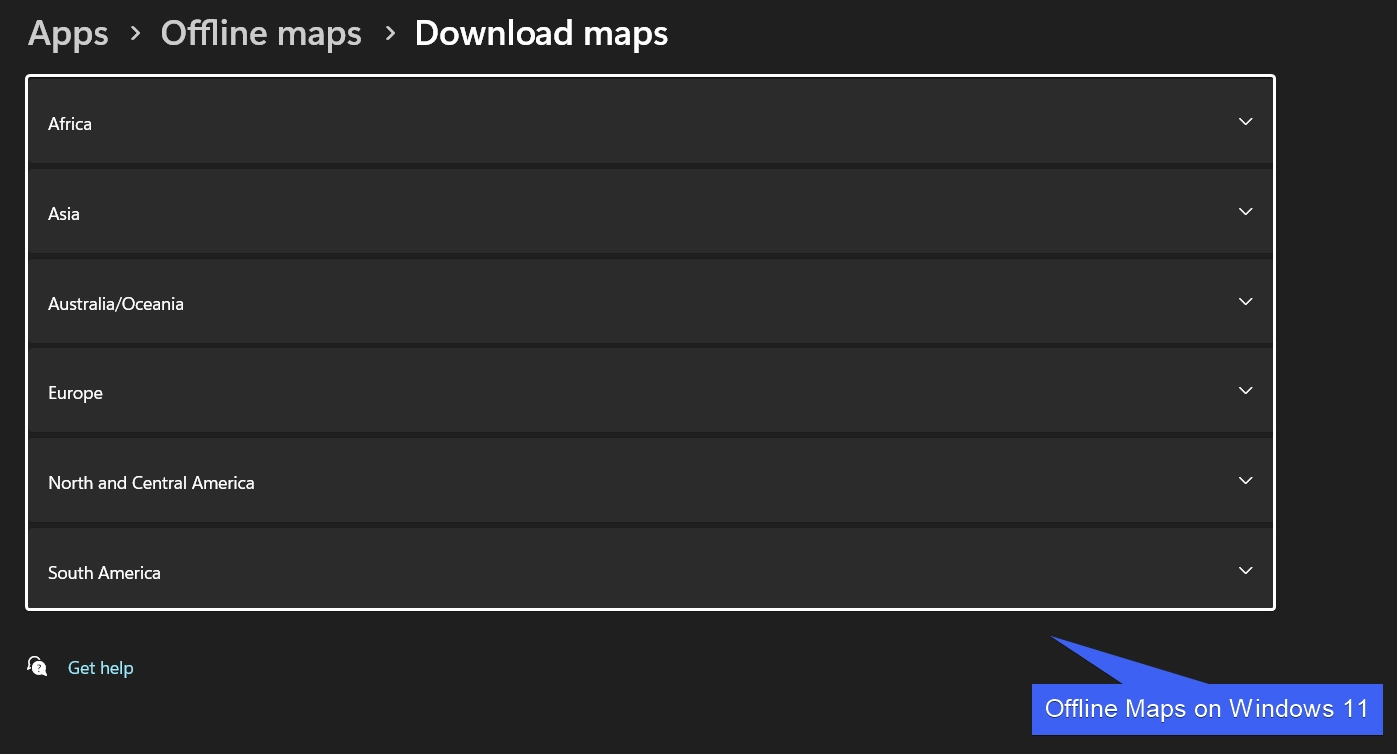
- You can download the Country Map or you can choose a specific region. Here, for explanation, we will download the USA Map. Dropdown North and Central America, and locate USA. Click on Choose Region.
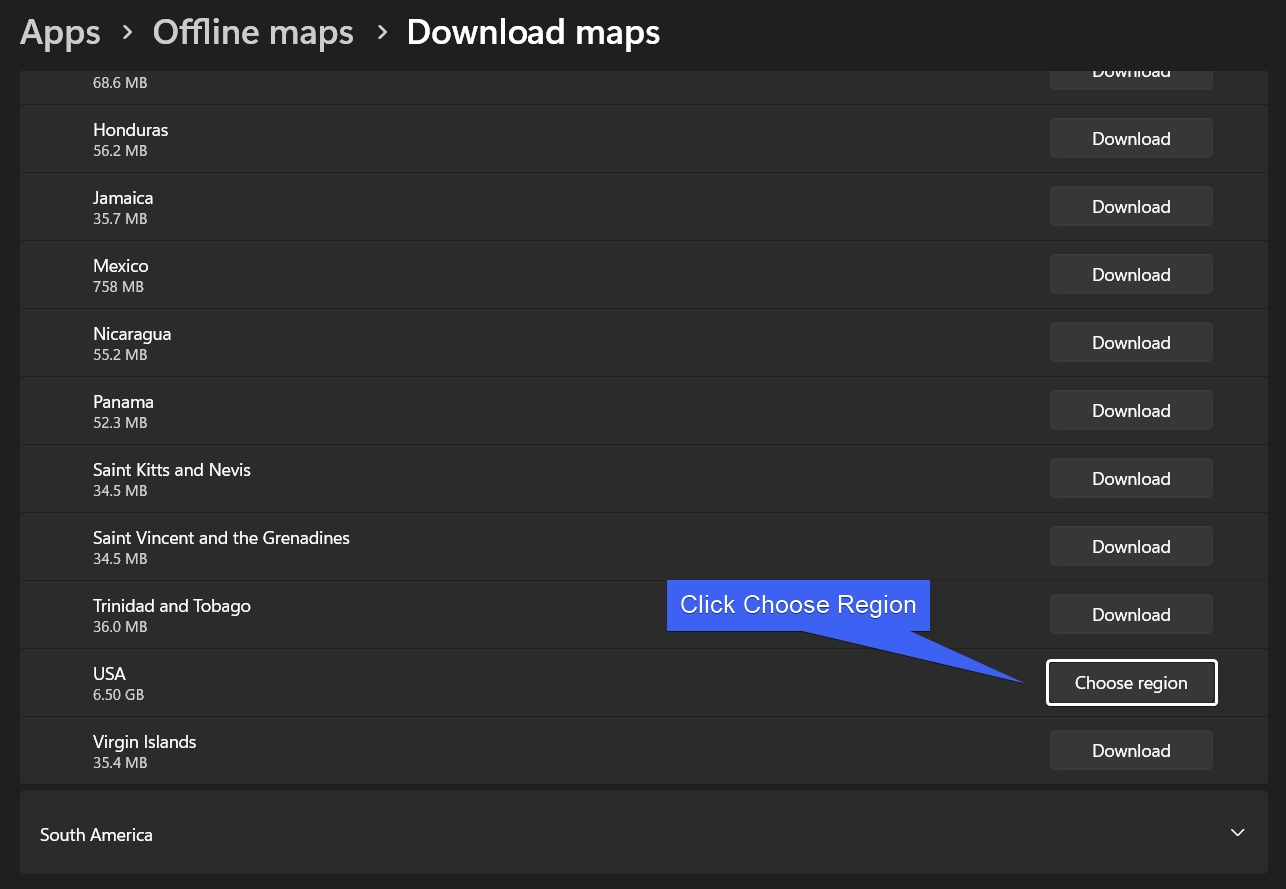
- You can either download All regions (consumes more data and space), or you can choose a specific region. Let’s Download California.
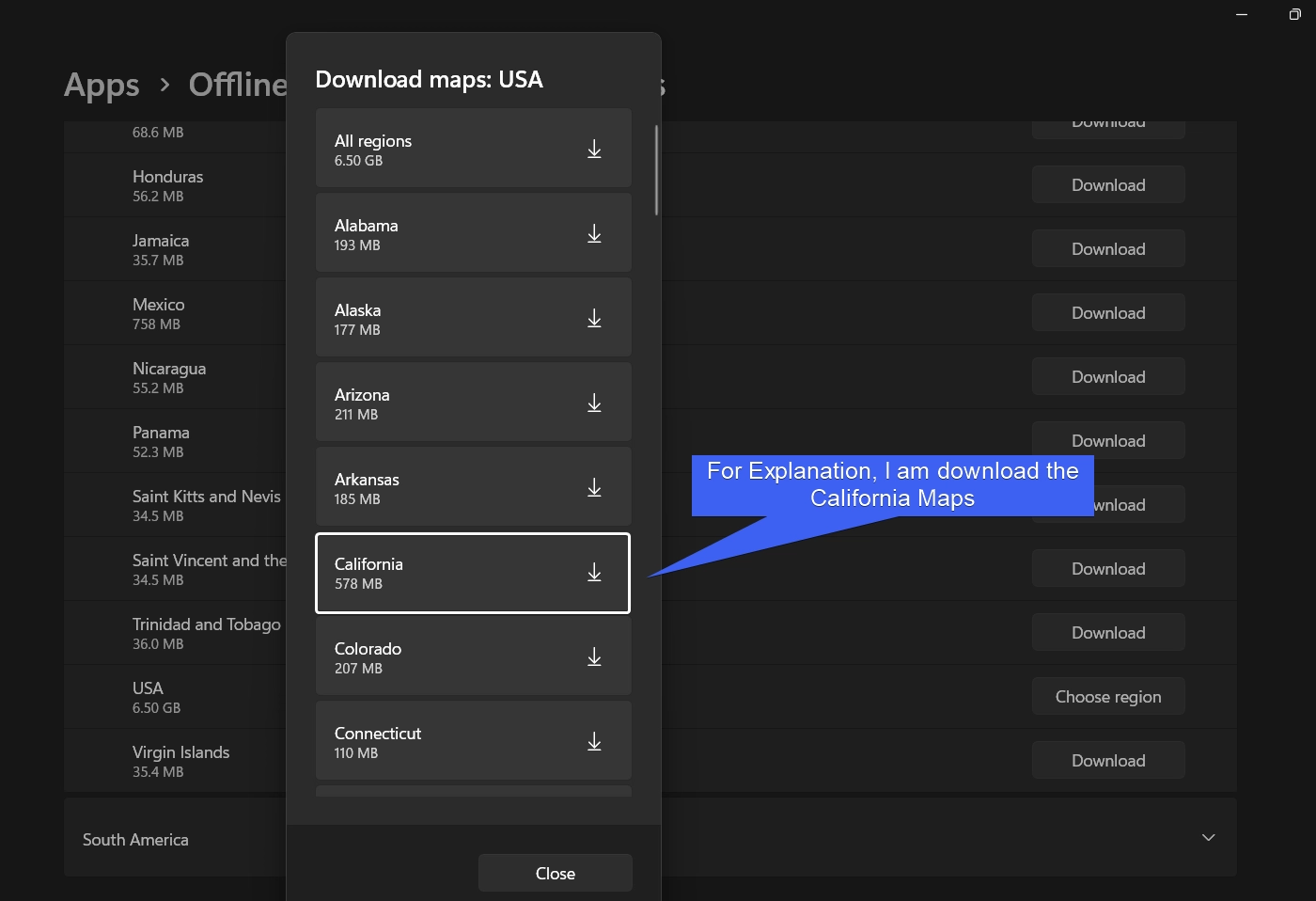
- The system will start downloading the Maps. You can safely click Close to close the pop-up. Don’t worry, the download process will not be interrupted. Kindly be patient, the process will take sometime depending on the map size. At the time of writing this article, the California Offline Map Size is 578 Mega Bytes.
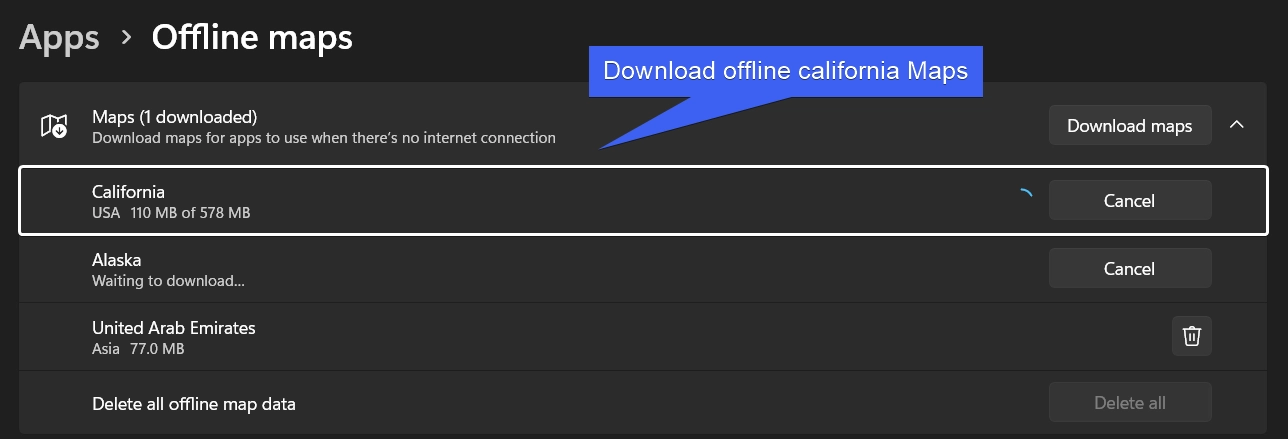
- Alright, now the map is downloaded but how to use it? Check out the next section for detailed information.
How to Use Offline Maps on Windows 11?
In the above section, we have downloaded California Offline Map. Once the download is complete, the map is ready to use.
- Go to the Start Menu using the shortcut WinKey + S. Search for Maps.
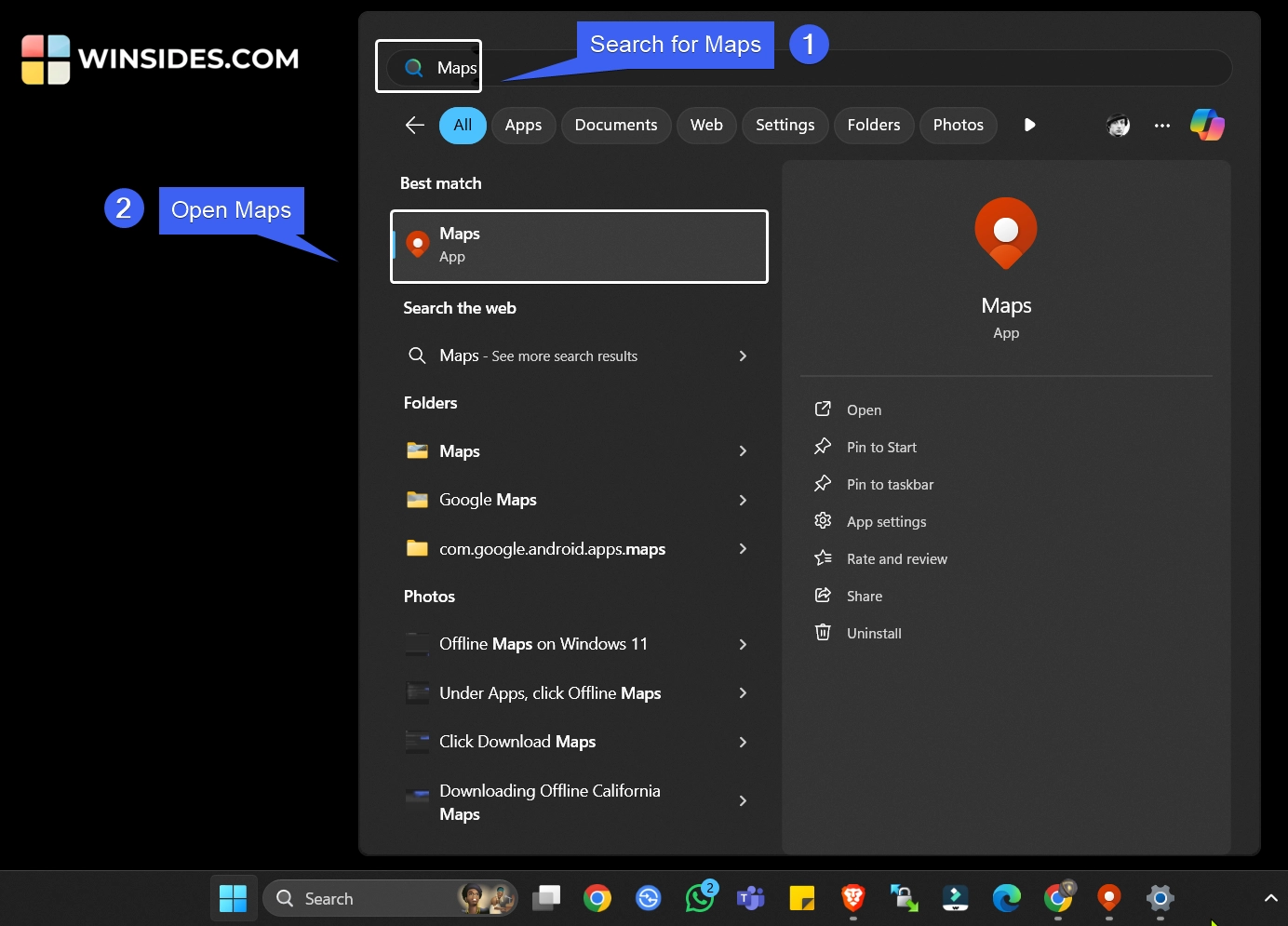
- Once you find the Maps Application, open it.
- Now, you can start using Maps Application. Your Downloaded Maps will be available even without an Internet Connection.
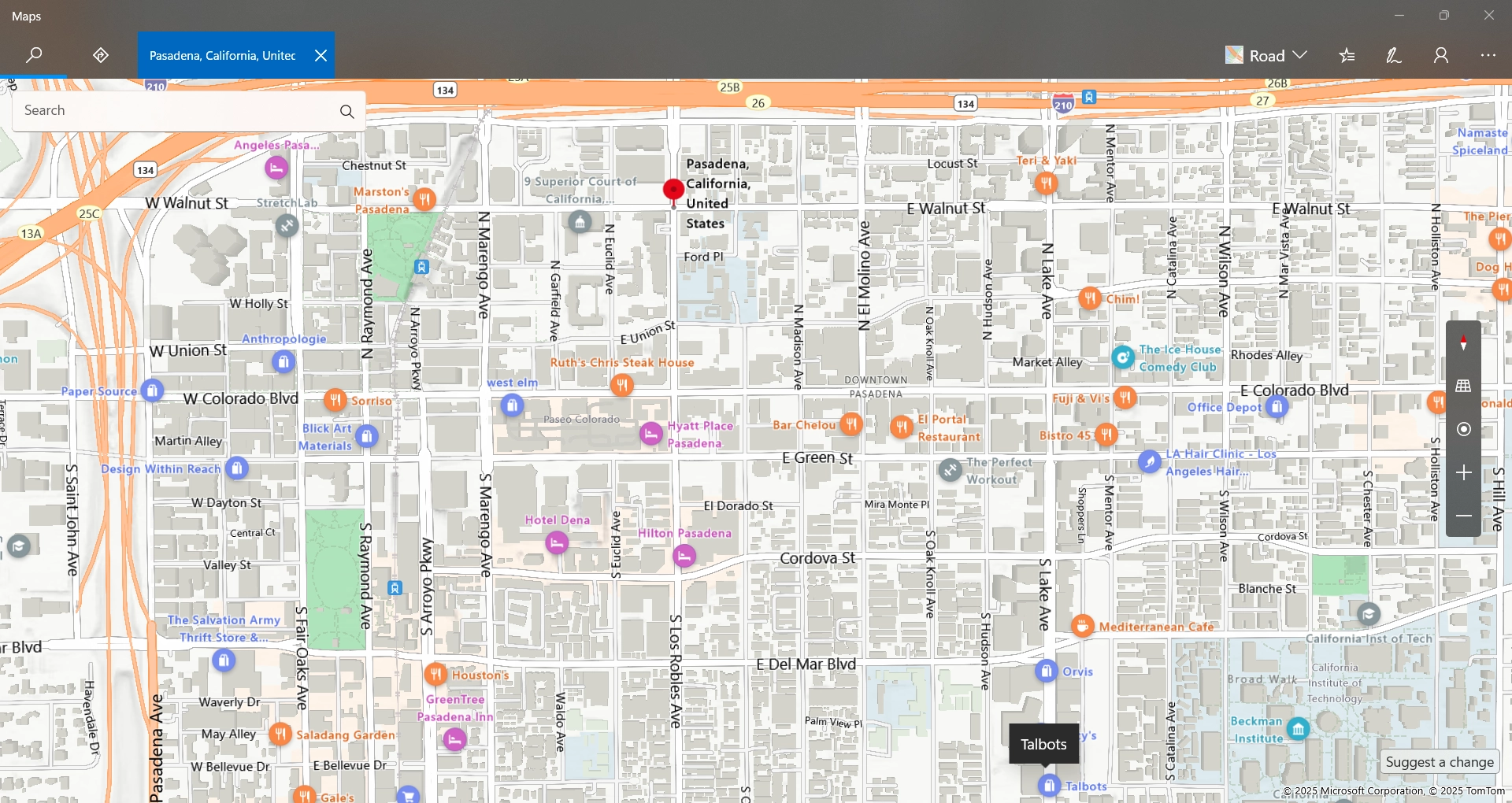
Exploring Offline Maps Settings on Windows 11
Other than Downloading Offline Maps, you can customize several options related to it. The following are them.
- You can easily Delete a Downloaded Offline Map by clicking on the Bin icon next to it. You can delete all offline map data by clicking Delete all.
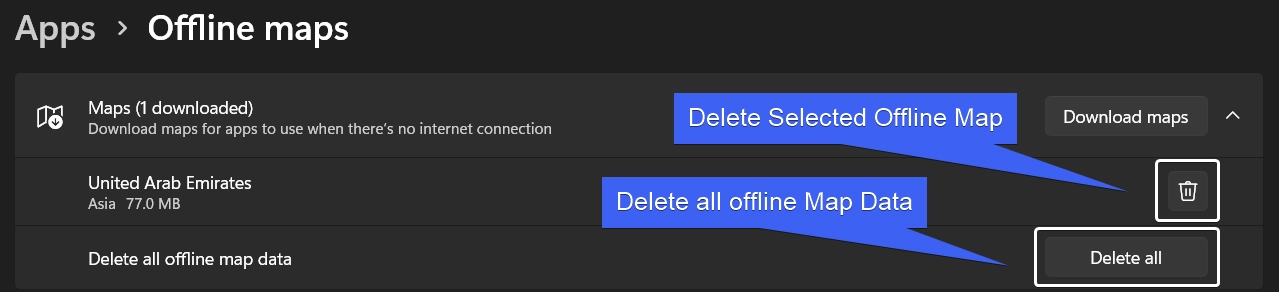
- You can choose the Storage Location where to save offline maps using the Storage Location option.
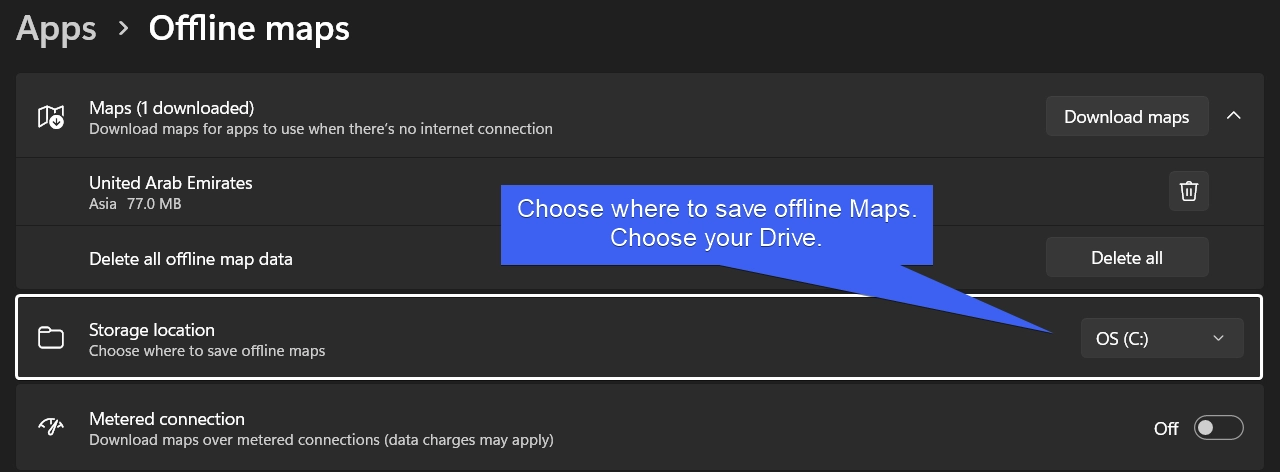
- Metered Connection allows Download of Maps over Metered Connections (however, data charges may apply).
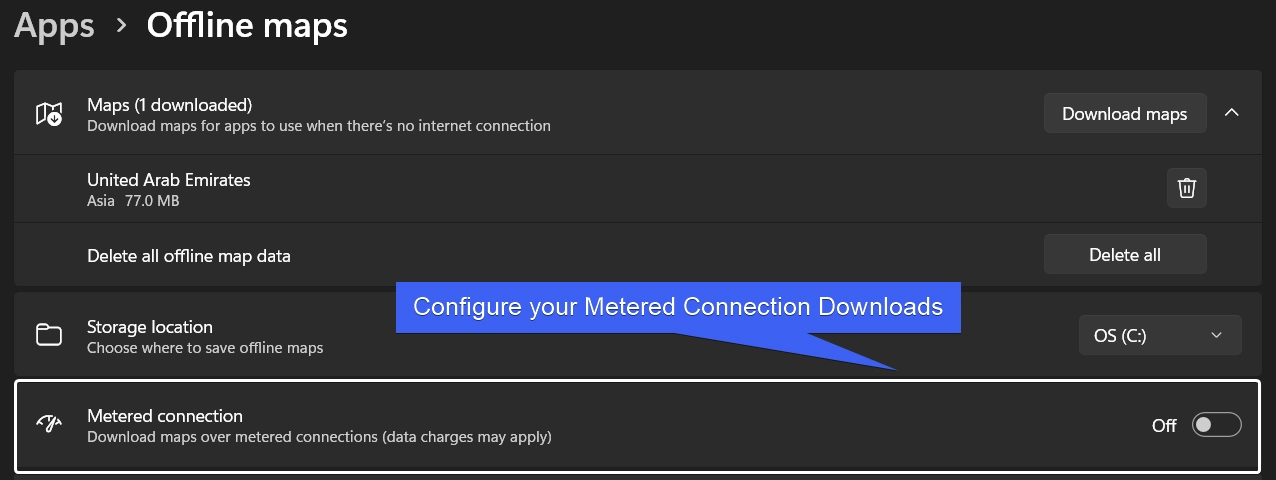
- Set Maps to automatically update when plugged in and not a metered connection. Enable the checkbox to update automatically when plugged in and on Wi-Fi. You can also click Check now for real-time updates.
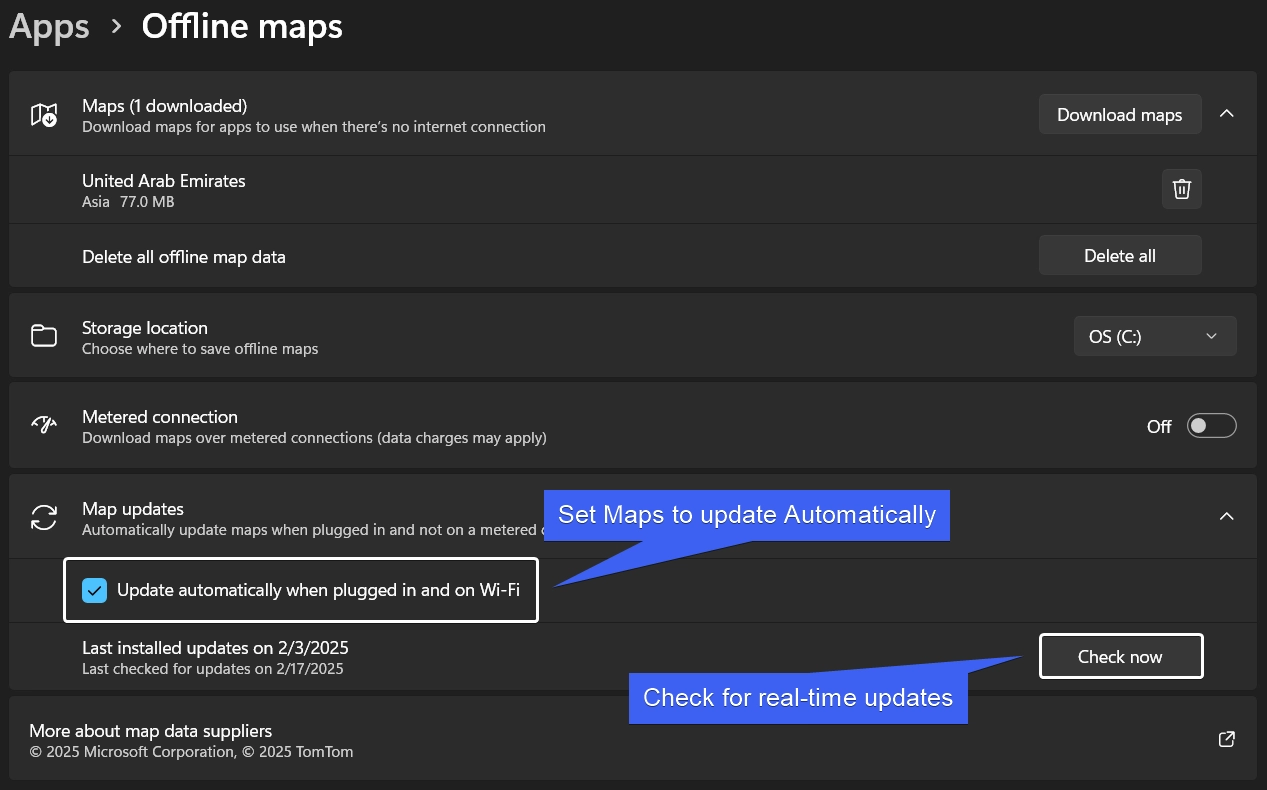
Take Away
Maps Application on Windows 11 is an underrated feature, many people don’t even realize it exists. The Maps Application have various features like Ariel View, Road View, Show My Location (If your device have GPS), Tilt View, Traffic, Streetside, etc. Offline Maps on Windows 11 is a silver lining. If you have any queries, kindly let us know in the Comment Section. For more interesting articles, stay tuned to Winsides.com. Happy Travelling! Peace out!
Related Articles:
- How to Check PC Specs without Logging into Windows 11?
- Microsoft’s Majorana 1 Chip – The Future of Quantum Computing?
- How to Change Font Size on Windows 11?
We combine expert insights with user-friendly guidance. We thoroughly research and test everything to give you reliable and simple to understand tech guides. Please take a look at our publishing process to understand why you can trust Winsides.