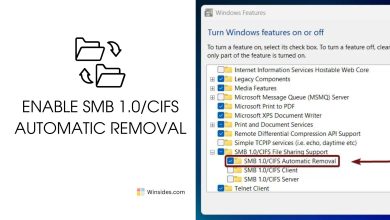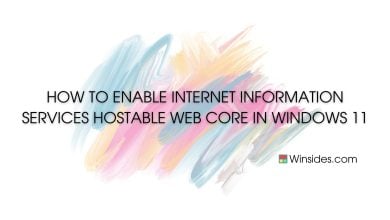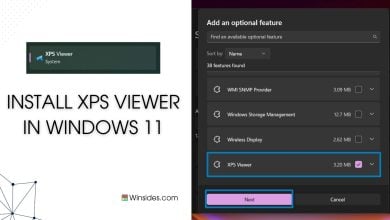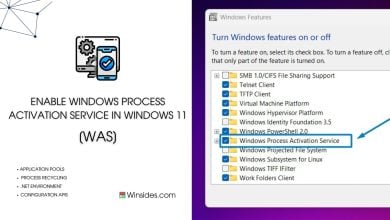Enable IIS 6 Scripting Tools in Windows 11
Internet Information Services Features to manage IIS Servers effectively
IIS 6 Scripting Tools in Windows 11 provide backward compatibility for scripting management tasks using IIS 6.0 scripts. These tools are handy for administrators and developers who need to manage IIS servers using legacy scripts and command-line tools originally designed for IIS 6.0. In this article,we will check out how to Enable IIS 6 Scripting Tools in Windows 11 OS.
- Open the Run command box using the shortcut Win Key + R.
- Enter
optionalfeaturesin the run command box.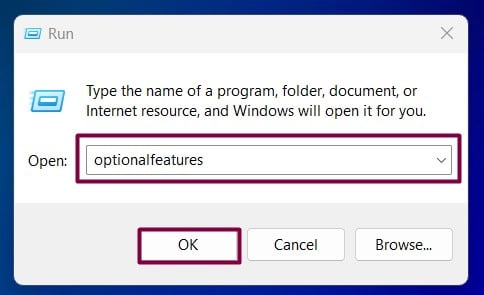
Optional Features - Windows Features dialog box will open now.
- Locate the Internet Information Services(IIS) Node and expand it.
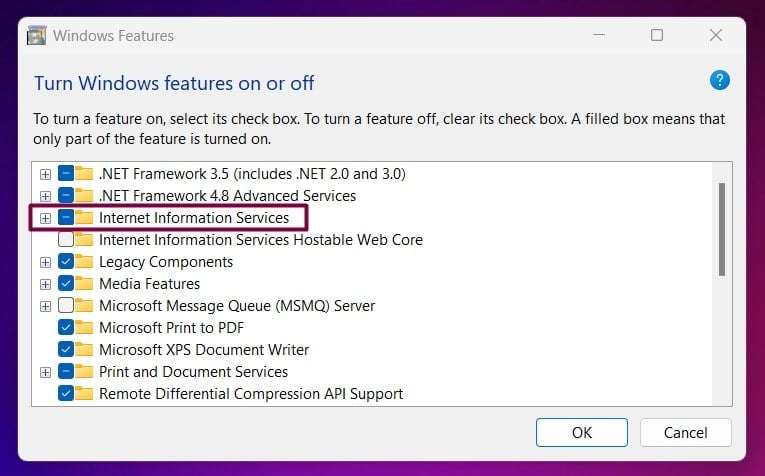
Expand Internet Information Services - Expand Web Management Tools.
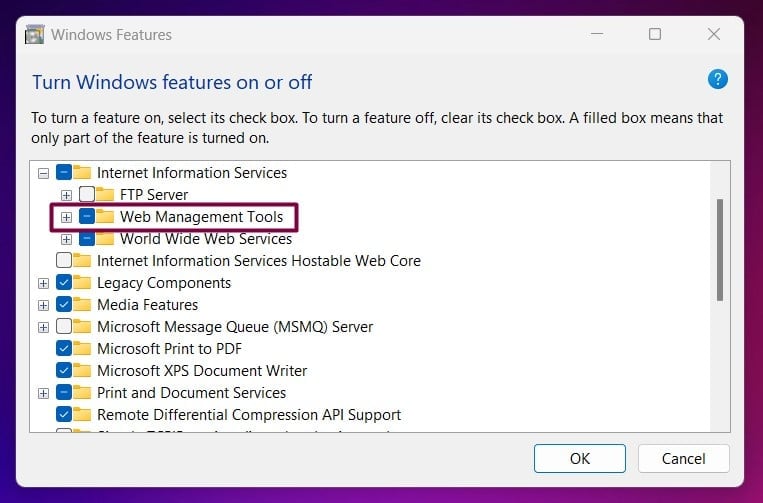
Web Management Tools - Then,you can find the IIS 6 Management Compatibility Node. Expand it.
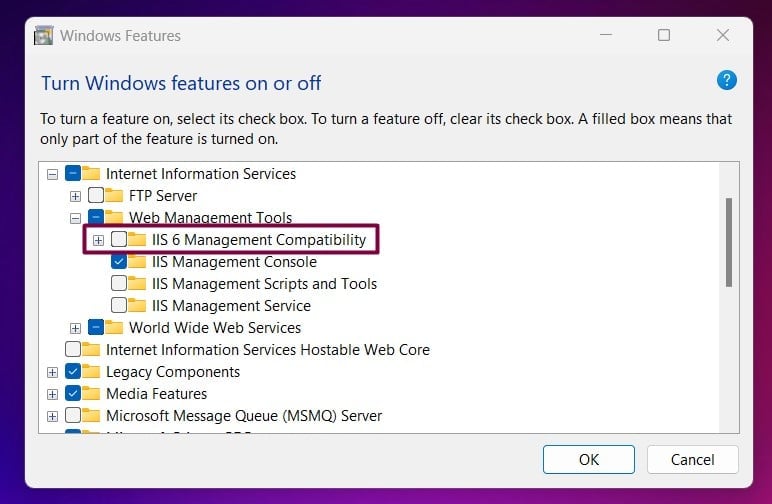
IIS 6 Management Compatibility - Now,you can find the IIS 6 Scripting Tools. Click on the checkbox next to it and enable it. Finally,click OK.
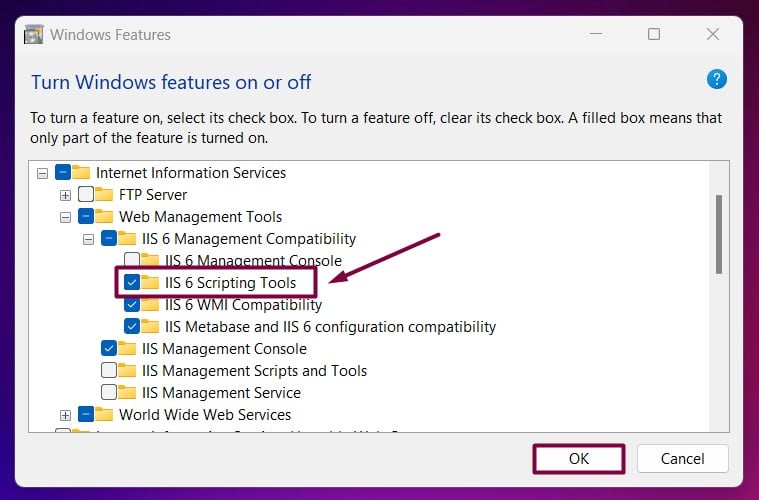
Enable IIS 6 Scripting Tools - That is it,Windows 11 will now search for the required files.

Searching for the required files - Then,the necessary changes will be applied.

Applying Changes - Click Restart if you are prompted to restart or click Close accordingly. However,it is suggested that the changes be restarted right away so that they will be reflected.

Close - IIS 6 Scripting Tools is now enabled on your Windows 11 PC.
IIS 6 Scripting Tools inclusions:
- Administrative Scripts:These command-line scripts allow administrators to manage various aspects of IIS 6.0,such as creating,configuring,and managing websites,applications,and virtual directories.
- WMI Compatibility:The tools ensure compatibility with Windows Management Instrumentation (WMI) scripts that interact with IIS 6.0,enabling automated management and monitoring of IIS configurations.
- Legacy Support:They provide support for legacy applications and scripts that were created for IIS 6.0,ensuring they can still be used in a modern IIS environment on Windows 11.
Take away:
Enabling IIS 6 Scripting Tools on Windows 11 is a crucial step for anyone relying on legacy scripts and administrative tasks from IIS 6.0. This feature ensures that old scripts continue to work smoothly,allowing you to manage your web servers without reinventing the wheel. By following the steps outlined,you can easily enable these tools and maintain your existing workflows. This not only saves time but also improves the stability and security of Windows 11. In essence,IIS 6 Scripting Tools provide a seamless bridge between the old and the new,ensuring your server management is both efficient and effective. Happy Coding! Peace out!
We combine expert insights with user-friendly guidance. We thoroughly research and test everything to give you reliable and simple to understand tech guides. Please take a look at our publishing process to understand why you can trust Winsides.