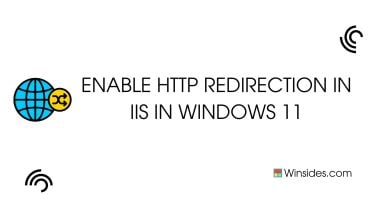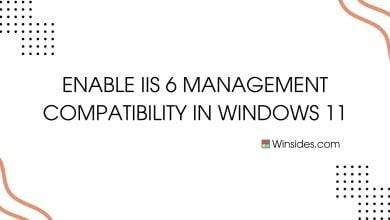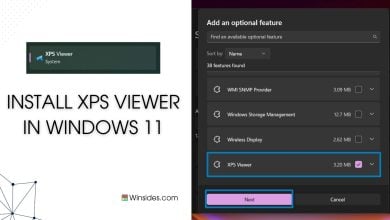How to Enable Multicasting Support in Windows 11?
It enables you to send messages to a Multicast IPAddress and can be associated with a Multicast IPAddress.
Enable Multicasting Support in Windows 11: Microsoft Message Queuing (MSMQ) is a messaging protocol that allows applications running on separate servers/processes to communicate failsafe. MSMQ ensures that messages are delivered even when the recipient application is not running. Multicasting in MSMQ allows a message to be sent to a multicast IP address. Any MSMQ queue that is subscribed to that multicast address will receive the message. This is particularly useful for scenarios where the same message needs to be delivered to multiple recipients simultaneously. This guide will walk you through the steps on How to Enable Multicasting Support in Windows 11.
See Also: Enable Asp.net 3.5 Support For Iis In Windows 11
- Open the Run command box using the shortcut Win Key + R.
- Enter
optionalfeaturesin the run command box.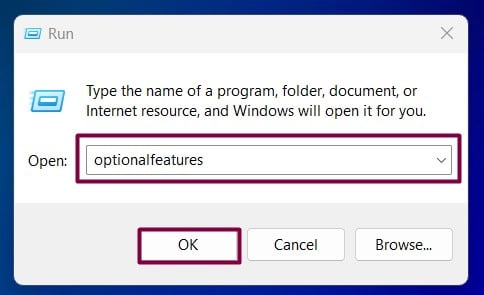
Optional Features - Windows Features dialog box will open now.
- Locate Microsoft Message Queue (MSMQ) Server and expand it.
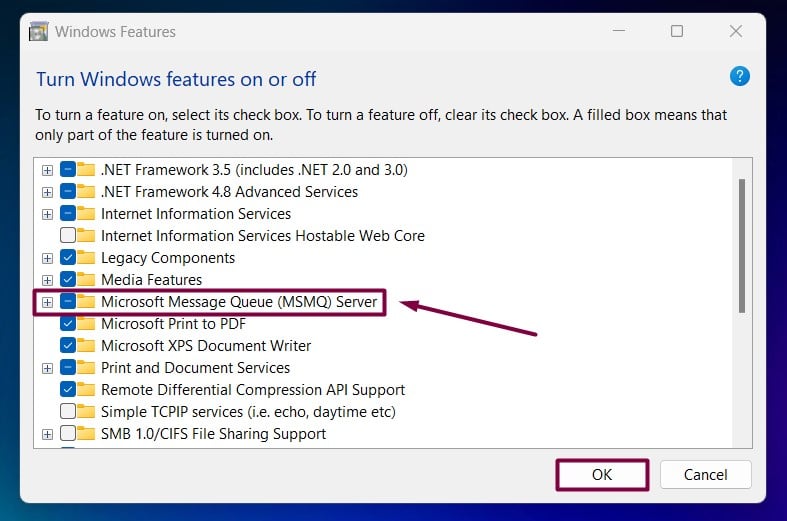
Expand MSMQ Server Node - Now, you can find the Microsoft Message Queue Server Core Node. Expand it.
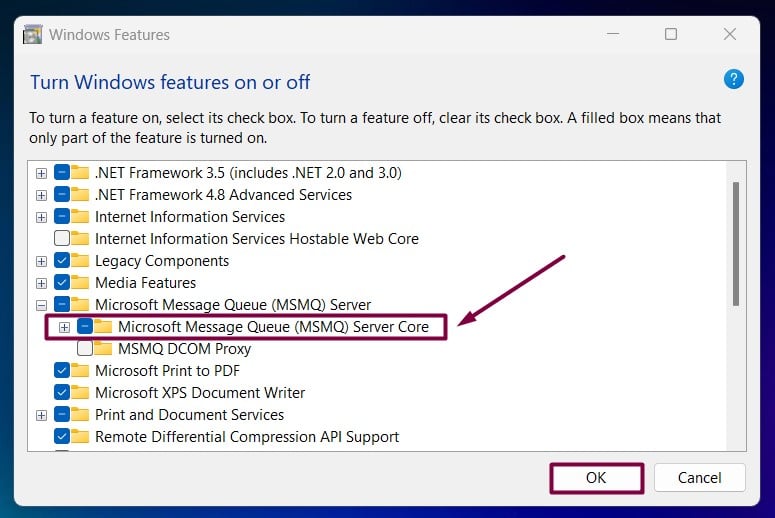
Expand MSMQ Server Core Node - Locate Multicasting Support from the list of services available, click on the checkbox next to it to select it, and click OK.
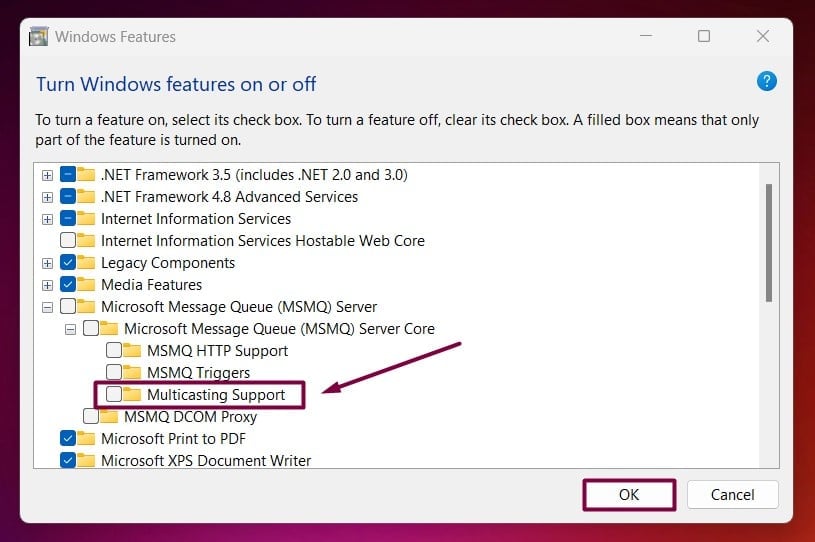
Enable Multicasting Support in Windows 11 - That is it, Windows 11 will now search for the required files.

Searching for the required files - Then, the necessary changes will be applied.

Applying Changes - Click Restart if you are prompted to restart or click Close accordingly. However, it is suggested that the changes be restarted right away so that they will be reflected.

Close - Multicasting Support is now enabled on your Windows 11 PC.
Significant Features of Multicasting Support in MSMQ:
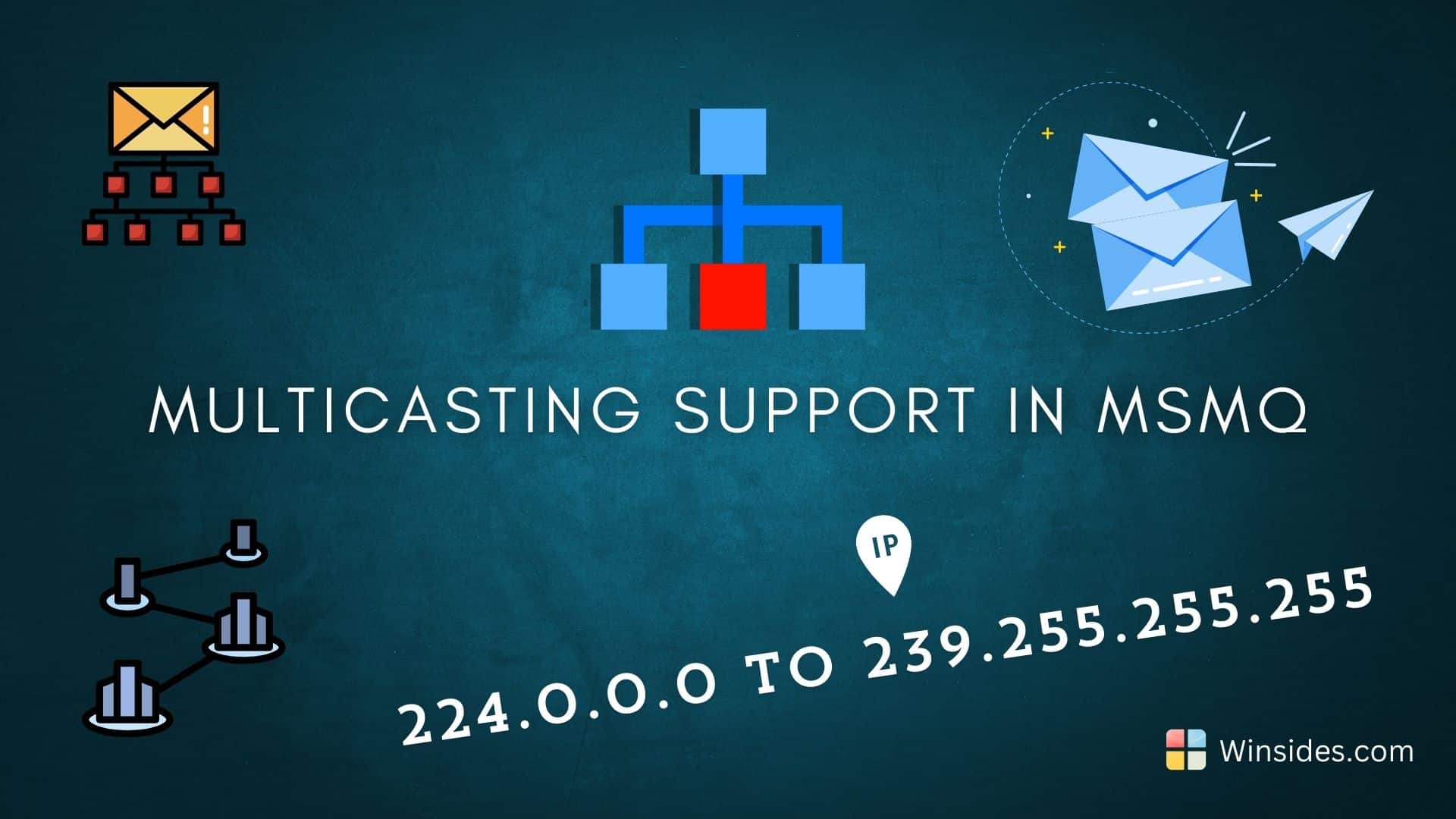
- Efficient Message Distribution: MSMQ sends a single message to a multicast address instead of sending individual messages to each recipient. All queues listening to this address receive the message, reducing network traffic and improving efficiency.
- Scalability of the Feature: Multicasting is scalable because adding more recipients (queues) does not increase the sender’s workload or network usage significantly. All recipients receive the message from the multicast stream.
- Dynamic Group Membership: Queues can join or leave multicast groups dynamically, allowing for flexible and dynamic message routing.
- Support for IP Multicast: MSMQ uses IP multicast addresses (from the range 224.0.0.0 to 239.255.255.255 for IPv4) to send messages to multiple recipients.
Use Case Scenarios for MSMQ Multicasting Support:
- Broadcasting Updates: Sending system updates, stock prices, or other real-time information to multiple clients.
- Event Notification Systems: Broadcasting event notifications to multiple services or applications.
- Distributed Applications: Sending messages to multiple instances of an application or service running on different machines.
Take away:
By following these steps, you can enable and configure multicasting support in the MSMQ Server core on Windows 11, allowing efficient message distribution to multiple recipients using multicast addresses. If you find this article helpful, share your feedback and give us a rating, for more intriguing articles, stay tuned to Winsides.com!
Related Articles:
- How to Auto Hide Taskbar on Windows 11?
- What is servicehost.exe on Windows 11?
- GTA 6 Release Date is set to on May 26, 2026
We combine expert insights with user-friendly guidance. We thoroughly research and test everything to give you reliable and simple to understand tech guides. Please take a look at our publishing process to understand why you can trust Winsides.
![How to Enable IIS [Internet Information Services] in Windows 11? 9 Enable IIS in Windows 11](https://winsides.com/wp-content/uploads/2024/01/IIS-in-Windows-11-390x220.webp)