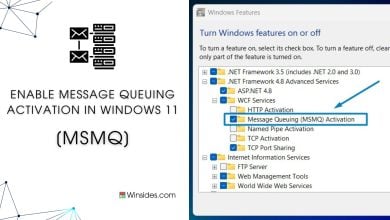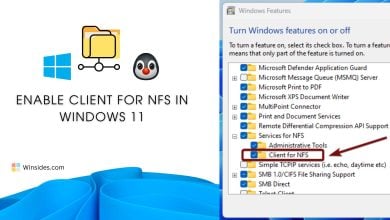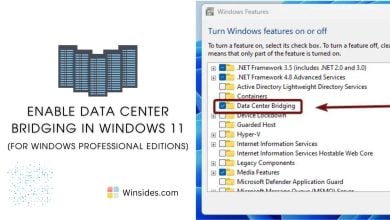How to Enable IIS 6 Management Compatibility in Windows 11?
Allows you to use existing IIS 6.0 APIs & scripts to manage this IIS 10.0 Web Server
Enable Internet Information Services [IIS] 6.0 Management Compatibility:
IIS 6 Management Compatibility: As Windows 11 continues to refine and enhance its features, the need for managing web services efficiently becomes increasingly crucial. Internet Information Services (IIS), Microsoft’s powerful web server solution, is a cornerstone for hosting and serving web applications. In certain scenarios, compatibility with IIS 6 management tools becomes essential for maintaining legacy systems or seamlessly transitioning existing infrastructure. This guide is tailored to demystify the process of enabling IIS 6 Management Compatibility on a Windows 11 environment.
Recommended: Enable Iis [internet Information Services] In Windows 11
Enable IIS 6.0 Management Compatibility – Quick Steps:
- Click on the Start Menu and open the Control Panel.
- Switch the Control Panel view to Category.

Category View - Now, Click on Programs.

Programs - Under Programs and Features, click on Turn Windows Features on or off.

Turn Windows Features on or off - Windows Features dialog box will open now.
- From the list of services available, search and locate Internet Information Services.
- Click on the checkbox next to the Internet Information Services and then click on OK.

Turn on Internet Information Services - Drop down IIS Components by clicking on the plus sign next to the Internet Information Services, and the drop-down Web Management Tools.
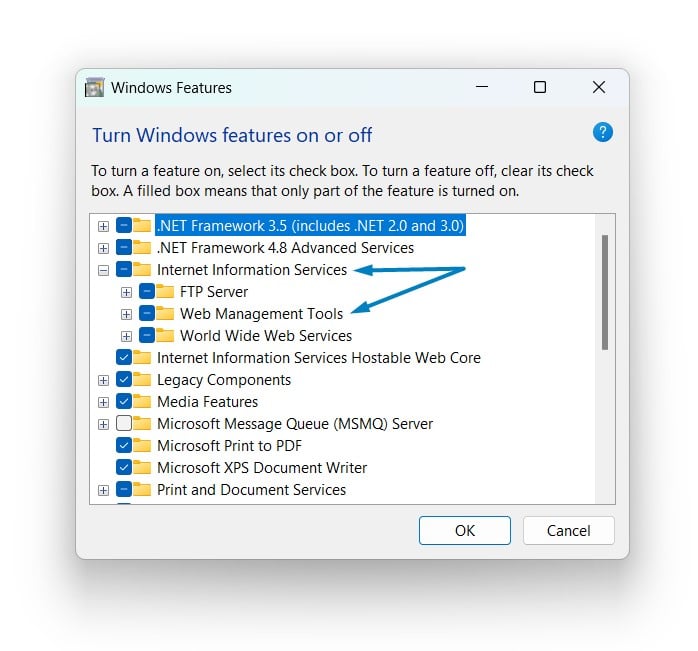
Web Management Tools - Now, select IIS 6 Management Compatibility by clicking on the checkbox next to it. Click OK.
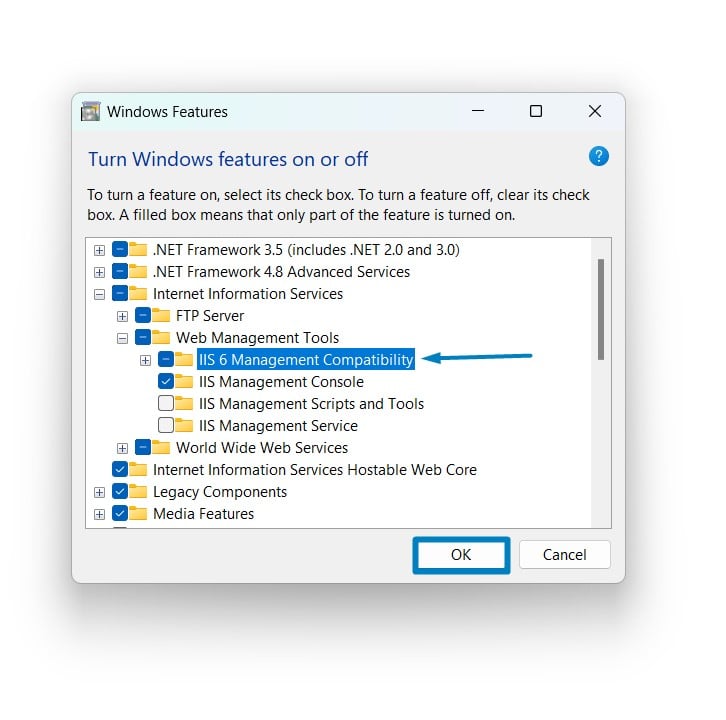
- Windows 11 will search for the required files.

Searching for the required files - After the process, Windows will apply the necessary changes.

Applying Changes - The system will prompt for a restart. Continue with Restart now. It is recommended so that changes made to the system reflect while using the environment. Click Close.

Close - That is it, IIS 6.0 Management Compatibility is now enabled on your Windows 11 laptop or PC. Enjoy Seamless Connectivity.
IIS Management Compatibility Components:
IIS Management Compatibility includes several sub-components.
IIS 6 Management Console:
The IIS 6 Management Console is a graphical user interface (GUI) tool that provides a familiar environment for managing web server settings.
IIS 6 Scripting Tools:
IIS 6 Scripting Tools include command-line utilities and scripts that allow administrators to automate various tasks related to IIS 6 configuration and management.
IIS 6 WMI Compatibility:
Windows Management Instrumentation (WMI) is a set of specifications from Microsoft for consolidating the management of devices and applications in a network.
IIS Metabase and IIS 6 configuration compatibility:
See Also: Enable Request Filtering In Iis On Windows 11
The IIS Metabase is a central repository for storing IIS configuration settings. Enabling IIS Metabase and IIS 6 Configuration Compatibility ensures compatibility with the configuration settings used by IIS 6.
Take away:
The process of enabling IIS 6 Management Compatibility in Windows 11 is a crucial step in bridging the gap between legacy systems and modern web server environments. Whether you are navigating legacy systems or ensuring a comprehensive approach to web server administration, this guide from winsides.com equips you with the necessary tools to harmonize IIS 6 with Windows 11, ensuring the continued reliability and functionality of your web services. Happy Coding! Peace out!
Related Articles:
- How to Auto Hide Taskbar on Windows 11?
- What is servicehost.exe on Windows 11?
- GTA 6 Release Date is set to on May 26, 2026
We combine expert insights with user-friendly guidance. We thoroughly research and test everything to give you reliable and simple to understand tech guides. Please take a look at our publishing process to understand why you can trust Winsides.