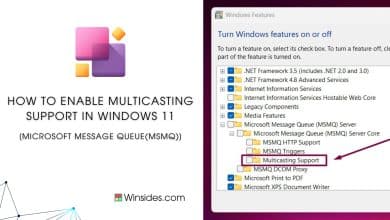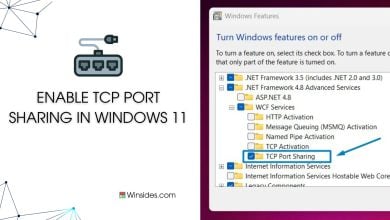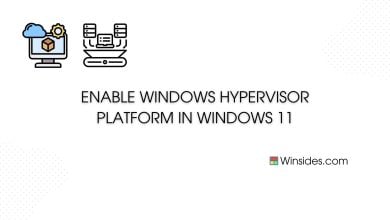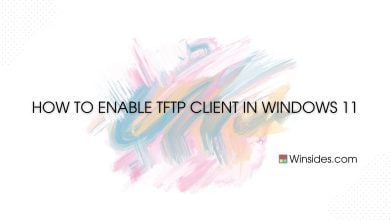Enable Data Center Bridging in Windows 11
Data Center Bridging (DCB) is a suite of IEEE (Institute of Electrical and Electronics Engineers) standards designed to enhance Ethernet networks by providing lossless and low-latency data transmission. DCB is an optional feature in professional editions of Windows 11, such as Pro and Enterprise. This feature is particularly beneficial for data centers, ensuring that various types of network traffic coexist without interference. This article provides a step-by-step guide on how to enable Data Center Bridging in Windows 11.
Check Out: Enable Transparency Effects On Windows 11
Key Steps:
- Open Optional Features using appwiz.cpl using Run command.
- Locate Data Center Bridging and enable it from the list of features available.
What is DCB & How does it work?

Data Center Bridging (DCB) is a collection of standards that aim to improve Ethernet networking for data centers. The primary goal is to create a network environment that can handle multiple traffic types, such as storage, computing, and data networking, without loss and with minimal latency. Priority Flow Control (PFC), Enhanced Transmission Selection (ETS), Quantized Congestion Notification (QCN), and Data Center Bridging eXchange (DCBX) are some of the key components that ensure optimal performance, and smooth transmission.
One of the primary goals of DCB is to create a lossless Ethernet network. This is particularly important for storage traffic, such as iSCSI and Fibre Channel over Ethernet (FCoE), where data loss can significantly impact performance and reliability.
Turn on DCB in Windows 11 – Quick Steps:
- Open Run Command and execute the following command.
appwiz.cpl

- Click on Turn Windows Features on or off from the left pane.

- Locate the Data Center Bridging and click on the checkbox next to it. Finally, click OK.
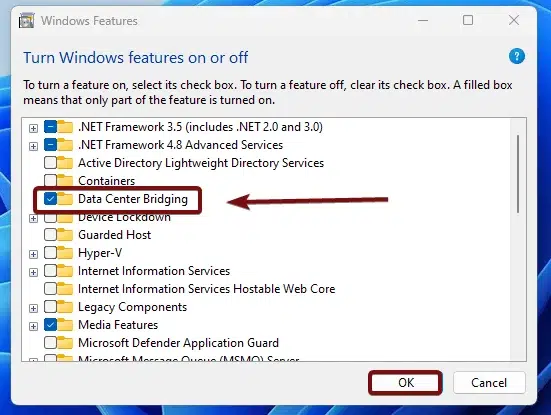
- Windows will search for the required files.
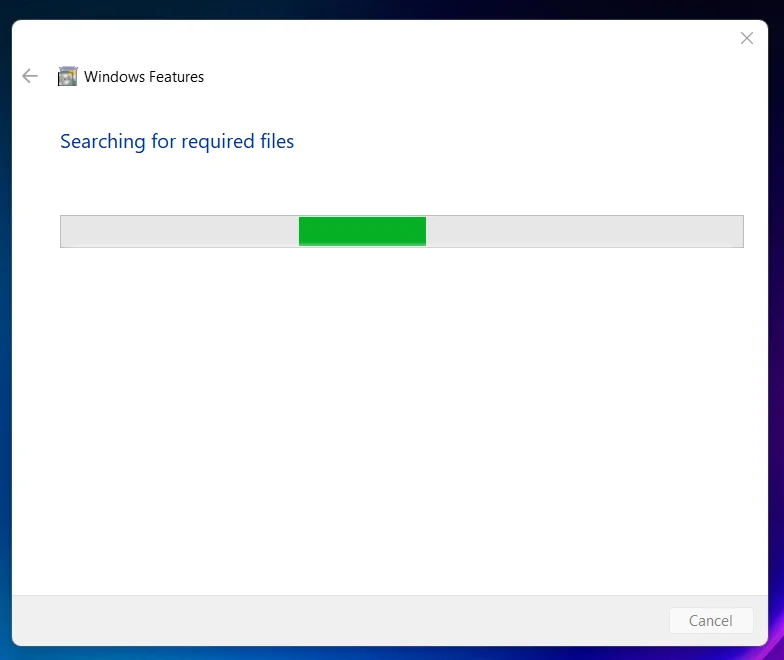
- Then, the necessary changes will be applied.

- Click Restart if you are prompted to restart or click Close accordingly. However, it is suggested that the changes be restarted right away so that they will be reflected.
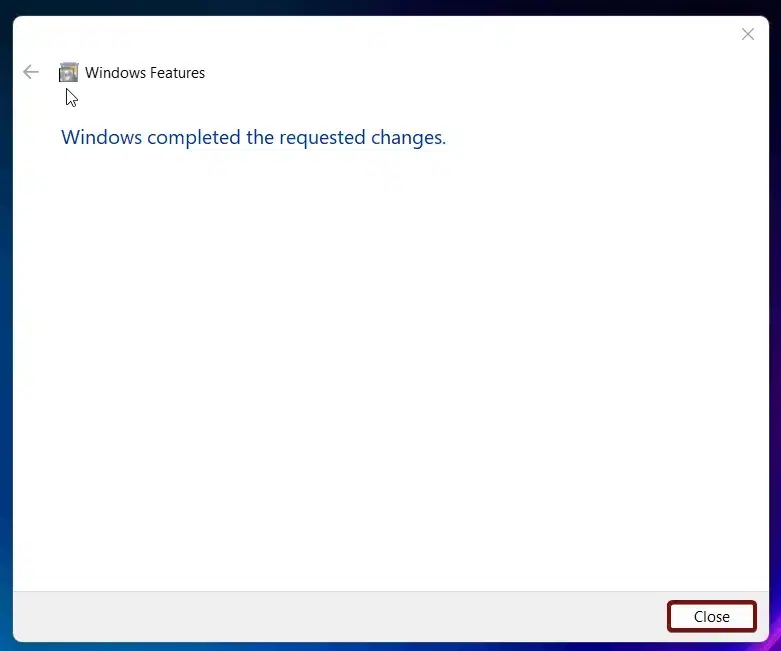
- The Data Center Bridging Feature is now enabled in Windows 11.
DCB is not available in Windows 11 Home Edition because of its complexity and resource optimzation and making it best suited for IT Profressionals in Enterprise Settings.
Take away:
As data centers continue to grow, having a robust and flexible networking infrastructure like Data Center Bridging (DCB) that can handle increasing amounts of traffic and diverse workloads becomes crucial. While it is not available in the Home edition of Windows 11 due to its enterprise-centric nature, it can be enabled and configured in professional editions such as Pro and Enterprise. For more interesting articles, stay tuned to winsides.com. Happy Computing! Peace out!
Related Articles:
- Stellar Converter for OST: Our Honest Review
- How to Do an Advanced Startup on Windows 11?
- Enable Microsoft XPS Document Writer using CMD & PowerShell
We combine expert insights with user-friendly guidance. We thoroughly research and test everything to give you reliable and simple to understand tech guides. Please take a look at our publishing process to understand why you can trust Winsides.