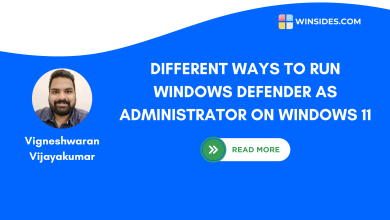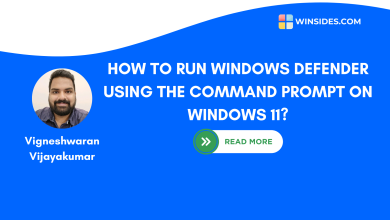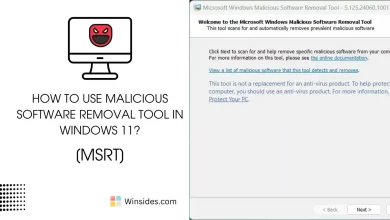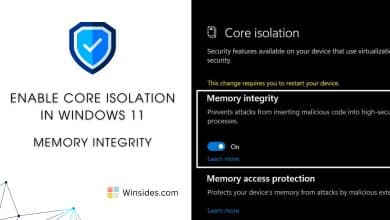Enable Microsoft Defender Application Guard in Windows 11
Microsoft Defender Application Guard (MDAG) is a powerful security feature designed to protect Windows Enterprise environments from advanced threats such as malware, phishing, and cyber-attacks. It utilizes hardware-based virtualization to isolate potentially harmful tasks from the host operating system, ensuring that if a malicious attack occurs, it is contained and cannot affect the rest of the system. Its smooth integration with Microsoft Edge Web Browser and configurable policies make it an ideal solution for enterprise environments seeking to enhance their security posture without compromising user experience. This article will walk you through the step-by-step guide on How to Enable MDAG in Windows 11 Enterprise Editions. Check out: Enable SmartScreen for Edge Browser in Windows 11
Read This: Microsoft Xps Document Writer In Windows 11
- Open Run Command and execute the following command.
appwiz.cpl

- Click on Turn Windows Features on or off from the left pane.

- Locate the Microsoft Defender Application Guard and click on the checkbox next to it. Finally, click OK.
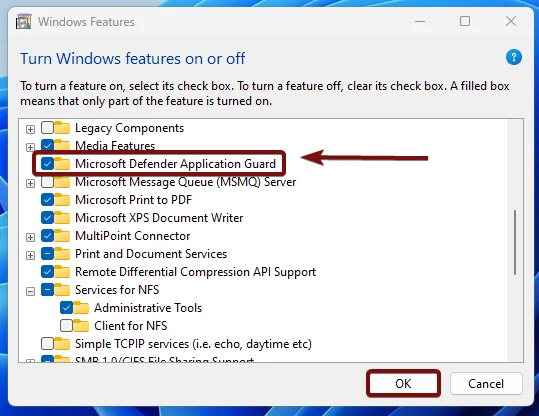
- Windows will search for the required files.
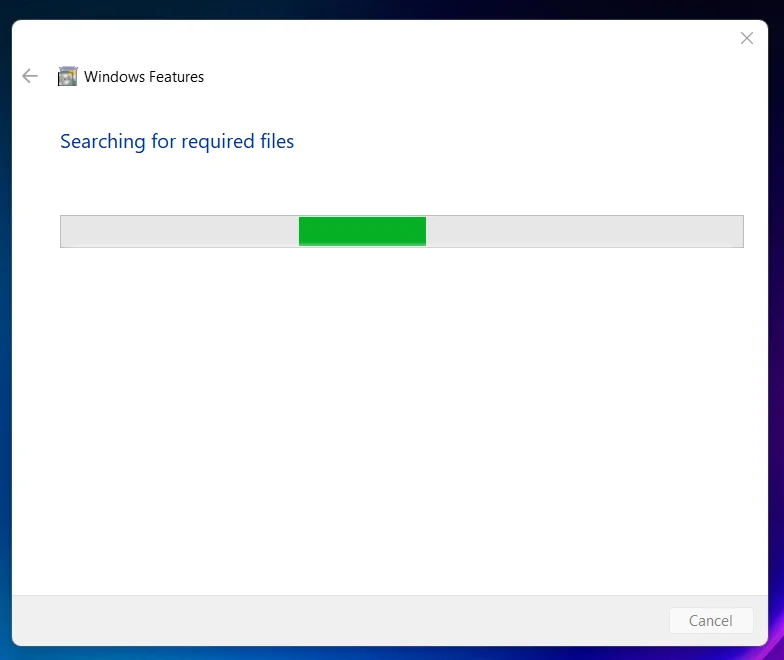
- Then, the necessary changes will be applied.

- Click Restart if you are prompted to restart or click Close accordingly. However, it is suggested that the changes be restarted right away so that they will be reflected.
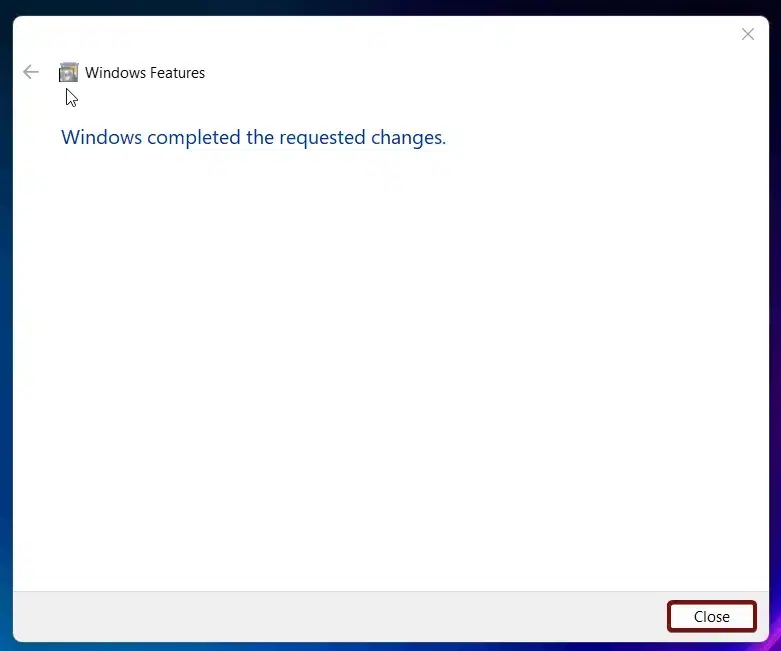
- Microsoft Defender Application Guard (MDAG) is now enabled in Windows 11.
Microsoft Defender Application Guard – Key Features:
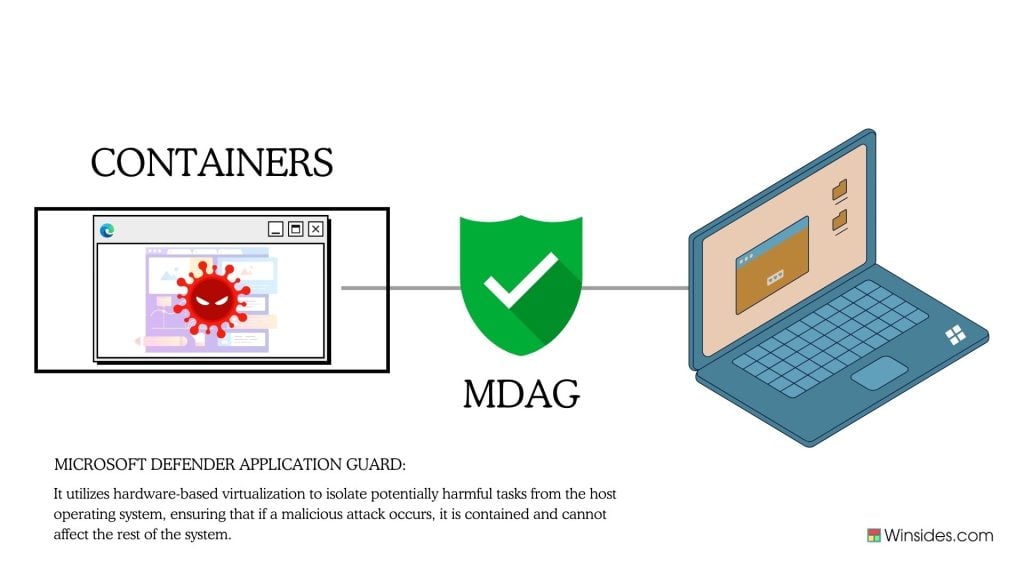
- MDAG uses the Hyper-V hypervisor technology, a core component of Windows virtualization capabilities, to create a secure, isolated container for untrusted tasks. Any activity deemed suspicious or potentially harmful is executed within a virtual machine (VM) that is completely segregated from the host operating system. The isolated container is lightweight and optimized to ensure that browsing and application performance remains smooth and responsive.
- It is tightly integrated with Microsoft Edge, the default web browser in Windows 10 and Windows 11. This integration extends to the handling of downloads and file executions.
- By running untrusted sites and applications in an isolated container, MDAG prevents malware, ransomware, and other malicious software from spreading to the host system.
- MDAG is designed to be compatible with existing enterprise infrastructure and security solutions. It integrates seamlessly with other Microsoft security products such as Microsoft Defender Antivirus and Microsoft Endpoint Manager, providing a comprehensive security ecosystem.
Take away:
Microsoft Defender Application Guard in Windows 11 professional editions is a powerful and versatile security feature designed to protect enterprise environments from advanced cyber threats. By deploying MDAG, enterprises can safeguard their sensitive data, maintain high levels of performance and usability, and stay ahead of emerging threats. Stay tuned to winsides.com for more interesting articles. Safe Computing! Peace out!
Related Articles:
- Stellar Converter for OST: Our Honest Review
- Enable Microsoft XPS Document Writer using CMD & PowerShell
- How to Configure Touchpad Gestures on Windows 11?
We combine expert insights with user-friendly guidance. We thoroughly research and test everything to give you reliable and simple to understand tech guides. Please take a look at our publishing process to understand why you can trust Winsides.