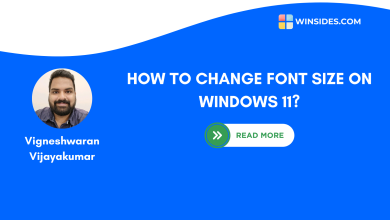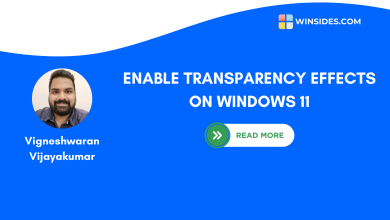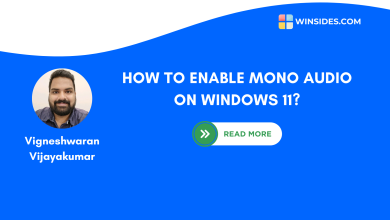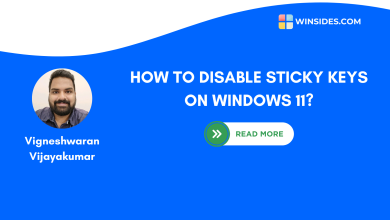What are Filter Keys on Windows 11?
With Filter Keys, Windows can instruct keyboard to ignore brief or repeated Keystrokes!
Just like Sticky Keys, Filter Keys on Windows 11 is an useful accessibility feature. It is essential for users who has difficulty typing due to Hand Tremors or Accidental Key Presses. When Filter Keys Feature is enabled on Windows 11, Windows 11 will make sure the keyboard ignores repeated key strokes. This will make it easier for people with motor impairments. In this interesting article, let us check out in detail about Filter Keys on Windows 11. Let’s get Started!
Multiple Ways to Enable Filter Keys on Windows 11
It is very easy to turn on Filter keys on Windows 11. You can either use the keyboard shortcut or you can enable it using the Windows Settings.
Method 1 – Enable Filter Keys via the Keyboard Shortcut
This method is the quickest method to activate filter keys on Windows 11.
- In the simple method, we can use the Right Shift Key to Enable this Feature. Press and hold Right Shift Key for 8 Seconds. This will trigger the Filter Keys pop up.
- The pop up will prompt “Do you want to turn on Filter Keys?“, click Yes to turn on Filter Keys on Windows 11.
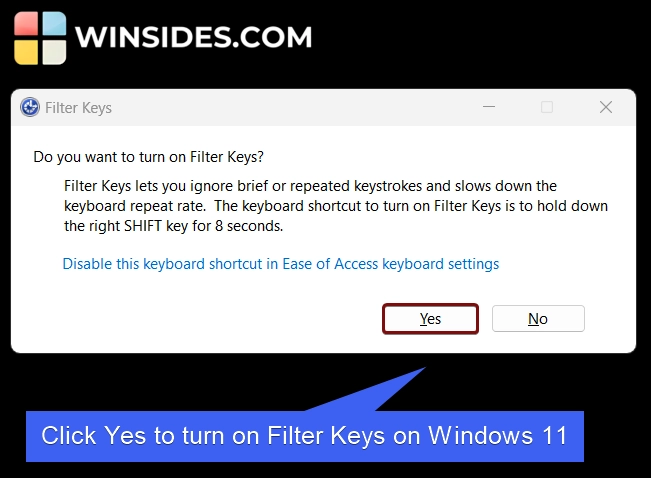
Method 2 – Use Windows Settings and Enable Filter Keys
- Go to the Windows Settings using the keyboard shortcut Win Key + I.
- Once Windows Settings opens, from the left pane, click on Accessibility.
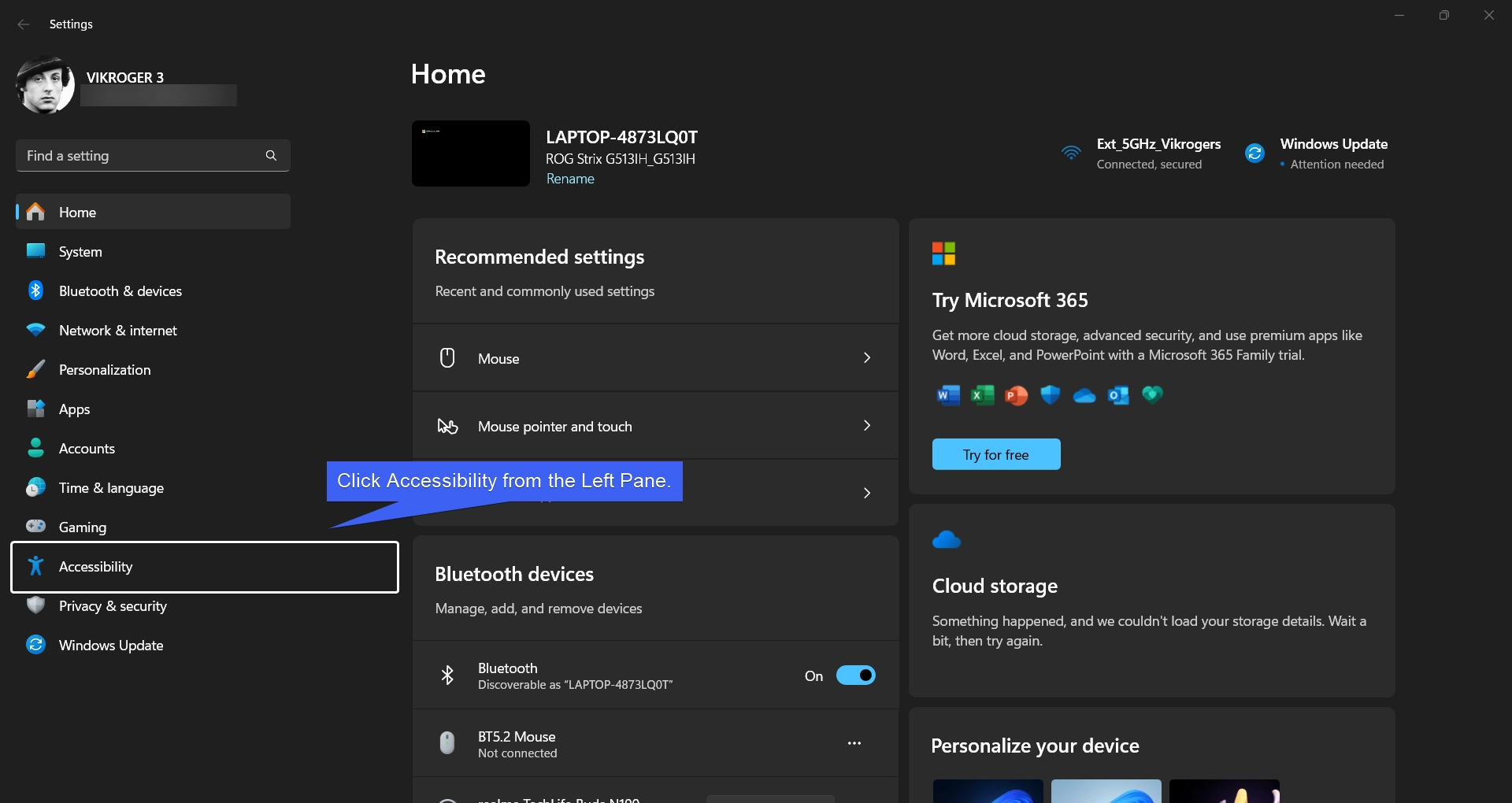
- Under Interaction, click on Keyboard.
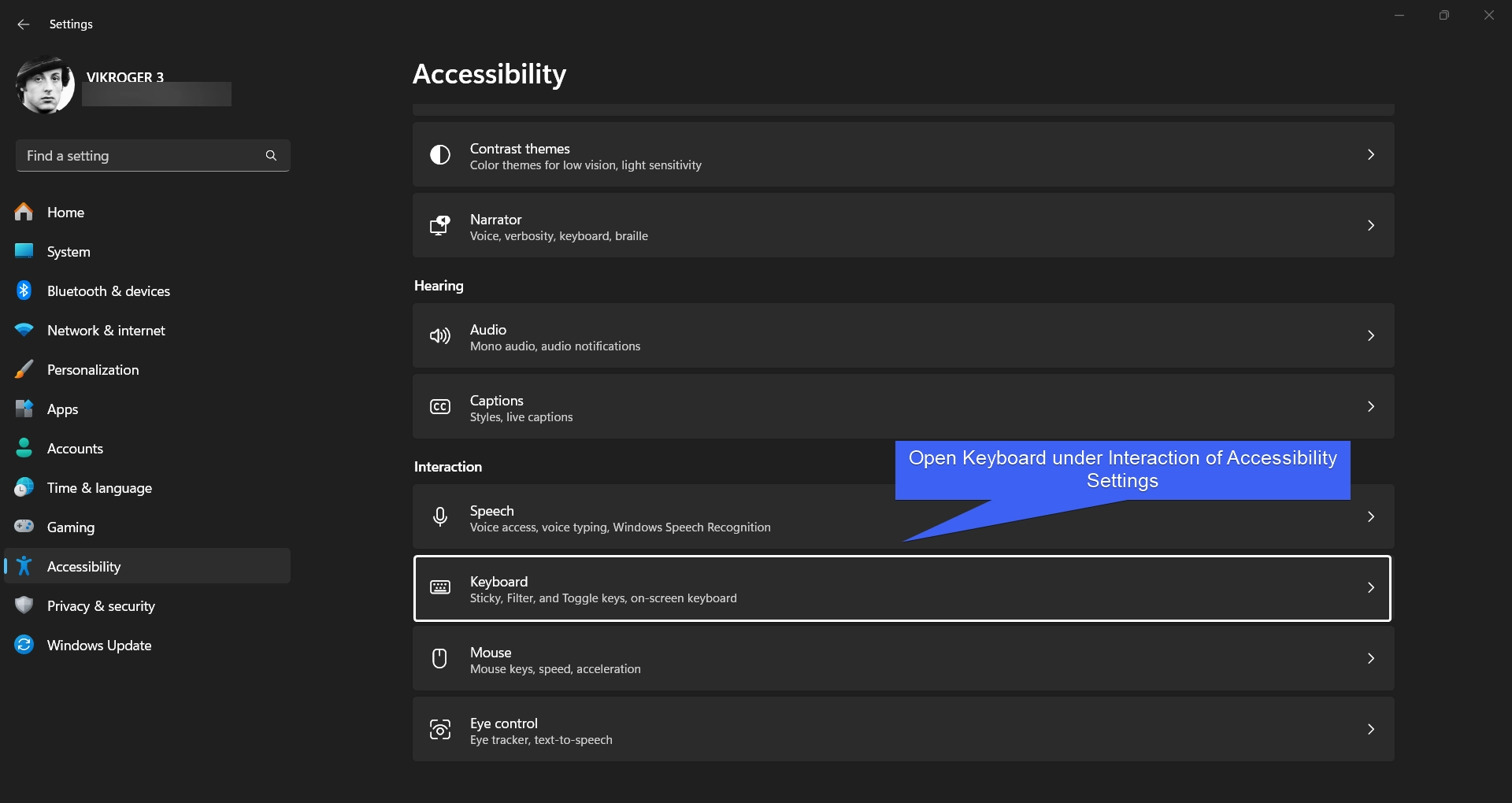
- You can toggle the Filter Keys switch to ON to activate Filter Keys on Windows 11.
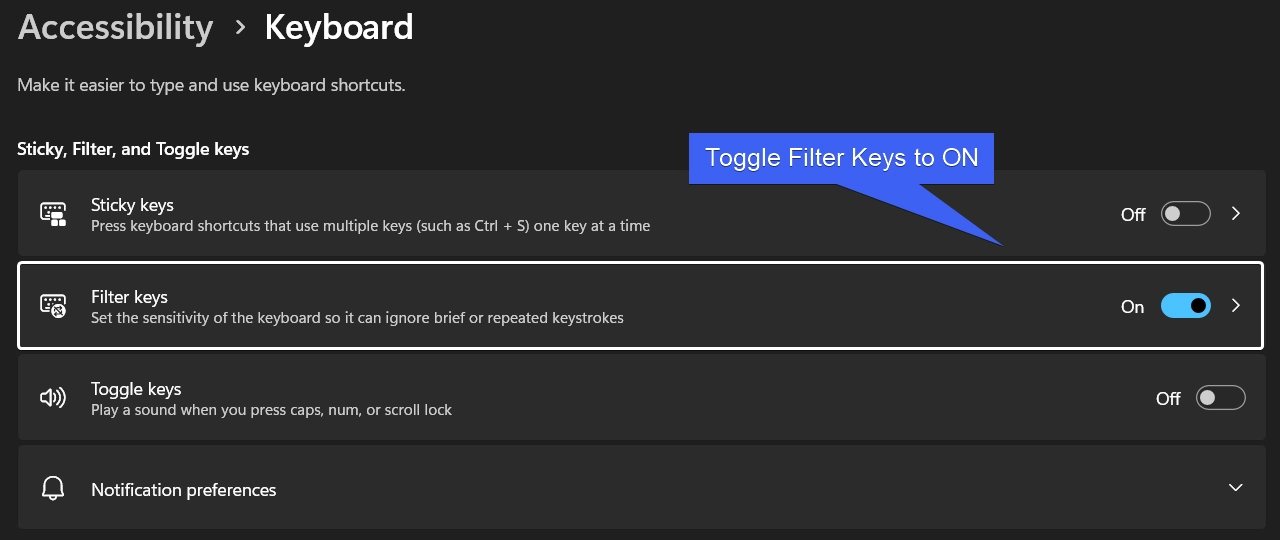
Method 3 – Turn on Filter Keys via the Control Panel
In this method, we will use the Control Panel to access the Filter Keys on Windows 11.
- Go to the Start Menu and open Control Panel.
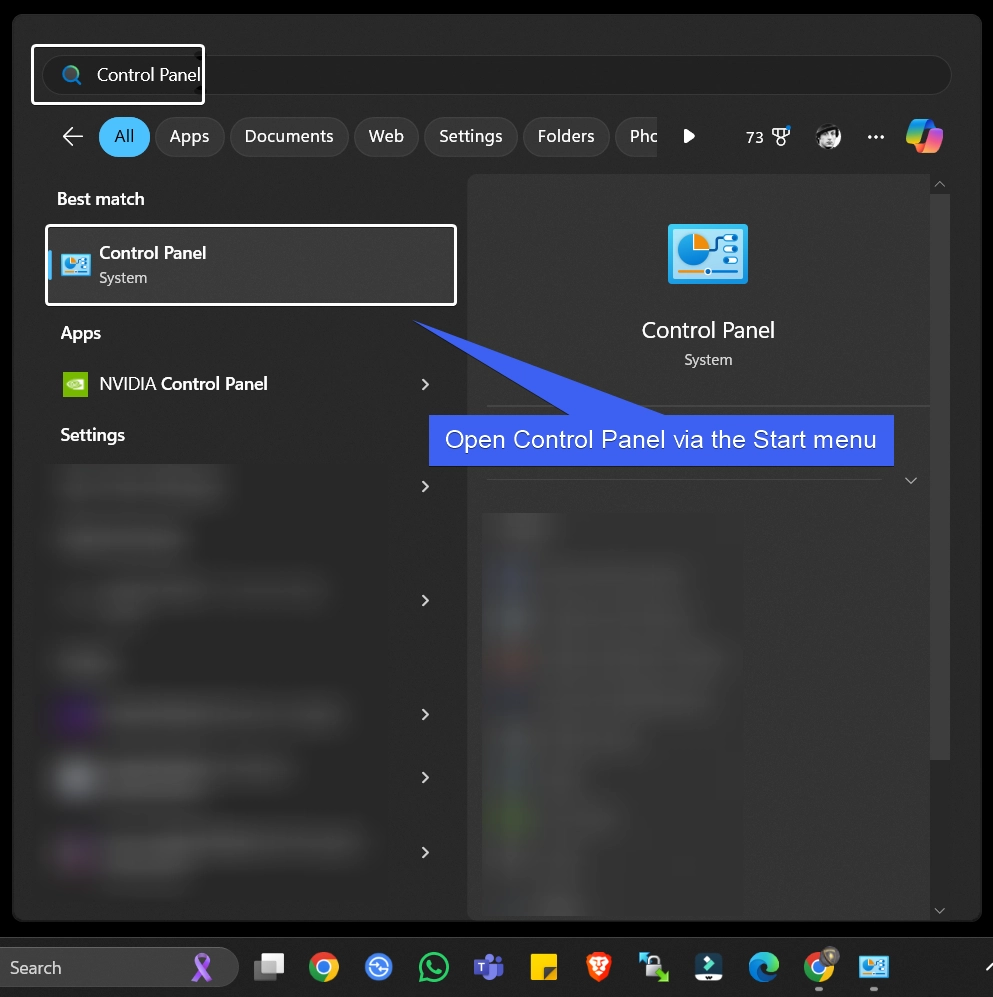
- In the Control Panel, switch the view to Large icons.
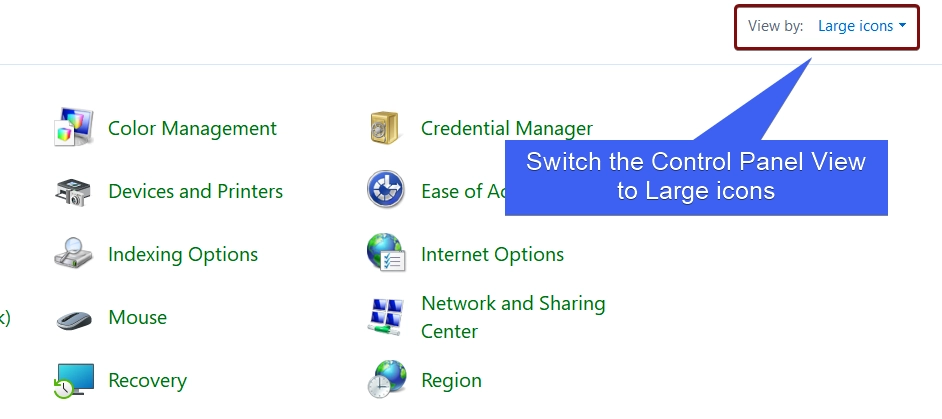
- Click Ease of Access Center.
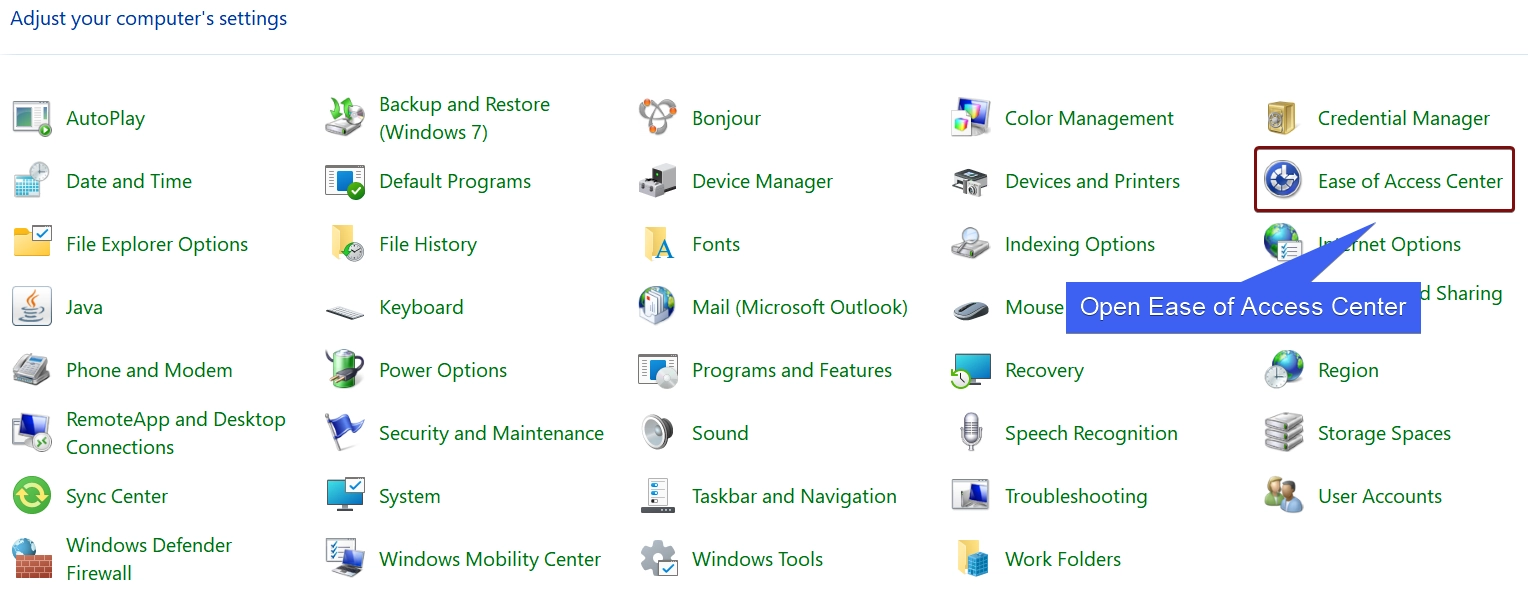
- To adjust the Keyboard Settings, click “Make the keyboard easier to use“.
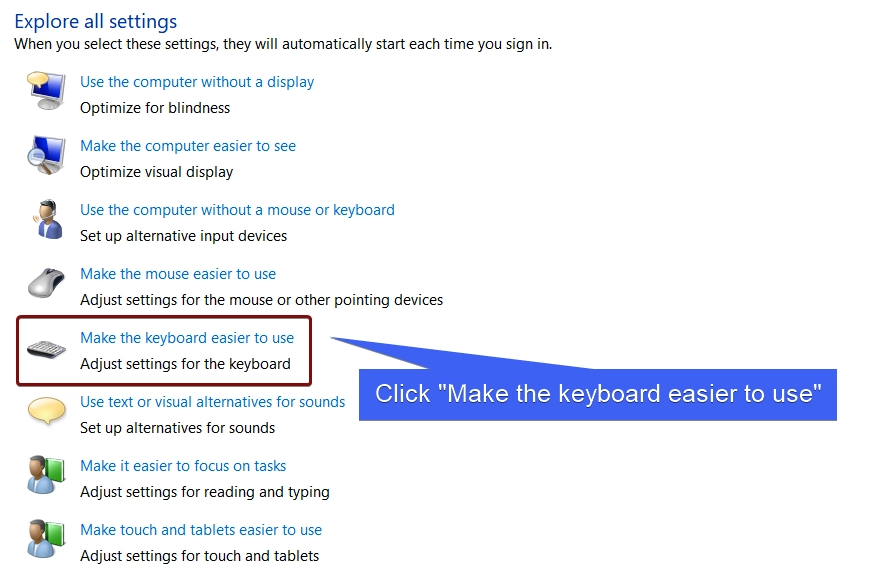
- Under Make it easier to type, enable Turn on Filter Keys checkbox. Finally, click Apply.
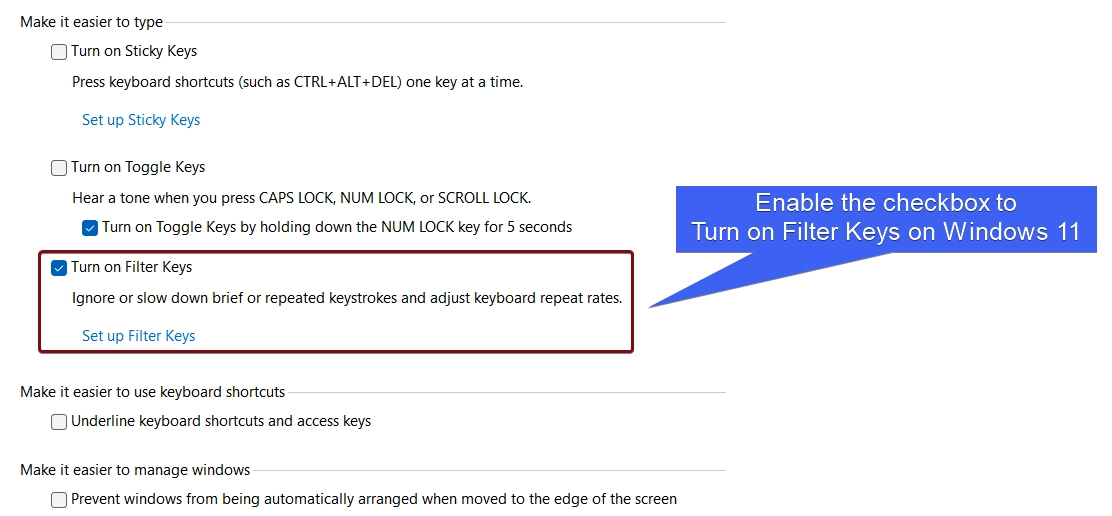
Setup Filter Keys on Windows 11
Once you enable this feature on Windows 11, you can configure various settings related to it. You can either use the Control Panel or Windows Settings. We will discuss each section in detail here.
Using the Control Panel
- Click on Setup Filter Keys.
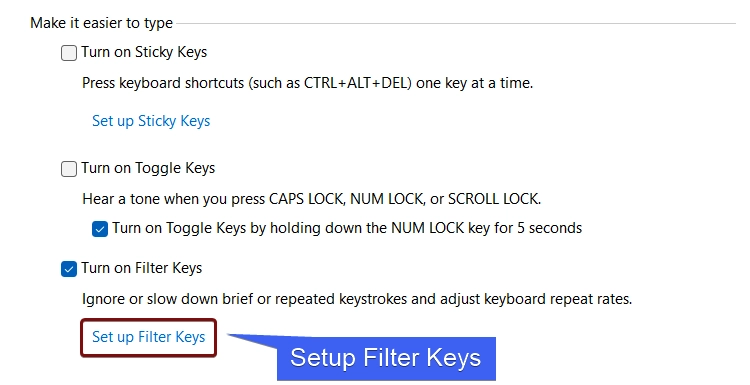
- Under Keyboard Shortcut, you can find various options such as Turn on Filter Keys when Right Shift Key pressed for 8 seconds. Windows can also display a warning message when turning a setting on and make a sound when turning a setting on or off.
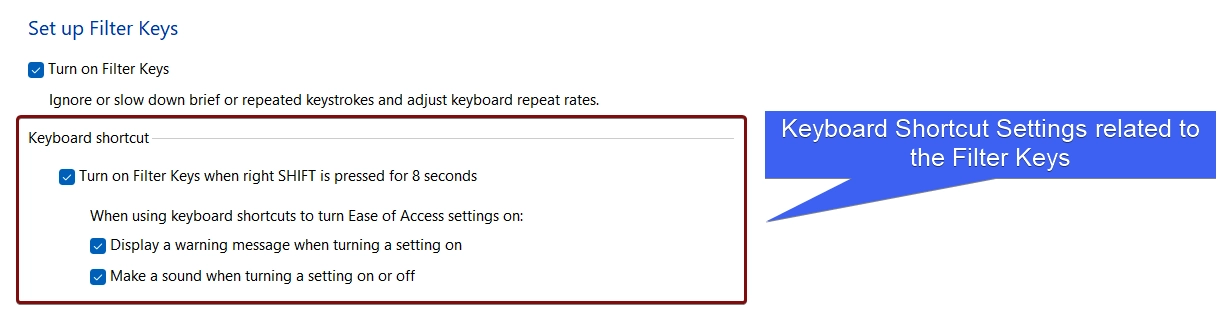
- Under Filter options, you can either turn on Bounce Keys or Repeat Keys & Slow Keys. You can also set the duration of these keys.
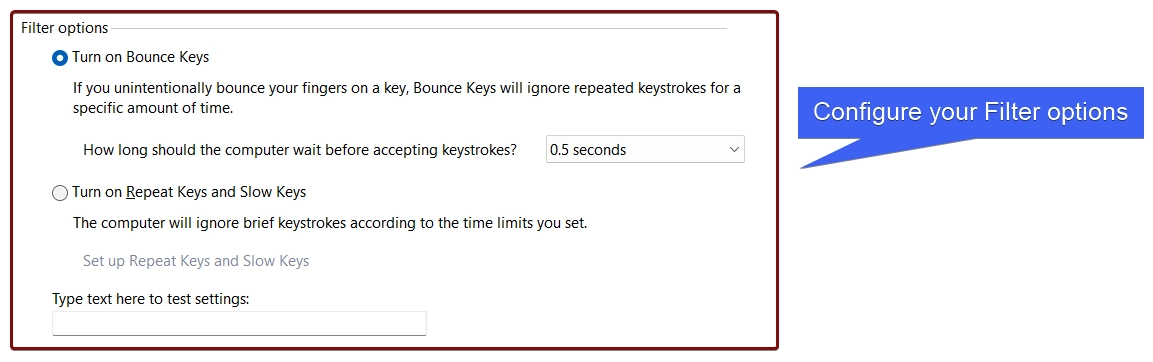
Note: You can test these settings by typing the text in the provided text box.
Configure Filter Keys using the Windows Settings
- In the Windows Settings, open Filter Keys.
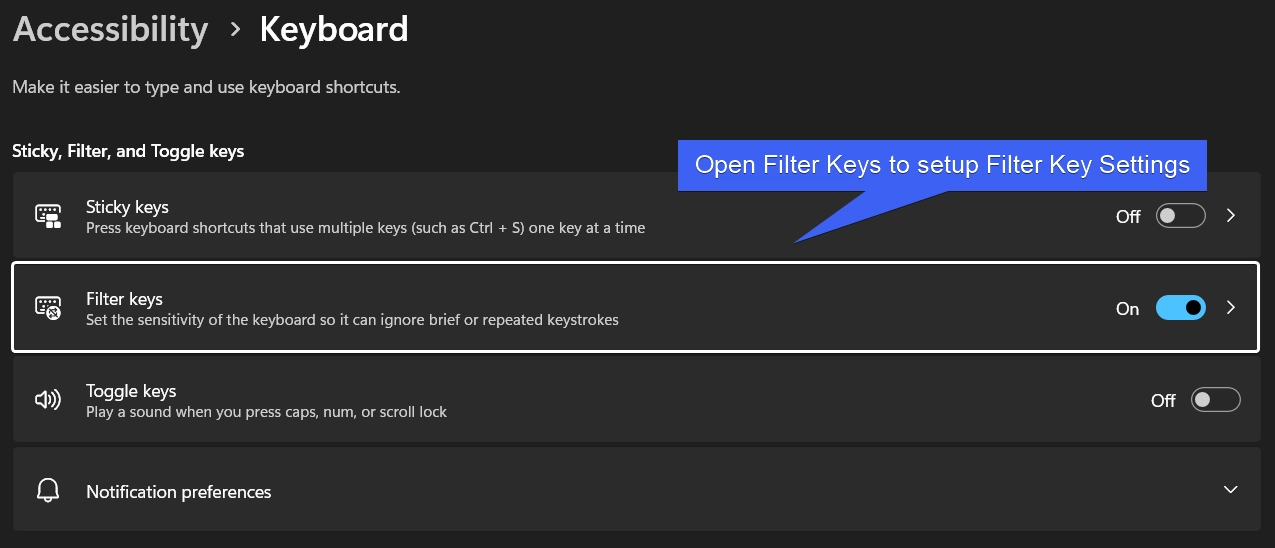
- Under this Setting, you can configure various settings related to the Filter Keys on Windows 11. The Settings include Keyboard Shortcut for Filter Keys, Show the Filter Keys icon on the taskbar, Beep when keys are pressed or accepted, Ignore Quick Keystrokes, Ignore Unintended Keystrokes, Ignore repeated Keystrokes and the related Time Duration.
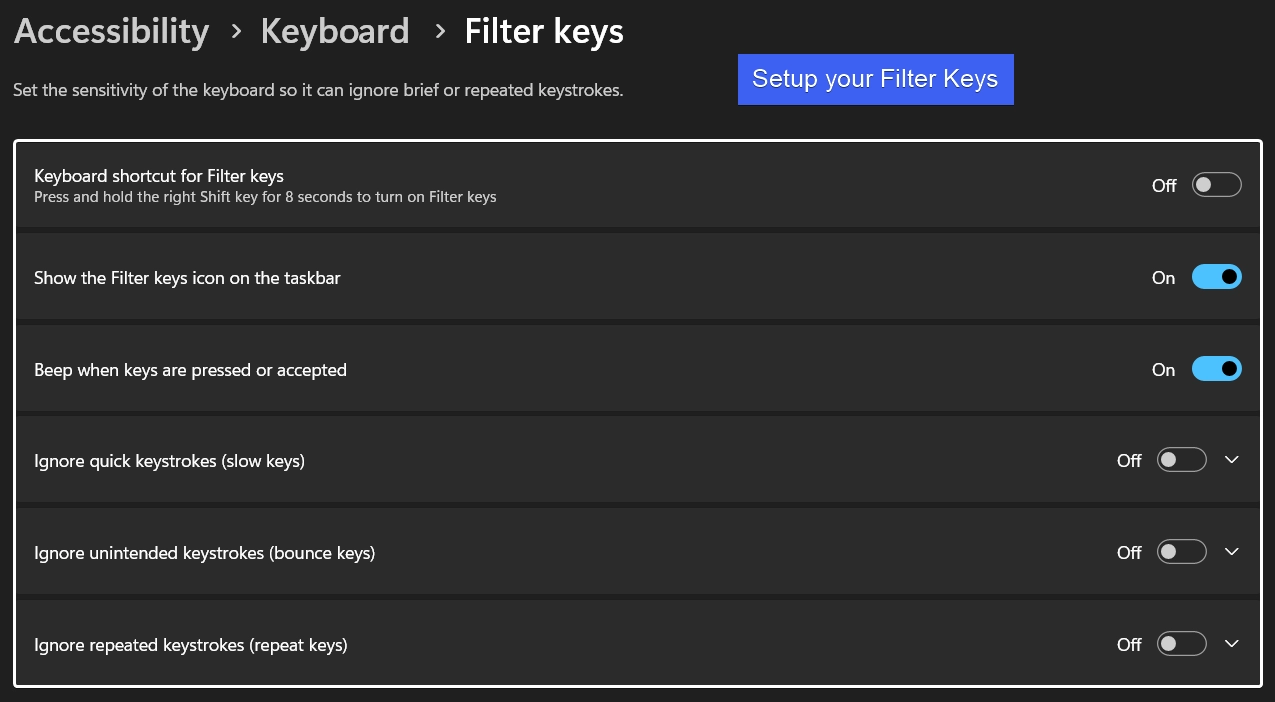
Essential Features of Filter Keys on Windows 11
Filter Keys set the sensitivity of the keyboard so it can ignore brief or repeated keystrokes. You can configure Slow Keys, Bounce Keys, and Repeat Keys. All of these are related to the Filter Keys.
Slow Keys – Ignore Quick Keystrokes

If Slow Keys are enabled within the Filter Keys, then Windows 11 requires a key to be held down for a certain duration before it registers as an input. Users can easily set the duration and it will help Windows to recognize Slow Keys.
Bounce Keys – Ignore Unintended Keystrokes

Enabling Bounce keys on Windows 11 will prevent accidental repeated keystrokes. This is an useful feature especially for users with motor impairments or shaky hands. Just like Slow Keys, we can set the time durataion for Bounce Keys as well. The Time Ranges from 0 Seconds, to 2 Seconds.
Repeat Keys – Ignore Repeated Keystrokes

Usually, when we hold any key, it starts repeating after a short delay. For example, When we press and hold the right arrow in a text editor over a paragraph, then cursor will start moving towards the right crossing one letter after another. However, if we enable Repeat Keys within Filter Keys, then we can control how quickly a key repeats when held down. Here, you can set the “Wait before accepting the first repeated keystroke“, and “Wait before accepting subsequent repeated keystrokes“.
How to Disable “Do you want to turn on Filter Keys” pop up on Windows 11?
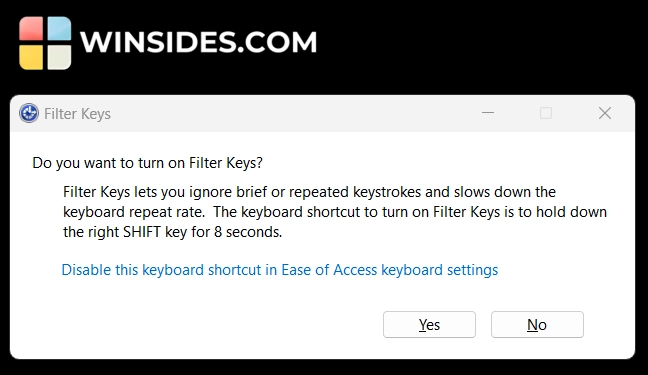
Though Filter Keys on Windows 11 is an useful feature, it can be a bit inconvenient when we receive the pop up “Do you want to turn on Filter Keys?” Have you ever wondered why does this dialog box pop up? We might have faced this situation mostly while Gaming, where we may be pressing the Right Shift Key for a long time, like using Nitrous in a Car Game. If it is a real-world game, then we might even lose the game.
Why does this pop up appears on Windows 11?
The reason why this dialog box pops up is that if the option is enabled, pressing Right Shift Key continously for 8 Seconds will trigger this pop up. We might be using Nitrous in the game, however, the system may mistake it for the Filter Keys.
- Now, we have the answer, let’s check out How to turn off “Do you want to turn on Filter Keys?” pop up on Windows 11.
- Open Windows Settings using the shortcut Win Key + I.
- From the left pane, click on Accessibility.
- Open Keyboard from Interaction.
- Proceed with Filter Keys.
- Here, you can find the option “Keyboard Shortcut for Filter Keys“. If you have received the pop up, then this option would have been enabled. Toggle the switch to OFF to turn off Keyboard Shortcut for Filter Keys.
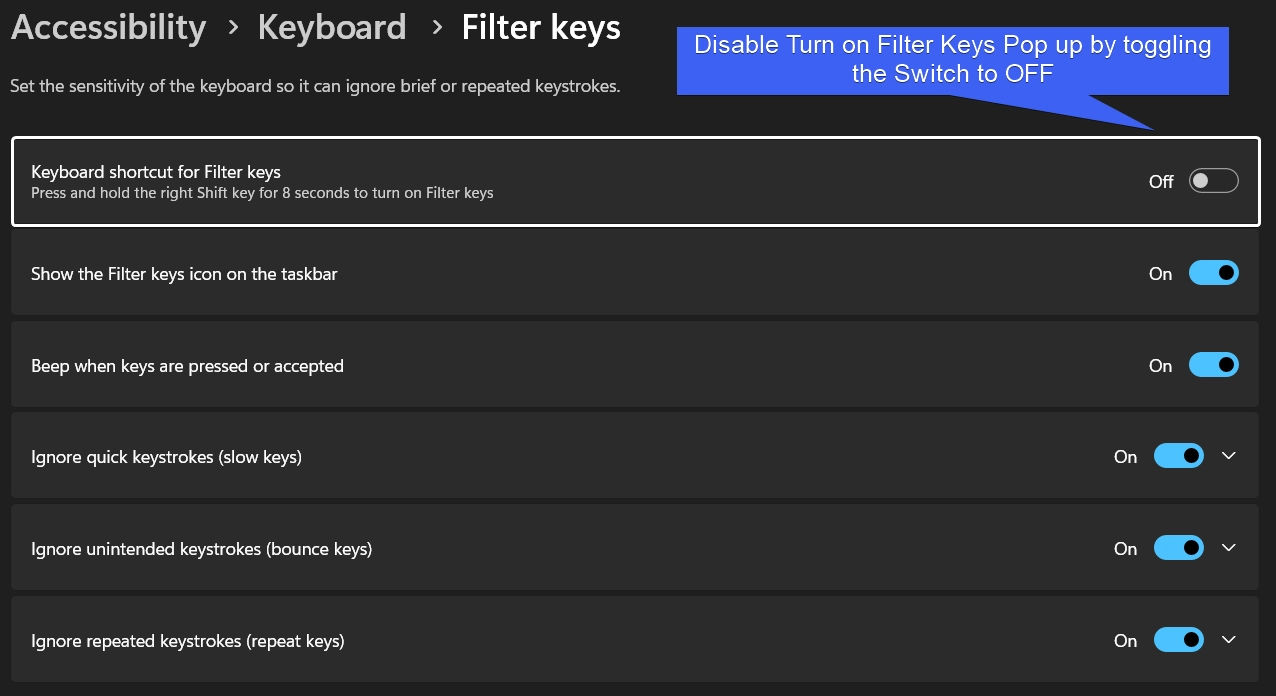
Take Away
The above article provides detailed information on What is Filter Keys, How to use it, and How to Turn off “Do you want to Turn on Filter Keys” pop up in Windows 11? Filter Keys is a useful Accessibility Feature on Windows 11 and it can be user-friendly for individuals with motor impairments. We appreciate Microsoft for Adding this Feature on Windows Operating Systems. If you have any queries, kindly let us know in the comment section. For more interesting articles, stay tuned to Winsides.com. Happy Computing! Peace out!
We combine expert insights with user-friendly guidance. We thoroughly research and test everything to give you reliable and simple to understand tech guides. Please take a look at our publishing process to understand why you can trust Winsides.