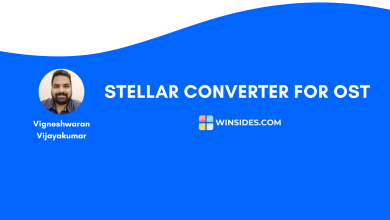Complete Guide to ScanPST – Repair Outlook PST Files Easily
Essential Factors to Consider When Selecting a PST Repair Tool
Repair Outlook PST Files: A PST file (Personal Storage Table) is a data file used by Microsoft Outlook to store emails, contacts, calendars, tasks, and other mailbox items locally on your computer. It’s basically Outlook’s personal database file. A PST file is like the container of all your Outlook data, stored locally, which is why corruption can lead to inaccessible emails, lost contacts, or broken Outlook functionality.
What is an OST File?
On the other hand, An OST file (Offline Storage Table) is a data file created by Microsoft Outlook that stores a synchronized copy of your mailbox from an Exchange server, Outlook.com, or IMAP account. It allows you to work offline and automatically syncs changes (emails, calendar, contacts, etc.) with the server once you reconnect to the internet. Unlike a PST file which is user-created and stored locally, an OST is server-dependent and can be recreated anytime by reconfiguring your Outlook account.
Difference between OST and PST File
Understanding the OST vs. PST difference helps you manage Outlook data safely, recover emails effectively, and avoid costly mistakes with backups or migrations.
| Feature | PST File | OST File |
| Usage | Stores Outlook Data Locally for Backup, Archiving, or POP3 Accounts. | Stores a synchronized offline copy of mailbox from Exchange, IMAP, or Outlook.com. |
| Server Dependency | Not linked to a server, standalone file. | Linked to the mail server, requires account configuration. |
| Creation | Manually created by the user for export/backup. | Automatically created by Outlook when an account is set up. |
| Accessibility | Can be opened/moved to any Outlook installation. | Can only be accessed with the original account profile. |
| Data Synchronization | No auto-sync with a server (manual backup only). | Syncs automatically with the mail server when online. |
| Recovery | Useful for restoring/archiving old emails. | If deleted, can be recreated from the server (unless server data is lost). |
Importance of PST File in Outlook Data Management
Far from being just a storage format, a PST file enables users to extend mailbox capacity, archive old conversations, and keep local access to critical information even without server connectivity. For enterprises, it plays a key role in maintaining historical records, supporting audits, and simplifying data migration during system upgrades. Without PST files, managing large volumes of Outlook data efficiently would be nearly impossible.
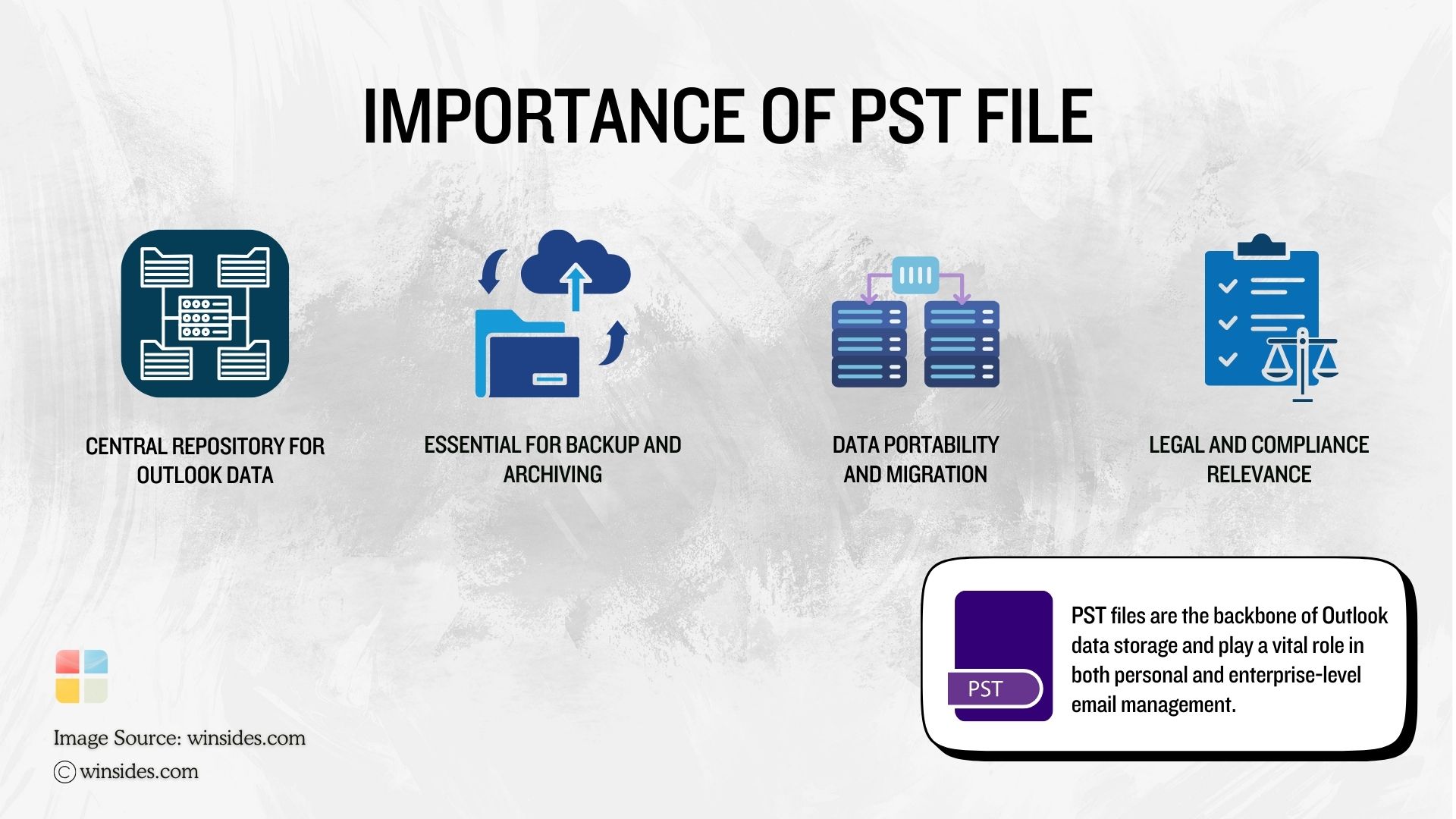
PST File is more than just a data container. They are the foundation of Email Storage, Backup, Migration, etc., in Outlook. When a PST file becomes corrupted, the consequences can be severe, and that is where ScanPST, and other professional PST Repair Tools like Stellar Repair for Outlook pitch in.
What is ScanPST in Microsoft Outlook?
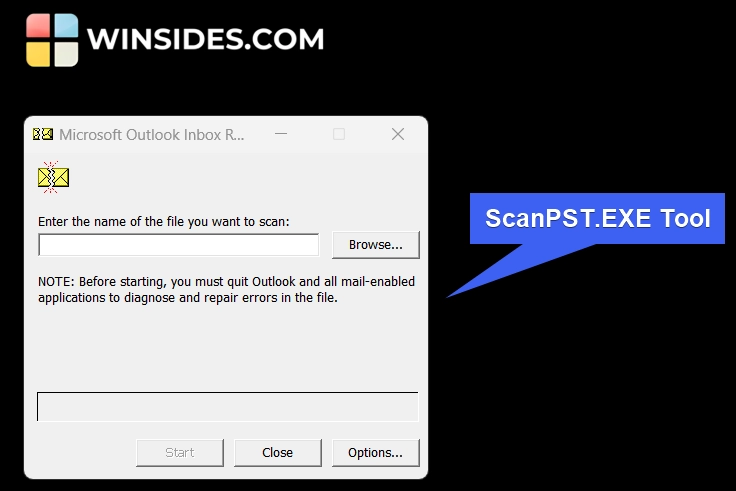
ScanPST.exe, also known as the Inbox Repair Tool, is a free utility provided by Microsoft with Outlook. Its primary purpose is to scan and repair corrupt or damaged PST files and OST files. The biggest advantage of ScanPST.exe is that it comes built-in with Microsoft Outlook, making it a free and readily available solution for repairing PST and OST file issues without requiring third-party software. It is easy to use, lightweight, and effective for fixing minor corruption, such as header inconsistencies, folder structure errors, or missing emails.
How to Access ScanPST.exe?
It is a built-in Outlook feature, however, you may not be able to access it via the Start menu. You can access ScanPST using the following steps.
- Before starting the Inbox Repair Tool, we have to quit Outlook, and all Mail-Enabled Applications to diagnose and repair errors in the file.
- To access ScanPST, navigate to the following path
C:\Program Files\Microsoft Office\root\ - The above path may vary depending on the Outlook Version. To understand it simply, please navigate to the root folder of Microsoft Office.
- Inside the Root Folder, look for SCANPST. It is an Application type(.exe) file. You can run it to launch Inbox Repair Tool.
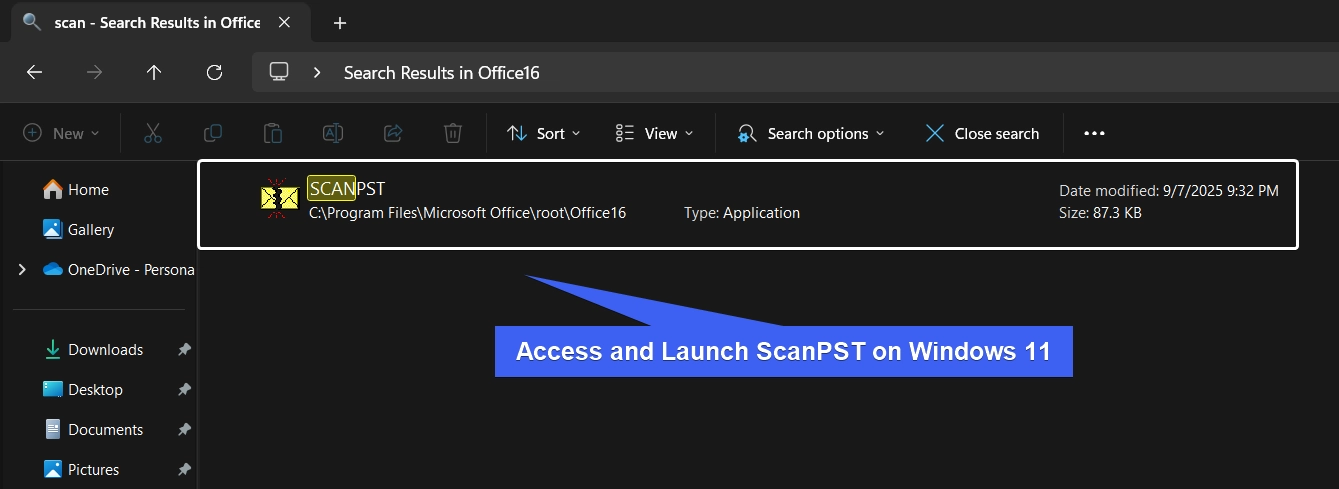
For users facing common Outlook problems like crashes, send/receive errors, or inaccessible mailboxes, ScanPST provides a quick first step to restore functionality and recover data without additional cost. However, it has several limitations that make it unsuitable for serious corruption cases. It often fails to repair severely damaged or oversized PST files and may take a long time to process large mailboxes. The tool only addresses structural errors but cannot guarantee complete data recovery, which means some emails, attachments, or folders might be lost during repair.
ScanPST.exe works on one file at a time and requires manual effort to locate and repair PSTs, making it inefficient for enterprise use.
Stellar Repair for Outlook – A Professional PST Repair Tool
Microsoft’s built-in ScanPST tool often falls short when dealing with severely corrupted, oversized, or complex Outlook data files. Many third-party repair tools exist on the market, but not all deliver consistent results, risk data loss, or struggle with large mailboxes and attachments. Choosing the right PST repair tool is essential to ensure complete, safe, and efficient recovery of Outlook data. Some of the key factors to consider are Repair Capability, Data Integrity, Data Safety, Deleted Item Recovery, Speed & Efficiency, Export Flexibility, Compatibility, Reliability, Technical Support, User Friendly Interface, and more.
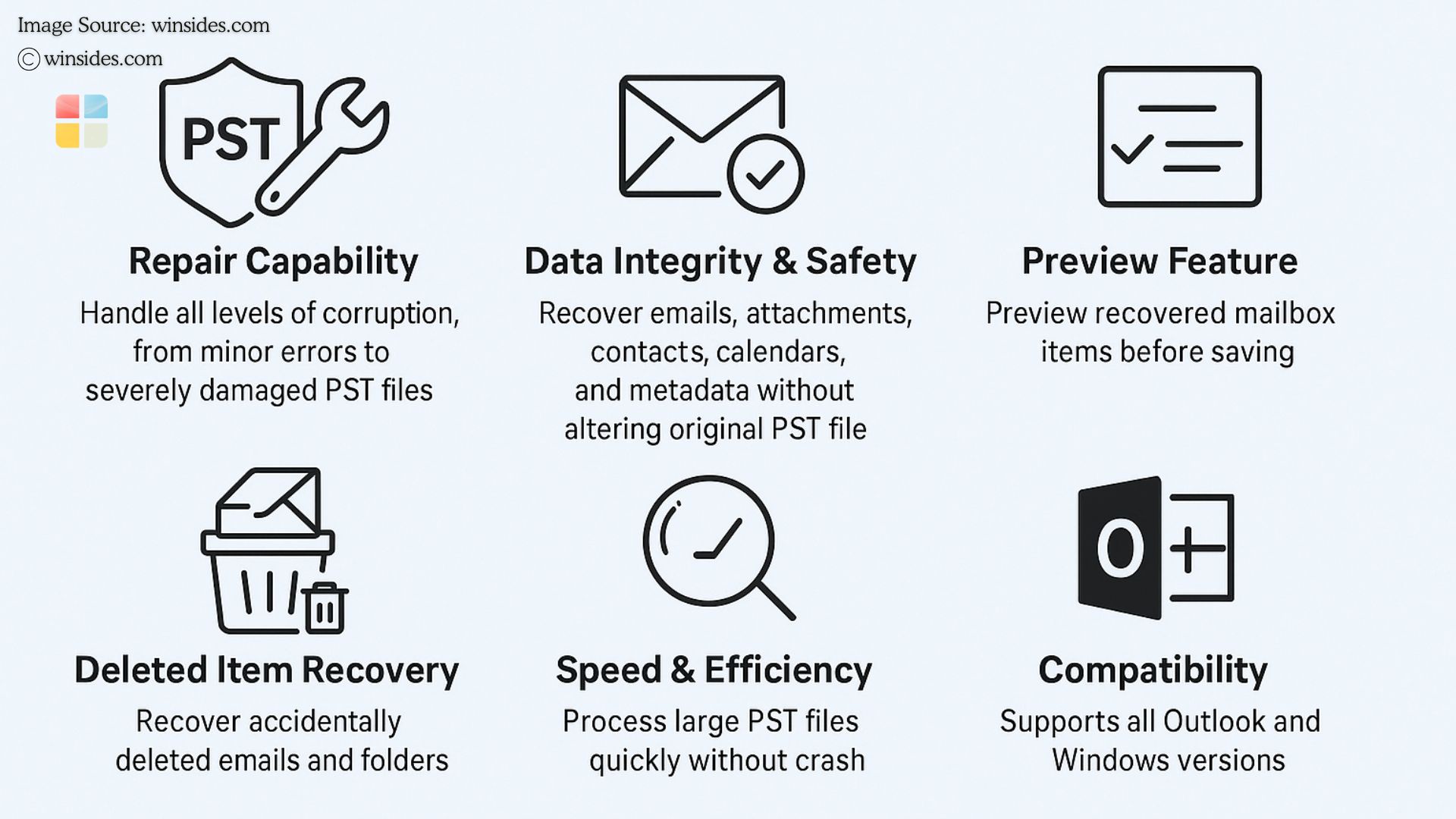
Among professional solutions, Stellar Repair for Outlook stands out as a reliable and comprehensive tool, designed to recover emails, contacts, calendars, and other critical Outlook data safely and efficiently, even from heavily damaged PST files.
Stellar Repair for Outlook – Our Honest Review
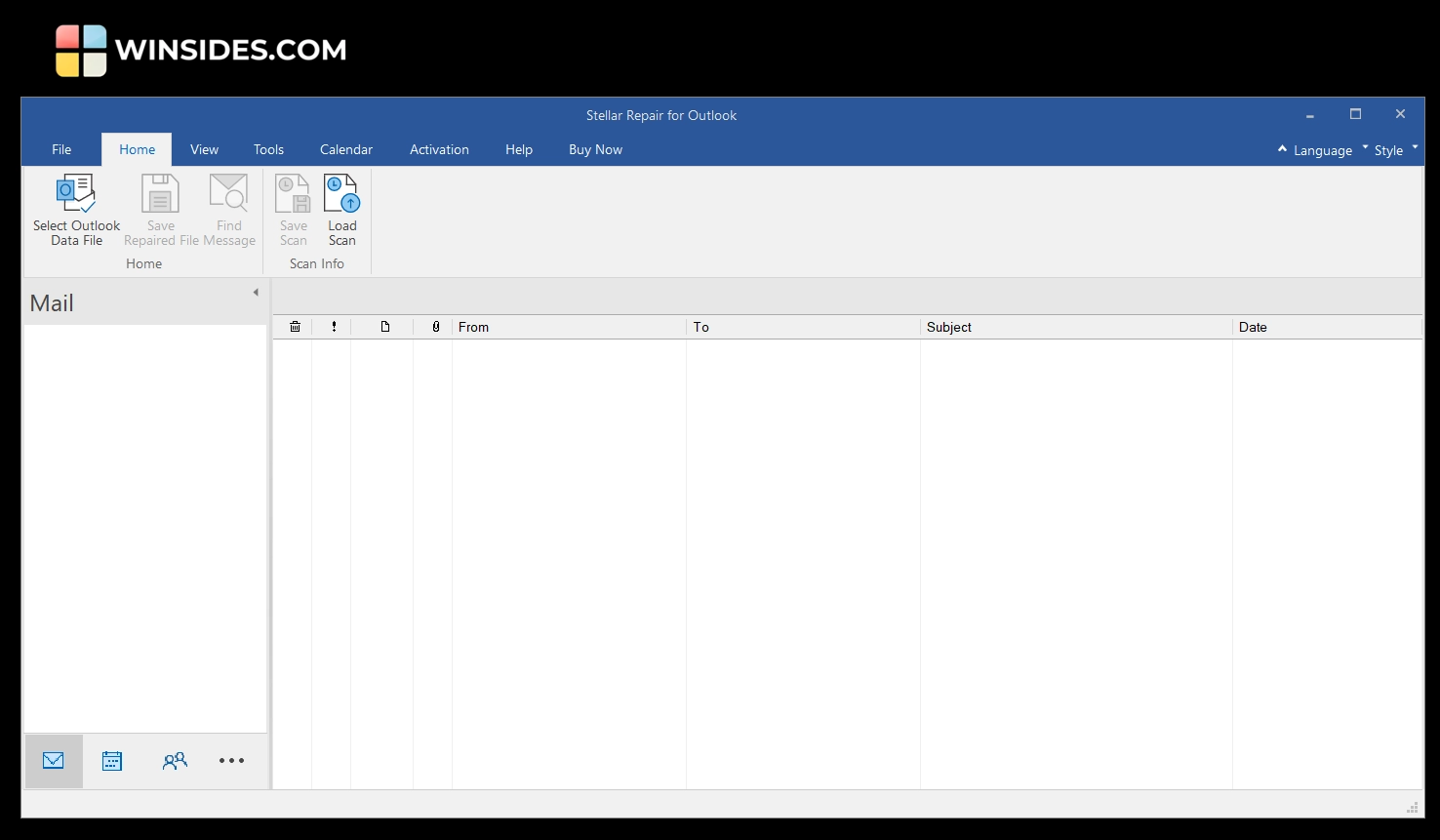
While this article highlights the importance of PST files and the need for professional repair solutions, we’ve gone a step further by conducting a comprehensive review of Stellar Repair for Outlook. In our testing, we evaluated its ability to repair severely corrupted and oversized PST files, recover deleted items, and provide advanced options such as data preview, selective recovery, and more.
Overall Rating
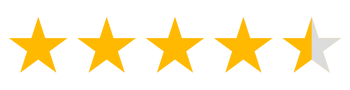
| Product | Overall Rating |
|---|---|
| Stellar Repair for Outlook | 4.8 |
we’ve tested Stellar Repair for Outlook against 9 critical performance factors that matter most to Outlook users, especially those working in IT, support, and business environments.
What are the Common Causes of PST File Corruption?
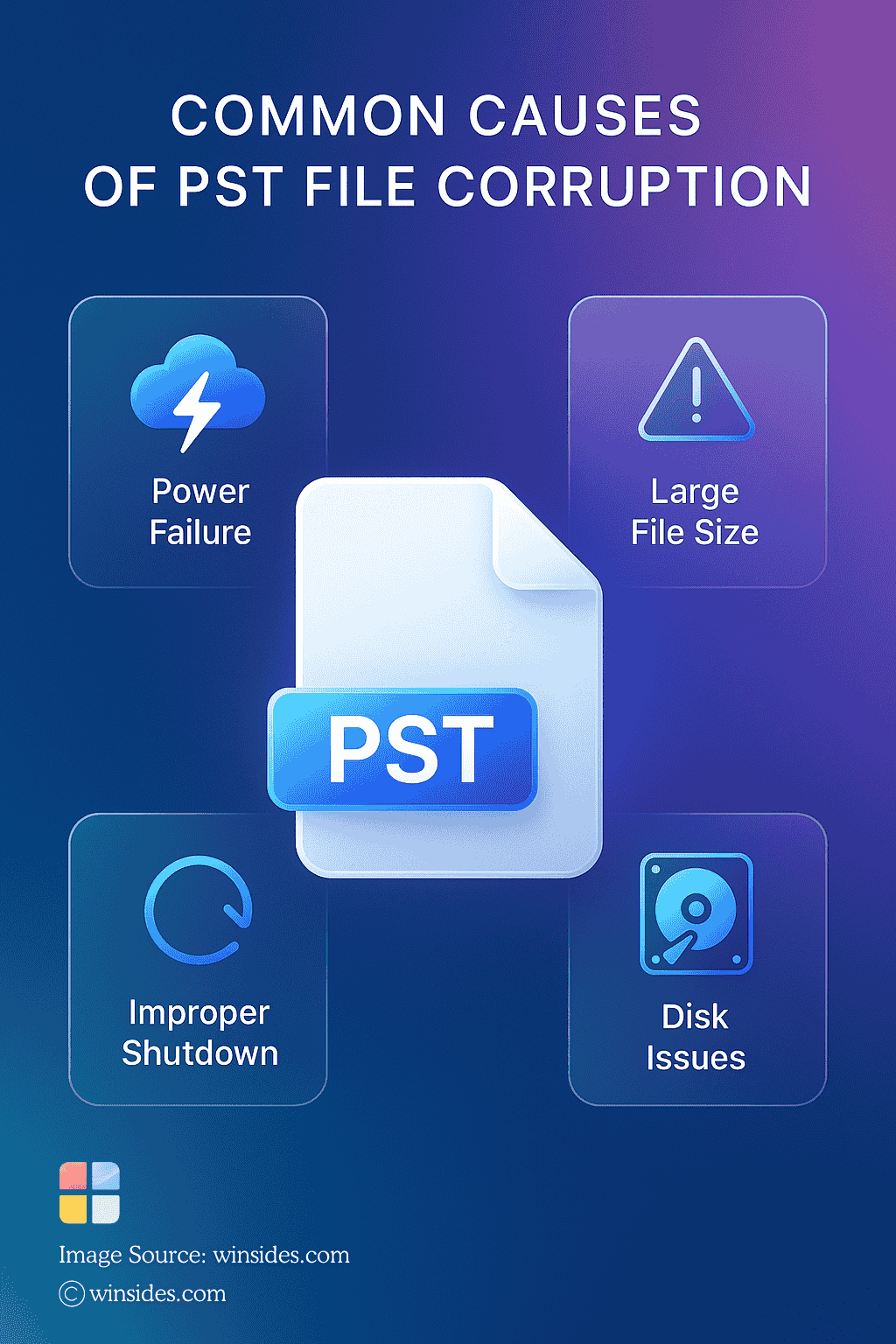
Despite being an essential component of Microsoft Outlook, PST files are prone to corruption due to various factors. Understanding these causes helps users take preventive measures and recover data more effectively when issues arise.
- Outlook PST files have a size limit (up to 50 GB in newer versions). Once this limit is exceeded, the file becomes unstable and more prone to corruption.
- If Outlook or the system shuts down unexpectedly while the PST file is in use, it can damage the file structure.
- Third-party Outlook add-ins, if not coded properly, may interfere with normal PST operations and cause inconsistencies.
- If the PST file is stored on a part of the disk that develops bad sectors, the data within the file can become unreadable or corrupted.
- Accessing PST files over a network or shared drive can cause corruption if the connection drops unexpectedly.
- Other reasons include Virus or Malware Attacks, Software Conflicts, Bugs, Improper File Handling, and more.
Best Practices to Prevent PST File Corruption
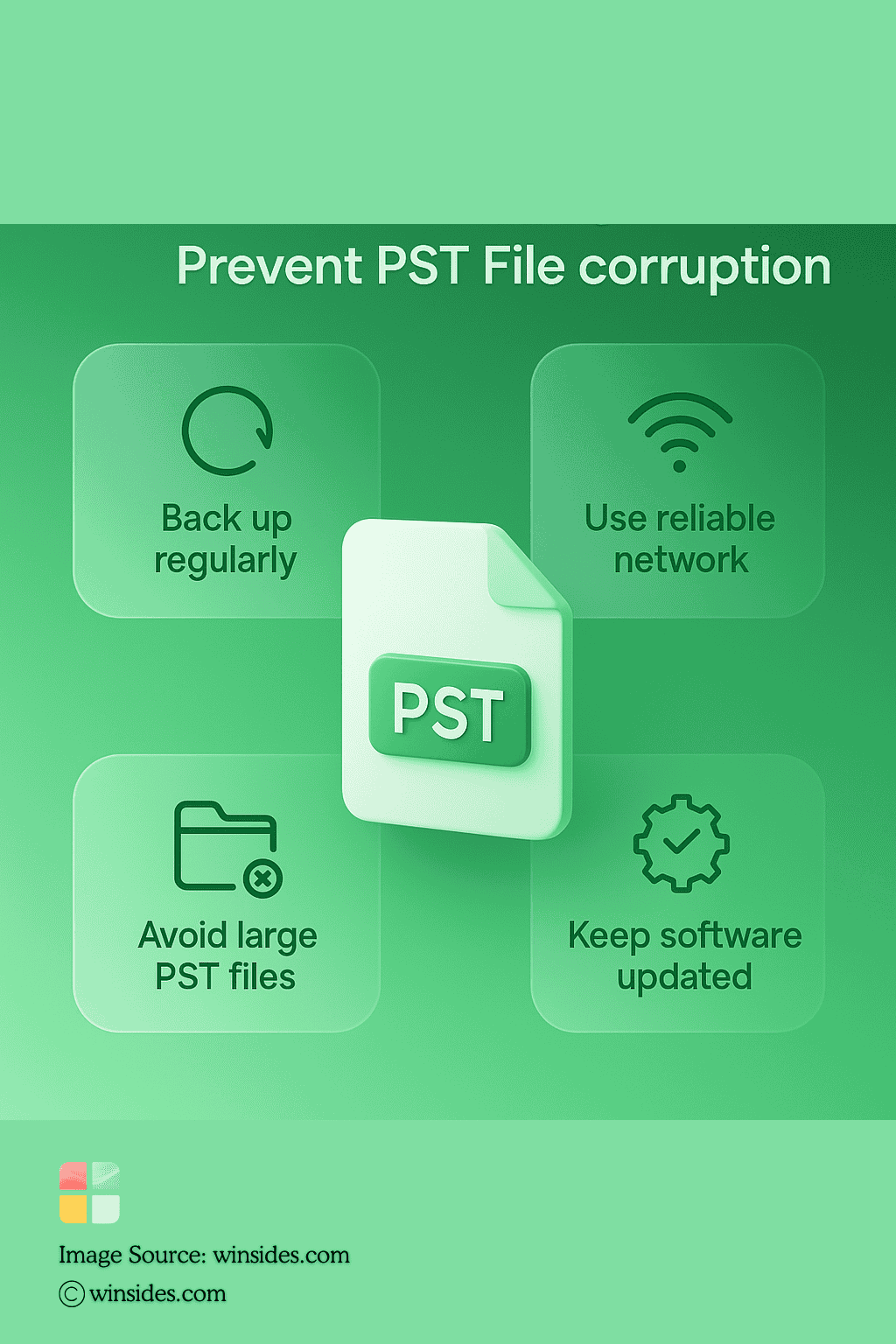
While corruption can’t always be avoided, following best practices can significantly reduce the chances of losing valuable Outlook data.
- Regularly archive old emails or split large PST files to prevent them from exceeding Outlook’s recommended size.
- Always exit Outlook before shutting down or restarting your computer to avoid incomplete file writes.
- Store PST files on a healthy local drive rather than a network or external drive prone to disconnections.
- Create scheduled backups of your PST files so you always have a safe copy in case of corruption.
Preventing PST corruption is all about managing file size, ensuring safe system practices, using backups, and maintaining a healthy computing environment. These proactive steps save time and reduce the need for repairs.
ScanPST vs Professional PST Repair Tool
When Outlook PST files get corrupted, users often face the choice between using Microsoft’s free built-in inbox repair tool or opting for a professional PST repair solutions like Stellar Repair for Outlook. While both serve the same purpose, restoring Outlook data, they differ significantly in performance, reliability, and features.
| Functionalities | ScanPST | Professional PST Repair Tools |
| Repair Capability | Limited to fixing minor corruption and structural issues; struggles with severely damaged or oversized PST files. | Can handle all levels of corruption, including large files (50 GB+), without data loss. |
| Data Recovery Scope | Repairs basic errors but may discard unrecoverable items, leading to partial recovery. | Ensures complete recovery of emails, attachments, contacts, calendars, journals, and even deleted items. |
| Export Options | Only creates a repaired PST file. | Offers flexible export options—new PST, Office 365, Exchange, and multiple file formats (MSG, EML, PDF, RTF, HTML). |
| Reliability | May cause data loss if the corruption is severe; not reliable for business-critical data. | Preserves data integrity and ensures safe recovery without modifying the original PST file. |
Frequently Asked Questions
When should I use a professional PST repair tool?
You should use a professional tool when dealing with severe corruption, large PST files, multiple mailboxes, or critical business data where complete recovery is essential.
Can professional PST repair tools recover deleted emails?
Yes. Advanced tools like Stellar Repair for Outlook can recover not only corrupted mailbox data but also accidentally deleted emails and attachments.
What is the best PST repair solution for personal and enterprise?
For personal, business and enterprise needs, a professional tool like Stellar Repair for Outlook is considered one of the most reliable solutions due to its comprehensive recovery, large file support, and export flexibility.
Does repairing a PST file affect the original data?
ScanPST modifies the original PST file during repair, which may risk data loss. Professional tools, however, work on a copy of the file, ensuring the original remains intact.
Take Away
PST file corruption often stems from oversized mailboxes, sudden shutdowns, or hardware failures. However, it can be avoided through simple best practices like taking regular backups, archiving old data, and keeping systems updated. Still, if corruption does occur, using a reliable tool is essential. Stellar Repair for Outlook stands out as a trusted solution for both personal and enterprise environments, ensuring complete recovery of emails, contacts, calendars, and other critical data without compromising integrity. With the right habits and tools, you can safeguard your Outlook data for the long term.
Have Queries?
We hope you are satisfied with our article on Complete Guide to ScanPST, and If you have any queries, kindly let us know in the comments. For more interesting articles, stay tuned to Winsides.com. Happy Computing! Peace out!
We combine expert insights with user-friendly guidance. We thoroughly research and test everything to give you reliable and simple to understand tech guides. Please take a look at our publishing process to understand why you can trust Winsides.