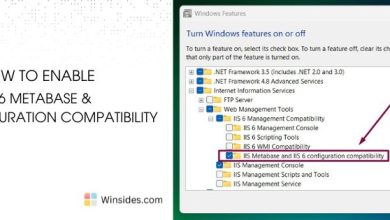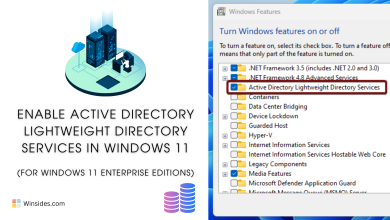How to Enable Windows Projected File System in Windows 11
Allows users to access file stored remotely!
Windows Projected File System is a powerful feature in Windows 11 that allows users to access files stored remotely on another device as if they were stored locally. This feature comes in handy when you want to access files from another device without the need for complex network configurations. In this guide, we’ll walk you through the process of enabling Windows Projected File System on your Windows 11 PC.
See Also: How Can I Delete And Rebuild Indexing Options On Windows 11
How to Turn on Windows Projected File System in Windows 11?
- Click on the Start Menu and open the Control Panel.
- Switch the Control Panel view to Category.

Category View - Now, Click on Programs.

Programs - Under Programs and Features, click on Turn Windows Features on or off.

Turn Windows Features on or off - Windows Features dialog box will open now.
- Search and locate the Windows Projected File System from the list of services available.
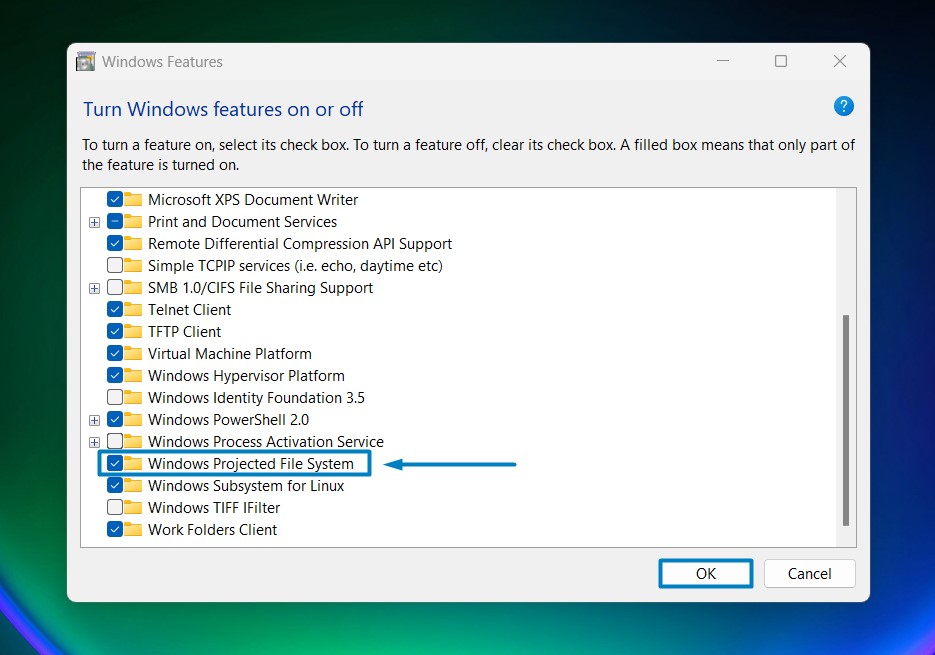
Enable Windows Projected File System Windows 11 - Click on the checkbox next to it and then click on OK.
- Windows 11 will search for the required files.

Searching for the required files - After the process, Windows will apply the necessary changes.

Applying Changes - The system will prompt for a restart. Continue with Restart now. It is recommended that changes made to the system reflect while using the environment. Click Close.

Close - That is it, Windows Projected File System is now enabled on your Windows 11 laptop or PC. Enjoy Seamless Connectivity.
Windows Projected File System revolutionizes the way we interact with files, blurring the lines between local and remote storage. By projecting files stored on distant devices onto our local file system, it transforms the traditional boundaries of access, granting users the freedom to seamlessly navigate and manipulate data as if it were housed right at their fingertips. This innovative approach not only enhances efficiency but also fosters a cohesive ecosystem where collaboration and productivity thrive across disparate platforms and locations.
Take away:
Whether collaborating with colleagues across different locations or accessing files stored on networked devices, the Windows Projected File System in Windows 11 streamlines workflows and enhances productivity. Embracing this feature opens up a world of possibilities, empowering users to harness their digital resources’ full potential easily. Happy Coding! Peace out!
Related Articles:
- How to Auto Hide Taskbar on Windows 11?
- What is servicehost.exe on Windows 11?
- GTA 6 Release Date is set to on May 26, 2026
We combine expert insights with user-friendly guidance. We thoroughly research and test everything to give you reliable and simple to understand tech guides. Please take a look at our publishing process to understand why you can trust Winsides.
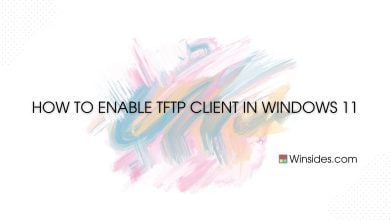
![Enable Server Side Includes [SSI] in Windows 11 9 Server Side Includes in Windows 11](https://winsides.com/wp-content/uploads/2024/08/Server-Side-Includes-in-Windows-11-390x220.jpg)