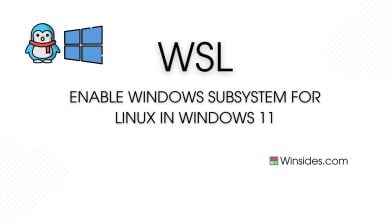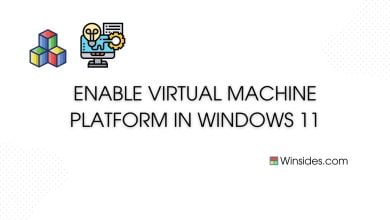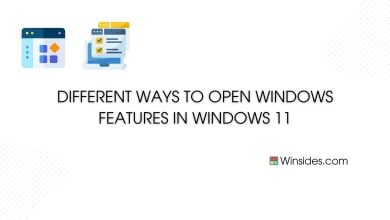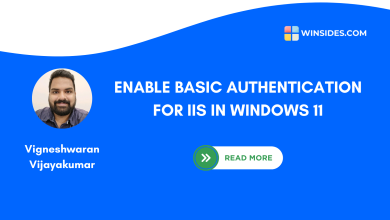How to Enable Windows Identity Foundation 3.5 in Windows 11?
Windows Identity Foundation 3.5 in Windows 11: Windows Identity Foundation 3.5 shortly called WIF 3.5 is a set of .NET Framework classes that can be used for implementing claims-based identity in .NET 3.5 and .NET 4.0 applications. WIF 3.5 has been superseded by WIF Classes that are provided as a part of .NET 4.5. Microsoft advises to use .NET 4.5 for supporting claims-based identity in your applications. It is a powerful framework that facilitates secure authentication and authorization within the Windows environment. Enabling WIF 3.5 in Windows 11 ensures compatibility with applications and services that rely on this framework, enhancing security and enabling seamless integration with identity providers.
Related: Enable .net 3.5 Framework In Windows 11
Turn on Windows Identity Foundation 3.5 (WIF 3.5) in Windows 11:
- Click on the Start Menu and open the Control Panel.
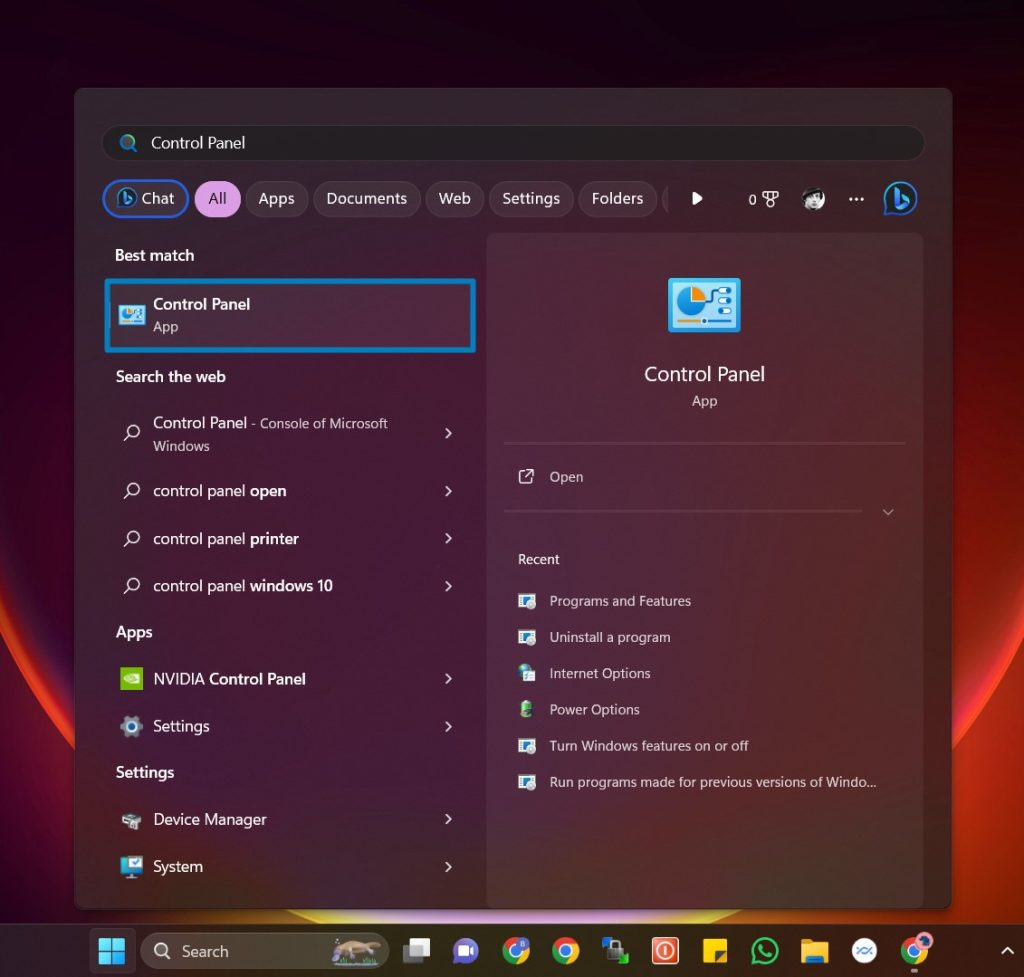
Control Panel - Switch the Control Panel view to Category.

Category View - Now, Click on Programs.

Programs - Under Programs and Features, click on Turn Windows Features on or off.

Turn Windows Features on or off - Windows Features dialog box will open now.
- Search and locate the Windows Identity Foundation 3.5 from the list of services available.
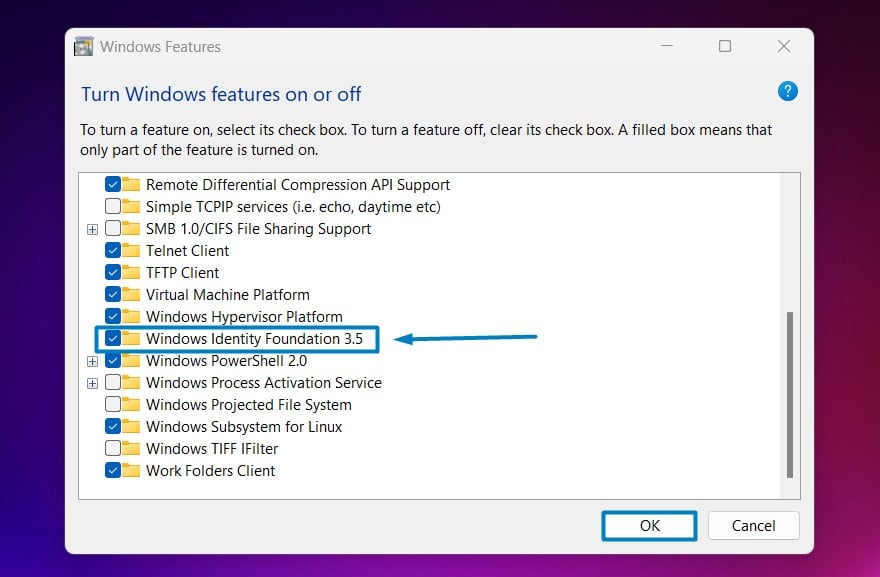
Enable Windows Identity Foundation 3.5 in Windows 11 - Click on the checkbox next to it and then click on OK.
- Windows 11 will search for the required files.

Searching for the required files - After the process, Windows will apply the necessary changes.

Applying Changes - The system will prompt for a restart. Continue with Restart now. It is recommended that changes made to the system reflect while using the environment. Click Close.

Close - That is it, Windows Identity Foundation 3.5 is now enabled on your Windows 11 laptop or PC. Enjoy Seamless Connectivity. It is recommended to Restart the system right away so that the changes made will reflect.
Windows Identity Foundation (WIF) 3.5 serves as a framework for building identity-aware applications and services, enabling seamless integration with various authentication protocols and identity providers. By leveraging WIF 3.5, developers can implement robust security measures, including single sign-on (SSO) and claims-based authentication, to safeguard sensitive data and streamline user access.
<
Check Out: Enable Asp.net 3.5 Support For Iis In Windows 11
Take away:
Enabling Windows Identity Foundation 3.5(WIF 3.5) in Windows 11 lays the foundation for secure and streamlined identity management within the Windows ecosystem. By following the steps outlined in this guide, you can ensure compatibility with applications and services that rely on WIF 3.5, empowering you to leverage its capabilities for robust authentication and authorization. Embrace the power of Windows Identity Foundation 3.5 and enhance the security of your Windows 11 system today. Happy Coding! Peace out!
Related Articles:
- How to Auto Hide Taskbar on Windows 11?
- What is servicehost.exe on Windows 11?
- GTA 6 Release Date is set to on May 26, 2026
We combine expert insights with user-friendly guidance. We thoroughly research and test everything to give you reliable and simple to understand tech guides. Please take a look at our publishing process to understand why you can trust Winsides.