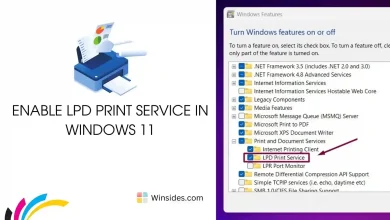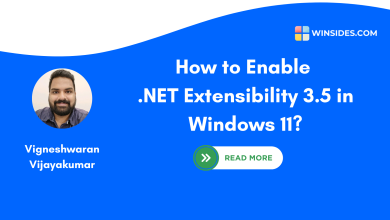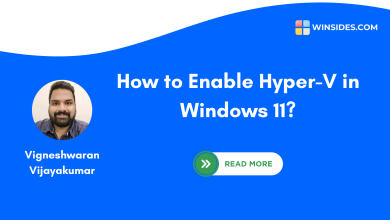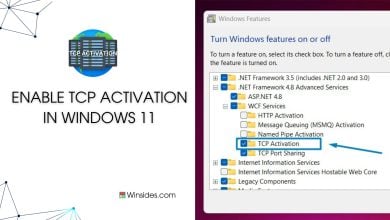How to Enable MSMQ Triggers in Windows 11?
It enables the invocation of a COM component or an executable depending on the filters that you define for the incoming messages in a given queue.
Enable MSMQ Triggers in Windows 11: MSMQ (Microsoft Message Queuing) Triggers in Windows 11 are a feature that allows the execution of specific actions, such as running a COM (Component Object Model) component or an executable, in response to incoming messages in a message queue. It provides a mechanism to associate the arrival of messages in a queue with the execution of specific actions. This is particularly useful for building asynchronous, event-driven applications. Let’s navigate through the steps on How to Enable MSMQ Triggers in Windows 11 using simple steps.
- Open the Run command box using the shortcut Win Key + R.
- Enter
optionalfeaturesin the run command box.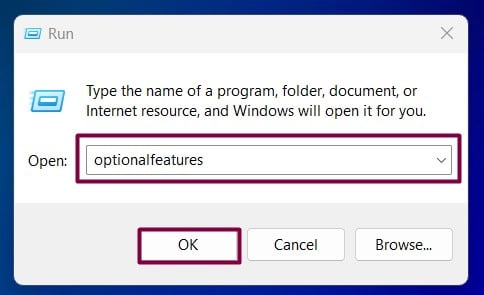
Optional Features - Windows Features dialog box will open now.
- Locate Microsoft Message Queue (MSMQ) Server and expand it.
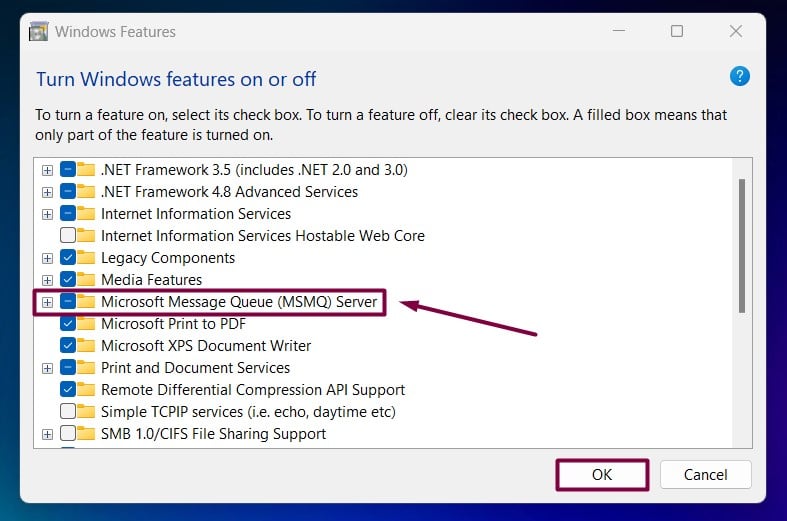
Expand MSMQ Server Node - Now, you can find the Microsoft Message Queue Server Core Node. Expand it.
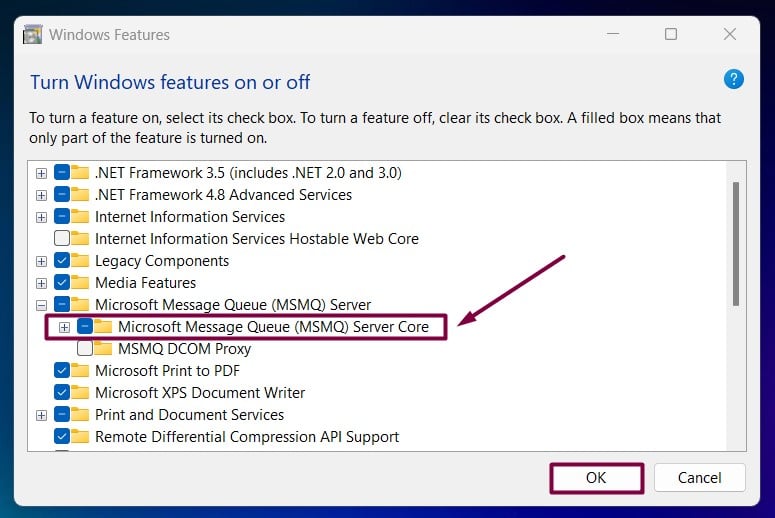
Expand MSMQ Server Core Node - Locate MSMQ Triggers from the list of services available, click on the checkbox next to it to select it, and click OK.
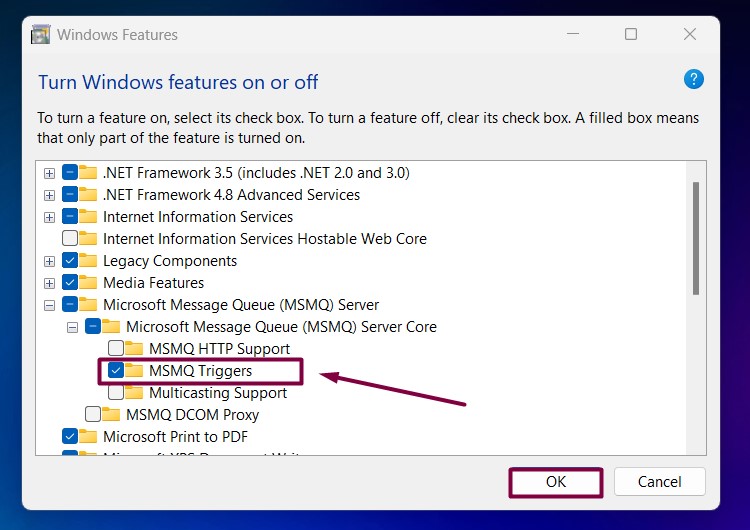
Enable MSMQ Triggers in Windows 11 - That is it, Windows 11 will now search for the required files.

Searching for the required files - Then, it will apply the necessary changes.

Applying Changes - Click Restart if you are prompted to restart or click Close accordingly. However, it is suggested to restart right away so that the changes made will reflect.

Close - MSMQ Triggers is now enabled on your Windows 11 PC.
How do MSMQ Triggers work?
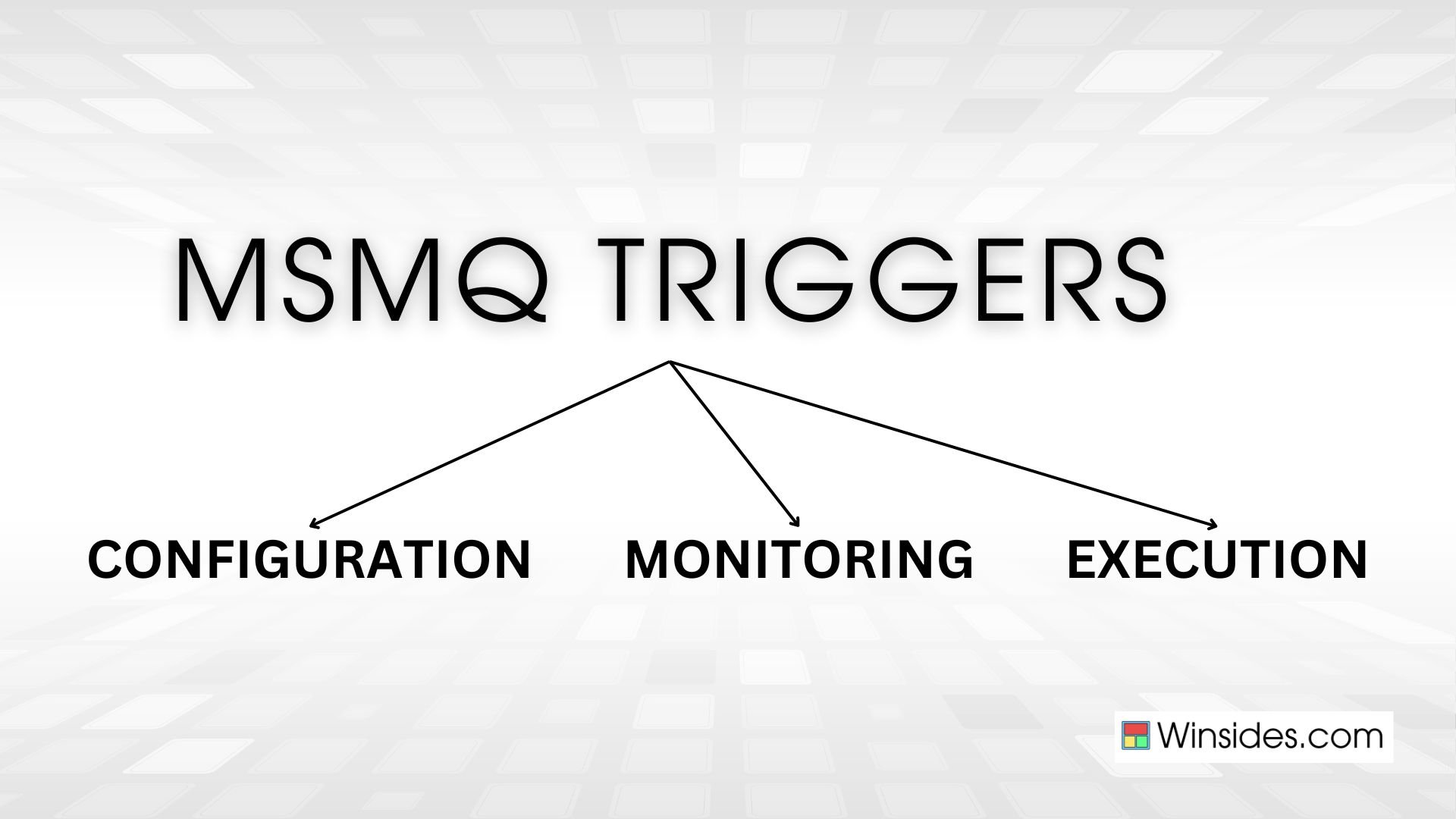
- Configuration: It allows developers to configure triggers and associate them with a specific message queue. Each trigger can have one or more rules and actions.
- Monitoring: The MSMQ Triggers service monitors the queue for incoming messages. When a message arrives, the service evaluates the message against the configured rules.
- Execution: The associated actions are executed if a message meets the criteria defined in a rule. This might involve launching an application, invoking a method in a COM component, or performing other tasks.
Key Components of MSMQ Triggers:

Message Queue: A queue is where messages are stored until they are processed. MSMQ allows applications to communicate with each other by sending messages to these queues.
Trigger: A set of rules and actions associated with a message queue. When a message that meets the trigger’s conditions arrives in the queue, the associated actions are executed.
Rule: A condition that determines whether a trigger should fire. Rules can be based on the content of the message, the properties of the message, or a combination of both.
Action: The task is executed when a trigger condition is met. The action may include executing COM Component, running a .exe file, and more.
The above are the key components of MSMQ Triggers. You can find a similar configuration with Google Tag Manager that helps set up website conversion events and applications to analyze and study user behavior on those platforms.
Take away:
MSMQ Triggers in Windows 11 provide a robust and flexible way to handle message-based processing. You can automate responses (automates workflows by triggering actions based on message content, reducing the need for manual intervention.) to specific messages by setting up triggers, integrating disparate system components, and building scalable, decoupled applications (allows different components of an application to communicate asynchronously without being tightly coupled.) that respond efficiently to events. This enhances the overall functionality and responsiveness of your systems. Happy Coding! Peace out!
We combine expert insights with user-friendly guidance. We thoroughly research and test everything to give you reliable and simple to understand tech guides. Please take a look at our publishing process to understand why you can trust Winsides.