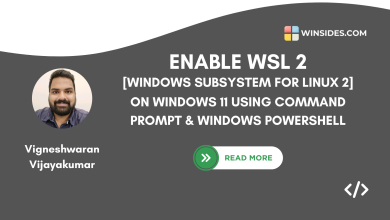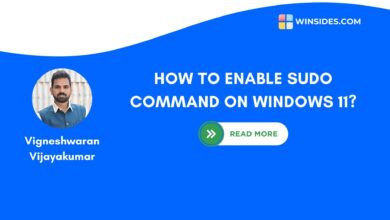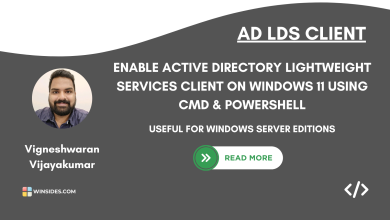How to Install Install VSCode using WinGet on Windows 11?
Quick Setup Microsoft Visual Studio Code using WinGet Command
Install VSCode using Winget Command: Very Similar to the Package Distributions in Linux, such as the APT package managers in Ubuntu-based Distributions, WinGet is the Windows Package Manager. Winget Command enables users to install, configure, update, and uninstall applications using Command Line Tools, such as the Command Prompt. We have made a detailed article explaining How Winget Command works on Windows 11 and the popular Winget Commands.
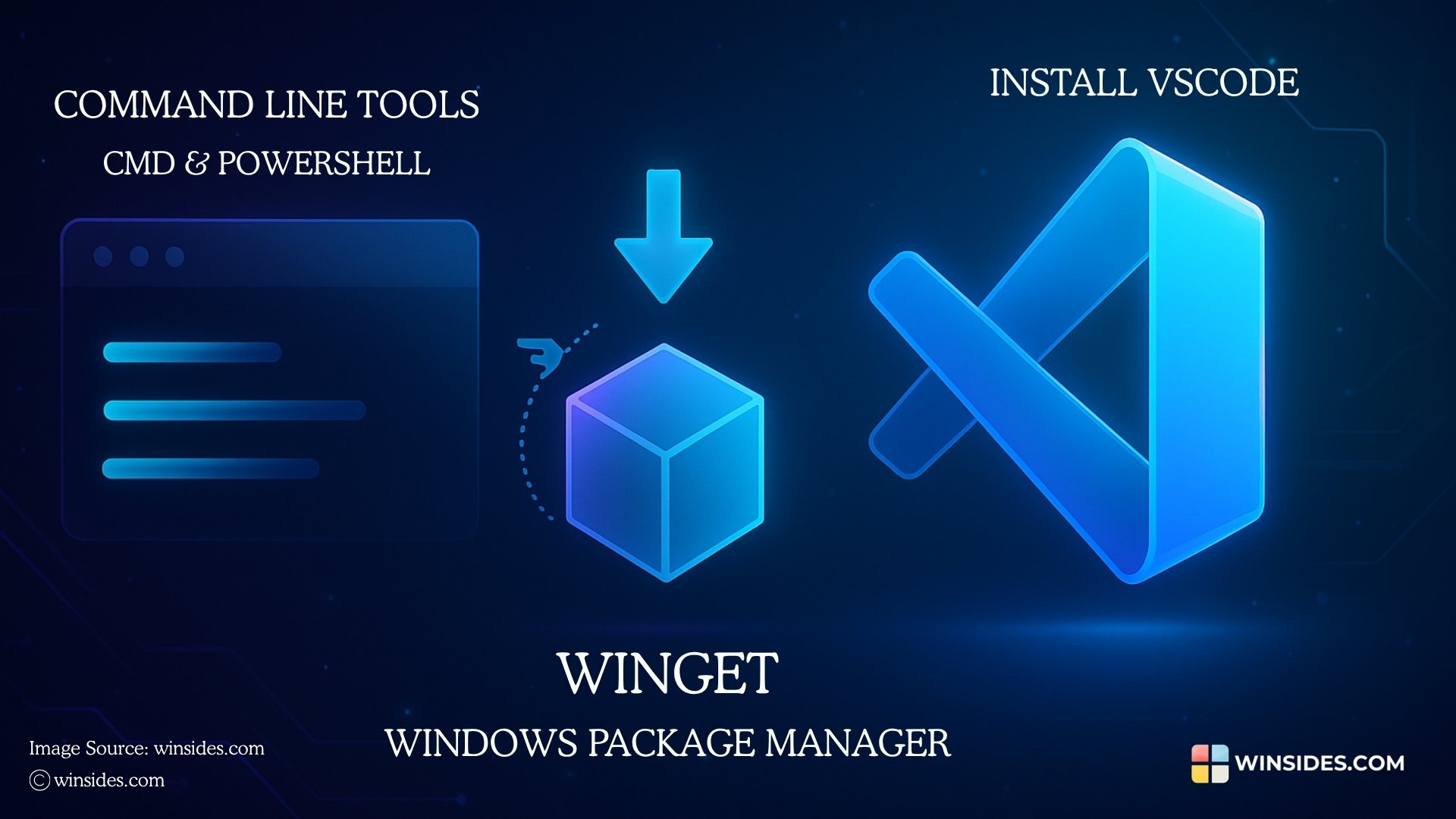
In this article, let’s explore how to install Microsoft VS Code using the Winget Command on Windows 11. Let’s Get Started.
Quick Steps to Install VSCode using WinGet Command on Windows 11
The following are the detailed steps to install Microsoft Visual Studio Code using Winget Command on Windows 11.
- Open Command Prompt via the Start menu.
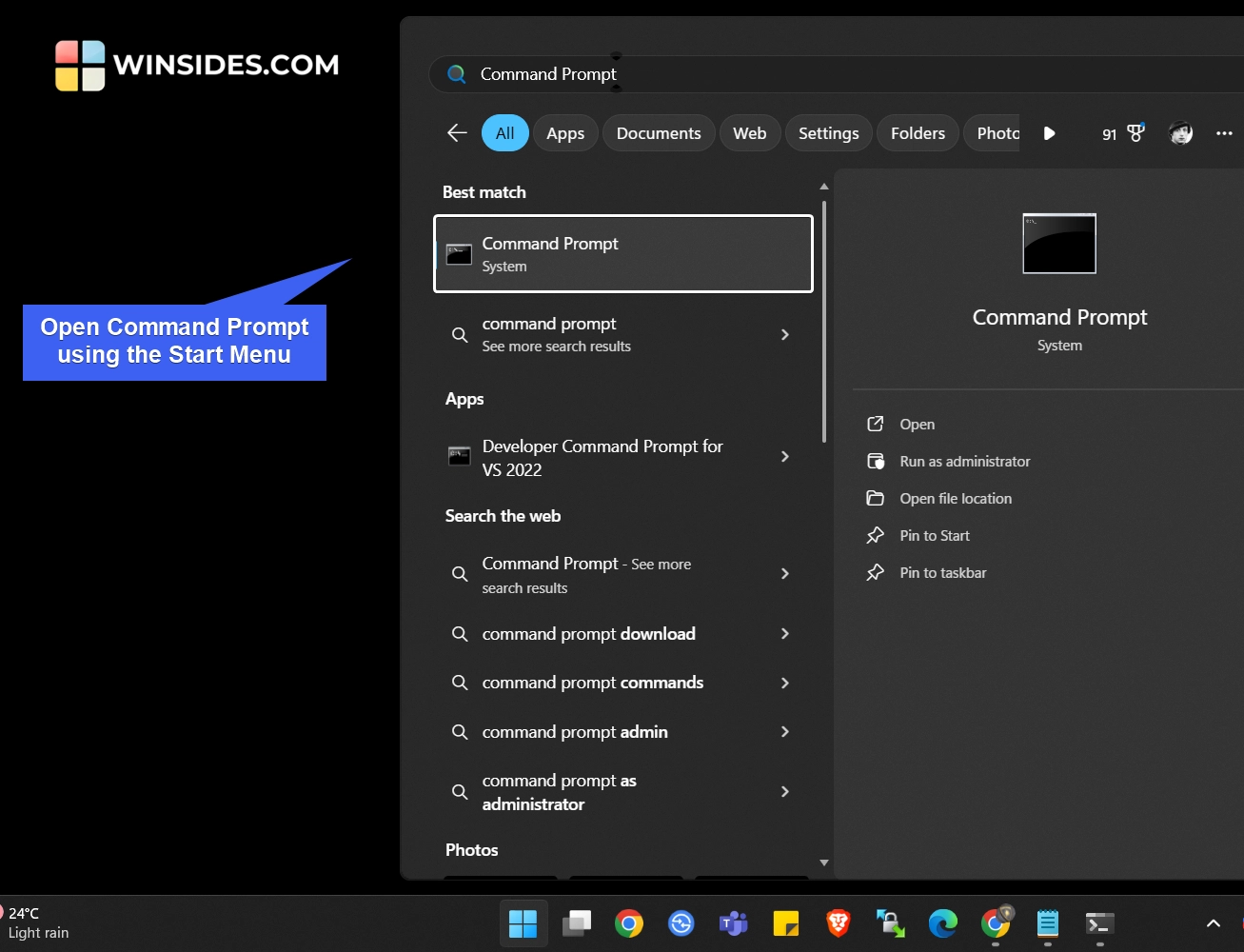
- Once the CMD opens, we will use Winget and search for VSCode in the Winget Source Repositories. The sources include MSStore and Microsoft Community Repository (MCR).
- Execute the following command in the Command Prompt.
winget search Microsoft.VisualStudioCode
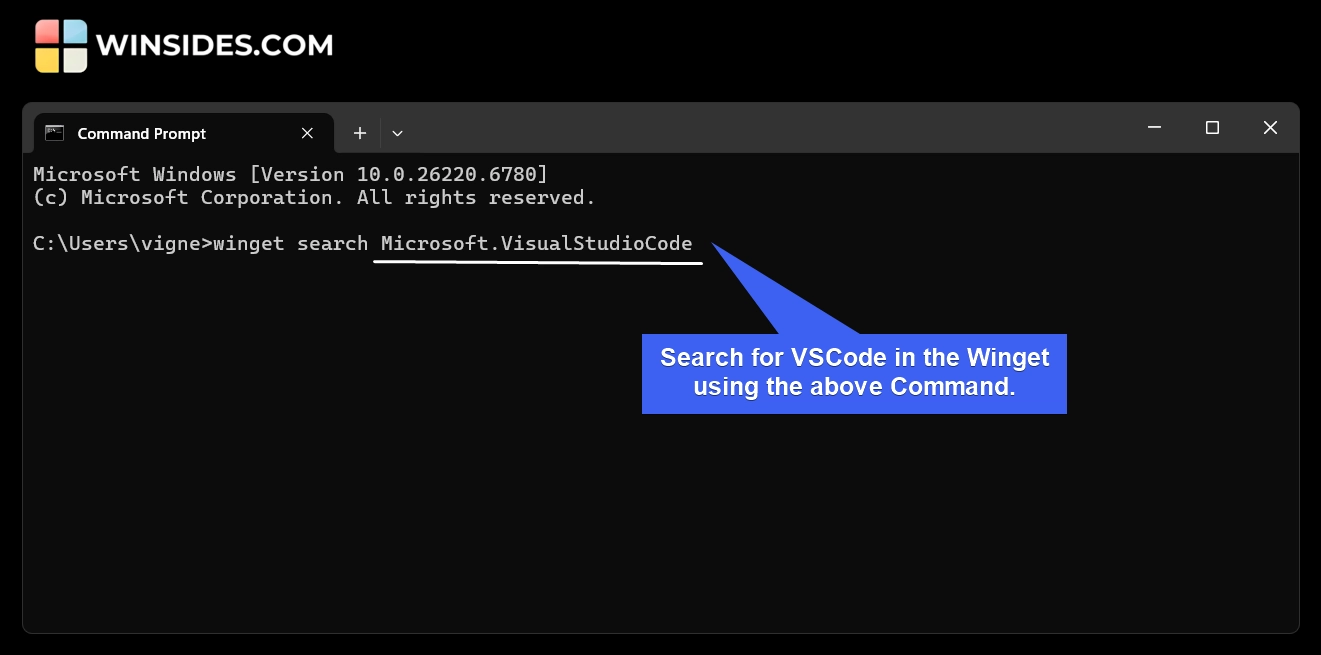
- This Command will search for the Winget Repositories and list the available applications.
- From the list, kindly note down the official application ID. Let’s install Microsoft Visual Studio Code using this ID in the next step.
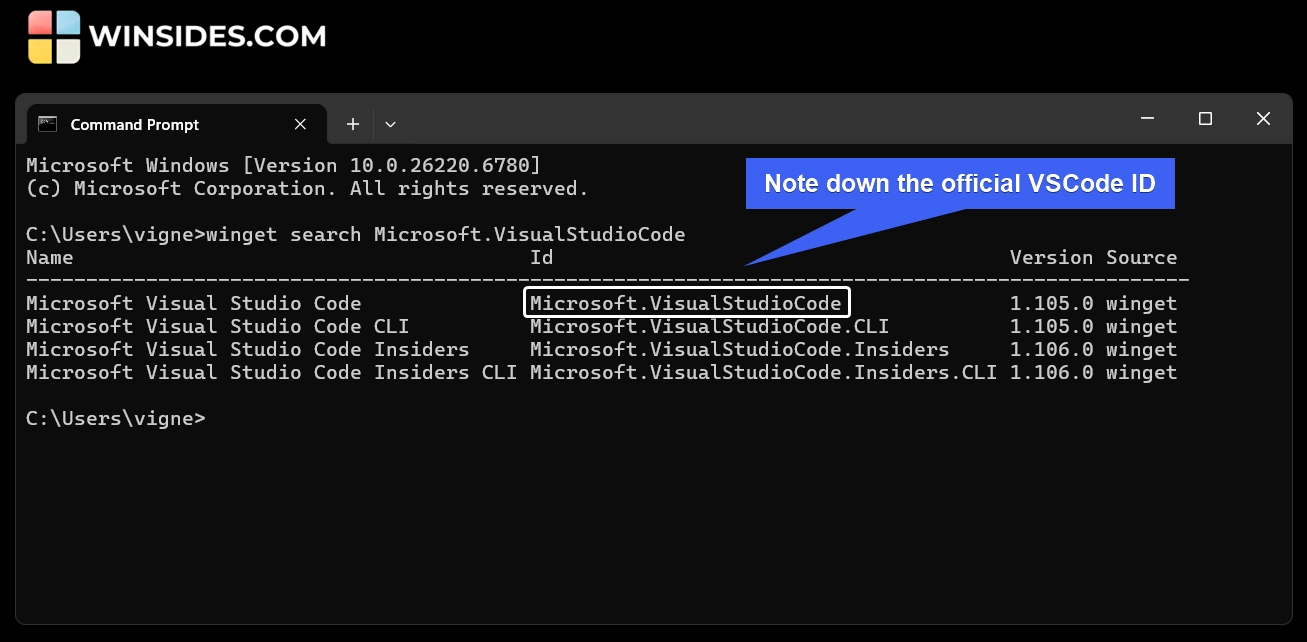
- Run the following command.
winget install --id Microsoft.VisualStudioCode
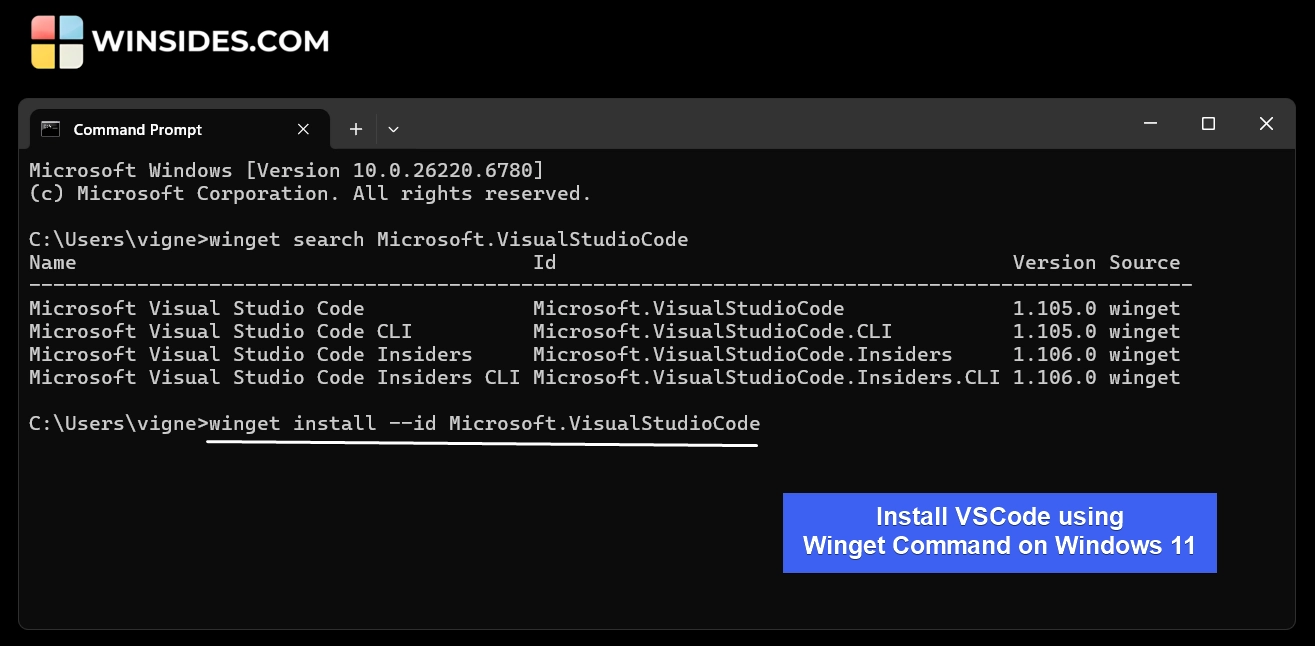
- This command will install VSCode using Winget on your Windows 11 Rig. The process will take some time to complete. Kindly be patient. Once you get the Successfully Installed message, Microsoft Visual Studio Code is ready to use.
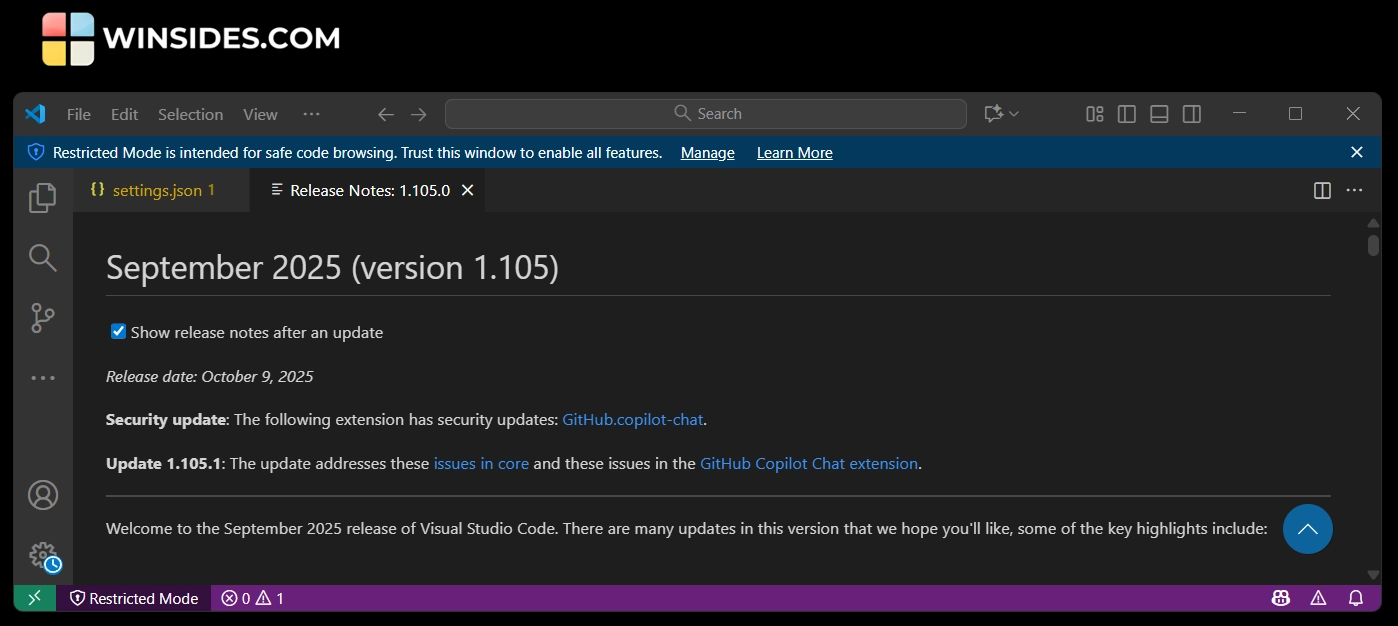
Note: Alternatively, you can use the following simple command
winget install vscodeto install VSCode using Winget on Windows 11.
Other Ways to Download and Install Microsoft Visual Studio Code on Windows 11
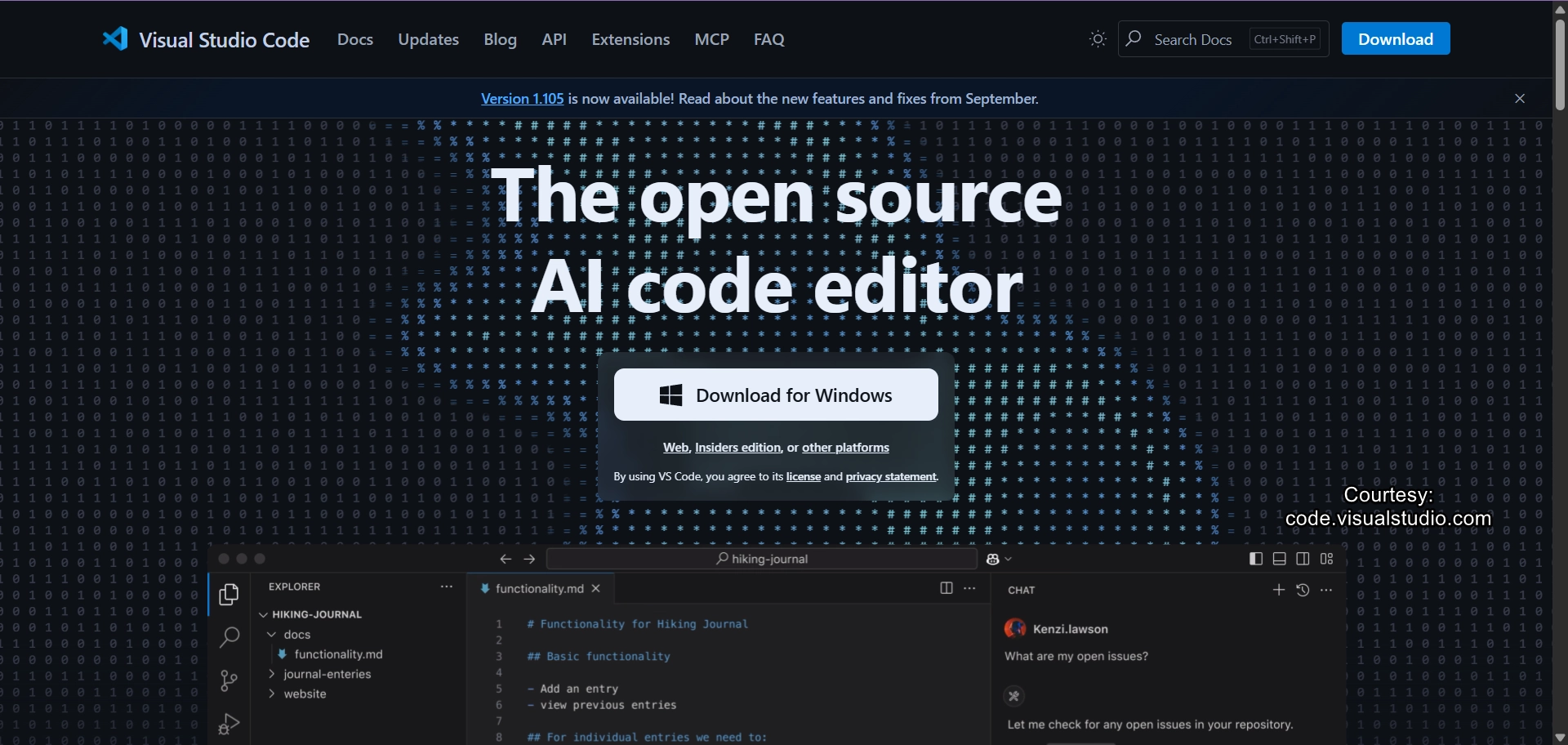
While this article is about installing VSCode using Winget, other recommended methods to install this application on Windows 11 are as follows.
- Download Microsoft Visual Studio Code from the Official Website.
- You can use the Microsoft Store to install VS Code directly on your Windows 11.
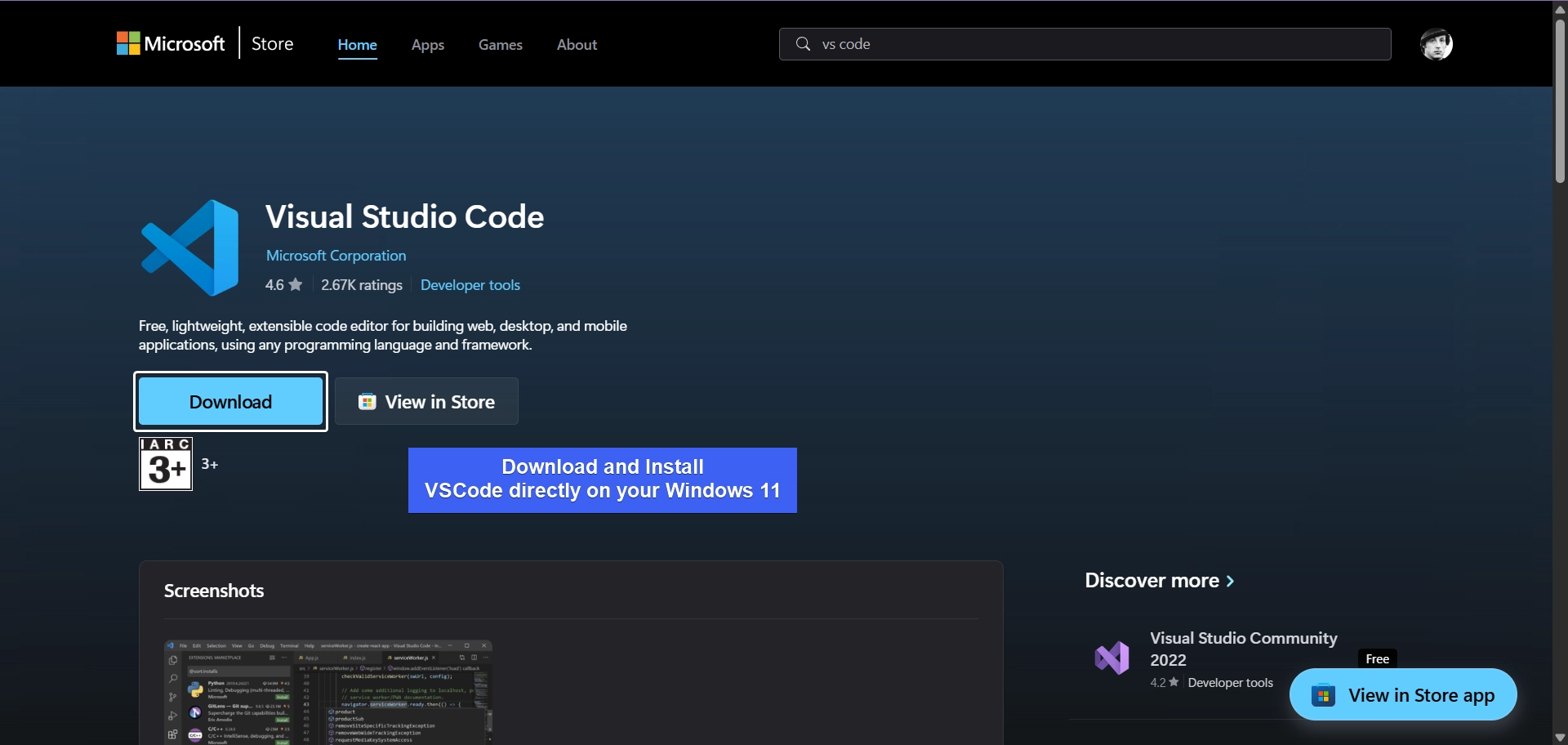
Information on the Go! On Windows 11, you can run Visual Studio Code in a Docker-based development environment instead of installing it locally. With Docker Desktop and the VS Code Remote Containers extension, VS Code acts as a client that connects to a container. This allows you to develop in an isolated Linux environment or match your production setup without installing all tools on your host machine.
Upgrade VSCode to the Latest Version using WinGet Command
In this section, let’s check out how to update Microsoft Visual Studio Code to its latest version using Winget.
- In the Command Prompt, kindly execute the following command.
winget upgrade --id Microsoft.VisualStudioCode
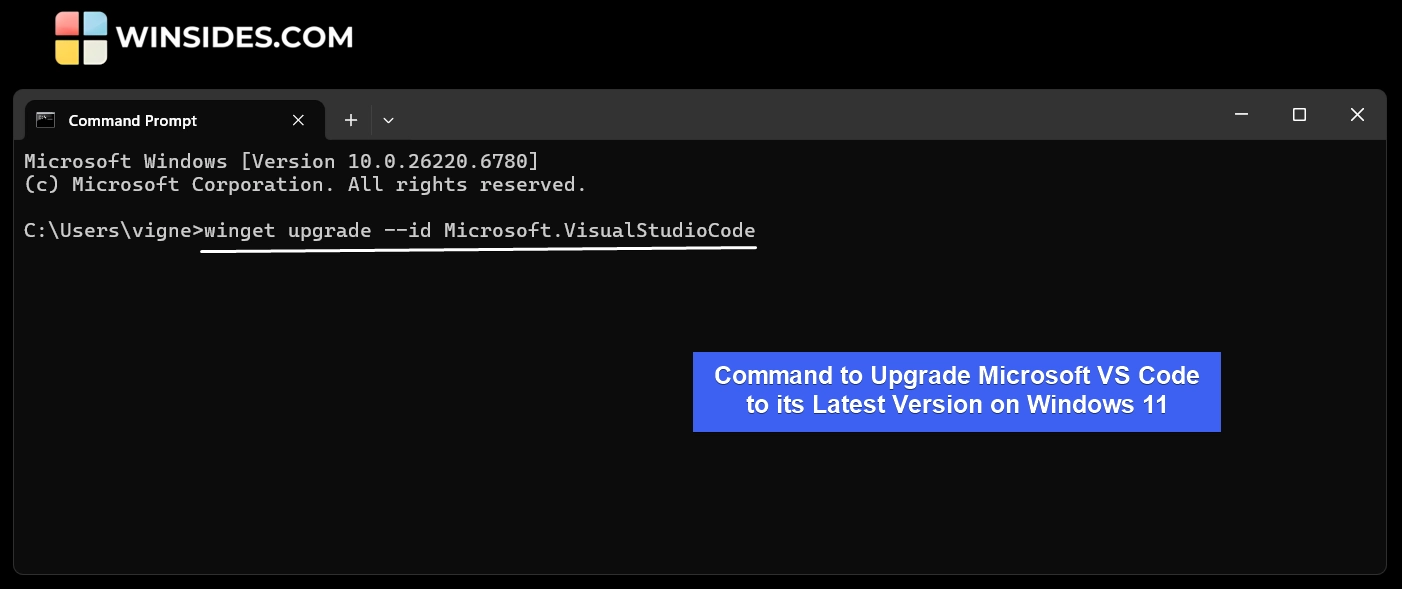
- The system will verify and upgrade Visual Studio Code to its latest version.
Note: To upgrade all the installed applications using Winget, you can use the following command
winget upgrade -all
Uninstall VSCode using Winget Command on Windows 11
To uninstall Microsoft Visual Studio Code using Winget, kindly use the following command.
- In the Command Prompt, execute the following command to uninstall VSCode
winget uninstall --id Microsoft.VisualStudioCode
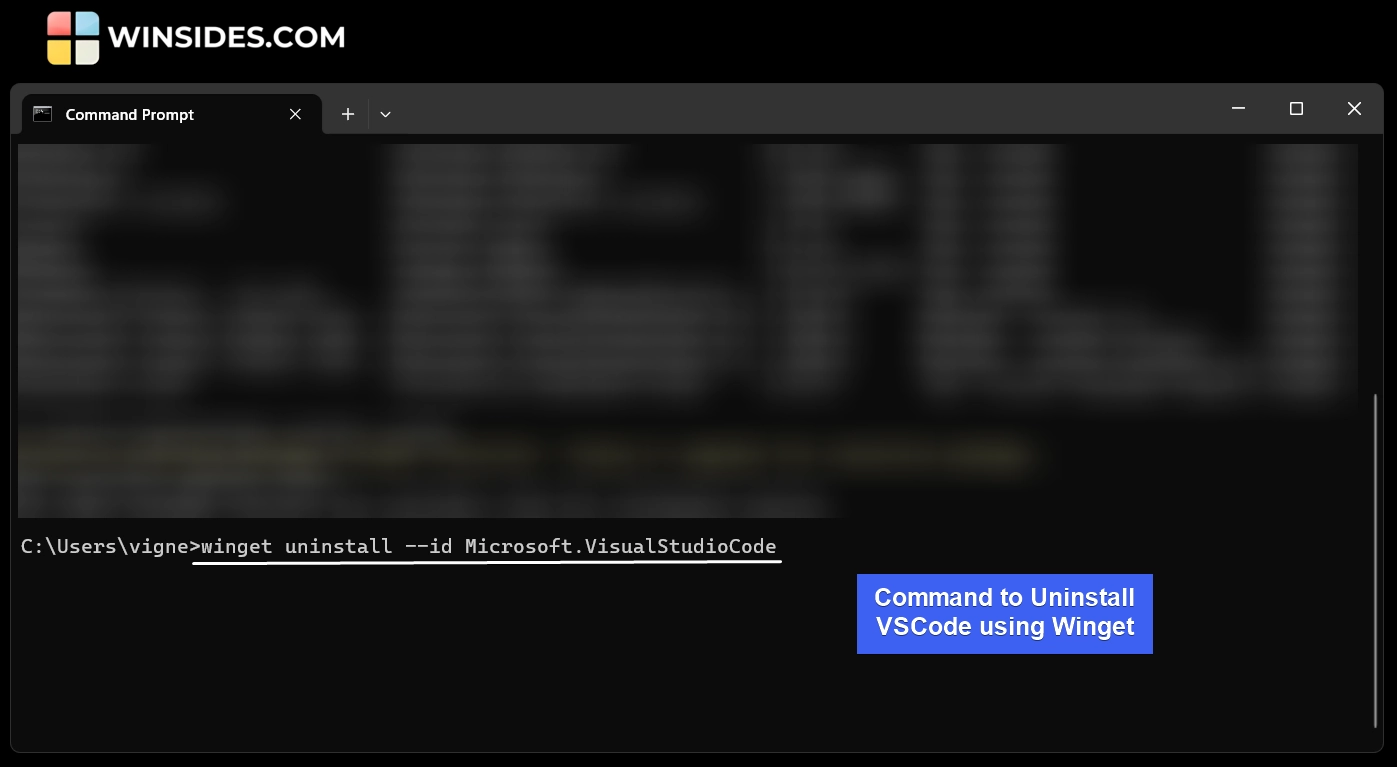
Frequently Asked Questions [FAQ]
-
Can I Specify the Installation Scope for VSCode (User or System-Wide)?
Yes. By default, Winget installs the user installer. To install VSCode with System-wide scope, kindly execute the command in the Command Line Tools with Elevated Privileges.
winget install --id Microsoft.VisualStudioCode --scope machine -
How to skip upgrading VS Code during Bulk Upgrade?
You can exclude upgrading Microsoft Visual Code while doing a bulk upgrade by running the following command.
winget upgrade --all --exclude Microsoft.VisualStudioCode -
How to Silently Automate the VS Code Installation for enterprise environments?
To prevent GUI prompts and accept agreements automatically, you can run the following command. This will install VS Code in the background silently.
winget install --id Microsoft.VisualStudioCode --silent --accept-package-agreements --accept-source-agreements
Take Away
While there are different ways available to download and install Microsoft Visual Studio Code on Windows 11, installing VSCode using Winget provides Centralized Management. Other advantages of using Winget include avoiding web clutter, safe repository downloads, and quick installations.
Have Queries?
We hope you are satisfied with our article on How to Install VSCode using Winget Command on Windows 11, and if you have any queries, kindly let us know in the comments. For more interesting articles, stay tuned to Winsides.com. Happy Coding! Peace out!
We combine expert insights with user-friendly guidance. We thoroughly research and test everything to give you reliable and simple to understand tech guides. Please take a look at our publishing process to understand why you can trust Winsides.