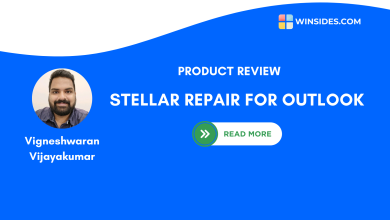Stellar Converter for OST: Our Honest Review
Evaluating Stellar's OST to PST Tool for Actual Performance, Usability, and Features
Stellar Converter for OST: If you’ve spent enough time with Microsoft Outlook, especially in a business or IT environment, you’ve likely run into OST files. These offline storage files quietly manage all your mailbox data while you work, syncing in the background with Exchange or IMAP servers. But when things go wrong, such as when a profile gets deleted, the server connection is lost, or Outlook refuses to cooperate, OST files can become a real headache. These files are tied to specific user profiles, which makes accessing their contents outside of Outlook far from straightforward.
That’s where OST converters like Stellar Converter for OST come into the picture. In this detailed research conducted by our team, we walk through how Stellar Converter for OST performs in the real world, starting with what the software manages to do effectively and then where it may fall short.
Our goal is to offer a clear, unbiased perspective for anyone considering a solution to inaccessible OST files.
Understanding OST Files
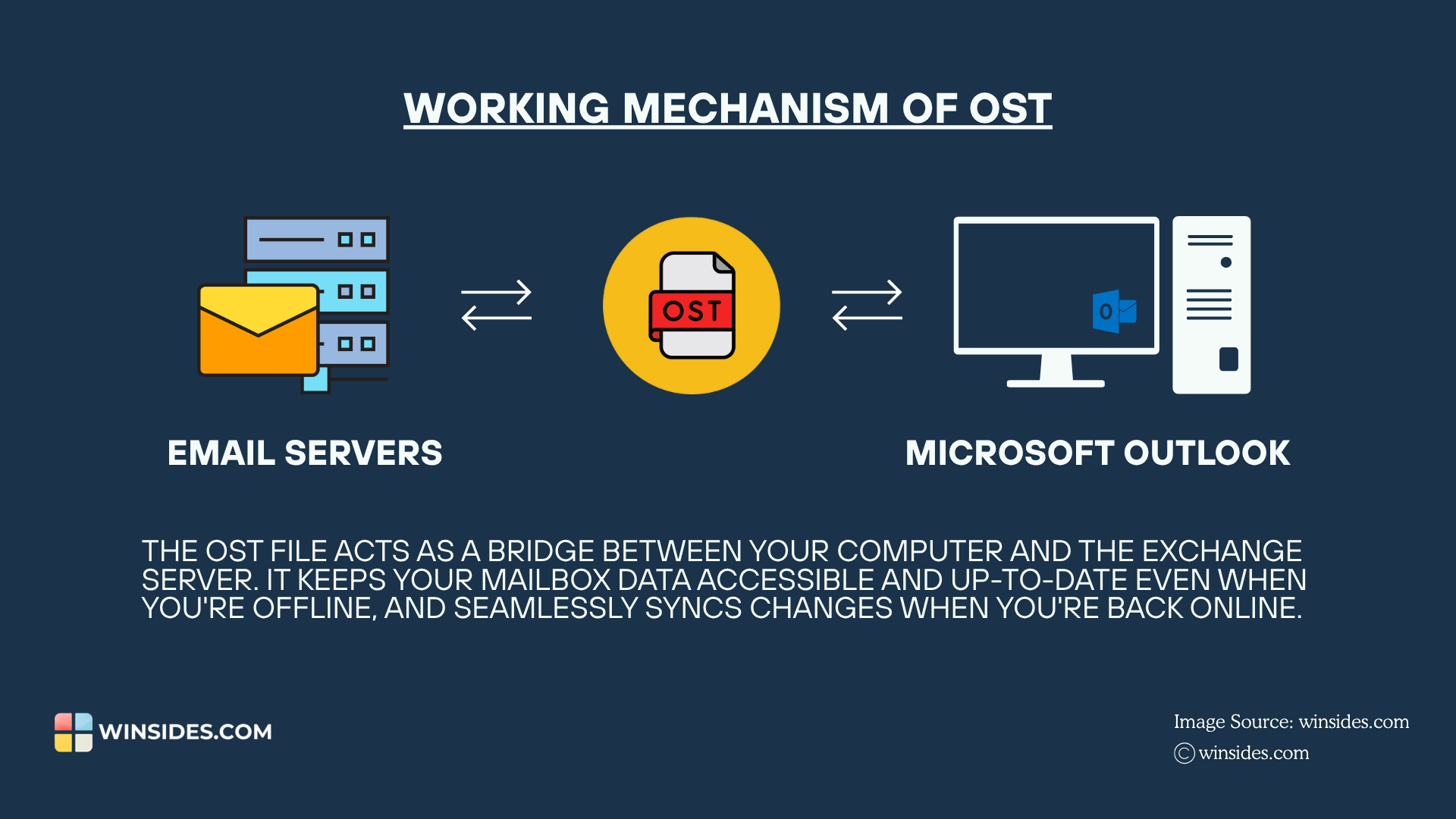
Offline Storage Files, shortly known as OST, are files created by Microsoft Outlook to store a synchronized copy of mailbox data from an Exchange, Office 365, or IMAP server. These files enable users to access their emails, calendars, attachments, and other mailbox content even offline.
OST Files are encrypted, profile-generic, and linked to the original Outlook Profiles and Server Configuration. This process ensures better security and synchronization, but also introduces limitations. When a user’s profile is deleted, the server becomes inaccessible as there is no connection to the original mailbox, and it cannot be opened or imported directly into Outlook.
Converting OST Files to PST Files
Why do we need to convert OST Files to PST Files? Portable Storage Files, unlike OST files, are portable and importable and can be opened in any Outlook profile on any system. This makes PST files a preferred format for Backup, Migration, and Recovery as they act as a personal archive.
| Feature | Offline Storage Table (OST) | Personal Storage Table (PST) |
|---|---|---|
| Use Case | Offline Access & Syncing with Exchange Server. | Local Storage, Archiving, Migration, and Backup. |
| Sync with Server | Yes, it syncs with Exchange Mailbox. | No, it won’t be possible. |
| Offline Access | Yes, Data is mirrored locally. | Yes, Data is stored locally. |
| Edits and Updates | Changes will be updated when the server is back online. | No Automatic updates from/to the server. |
Why do we need an OST to PST Converter?
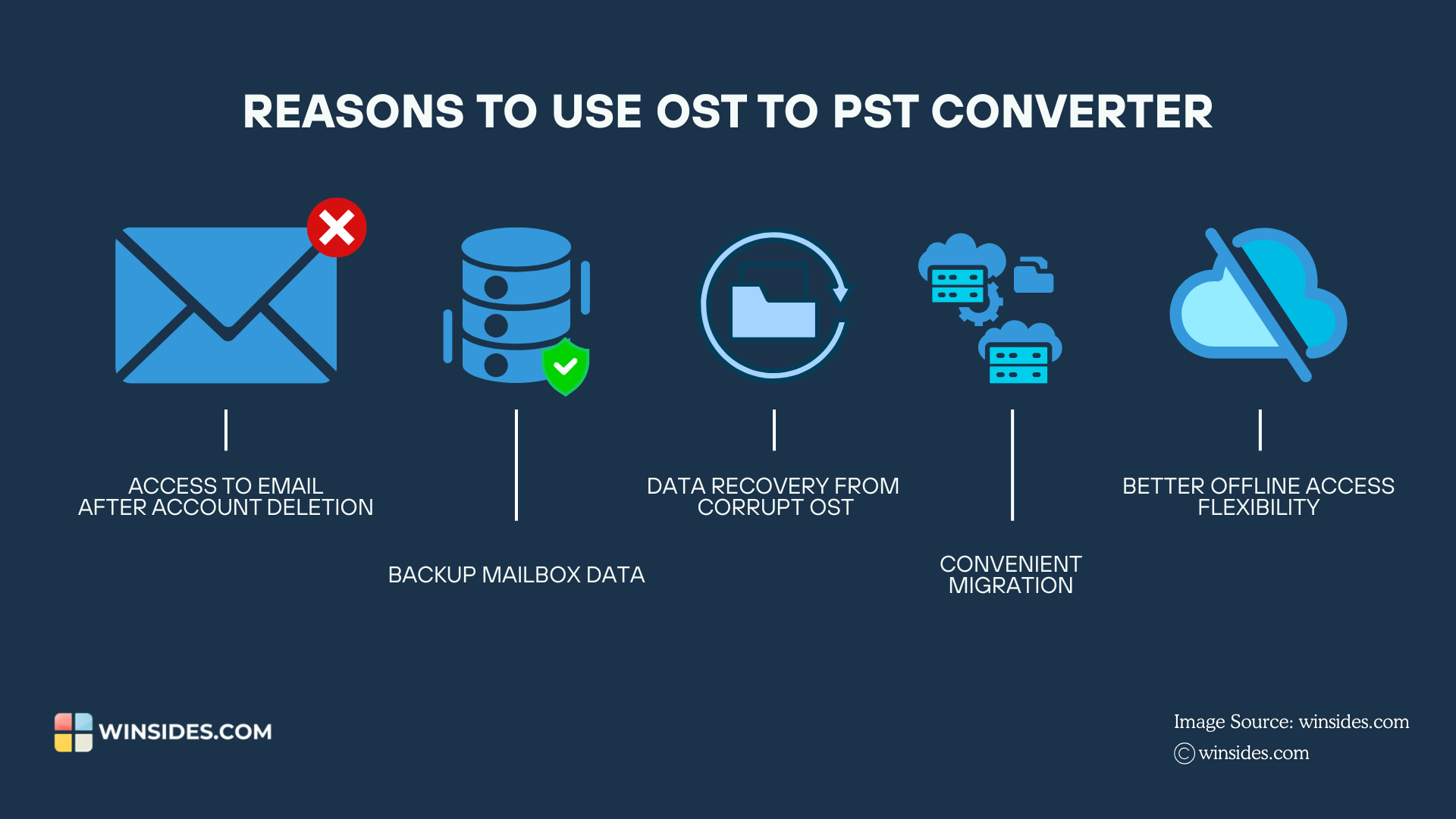
- One important reason to do this conversion is when a user’s Exchange account is disabled or deleted. The OST file still has the Emails and related Data; however, it won’t sync anymore, making the user account data inaccessible.
- We can take specific Outlook profiles and server backup by converting the corresponding OST file to a PST file.
- If your OST file is corrupted or has profile issues, an OST to PST converter like Stellar Converter for OST can often recover Emails, Contacts, and Attachments into a fresh PST file.
- Upon switching to new email hosts or moving to new hardware, PST files are more portable and universally compatible with Outlook than OST files.
- Finally, PST files can be opened without relying on a server (as they don’t have to sync), which provides better flexibility for offline access, say, browsing your old emails, etc.
Stellar Converter for OST to PST: In-depth Analysis
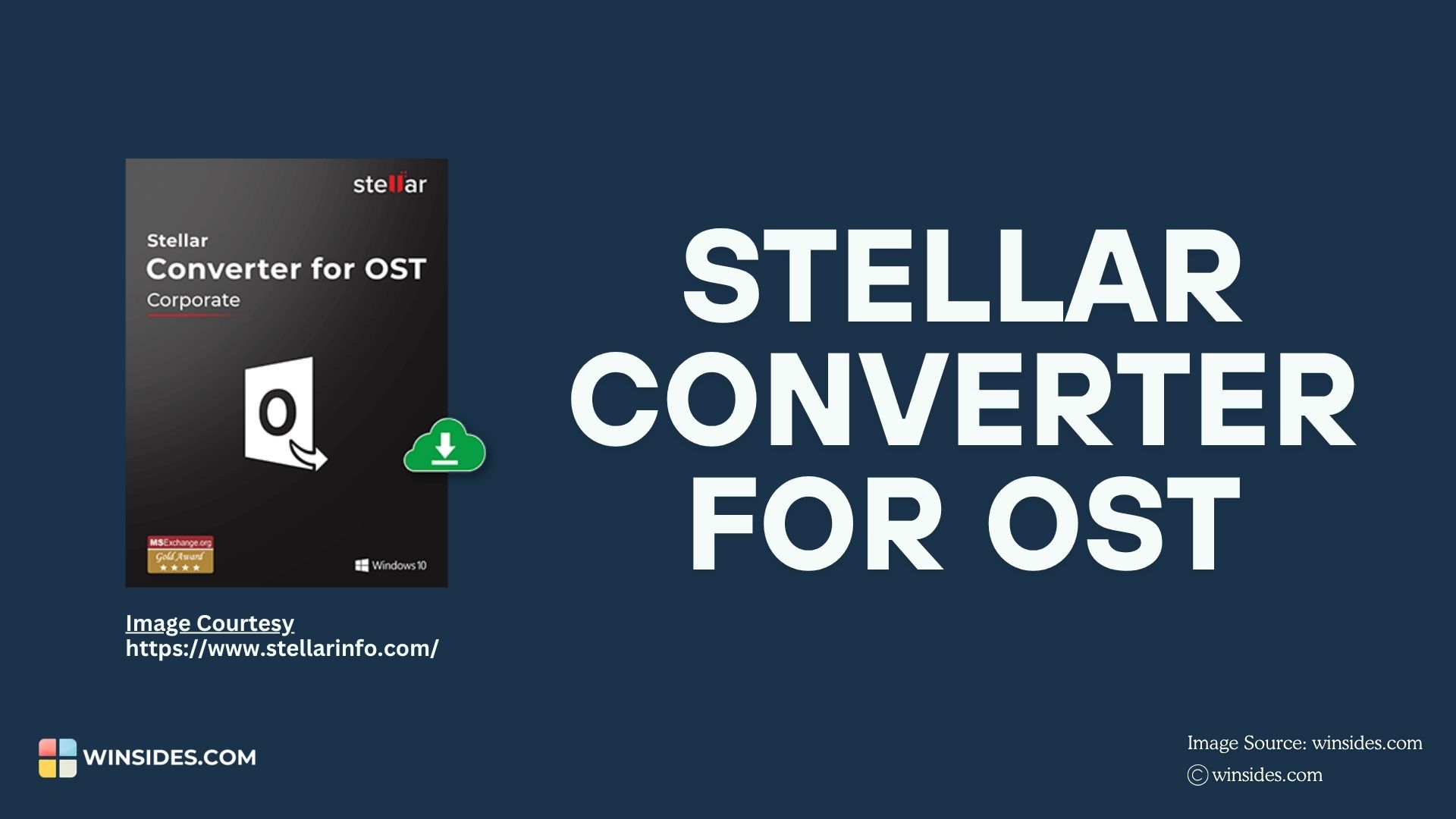
Our Testing Approach
To provide a clear and practical evaluation, we’ve tested Stellar Converter for OST against 9 critical performance factors that matter most to Outlook users, especially those working in IT, support, and business environments.
Our Rating System
Each factor is rated using a 5-Point Scale with Half-Points.
- 5 – Excellent (Strong, well-executed feature)
- 4 – Very Good (Minor issues but reliable)
- 3 – Average (Usable but has limitations)
- 2 – Below Average (Needs improvement)
- 1 – Poor (Fails to meet expectations)
Stellar Converter for OST – Rating
Testing Environment
OS: Windows 11 Home Edition
Outlook Version: Microsoft® Outlook® LTSC MSO (Version 2505 Build 16.0.18827.20102) 64-bit
RAM: 16 GB
Storage: 1.5 TB SSD
Software Information: Stellar Converter for OST (v13.0.0.0) Corporate Edition
OST file used: 2.95 GB
Final converted PST file: 3.81 GB
| Critical Factors | Rating |
|---|---|
| Ease of Use | 4.5 out of 5 |
| Speed and Performance | 4.5 out of 5 |
| Accuracy and Data Integrity | 4.5 out of 5 |
| Compatibility | 5 out of 5 |
| Advanced Features | 4.5 out of 5 |
| Customer Support | 5 out of 5 |
| Security and Privacy | 4.5 out of 5 |
| Updates and Developer Trust | 5 out of 5 |
| Pricing and Value for Money | 4 out of 5 |
Overall Rating (4.6 out of 5)
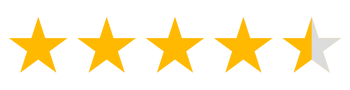
| Product | Overall Rating |
|---|---|
| Stellar Converter for OST | 4.6 |
Using Stellar Converter for OST was a smooth experience from start to finish. The installation was quick, the interface felt clean, and the conversion handled large files without any slowdown. Most data came through accurately, though I did face issues with PDF attachments. Extra features like deleted item recovery, format options, splitting PST files, and Multilingual Support added real value. Overall, it’s a dependable tool for those who regularly work with Outlook data.
Ease of Use (4.5 out of 5)
Installing the Software
Installation was lightweight (16 MB setup file) and seamless, requiring just 63 MB of disk space, no additional dependencies, and no system restart was required; however, User Account Control (UAC) permission was needed to run the software. The software launched instantly and presented a clean, minimal interface that was easy to navigate.
It attempted to auto-detect OST profiles on launch; however, both Manual Loading and a Fetch option were available. In two tests, the fetch operation took 15 seconds and 13.3 seconds, respectively, showing consistent speed.
Conversion Process
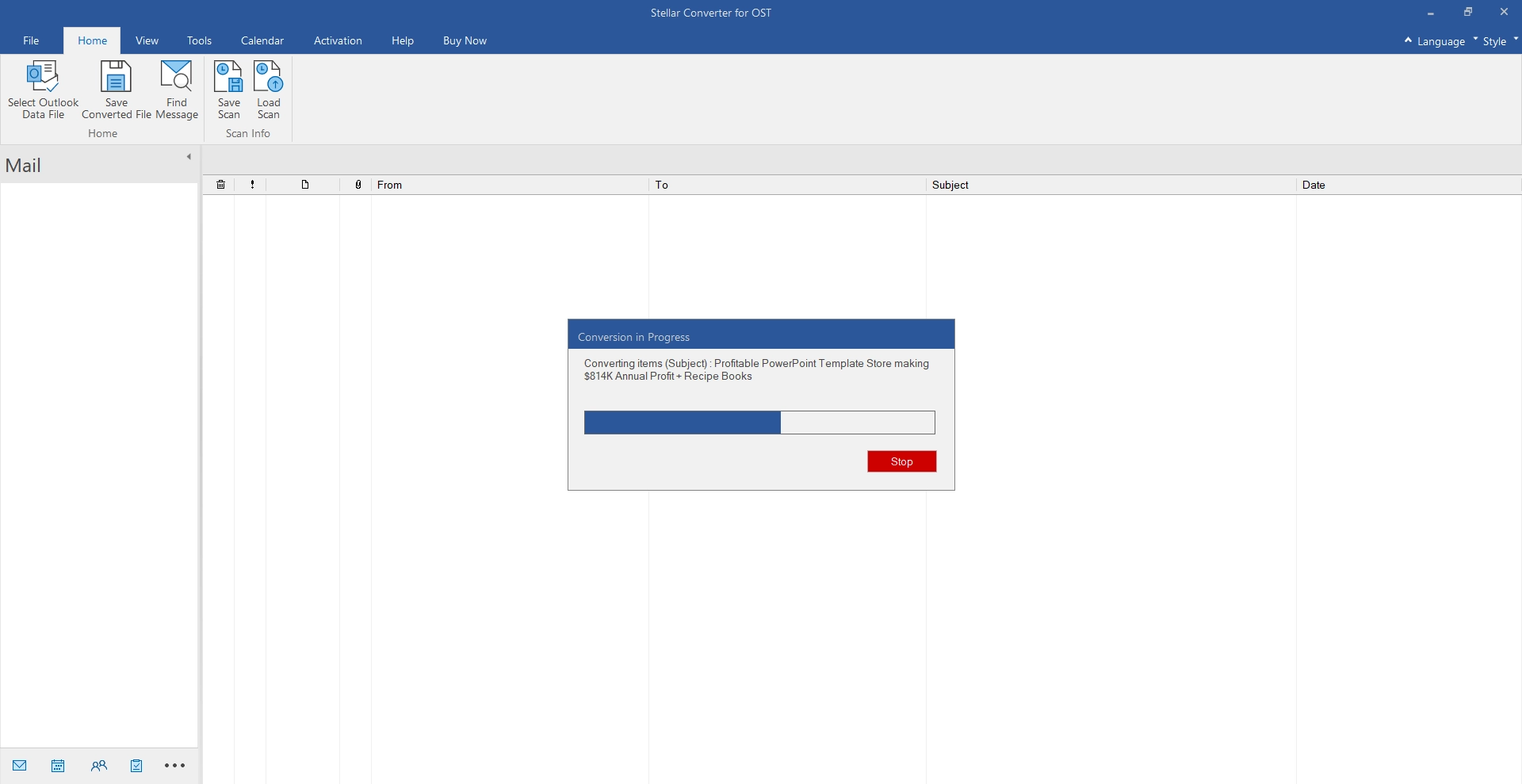
2.95 GB OST file was fully loaded and converted in 3 minutes and 28 seconds, a solid performance considering the file size. After scanning/conversion, a clear message guides you to click Save Converted File. Export format options include
- PST
- MSG
- EML
- RTF
- HTML
This makes it flexible for varied user needs such as archiving, analysis, email backups, etc. The process was enhanced with
- Auto-split PST option
- Recovery of deleted items
- Advanced filters (by date, email ID, etc.)
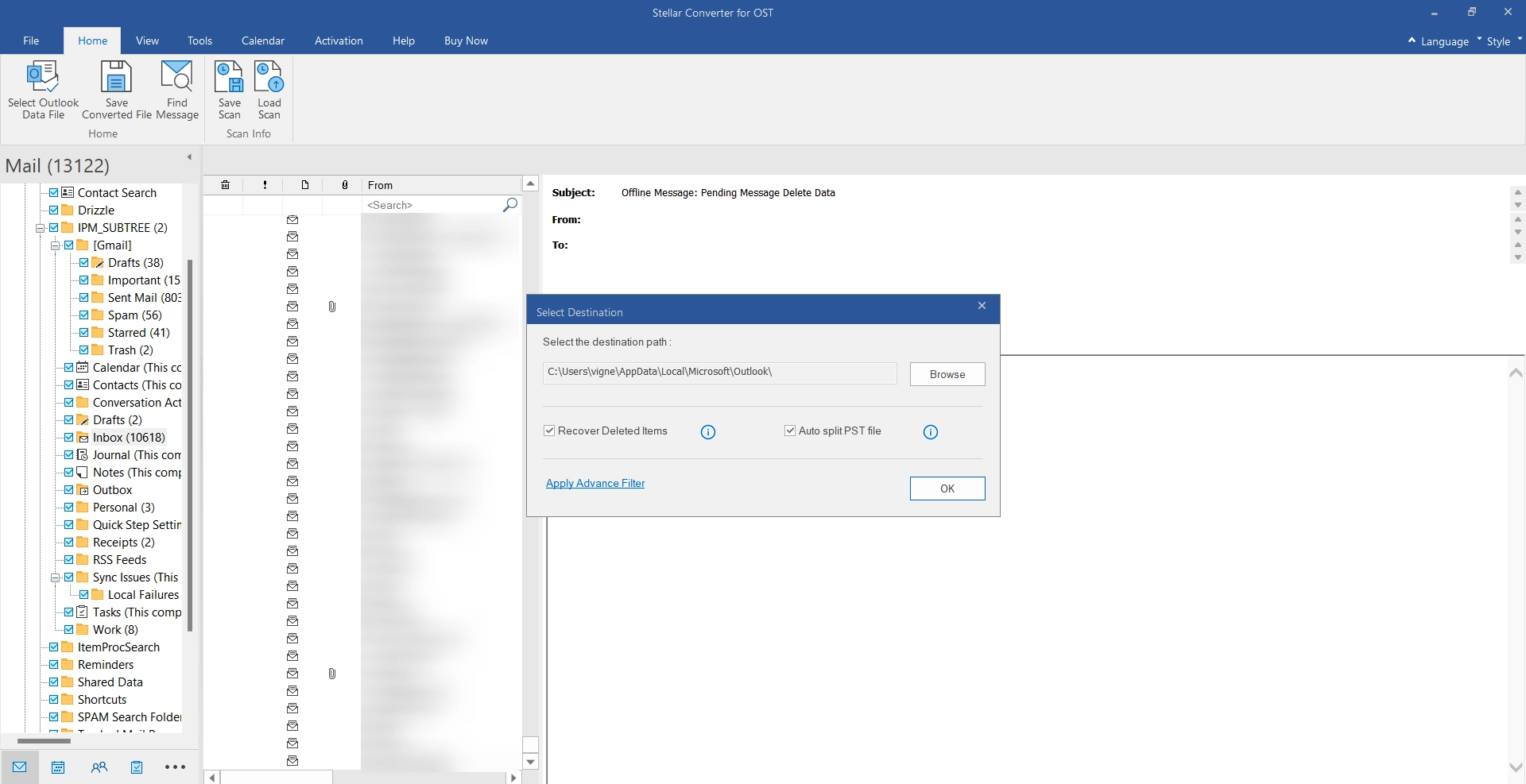
Saving as a PST file
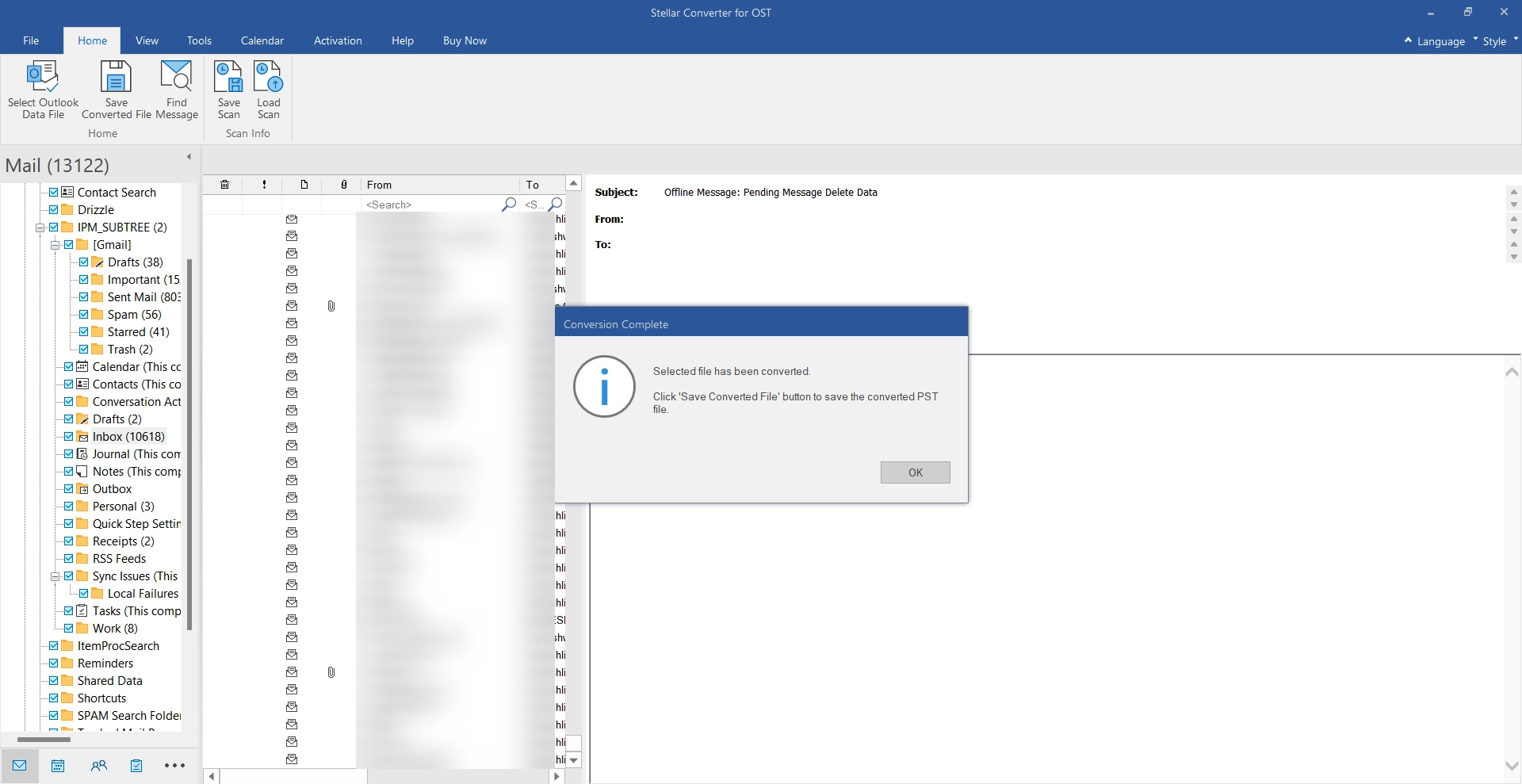
Saving the final PST file (3.81 GB) took an additional 4 minutes and 26 seconds, concluding the process without issues. Finally, you can save this scan as a .DAT file for future usage.
The variation in the files sizes, OST (2.95 GB) and PST (3.81 GB), is primarily due to structural and format differences between OST and PST Files. Additionally, encryption, and formatting vary by Outlook Version which can influence the resulting PST Size and this does not indicate data loss or integrity issues.
Speed and Performance (4.5 out of 5)
For a 2.95 GB OST file, Stellar Converter for OST completed the entire process, from conversion to saving, in a total of 7 minutes and 48 seconds. The actual conversion took 3 minutes and 22 seconds, while saving the resulting 3.81 GB PST file took an additional 4 minutes and 26 seconds. The process ran smoothly end-to-end with no errors, reflecting efficient performance for a file of this size.
The software handled a moderately large OST file smoothly, with a total processing time under 8 minutes and zero interruptions. It didn’t offer advanced speed controls like Fast Mode, Thorough Mode, Multi-threaded processing options, Custom Memory Usage Settings, etc. (some competitors do not support such settings as well), but for most users (especially business and IT environments), this performance is more than sufficient.
Additionally, the tool manages system memory intelligently to ensure smooth performance during scanning and conversion.
Accuracy and Data Integrity (4.5 out of 5)
During the conversion process, Stellar Converter for OST successfully preserved all email contents, email folder structures, metadata, calendar items, contacts, etc. Attachments were converted without any issues.
Compatibility (5 out of 5)
The software showed excellent compatibility across the board. It installed and ran without issues on a Windows 11 Home Single Language system and worked seamlessly with Microsoft Outlook LTSC (Version 2505, 64-bit). The software successfully detected the Outlook environment, handled large OST files without any freezing or lag, and remained stable throughout the conversion and saving process. No special tweaks or adjustments were needed, and it ran smoothly on modern hardware with 16 GB RAM and SSD storage, confirming that it’s well-optimized for current systems.
Advanced Features (4.5 out of 5)
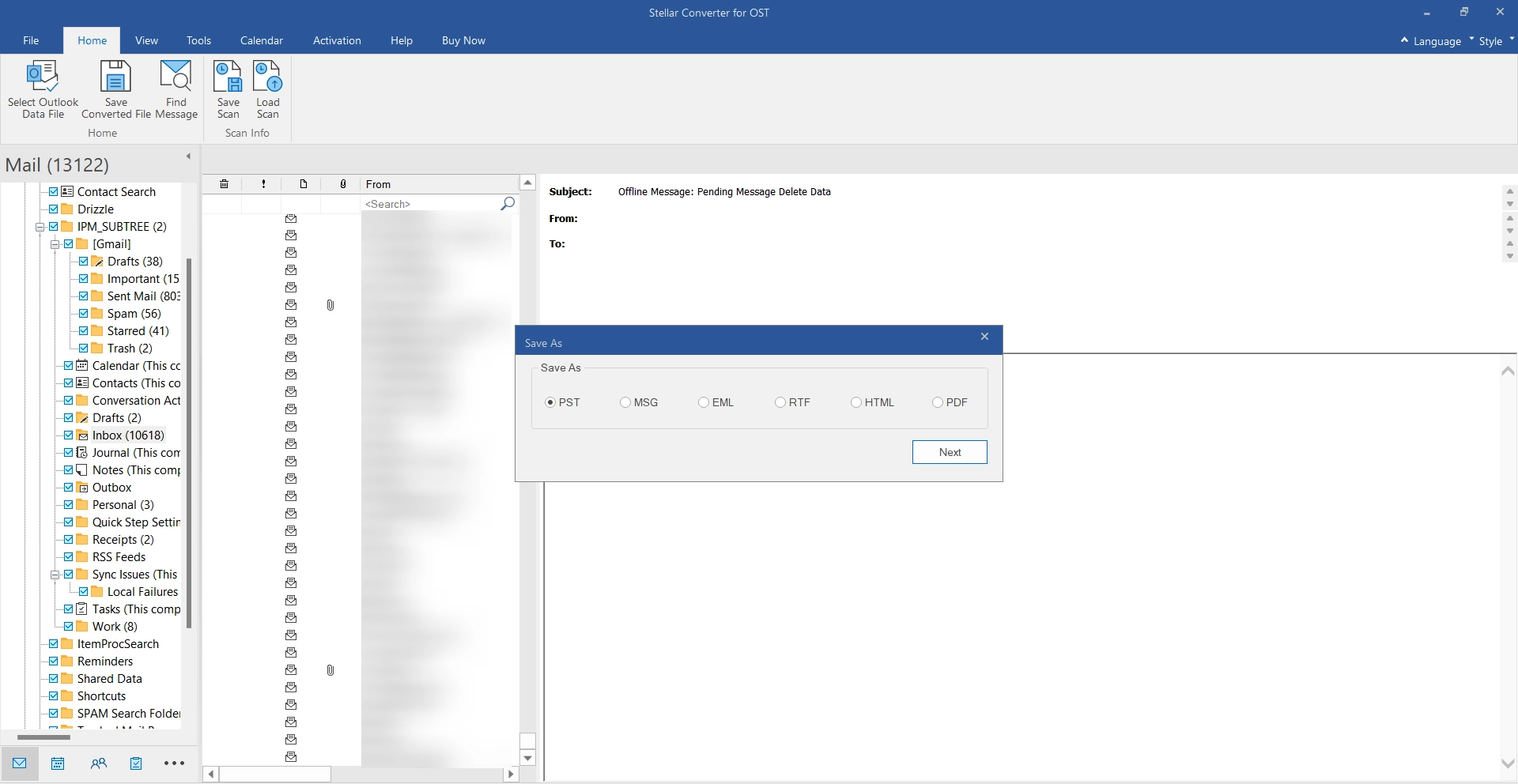
It delivers a rich suite of advanced tools that go beyond simple OST to PST conversion. Users can filter data by date, select specific folders, restore deleted items, and auto-split large PST files, all of which worked as expected during testing. The software also supports exports in multiple formats such as PST, MSG, EML, PDF, HTML, and RTF, adding flexibility for various use cases. Additional tools like calendar and task views, contact previews, log reports, and an update wizard round out a package that’s designed with professional-level utility in mind.
Users can also specify conditions or filters for exporting data, such as exporting only emails from certain senders, data ranges, or folders. Cloud export options to platforms like Office 365 or Live Exchange, Recovery reports, Batch Conversion Settings, etc., are available in their Technical Edition and higher. For such features, you may have to opt for Technician or Toolkit Edition.
Customer Support (5 out of 5)
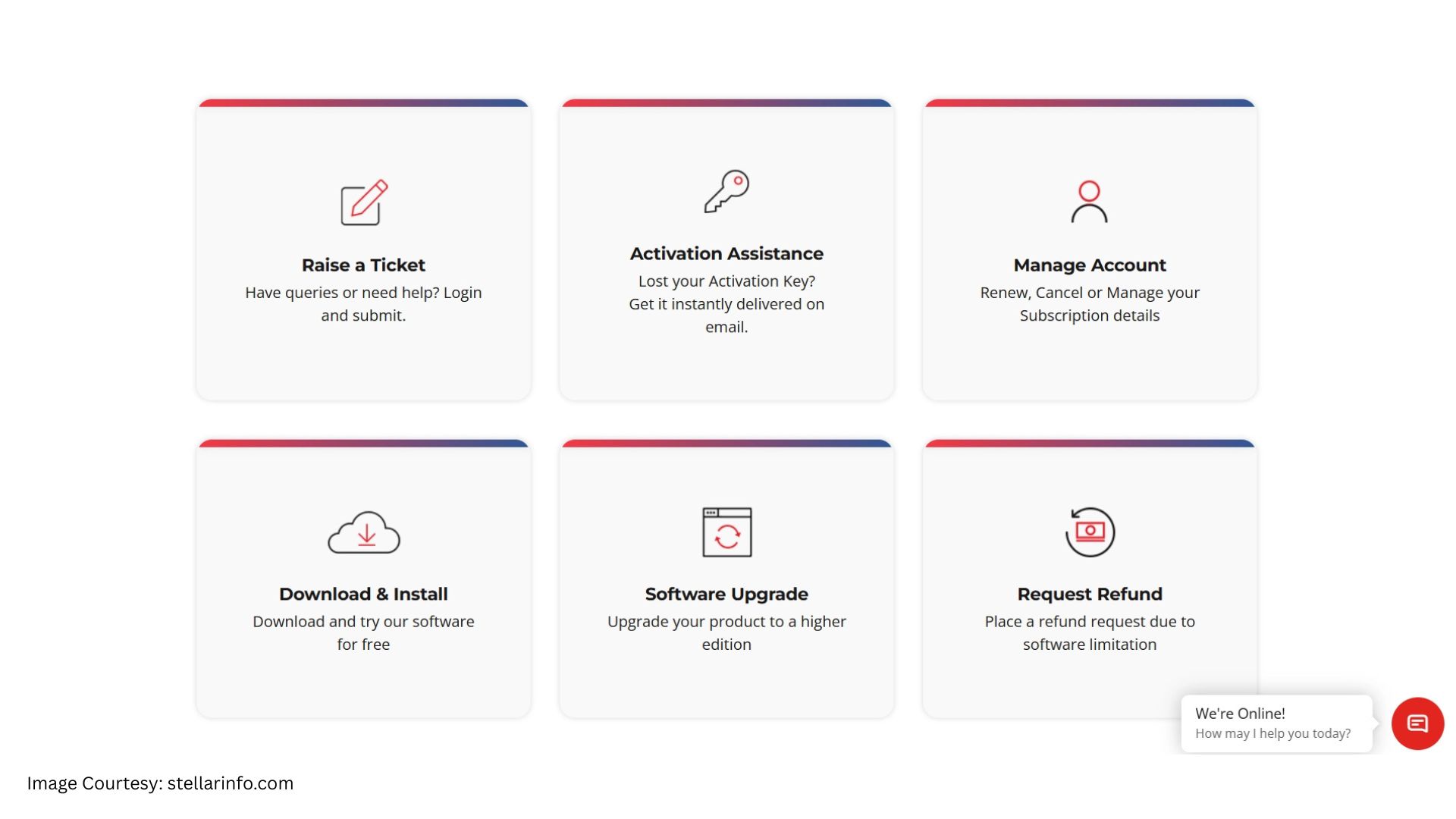
Stellar offers a comprehensive customer support system that includes a hotline number, live chat, email support, and a technical support line available 24×5. These multiple channels ensure users can reach out conveniently when assistance is needed. Beyond direct support, the company also provides thorough documentation, an extensive knowledge base, and organized help topics, which can resolve many issues without needing to contact support. While we did not directly test responsiveness during this review, the infrastructure in place and reputation of the brand reflect a well-rounded, user-oriented support system.
Security and Privacy (4.5 out of 5)
The software maintained a clean and secure profile during the entire testing period. The installation did not trigger any antivirus or system security alerts, and the software did not request any unnecessary permissions or network access. From a privacy standpoint, Stellar outlines its data handling and privacy practices clearly in its End User License Agreement (EULA), offering transparency regarding user data. While there is no advanced encryption or zero-knowledge claim visible in the interface, the overall implementation aligns well with industry norms (the tool utilizes a proprietary decryption mechanism to extract data from files) for non-cloud-based desktop utilities.
Updates and Developer Trust (5 out of 5)
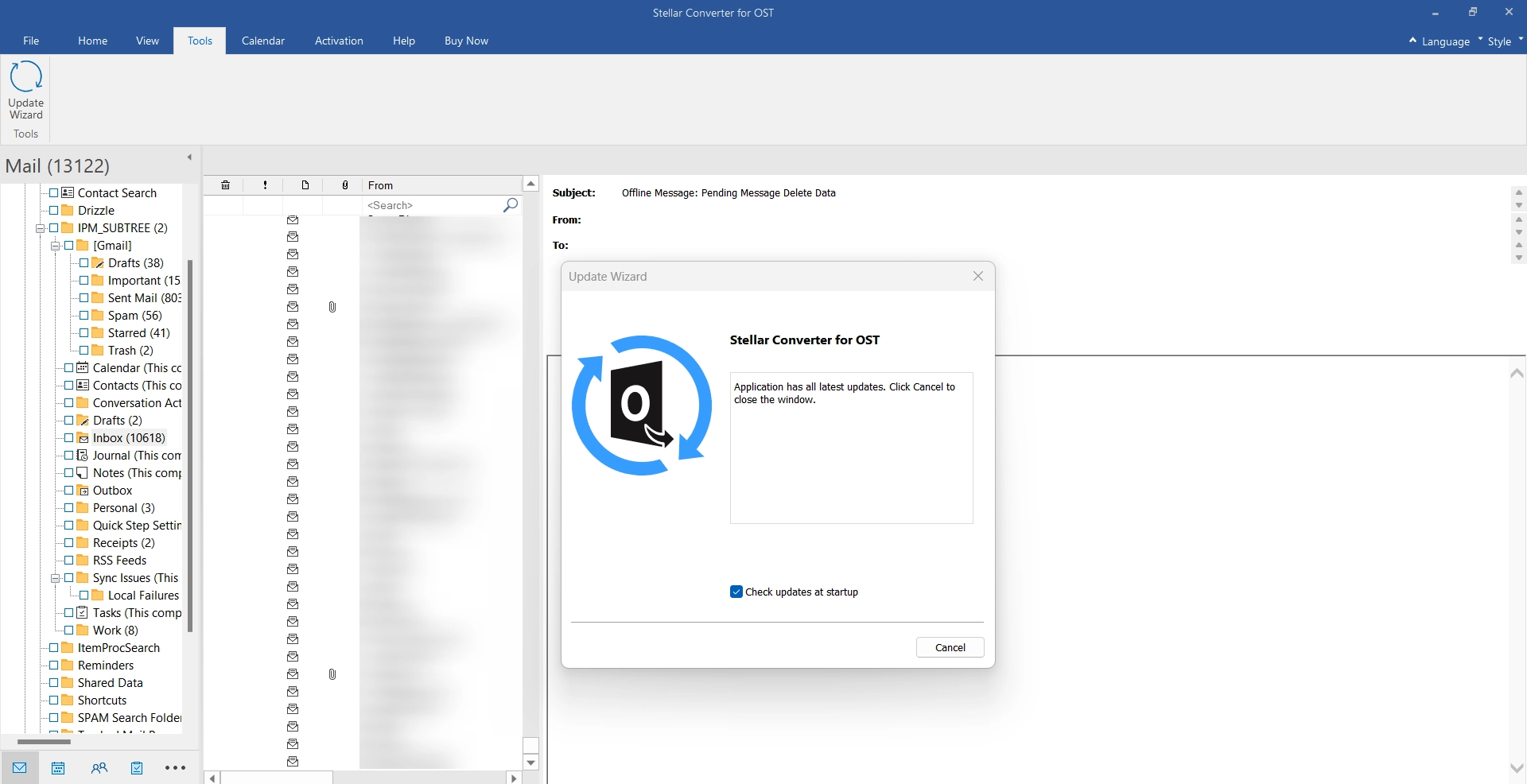
The OST Converter reflects active development and a commitment to keeping the software current. A built-in Update Wizard simplifies the process of checking for and installing the latest version, making it easy for users to stay up-to-date without manual downloads. Additionally, the versioning and build info on the interface indicate recent updates. As a company, Stellar enjoys a strong reputation in the field of data recovery and email migration tools. Their website is professional, complete with comprehensive documentation, help topics, licensing clarity, and genuine user reviews. These elements collectively strengthen user trust and project long-term support stability.
Pricing and Value for Money (4 out of 5)

A free demo version of the software is available, allowing users to test its capabilities and preview recovered data before making a purchase. The tool is offered in three distinct tiers, Corporate, Technician, and Toolkit, each designed to serve different levels of professional or enterprise needs. Users can access varying features, licensing flexibility, and advanced tools depending on the edition. For full details on current pricing and feature breakdowns, it’s best to check the official website.
If Stellar added a lifetime license option to the base version as well, it would become more attractive for casual or semi-pro users. But as it stands, it’s market-aligned and fairly positioned for its segment.
Stellar Converter for OST – Video Tour
Take away
At Winsides.com, we look for tools that respect your time and do exactly what they claim. Stellar Converter for OST delivered a clean interface, fast performance, and handled large OST files without hiccups. If Outlook is part of your daily grind, this converter is worth exploring.
If you have any queries, kindly let us know in the Comments. For more honest product reviews, stay tuned to Winsides.com. Happy Computing! Peace out!
Disclaimer
This review was conducted in collaboration with Stellar. All evaluations and opinions are based on independent testing by the Winsides team and remain unbiased.
Please note that performance and results may vary depending on your system configuration, Outlook version, and specific use case.
This article is subject to our Guest Posts Terms and Conditions.
We combine expert insights with user-friendly guidance. We thoroughly research and test everything to give you reliable and simple to understand tech guides. Please take a look at our publishing process to understand why you can trust Winsides.