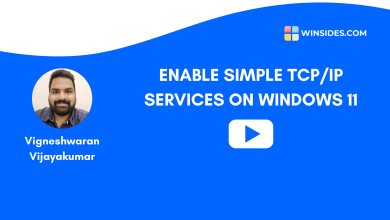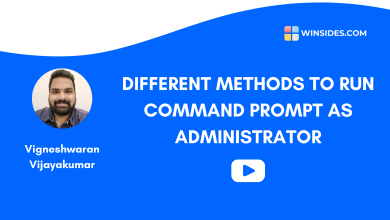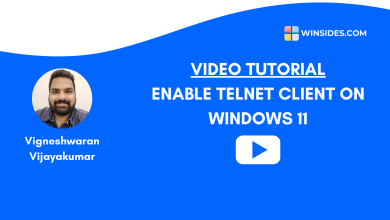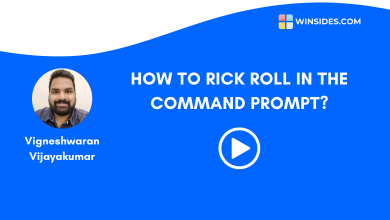Video Tutorials
Video Tutor – Give Windows PowerShell a Retro Terminal Effects
Turn Back the Clock to the Vintage PowerShell
In this quick video tutorial, let’s check out how to enable Retro Terminal Effects on Windows PowerShell.
Steps used in this video
- Open Windows PowerShell.
- Go to Settings.
- Navigate to PowerShell Profile from the left pane.
- Under the PowerShell profile, you will find Appearance. Open Appearance.
- Locate Retro Terminal Effects and enable it.
- Finally, click Save.
- PowerShell Retro Terminal Effect is ON.
Leave your Feedback!
If you have any queries, kindly let us know in the comments. Stay tuned to winsides.com
Why You Can Trust Winsides.com?
We combine expert insights with user-friendly guidance. We thoroughly research and test everything to give you reliable and simple to understand tech guides. Please take a look at our publishing process to understand why you can trust Winsides.