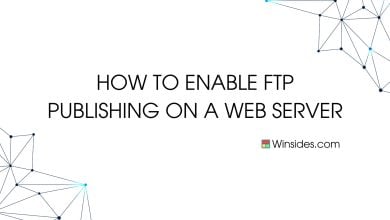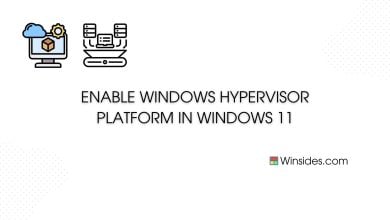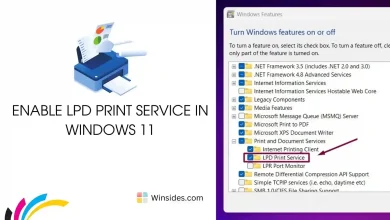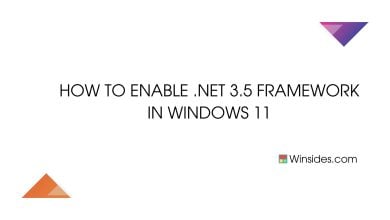Enable .NET Framework 4.8 Advanced Services in Windows 11
Welcome to the next level of application development!
.NET Framework 4.8 Advanced Services represents a leap forward in the capabilities and performance of the .NET Framework, offering developers a powerful toolkit to create cutting-edge applications. While Windows 11 embodies modernity, it also recognizes the importance of supporting developers by providing access to the latest technologies. In this guide, we’ll delve into the process of enabling .NET Framework 4.8 Advanced Services in Windows 11, empowering developers to leverage advanced features and enhancements for their applications.
Related: Enable .net 3.5 Framework In Windows 11
How to Enable DOT NET Framework 4.8 Advanced Services in Windows 11?
- Click on the Start Menu and open the Control Panel.
- Switch the Control Panel view to Category.

Category View - Now, Click on Programs.

Programs - Under Programs and Features, click on Turn Windows Features on or off.

Turn Windows Features on or off - Windows Features dialog box will open now.
- From the list of services available, search and locate .NET Framework 4.8 Advanced Services.
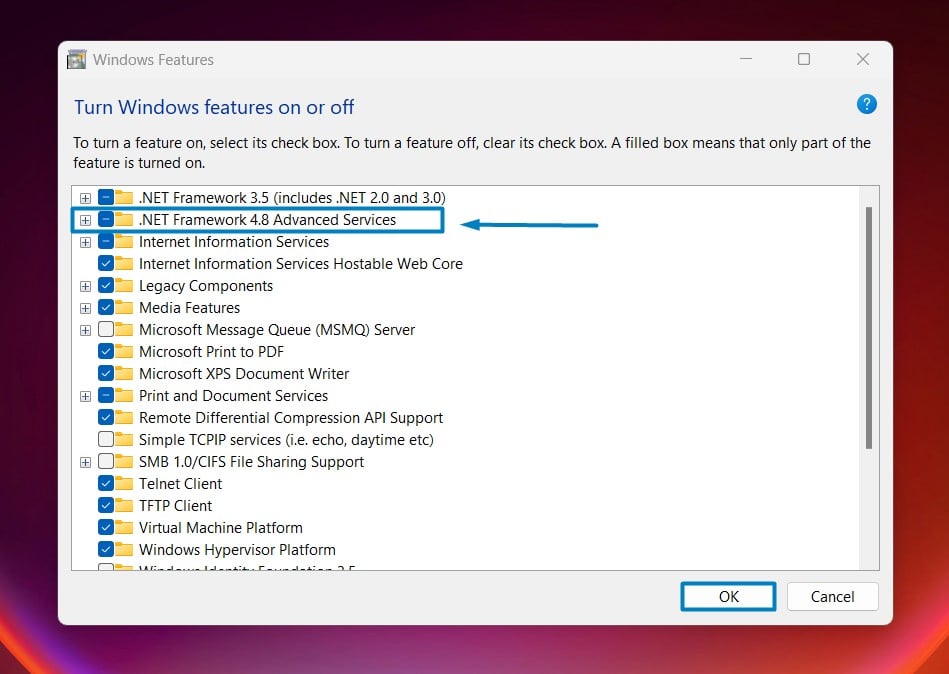
enable .net 4.8 advanced services - Click on the checkbox next to it and then click on OK.
- Windows 11 will search for the required files.

Searching for the required files - After the process, Windows will apply the necessary changes.

Applying Changes - The system will prompt for a restart. Continue with Restart now. It is recommended that changes made to the system reflect while using the environment. Click Close.

Close - That is it, .NET Framework 4.8 Advanced Services is now enabled on your Windows 11 laptop or PC. Enjoy Seamless Connectivity.
.NET Framework 4.8 Advanced Services is that it includes a variety of performance enhancements and optimizations that significantly improve the runtime performance of applications. These enhancements include better memory management, improved just-in-time (JIT) compilation, and enhanced support for multi-core processors. Additionally, .NET Framework 4.8 Advanced Services introduces new APIs and features that streamline development and enable developers to build more efficient and scalable applications.
Take away:
In this guide, we’ll delve into the process of enabling .NET Framework 4.8 Advanced Services in Windows 11, empowering developers to leverage advanced features and enhancements for their applications. This emphasis on performance and productivity underscores Microsoft’s commitment to continually improving the .NET ecosystem, ensuring that developers have access to the tools and technologies they need to create high-quality software. Happy Coding! Peace out!
Recommended: Instantly Enable .net Extensibility 4.8 In Windows 11 Pc!
Related Articles:
- Run Background Intelligent Transfer Service on Windows 11
- Global CloudFlare Outage and it’s impact on Winsides.com
- How to Enable Long Paths on Windows 11?
We combine expert insights with user-friendly guidance. We thoroughly research and test everything to give you reliable and simple to understand tech guides. Please take a look at our publishing process to understand why you can trust Winsides.