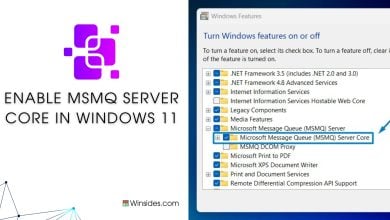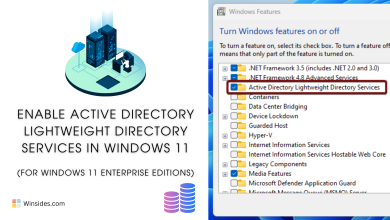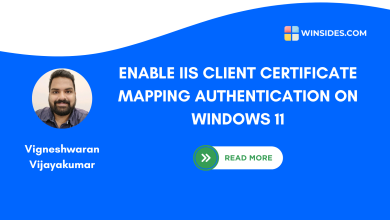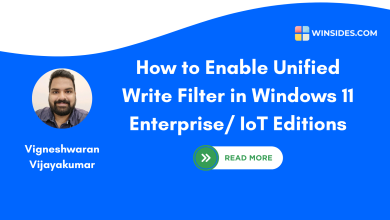How to Enable Message Queue (MSMQ) Activation in Windows 11?
A powerful tool for developing robust, scalable, and reliable messaging systems
Enable Message Queuing Activation (MSMQ) in Windows 11: It is often called Message Queuing (MSMQ), is a messaging protocol that allows applications running on separate servers or devices to communicate reliably and asynchronously. It ensures that messages are delivered even if the recipient application is not running. This system is crucial for building distributed and scalable applications. In this article, we will check out How to Enable Message Queue Activation in Windows 11 using simple steps. Check out How to Enable Microsoft Messaging Queue Server in Windows 11
Related: Microsoft Message Queue (msmq) Server Core In Windows 11
- Open the Run command box using the shortcut Win Key + R.
- Enter
optionalfeaturesin the run command box.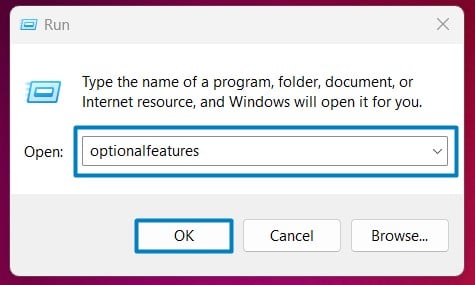
Optional Features - Windows Features dialog box will open now.
- Locate .NET 4.8 Advanced Services and expand it.
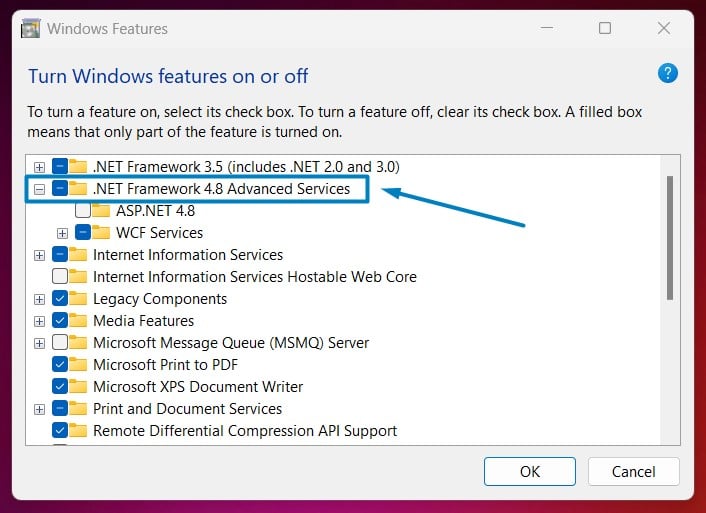
DOT NET 4.8 Advanced Services - You can find WCF Services. Click on the plus sign next to it to expand it.
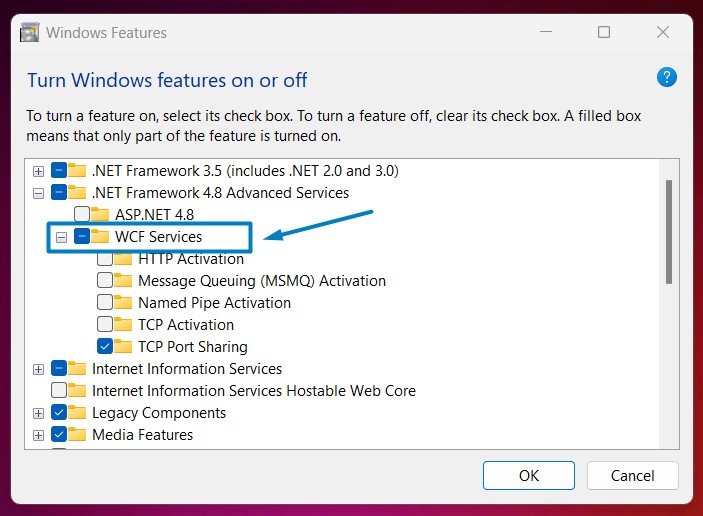
WCF Services - Now, you can find the Message Queuing (MSMQ) Activation Feature. Click on the checkbox next to it, and click OK.
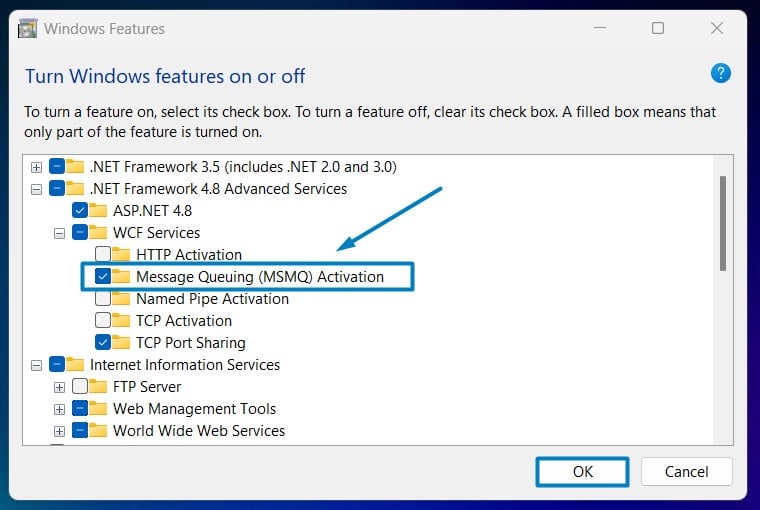
Enable MSMQ Activation in Windows 11 - That is it, Windows 11 will now search for the required files.

Searching for the required files - Then, it will apply the necessary changes.

Applying Changes - Click Restart if you are prompted to restart or click Close accordingly. However, it is suggested to restart right away so that the changes made will reflect.

Close - Message Queuing (MSMQ) Activation is now enabled on your Windows 11 PC.
Significant Benefits of Message Queuing (MSMQ) Activation in Windows 11:
Whether you are building complex enterprise applications or handling asynchronous processes, MSMQ Activation provides the necessary features to ensure smooth and secure communication between different parts of your system.
- Reliability: MSMQ Activation ensures that messages are delivered even if there is a network failures or system crashes. MSMQ guarantees message delivery by storing messages in queues until they can be successfully processed.
- Asynchronous Communication: The service allows applications to send messages without waiting for a response. It helps improve the efficiency and responsiveness of the system.
- Scalability: Applications can be scaled independently, as the communication is managed through queues.
- Security: It supports message encryption and authentication, ensuring secure communication between applications. MSMQ can be integrated with Active Directory for secure access and management.
- Transactional Support: It provides transactional message processing, ensuring that messages are delivered and processed exactly once. This is crucial for applications that require high reliability and data integrity.
- Easy Integration: MSMQ can be easily integrated with various Microsoft technologies, such as .NET, Windows Communication Foundation (WCF), and ASP.NET, making it a versatile choice for developers.
- Persistent Storage: Messages are stored persistently in queues until they are successfully processed, ensuring no data loss even if the application or system goes down.
Take away:
MSMQ supports various messaging patterns, such as point-to-point, publish-subscribe, and request-response, providing flexibility for handling and processing messages. It also helps distribute workload evenly across multiple servers improving the system performance with optimal Load Balancing. By following the simple installation steps in this article, you can Enable Message Queuing (MSMQ) Activation in Windows 11 to ensure secure and efficient message processing. Happy Messaging! Peace out!
Read This: Enable Named Pipe Activation In Windows 11
Related Articles:
- Run Background Intelligent Transfer Service on Windows 11
- Global CloudFlare Outage and it’s impact on Winsides.com
- How to Enable Long Paths on Windows 11?
We combine expert insights with user-friendly guidance. We thoroughly research and test everything to give you reliable and simple to understand tech guides. Please take a look at our publishing process to understand why you can trust Winsides.