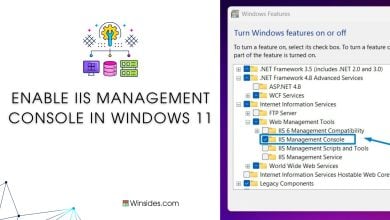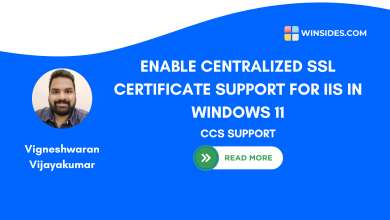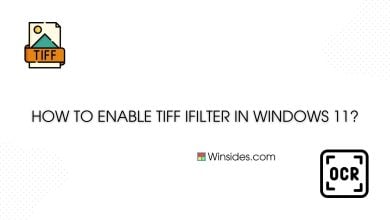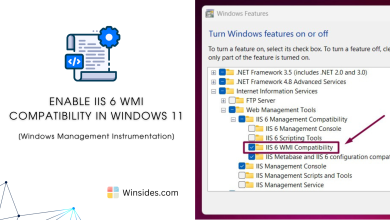Enable simple TCP/IP Services in Windows 11: TCP/IP, the cornerstone protocol of the internet, is vital for accessing websites, sending emails, and connecting to various network resources. By enabling TCP/IP services on your Windows 11 system, you empower it to efficiently handle network requests and facilitate seamless data transmission. In this guide, we’ll walk through the process of enabling TCP/IP services, ensuring that your Windows 11 experience is optimized for networking excellence.
Check Out: Enable Services For Nfs In Windows 11
Simple TCP/IP Services in Windows 11 – Simple Steps:
- Click on the Start Menu and open the Control Panel.
- Switch the Control Panel view to Category.

Category View - Now, Click on Programs.

Programs - Under Programs and Features, click on Turn Windows Features on or off.

Turn Windows Features on or off - Windows Features dialog box will open now.
- Search and locate the Simple TCP/IP Services from the list of services available.
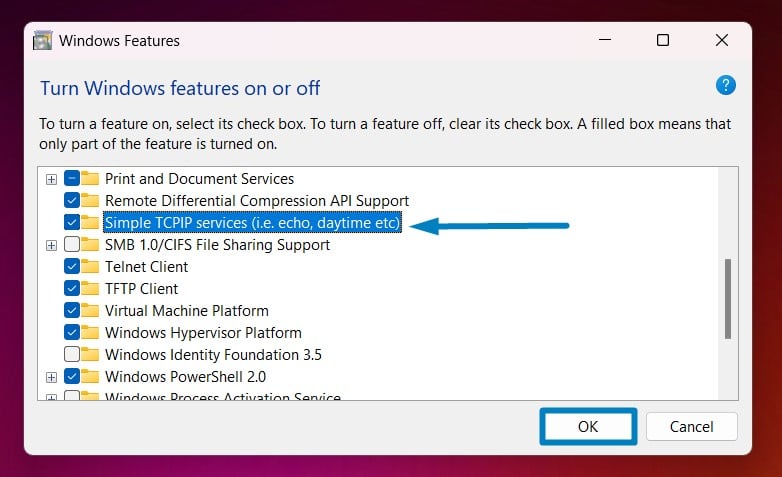
Enable Simple TCPIP Services Windows 11 - Click on the checkbox next to it and then click on OK.
- Windows 11 will search for the required files.

Searching for the required files - After the process, Windows will apply the necessary changes.

Applying Changes - The system will prompt for a restart. Click Close. Continue with Restart if prompted. It is recommended that changes made to the system reflect while using the environment.

Close - That is it, Simple TCP/IP Services is now enabled on your Windows 11 laptop or PC. Enjoy Seamless Connectivity.
One interesting fact about simple TCP/IP services in Windows 11 is that they include several basic utilities that can be accessed using the Command Prompt or PowerShell. For example, the “echo” service allows you to send a message to another computer on the network, while the “daytime” service returns the current date and time from a remote server. These simple yet powerful tools can be used for troubleshooting network issues, testing connectivity, and performing basic network operations without the need for complex software.
Take away:
By following the steps outlined in this guide, you can harness the power of TCP/IP to connect to various network resources, troubleshoot connectivity issues, and optimize your Windows 11 experience for networking excellence. Whether it’s accessing websites, sending emails, or connecting to remote servers, TCP/IP remains the backbone of modern networking infrastructure. Happy Coding! Peace out!
Related: Enable Print And Document Services In Windows 11
Related Articles:
- How to Open CharMap as Administrator on Windows 11? 4+ Easy Ways!
- How to Run Disk Cleanup Utility as Administrator on Windows 11? 5 Best Ways!
- How to Run System Properties as Administrator on Windows 11?
We combine expert insights with user-friendly guidance. We thoroughly research and test everything to give you reliable and simple to understand tech guides. Please take a look at our publishing process to understand why you can trust Winsides.