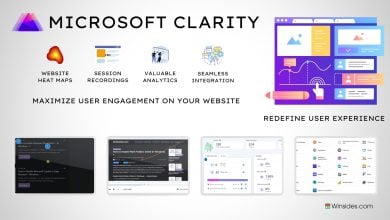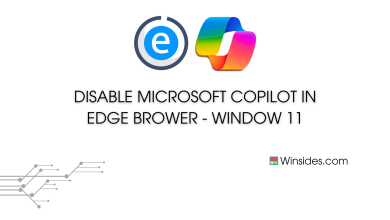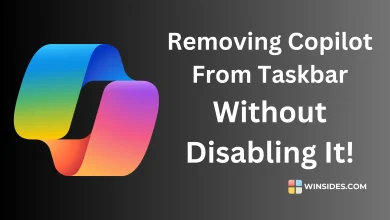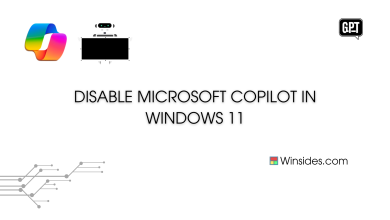Enable Microsoft Copilot in Windows 11: Microsoft Copilot is a powerful AI assistant that enhances productivity by providing natural language answers, personalized recommendations, and smart solutions. It also works seamlessly with popular code editors like Visual Studio Code. It leverages machine learning models to understand your code context and provides intelligent suggestions, snippets, and even whole lines of code as you type. In this guide, we’ll walk you through the steps to enable Microsoft Copilot in Windows 11, ensuring you can harness its full capabilities.
Recommended: Enable Microsoft Print To Pdf In Windows 11
Enable MS Copilot in Windows 11 – Quick Steps:
The easiest way to enable this AI Assistant in Windows 11 is via Task Bar Settings.
- Right-click on the Taskbar and click on Taskbar Settings.
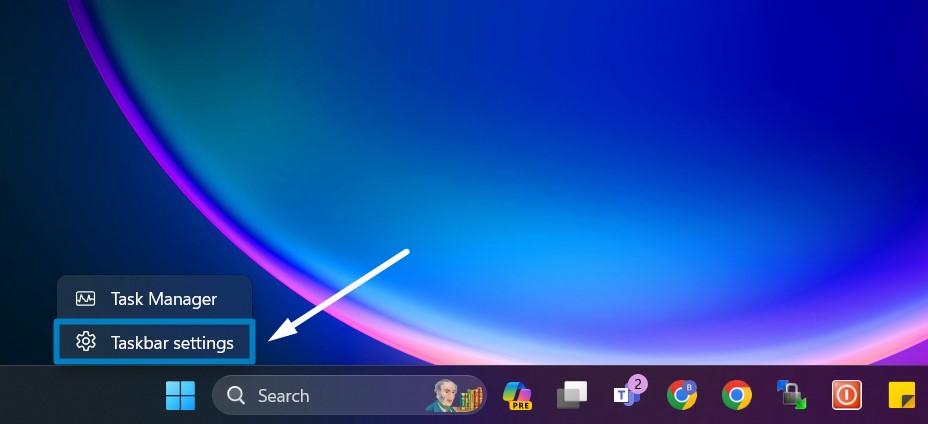
Task Bar Settings - Under Taskbar items of Personalization > Taskbar, you can find Copilot. As of this article’s date, the preview version of Copilot is available.
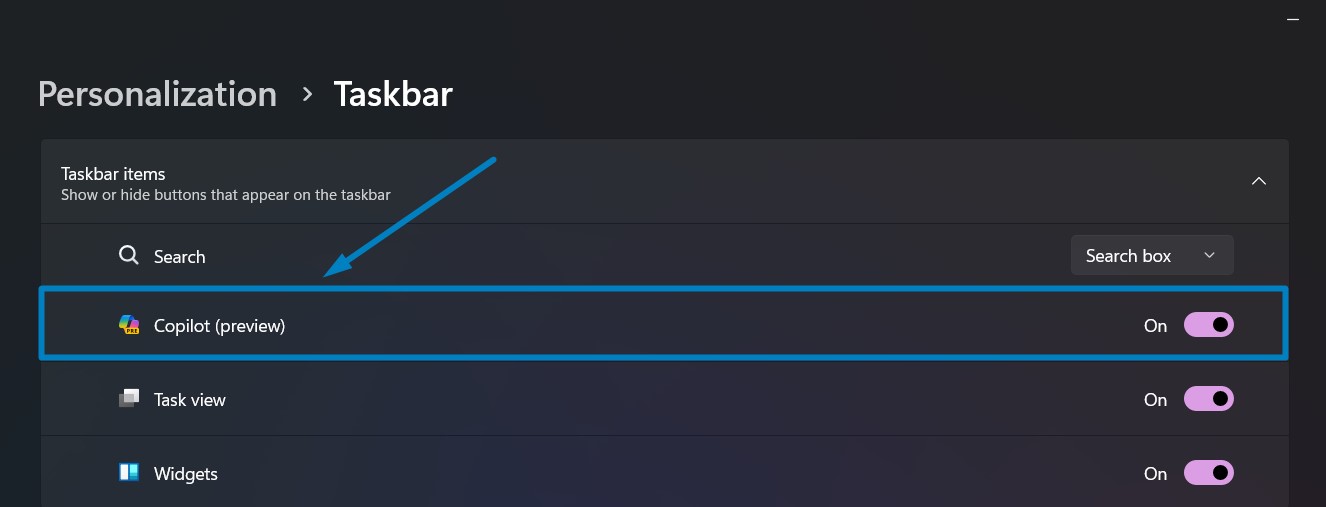
Turn on Copilot - Toggle the switch to turn on Microsoft Copilot in Windows 11.
- That is it, you can now find Copilot pinned to the Taskbar.
How to use MS Copilot without Enabling it in Windows 11?
Though Copilot is a powerful tool that can be extremely useful, it is in its initial stages, and users are also not very happy about being forced to adapt to Copilot in Windows 11, as it has been added as a feature in the latest Windows update. As much as it is popular, users are trying to find a way to disable Copilot in Windows 11 permanently, However, it may change in the future as Microsoft Copilot continues to evolve. So, if you are looking for a way to use Copilot without enabling it in the Windows 11 OS, then here are the steps.
- The AI tool has been added to the sidebar in Microsoft Edge Browser.
- Open Microsoft Edge Brower in Windows 11 and find Copilot in the Search bar. That is it. Click on that to continue using the Copilot.
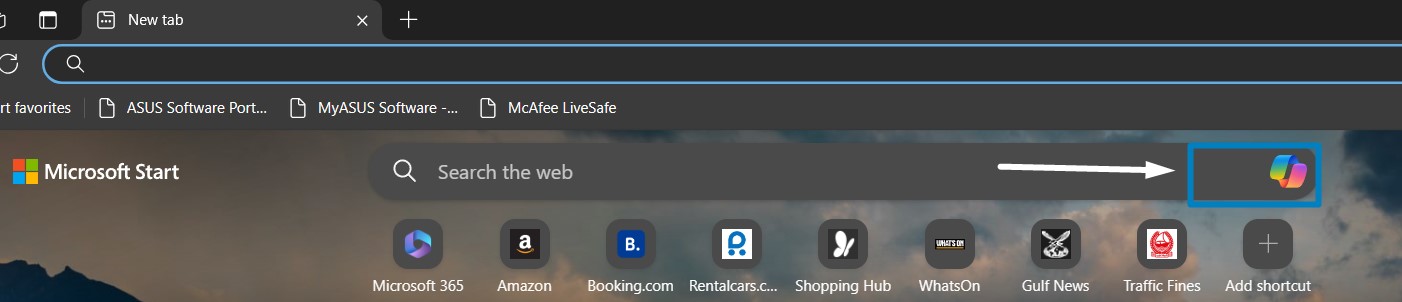
Open Copilot in Microsoft Edge
If you are looking for a way to disable Microsoft Copilot in Edge Browser, we have an article explaining the steps in detail.
Microsoft Copilot is an AI-powered code completion tool that works seamlessly with popular code editors like Visual Studio Code. It leverages machine learning models to understand your code context and provide intelligent suggestions, snippets, and even whole lines of code as you type.
Related: Disable Microsoft Copilot In Edge Browser? – Windows 11
Take away:
From providing natural language answers and content summaries to offering troubleshooting support and facilitating seamless connections across apps, Copilot is a tech-savvy ally that anticipates your needs and provides solutions effortlessly. Its integration into Windows 11 enhances its utility, making it an indispensable tool for enhancing productivity and efficiency in various tasks. As Windows 11 evolves, so will Copilot’s capabilities, let’s see, how it goes!! Happy Coding! Peace out!
Related Articles:
- How to Configure Touchpad Gestures on Windows 11?
- How to Auto Hide Taskbar on Windows 11?
- What is servicehost.exe on Windows 11?
We combine expert insights with user-friendly guidance. We thoroughly research and test everything to give you reliable and simple to understand tech guides. Please take a look at our publishing process to understand why you can trust Winsides.