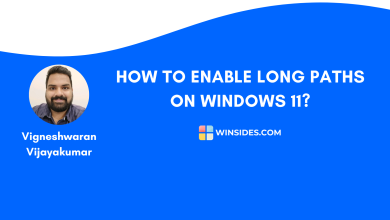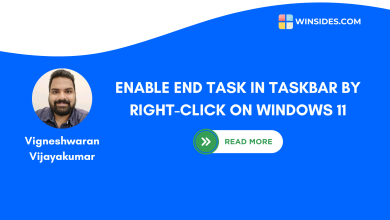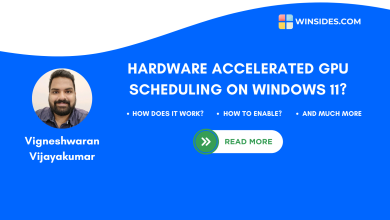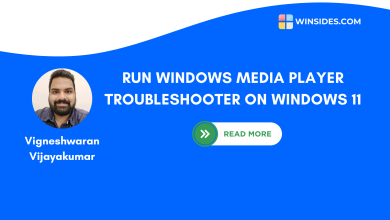How to Do an Advanced Startup on Windows 11?
Access Windows Recovery Environment [WinRE] on Windows 11 using different methods
Advanced Startup on Windows 11: It is essentially a way to enter the Windows Recovery Environment, popularly called WinRE. It provides advanced tools for various functions such as troubleshooting, repairing, and restoring the system. With WinRE, you can enter into the SAFE Mode, accessing UEFI Firmware Settings, Command Prompt for advanced fixes, etc.
In this latest article, let’s check out how to do an advanced startup on Windows 11 using different methods. Let’s get started.
Different Methods to Use Advanced Startup on Windows 11
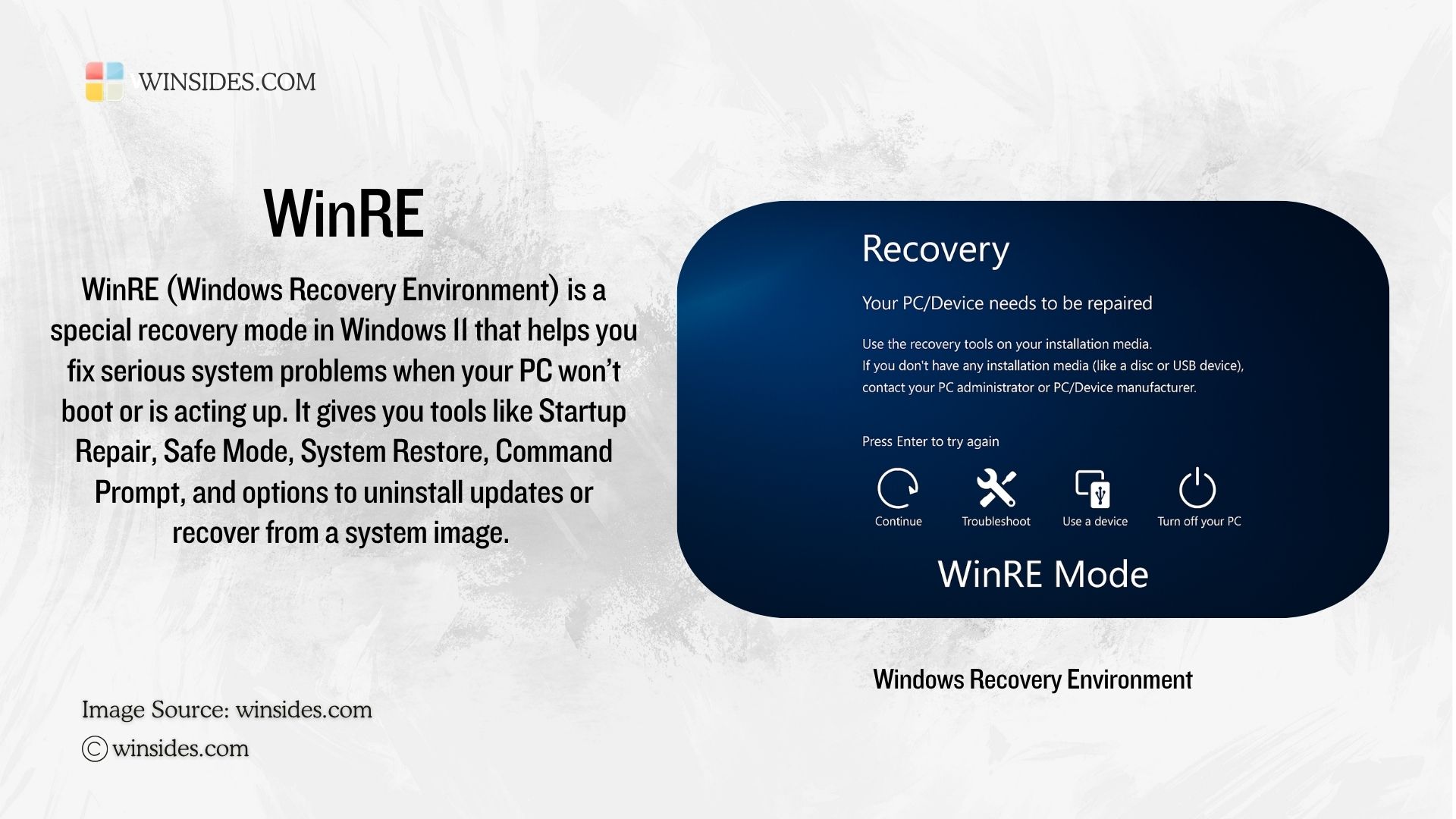
Advanced Startup on Windows 11 is especially useful when experiencing issues preventing normal startup. You can use this option for planned maintenance, diagnostics, and recovery setup. The following are the different methods.
- For a clean and safe option, we can use the Windows Settings.
- Access Advanced Startup on Windows 11 using Command Prompt or Windows PowerShell.
- Windows 11 Login Screen – Simple GUI way.
How to Do an Advanced Startup on Windows 11 using the Windows Settings?
- Go to the Windows Settings using the keyboard shortcut WinKey + I.
- In the Windows Settings, from the left pane, click on System.
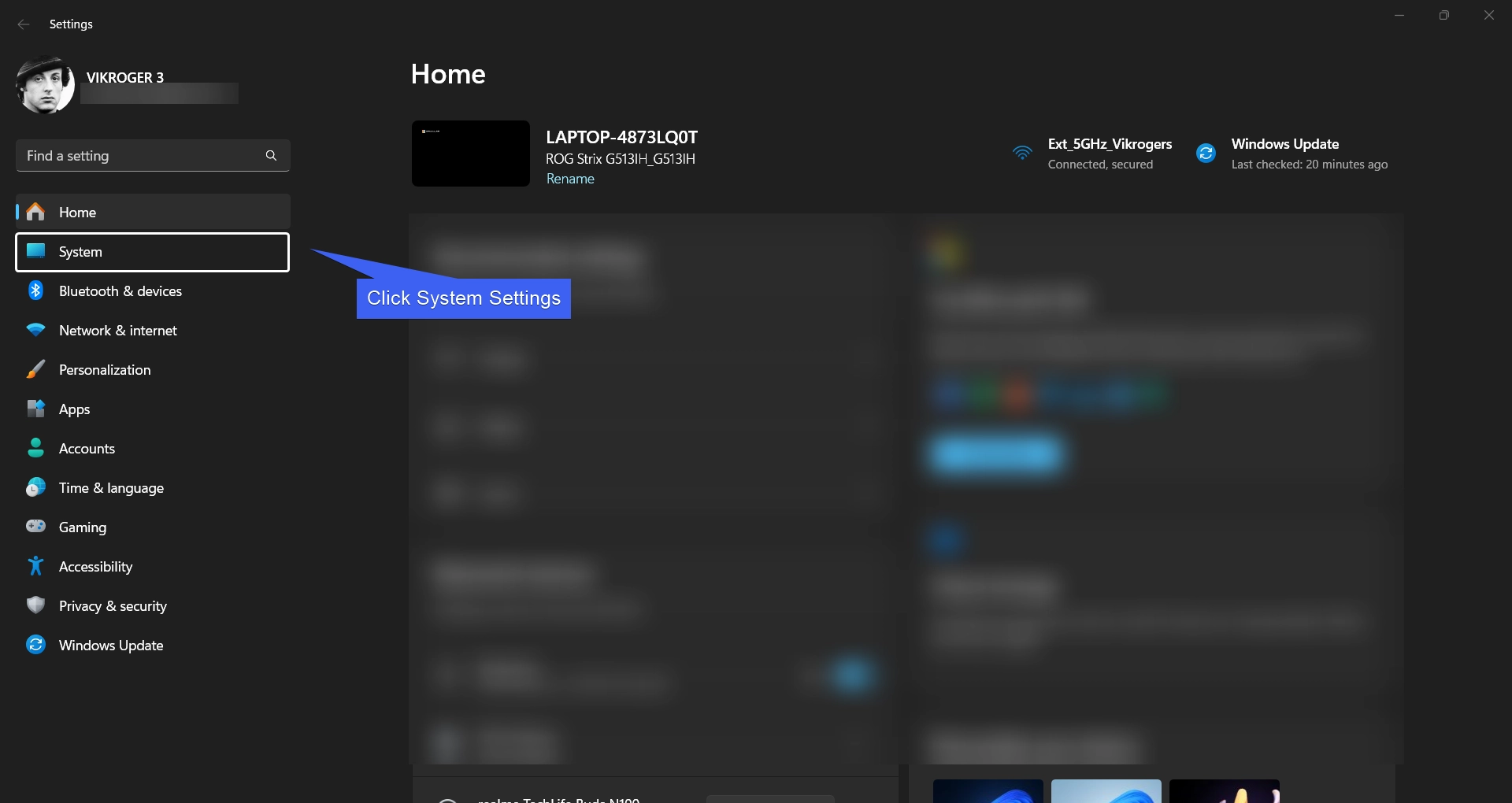
- Under System, scroll down and locate the option “Recovery“.
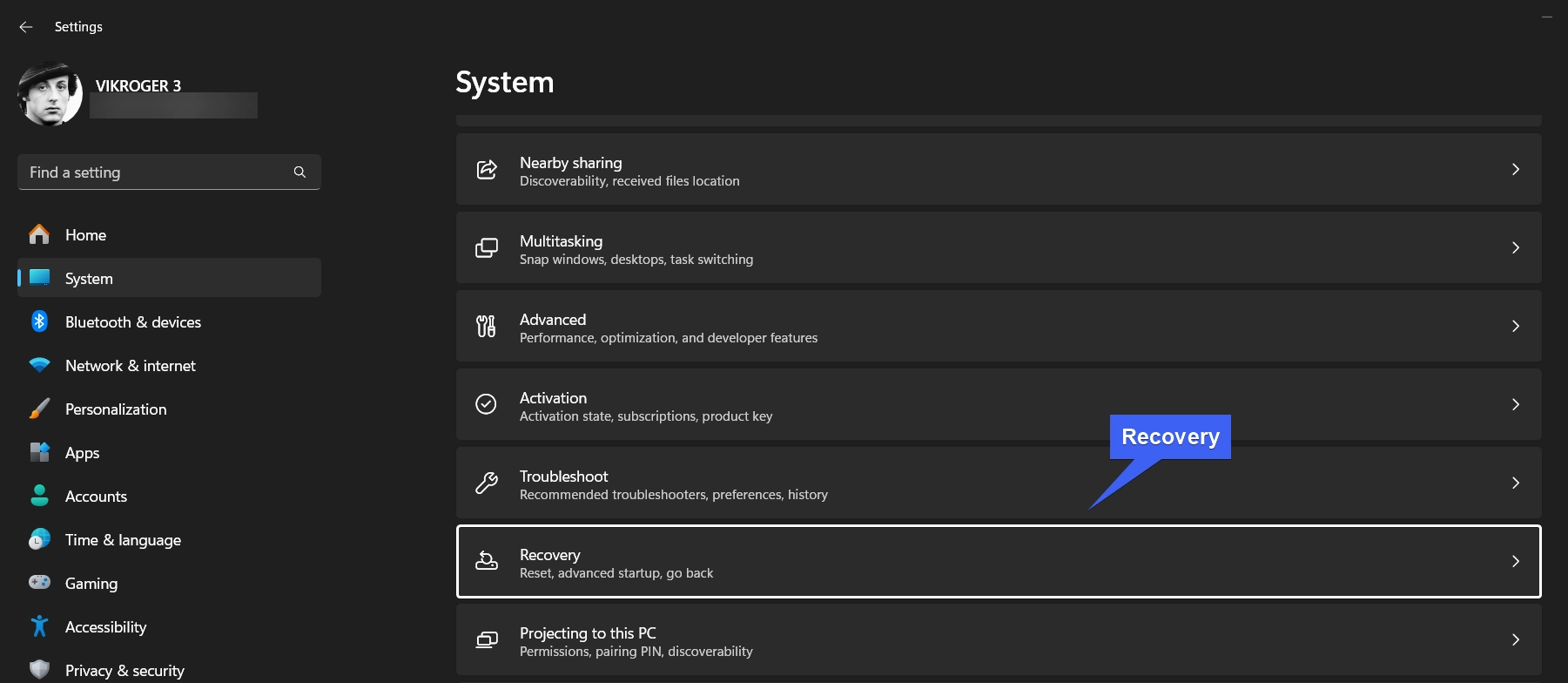
- On Recovery, under Recovery options, you find “Advanced Startup“. This option allows users to restart their device to change startup settings, including starting from a disc or USB Drive.
- Click on Advanced Startup to restart your Windows 11 and enter the WinRE.
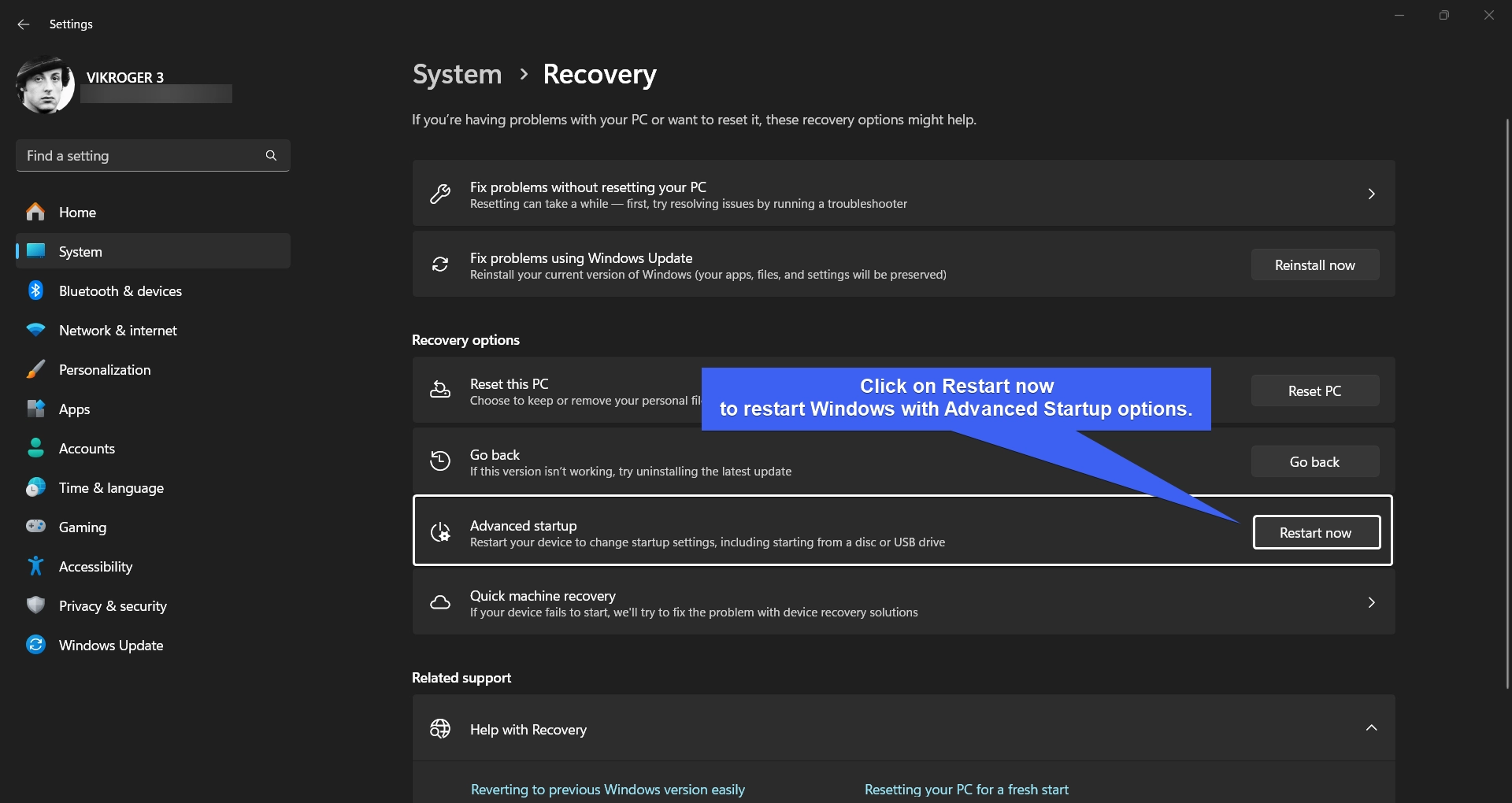
Access Advanced Startup on Windows 11 using Command Prompt and Windows PowerShell
In general, Power Users prefer to work with Command Line Interfaces as they are fast, reliable, and they have complete control. If your Windows Explorer is giving trouble or something is corrupted, then you can use the Command Prompt and Windows PowerShell to enter WinRE mode. Additionally, if you are managing a Windows 11 PC remotely using RDP or SSH, then Command-Line Interaction is your only way to trigger advanced startup. Here are the steps.
Using Command Prompt
- To restart the PC into the WinRE mode, go to the Command Prompt, and make sure to run Command Prompt with Administrative Privileges.
- The User Account Control will prompt for your confirmation, and open CMD with Elevated Privileges.
- In the CMD, kindly execute the following command. Please note that this command will trigger an instant restart, and hence, if you have any unsaved data or work, make sure to save them all before executing this command to avoid data loss.
shutdown /r /o /f /t 0
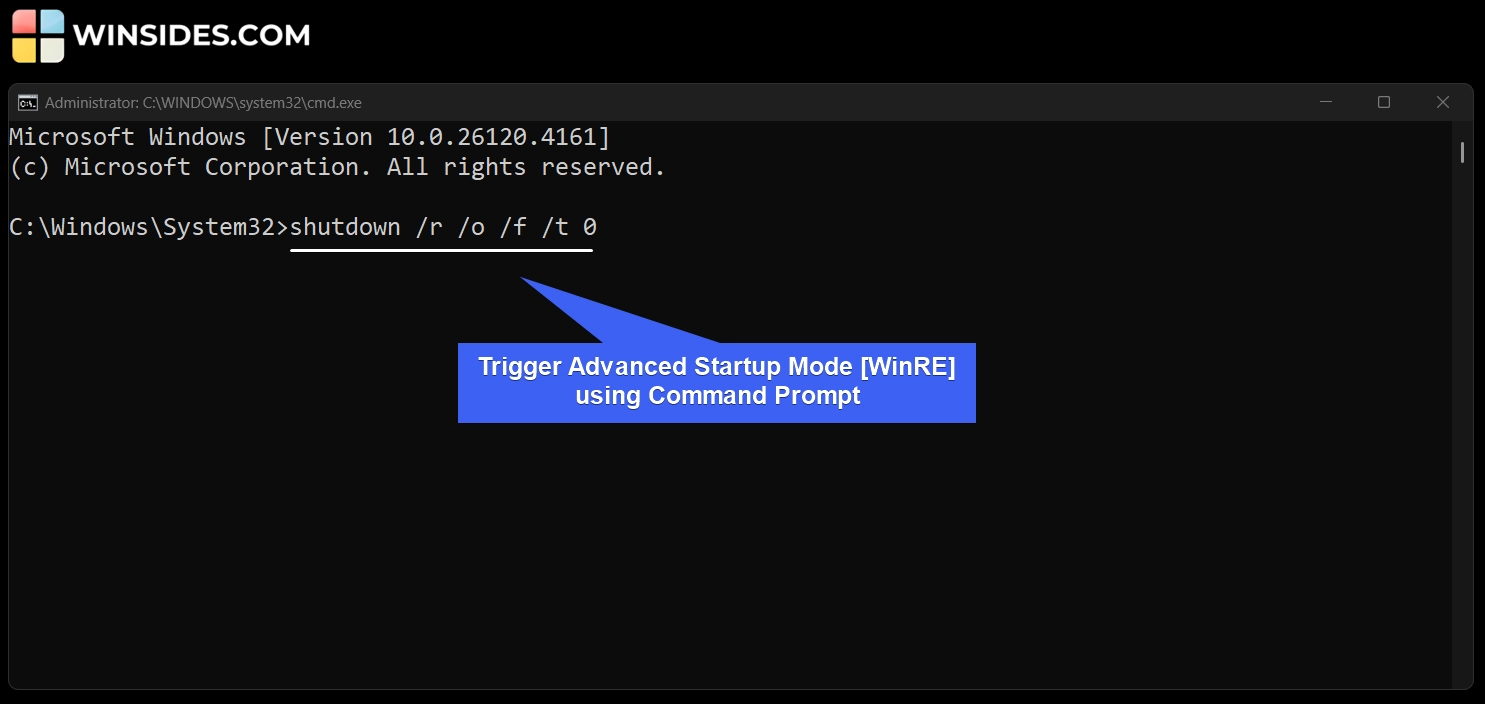
- This command will immediately reboot your system into Advanced Startup Mode.
- Let’s break down the above command.
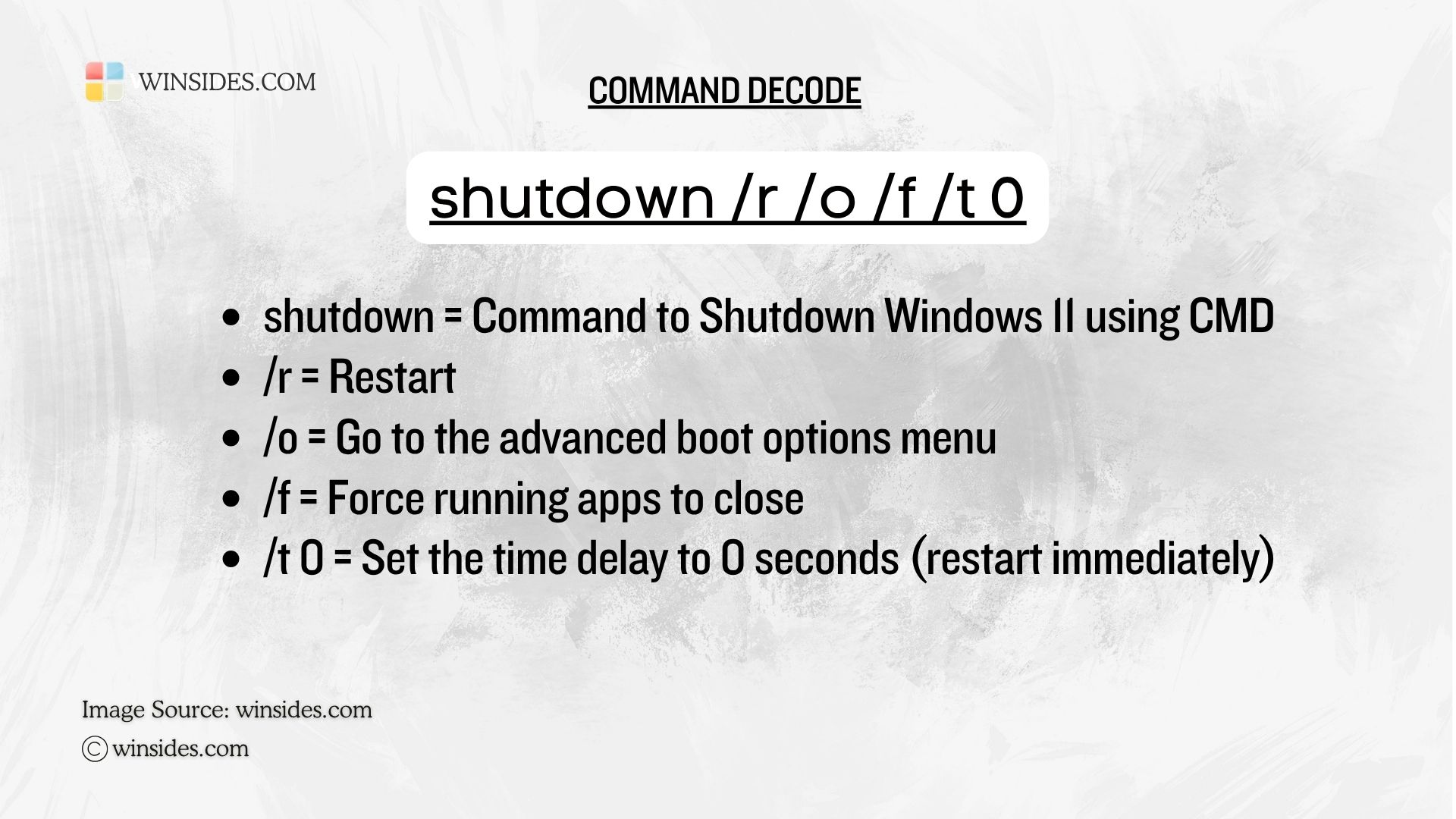
Using Windows PowerShell
In this section, we will see how to use Windows PowerShell and get into the WinRE Mode.
- Make sure to run Windows PowerShell with Administrative Privileges. We have a detailed article explaining different ways to open Windows PowerShell with Elevated Privileges. Kindly refer to it.
- Execute the following command in Windows PowerShell that is running with Administrative Privileges.
bcdedit /set {current} recoveryenabled Yes
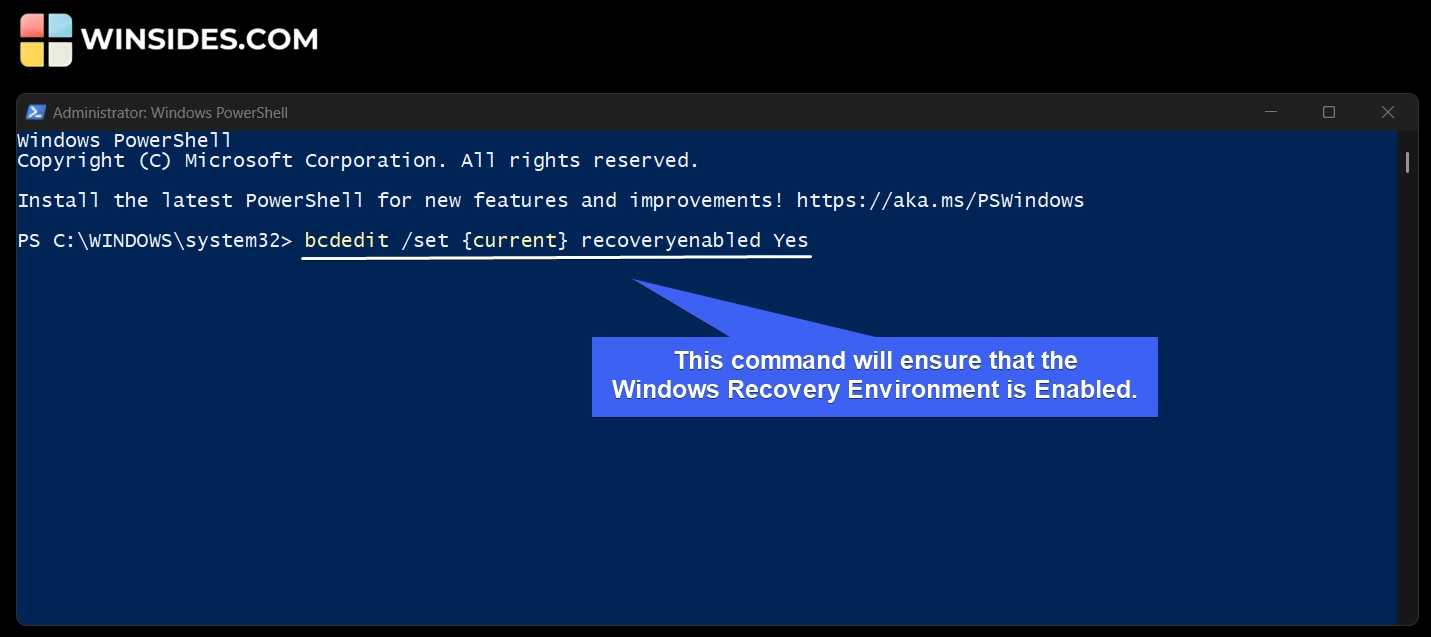
- This command will ensure that the recovery environment is enabled.
- Let’s trigger the reboot into recovery mode using the following command.
shutdown /r /o /f /t 0
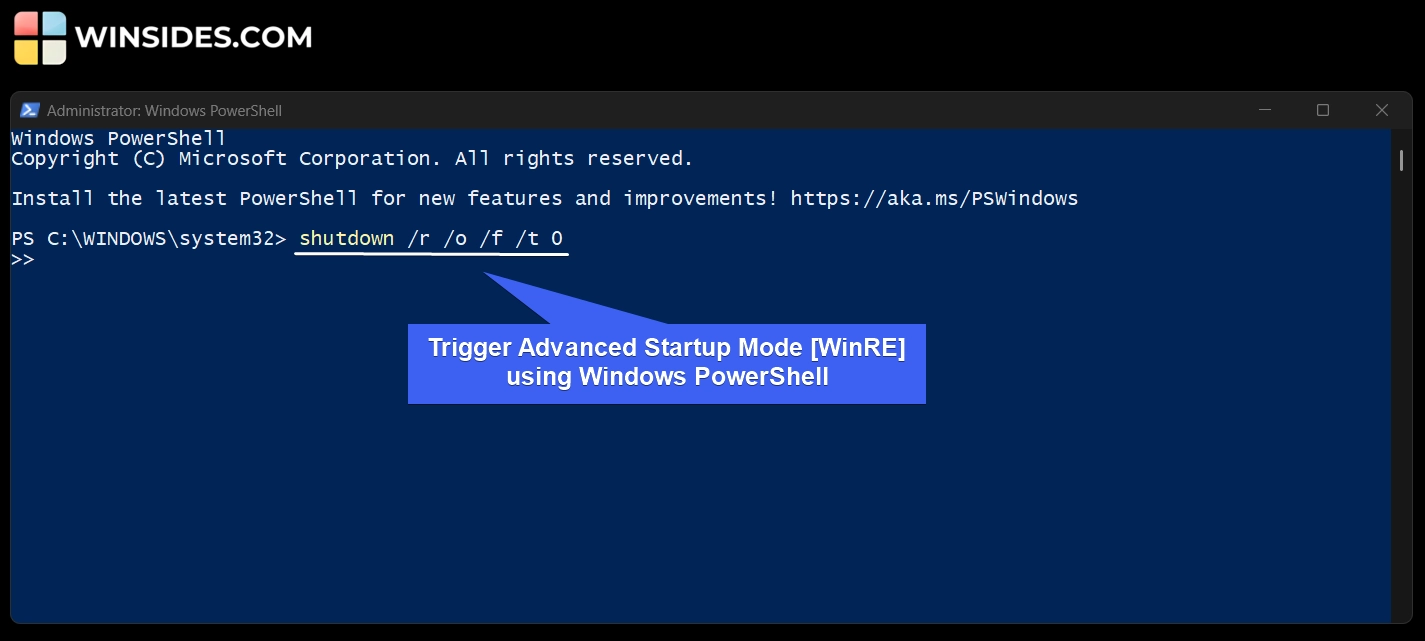
Use Windows 11 Login Screen and open WinRE Mode
This method is even simpler than using the Windows Settings. We can use the Windows 11 Login Screen and enter the Windows Recovery Environment. It can be useful when you have trouble logging into Windows 11 or get stuck at the login screen.
- Go to the Login Screen where you can enter your PIN or Password to log into your Windows 11.
- In the lower right corner, you can find the Power icon. Click on that. Don’t worry, the system will not turn off right away, rather, a pop-up appears with additional options to access Restart.
- Press and hold the Shift Key on your keyboard and then click Restart.
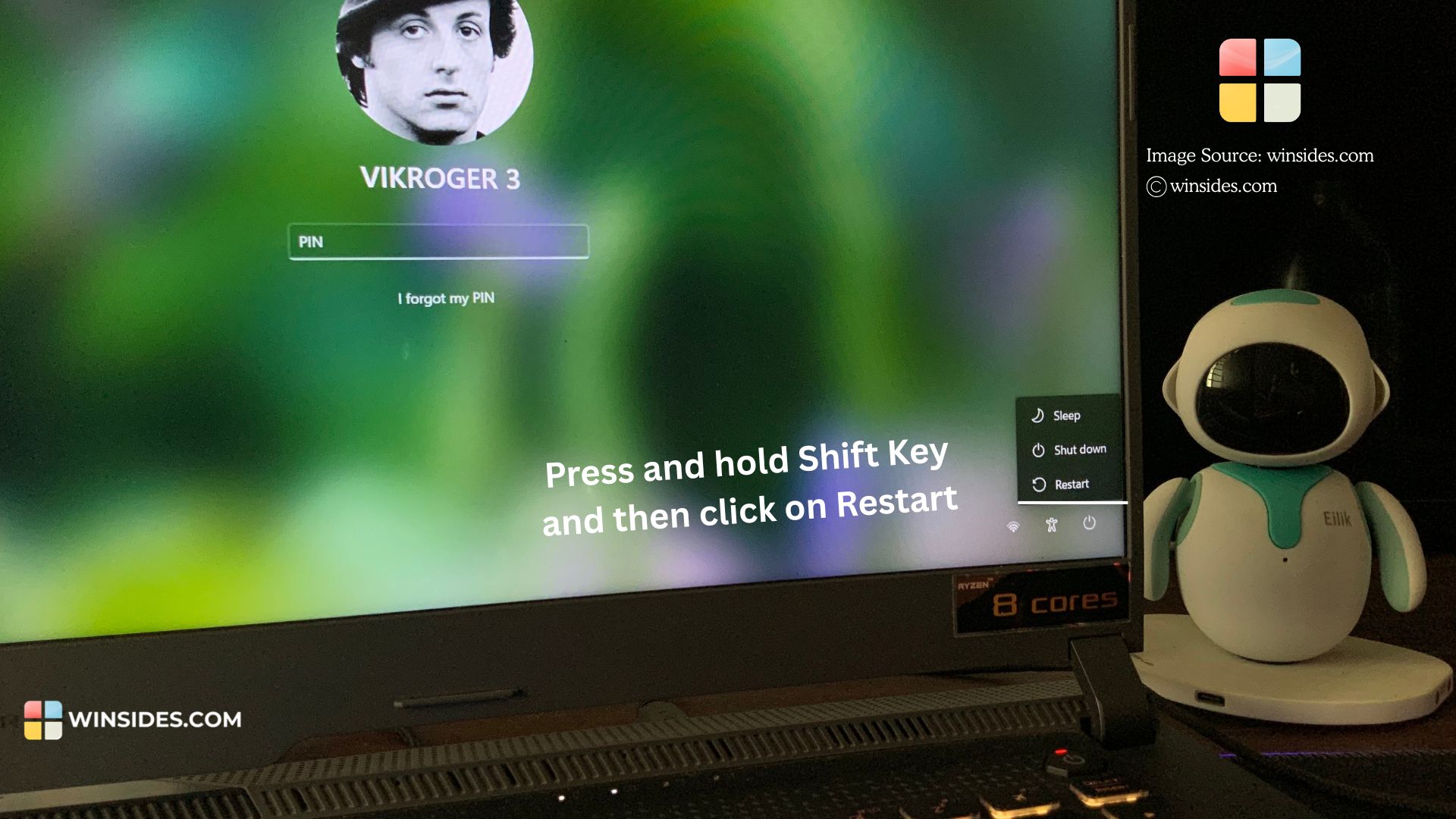
- Now, your PC will restart and you will enter the Advanced Startup options like Startup Repair, Command Prompt, System Restore, Safe Mode, Uninstall Updates, etc.
Take Away
Windows Recovery Environment or WinRE or Advanced Startup options on Windows 11 provides access to powerful tools that can fix startup issues, roll back updates, and recover the system without full reinstallation. It acts as a crucial lifeline when Windows fails to boot or runs into critical errors.
If everything is going well, and for some reason, you would like to access the Advanced Startup options on Windows 11, then you can use the Windows Settings Method. If you are a Power user or you are working on headless systems, then you can use the Command Prompt and PowerShell Method. Finally, if you are stuck at the login screen, then you can simply use the login screen options themselves to access the WinRE mode on Windows 11.
Have Queries?
This article covers various scenarios and methods to trigger advanced startup on Windows 11. If you have any queries, kindly let us know in the comments. For more useful articles, stay tuned to Winsides.com
We combine expert insights with user-friendly guidance. We thoroughly research and test everything to give you reliable and simple to understand tech guides. Please take a look at our publishing process to understand why you can trust Winsides.