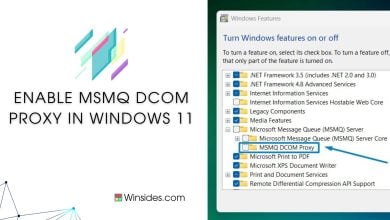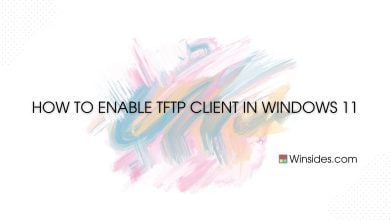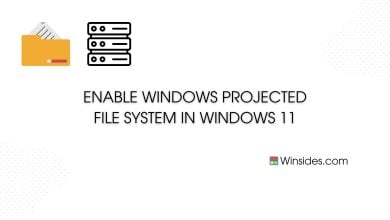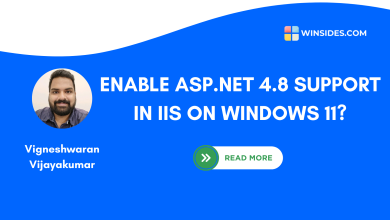How to Enable IIS 6 WMI Compatibility in Windows 11?
Install IIS 6 WMI Compatibility
Enable IIS 6 WMI Compatibility in Windows 11: It provides a set of tools and interfaces that allow administrators to manage IIS 6.0 using Windows Management Instrumentation (WMI). WMI is a powerful feature in Windows that enables scripting and automation of management tasks across local and remote machines. This feature bridges the gap between the modern capabilities of Windows 11 and the tried-and-tested functionalities of IIS 6.0, ensuring seamless management and operation of older web services. This article navigates through the steps of How Do I Enable IIS 6 WMI Compatibility in Windows 11.
Read This: Enable Iis [internet Information Services] In Windows 11
- Go to the Run command box using the shortcut Win Key + R.
- Enter
optionalfeaturesin the run command box.
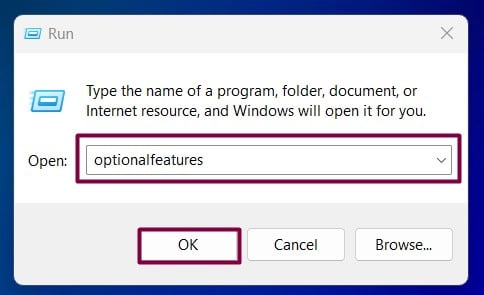
- Windows Features dialog box will open now. Locate the Internet Information Services(IIS) Node and expand it.
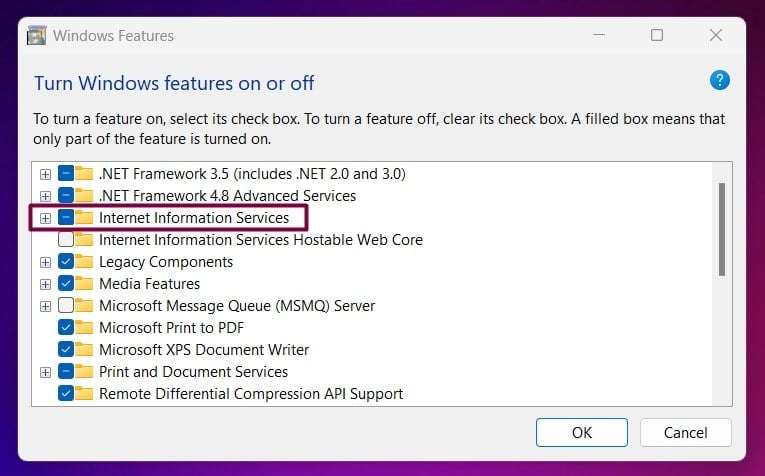
- Expand Web Management Tools.
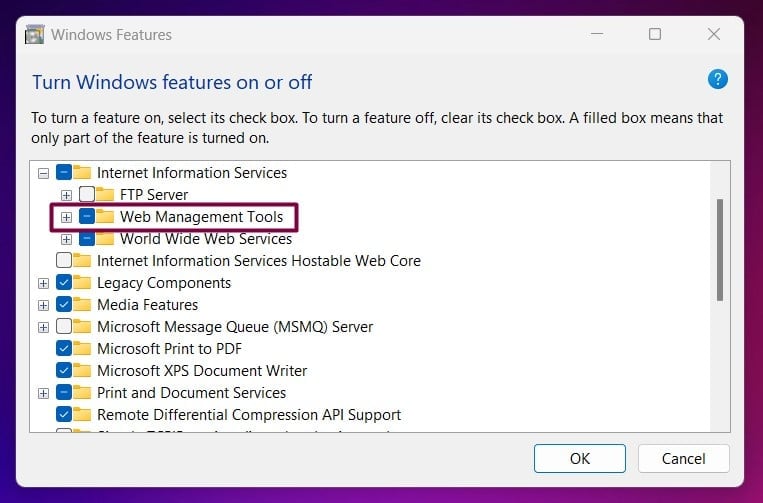
- Then, you can find the IIS 6 Management Compatibility Node. Expand it.
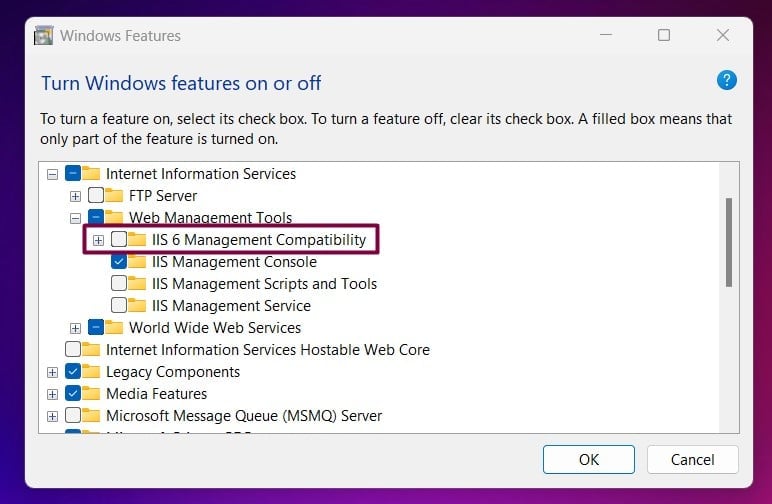
- Now, you can find the IIS 6 WMI Compatibility. Click on the checkbox next to it and enable it. Finally, click OK.
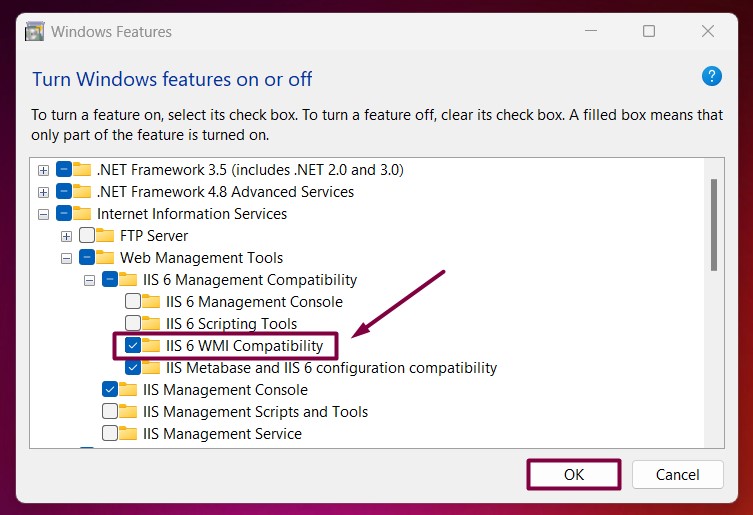
- That is it, Windows 11 will now search for the required files.

- Then, the necessary changes will be applied.

- Click Restart if you are prompted to restart or click Close accordingly. However, it is suggested that the changes be restarted right away so that they will be reflected.

- IIS 6 WMI Compatibility is now enabled on your Windows 11 PC.
Key Features of IIS 6 WMI Compatibility in Windows 11:
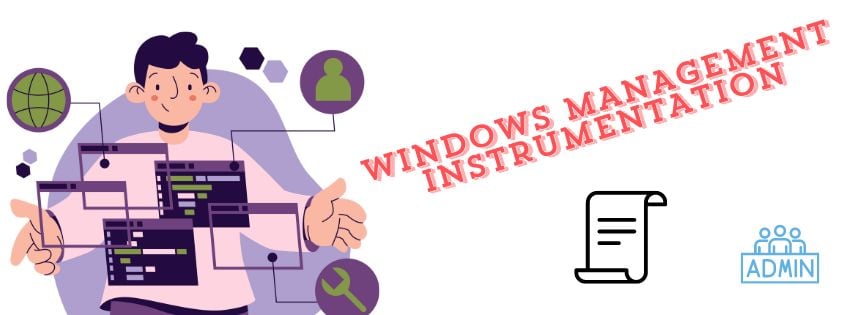
Legacy System Support: This feature is essential for environments where older web applications and services still run on IIS 6.0. It ensures that you can continue to manage these applications without having to overhaul your entire infrastructure.
Administrative Ease: Through WMI, administrators can perform various tasks programmatically, such as creating and configuring websites, managing application pools, and adjusting server settings.
Automation: IIS 6 WMI Compatibility allows for the automation of repetitive tasks, which can save time and reduce the risk of human error. Scripts can be written to handle daily management tasks, making the process more streamlined and consistent.
Integration with Modern Systems: Even though IIS 6.0 is an older technology, this compatibility ensures it can coexist with more modern versions of IIS on the same system. This integration is crucial for phased migrations and mixed environments where both old and new systems need to operate together.
Check Out: Enable Request Filtering In Iis On Windows 11
Take away:
IIS 6 WMI Compatibility in Windows 11 is essential for anyone managing legacy web applications. It allows for efficient administration, supports automation through scripting, and ensures seamless integration with newer systems. By enabling this feature, you can maintain the stability between older web services and the latest capabilities of Windows 11. Happy Coding! Peace out!
Related Articles:
- Run Background Intelligent Transfer Service on Windows 11
- Global CloudFlare Outage and it’s impact on Winsides.com
- How to Enable Long Paths on Windows 11?
We combine expert insights with user-friendly guidance. We thoroughly research and test everything to give you reliable and simple to understand tech guides. Please take a look at our publishing process to understand why you can trust Winsides.