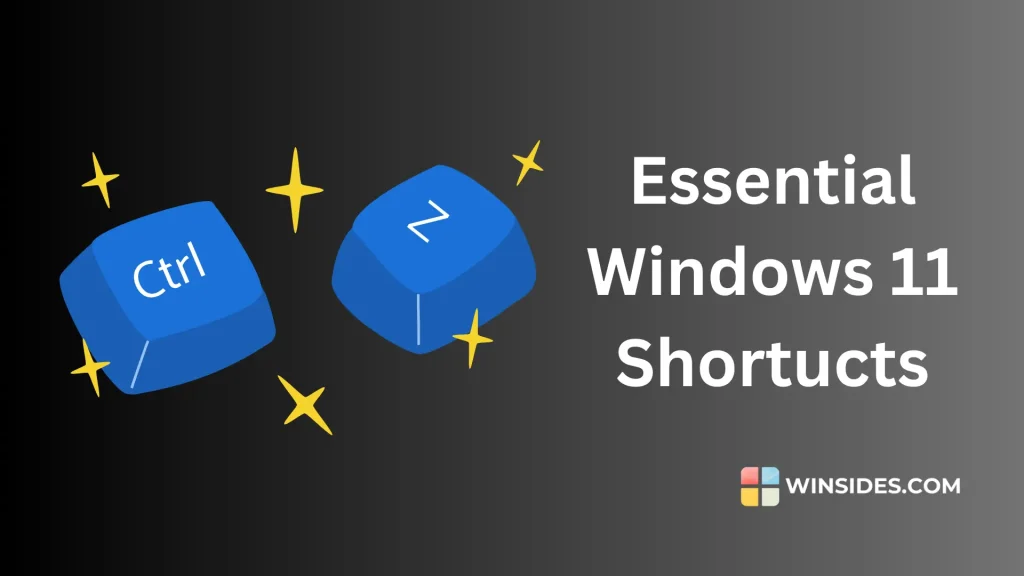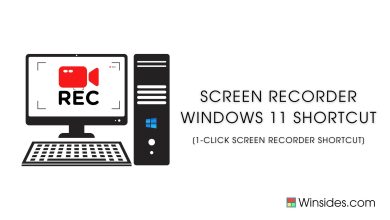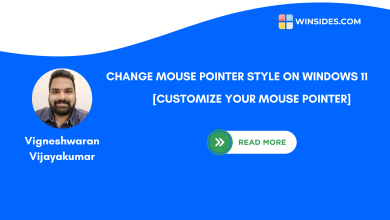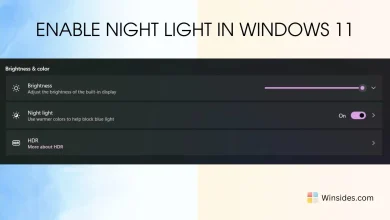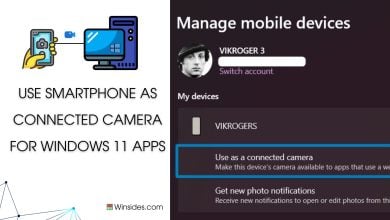Essential Windows 11 Shortcuts
General Shortcuts
Shortcut Key Description Ctrl + A Select all items Ctrl + C Copy selected items Ctrl + X Cut selected items Ctrl + V Paste copied items Ctrl + Z Undo an action Ctrl + Y Redo an action Ctrl + Shift + N Create a new folder Ctrl + Shift + Esc Open Task Manager Alt + Tab Switch between open apps Alt + F4 Close the active window
Windows Key Shortcuts
Shortcut Key Description Win + D Display and hide the desktop Win + L Lock your PC Win + M Minimize all windows Win + Shift + M Restore minimized windows on the desktop Win + E Open File Explorer Win + R Open the Run dialog box Win + I Open Settings Win + S Open Search Win + X Open the Quick Link menu Win + P Project a screen Win + A Open Action Center Win + K Open the Connect quick action Win + H Open the Share charm Win + Ctrl + D Add a virtual desktop Win + Ctrl + Left Arrow Switch to the virtual desktop on the left Win + Ctrl + Right Arrow Switch to the virtual desktop on the right Win + Ctrl + F4 Close the active virtual desktop Win + G Open Game Bar Win + Alt + R Start/stop recording using Game Bar Win + PrtScn Capture a screenshot and save it to the Pictures folder Win + Shift + S Capture part of the screen with Snipping Tool
File Explorer Shortcuts
Shortcut Key Description Ctrl + N Open a new window Ctrl + W Close the current window Ctrl + Shift + E Display all folders above the selected folder Alt + D Select the address bar Alt + P Show/hide the preview pane in File Explorer Alt + Enter Open Properties for the selected item Alt + Left Arrow or Backspace View the previous folder Alt + Right Arrow View the next folder Alt + Up Arrow Move up one level in the folder path Ctrl + Shift + Number (1-8) Change folder view End Scroll to the bottom of the window F11 Maximize or minimize the active window
Taskbar Shortcuts
Shortcut Key Description Win + T Cycle through apps on the taskbar Win + B Focus on the first item in the notification area Win + Number (1-9) Open the app pinned to the taskbar in the position indicated by the number Shift + Click a taskbar button Open an app or quickly open another instance of an app Ctrl + Shift + Click a taskbar button Open an app as an administrator
Settings and Utilities Shortcuts
Shortcut Key Description Win + Pause/Break Display the System Properties dialog box Win + U Open Ease of Access Center Win + Ctrl + Enter Turn Narrator on or off Win + Plus (+) Open Magnifier and zoom in Win + Minus (-) Zoom out in Magnifier
Windows Management Shortcuts
Shortcut Key Description Win + Up Arrow Maximize the window Win + Down Arrow Remove current app from screen or minimize the desktop window Win + Left Arrow Maximize the app or desktop window to the left side of the screen Win + Right Arrow Maximize the app or desktop window to the right side of the screen Win + Home Minimize all but the active desktop window Win + Z Open Snap Layouts Win + Arrow Keys Snap windows in various layouts Win + Spacebar Switch input language and keyboard layout Win + , (Comma) Peek at the desktop Win + . (Period) or Win + ; (Semicolon) Open Emoji panel Win + Shift + . (Period) Move the selected window to the right monitor Win + Shift + , (Comma) Move the selected window to the left monitor Win + Shift + Left Arrow or Right Arrow Move an app or window in the desktop from one monitor to another Win + Shift + Up Arrow Stretch the desktop window to the top and bottom of the screen Win + Shift + Down Arrow Restore/minimize active desktop windows vertically, maintaining width Win + Spacebar Switch input language and keyboard layout Win + Ctrl + C Turn color filters on or off (enable in Color Filter settings)
Clipboard Shortcuts
Shortcut Key Description Win + V Open Clipboard history (must be enabled) Ctrl + C twice Open Clipboard history
Game Bar Shortcuts
Shortcut Key Description Win + G Open Game Bar Win + Alt + G Record the last 30 seconds Win + Alt + R Start/stop recording Win + Alt + Print Screen Take a screenshot of your game Win + Alt + B Turn HDR on or off
Narrator Shortcuts
Shortcut Key Description Win + Ctrl + Enter Turn Narrator on or off Win + Ctrl + N Open Narrator settings
Miscellaneous Shortcuts
Shortcut Key Description Win + , (comma)Peek at the desktop Win + Pause Display the System Properties dialog box Win + PrtScn Capture a screenshot and save it to the Screenshots folder Win + T Cycle through apps on the taskbar Win + B Focus on the first icon in the notification area Shift + Click on a taskbar button Open an app or quickly open another instance of an app Ctrl + Shift + Click on a taskbar button Open an app as an administrator Shift + Right-click on a taskbar button Show the window menu for the app Shift + Right-click on a grouped taskbar button Show the window menu for the group Win + Alt + D Show or hide the date and time on the desktop Win + Alt + P Show or hide the preview pane in File Explorer Win + / Begin IME reconversion Win + Ctrl + Shift + B Wake up your PC from a black or blank screen Win + G Open Game Bar Win + Tab Open Task View Win + Esc Exit Magnifier Win + Ctrl + Left Arrow Switch to the virtual desktop on the left Win + Ctrl + Right Arrow Switch to the virtual desktop on the right Win + Ctrl + F4 Close the current virtual desktop Win + C Open Copilot in listening mode Win + U Open Ease of Access Center Win + Ctrl + Shift + B Wake up your PC from a black or blank screen
Browsers (Chrome, Edge, Safari, & Firefox)
Shortcut Key Description Ctrl + Shift + T Reopen the last closed tab Ctrl + Tab Switch to the next tab Ctrl + Shift + Tab Switch to the previous tab Ctrl + 1 to 8 Switch to the specified tab Ctrl + 9 Switch to the last tab Ctrl + T Open a new tab Ctrl + N Open a new window Ctrl + Shift + N Open a new window in Incognito mode Ctrl + Shift + W Close the current window Ctrl + W Close the current tab Ctrl + L Focus the address bar Ctrl + D Bookmark the current page Ctrl + Shift + Delete Open the Clear browsing data options Ctrl + J Open the Downloads page Ctrl + H Open the History page Ctrl + Shift + B Show or hide the bookmarks bar Ctrl + U View the source code of the current page Ctrl + F Open the Find bar F5 Refresh the current page Ctrl + R Refresh the current page Ctrl + Shift + R Hard refresh the current page
Additional Shortcuts
Shortcut Key Description Alt + Esc Cycle through open windows in the order they were opened Alt + F8 Reveal the password on the sign-in screen Alt + Left Arrow Go back to the previous folder Alt + Right Arrow Go forward to the next folder Alt + Page Down Move down one screen Alt + Page Up Move up one screen Alt + Spacebar Open the shortcut menu for the active window Ctrl + Alt + Tab View open apps without holding down Alt Ctrl + Shift + Click Taskbar Button Open an app as an administrator from the taskbar Ctrl + Click Taskbar Grouped Button Cycle through the windows of the group Ctrl + Shift + V Paste without formatting Shift + Ctrl + Arrow Key Select a block of text Shift + Alt + Arrow Key Move the cursor with selection
Command Prompt Shortcuts
Shortcut Key Description Ctrl + Down Arrow Move the screen down one line Ctrl + Up Arrow Move the screen up one line Ctrl + M Enter mark mode Ctrl + End Scroll to the command prompt Ctrl + Home Scroll to the top of the buffer
Text Editing Shortcuts
Shortcut Key Description Ctrl + = Make selected text subscript Ctrl + Shift + = Make selected text superscript Ctrl + Shift + Down Arrow Select text to the end of the paragraph Ctrl + Shift + Up Arrow Select text to the beginning of the paragraph Ctrl + Shift + Left Arrow Select text to the left Ctrl + Shift + Right Arrow Select text to the right
Dialog Box Shortcuts
Shortcut Key Description Alt + Underlined Letter Perform the command for that letter Arrow Keys Select a button if the active option is a group of option buttons Backspace Open a folder one level up if a folder is selected in the Save As or Open dialog box Ctrl + 1, 2, 3, … Move to the nth tab Ctrl + Shift + Tab Move back through tabs Ctrl + Tab Move forward through tabs F4 Display the items in the active list Spacebar Select or clear the check box if the active option is a check box Tab Move forward through options Shift + Tab Move back through options
If you find any new shortcuts , please comment below. We will update the list above if the shortcut is confirmed to be working in Windows 11.
Read This: Run Device Manager As Administrator On Windows 11? 4 Best Ways!
Related Articles:
Why You Can Trust Winsides.com?
We combine expert insights with user-friendly guidance. We thoroughly research and test everything to give you reliable and simple to understand tech guides. Please take a look at our publishing process to understand why you can trust Winsides.