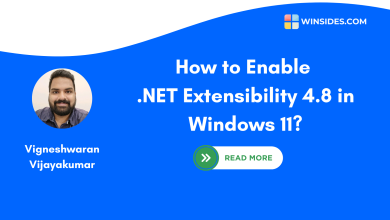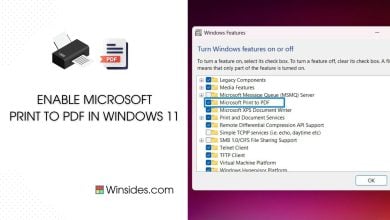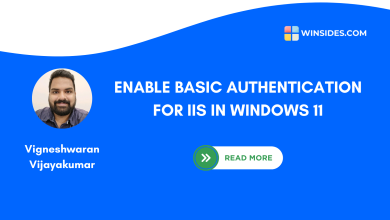Easy way to enable ISAPI Extensions in Windows 11
Allows ISAPI Extensions to handle client requests
ISAPI Extensions in Windows 11: ISAPI Extensions enable dynamic web applications to interact more deeply with IIS, allowing customized handling of web requests, enhanced performance, and extended functionalities. Like ISAPI Filters, ISAPI Extensions are also a component of Internet Information Services. These components are still supported in Windows 11 for compatibility with legacy applications and they have played a foundational role in the development of high-performance web applications on Windows. Here in this article, let us check out the steps on How to Enable ISAPI Extensions in Windows 11. Let’s get started.
Related: How Do I Enable Isapi Filters In Windows 11
Table of Contents
Key Steps and Route Map
- Go to Programs and Features via
appwiz.cplusing Run command.- Click on Turn Windows Features on or off.
- On the Windows Features, Expand Internet Information Services.
- Further expand World Wide Web Services.
- Now, you can find Application Development Features. Expand the tree.
- There, you can find ISAPI Extensions. Click on the checkbox next to it to enable it and click OK.
- That is it. ISAPI Extensions feature is now enabled in your Windows 11 PC.
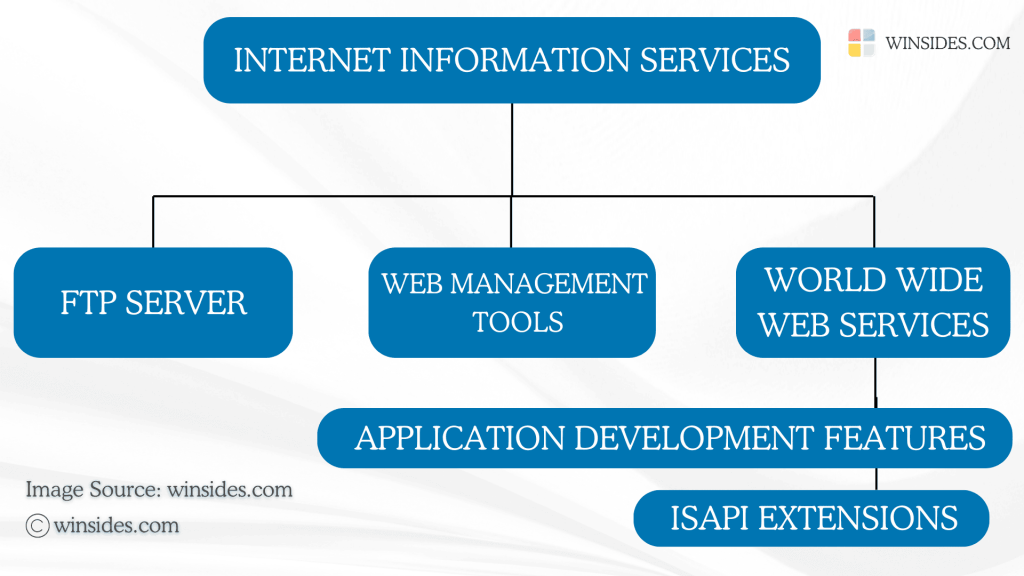
Emergence of ASP.NET – FYI
ASP.NET was released in the early 2000s and it marked a shift toward managed code for web applications. ISAPI uses native code, while ASP.NET is built on the .NET Framework which makes developments easier and better memory management. Yet, ISAPI Extensions continue to be used in applications needing direct control over the web servers and for applications that are written using unmanaged C++.
Enable ISAPI Extensions in Windows 11 using simple steps
- The first step is to go to the Run command. You can either use the Start menu or the keyboard combination Win Key + R.
- Once you are on the Run command, execute the following command
appwiz.cpland click OK. This command will open the Programs and Features window.

- When the Programs and Features window opens, click on the Turn Windows Features on or off option from the left pane.

- This action will open the Windows Features dialog. Here, you can find all the available optional features. Most of these features are essential for developers and IT Professionals.
- Go to Internet Information Services from the list of services available and expand it.
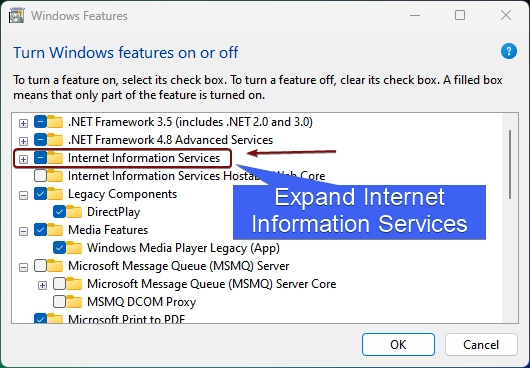
- Now, you will find FTP Server, Web Management Tools, and World Wide Web Services. Expand the World Wide Web Services.
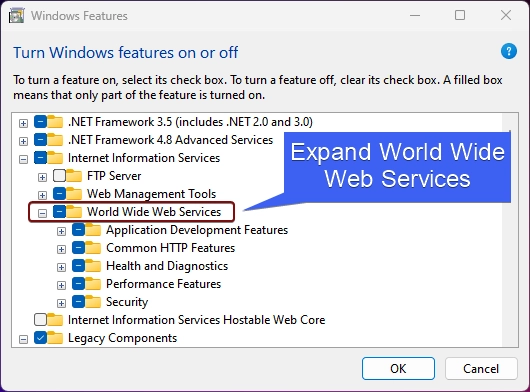
- You will find various optional features such as Application Development Features, Common HTTP Features, Health and Diagnostics, etc. Expand the Application Development Features tree.
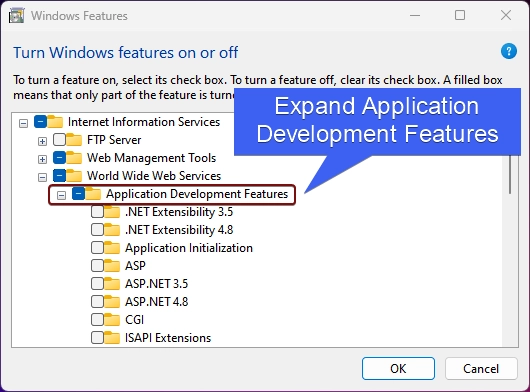
- You will find ISAPI Extensions there. Enable it and then click OK.
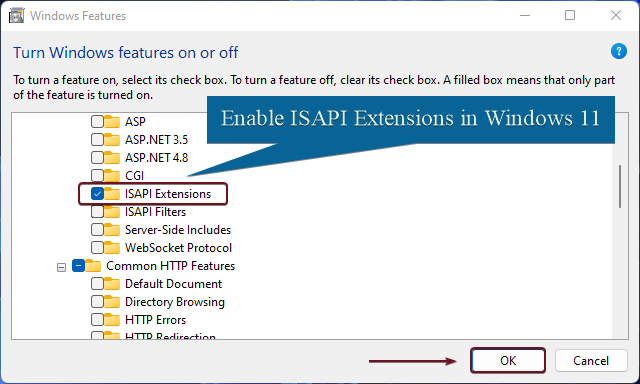
- Windows will search for the required files.
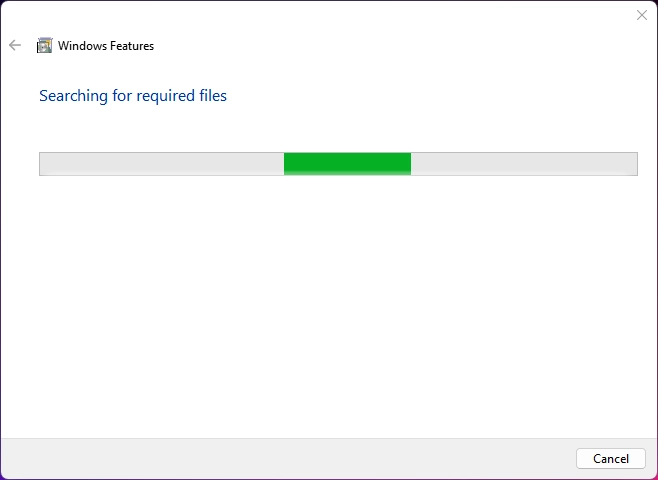
- The system will start applying the necessary changes.
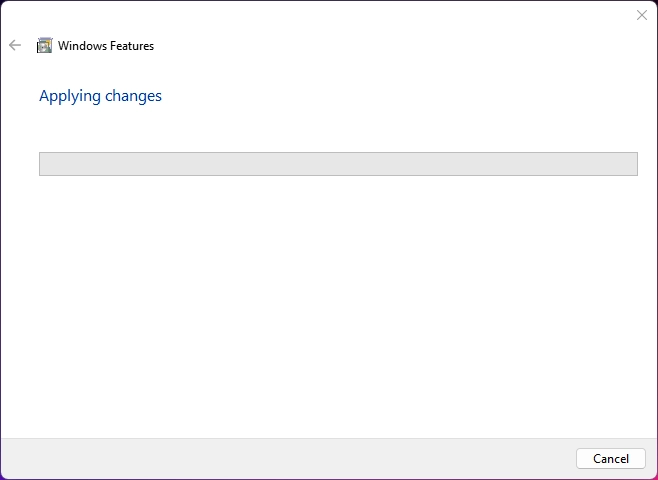
- Finally, you will be prompted to do a restart. Click on Restart now. We highly recommend doing the restart right away so that the changes made will be reflected in the system.
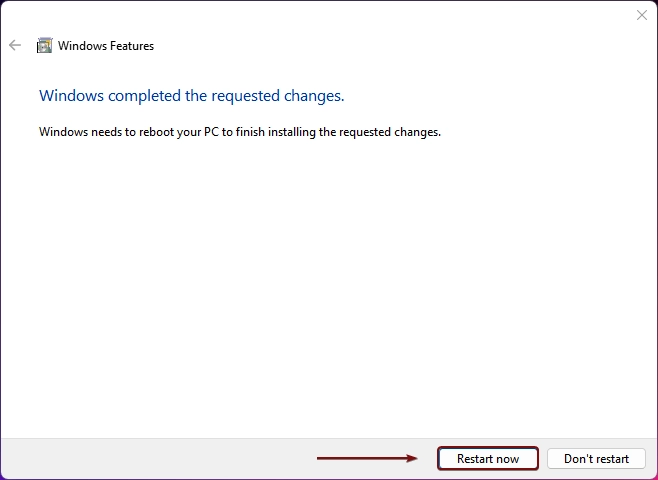
- That is it. ISAPI Extensions feature is now enabled in your Windows 11.
Take away
In the early 2000s, many corporate and e-commerce websites relied on ISAPI for custom authentication, logging, and request-handling mechanisms due to its efficiency. However, with the arrival of modern technologies such as ASP, ASP.NET Core, and alternatives such as HTTP Modules, the ISAPI legacy features are generally used less, yet, they remain a powerful tool for direct server interaction and higher performance. If you have any queries, kindly let us know in the comments. For more interesting articles, visit winsides.com. Happy Coding! Peace out!
Like our Article?
Kindly give us a review. We would love your feedback!
Related Articles:
- Run Background Intelligent Transfer Service on Windows 11
- Global CloudFlare Outage and it’s impact on Winsides.com
- How to Enable Long Paths on Windows 11?
We combine expert insights with user-friendly guidance. We thoroughly research and test everything to give you reliable and simple to understand tech guides. Please take a look at our publishing process to understand why you can trust Winsides.