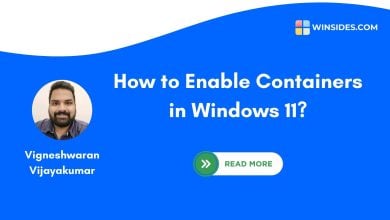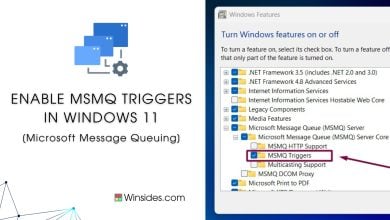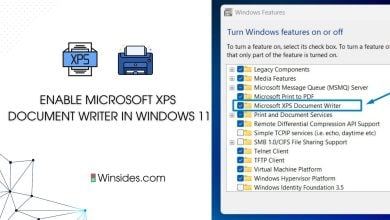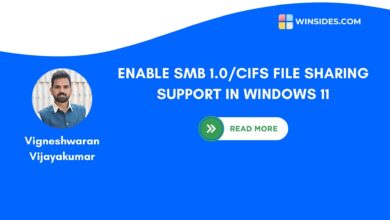How to Enable Legacy Components in Windows 11?
Enables the Installation of DirectPlay Component
Enable Legacy Components in Windows 11: Legacy Components refer to older software features and technologies that are maintained for compatibility with previous versions of Windows or older applications. These components are not actively developed with new features but are retained to ensure that older software can still run on modern Windows systems. Components such as .NET Framework 3.5, Windows Fax, Scan, DirectPlay, and more legacy components in Windows 11. This article will navigate through the steps of enabling DirectPlay, an exclusive feature available in the Legacy Components of Windows Features in Windows 11.
Key Steps:
- Open Windows Features.
- Locate the Legacy Components from the list of services available.
- Click on the checkbox next to it and click OK to enable Legacy Component in Windows 11. This process will enable DirectPlay in Windows 11.
- Go to Run Command and enter the following command.
appwiz.cpl

- From the left pane, click on Turn Windows Features on or off.

- Locate Legacy Components from the list of features available. Click on the checkbox next to it, and click OK.
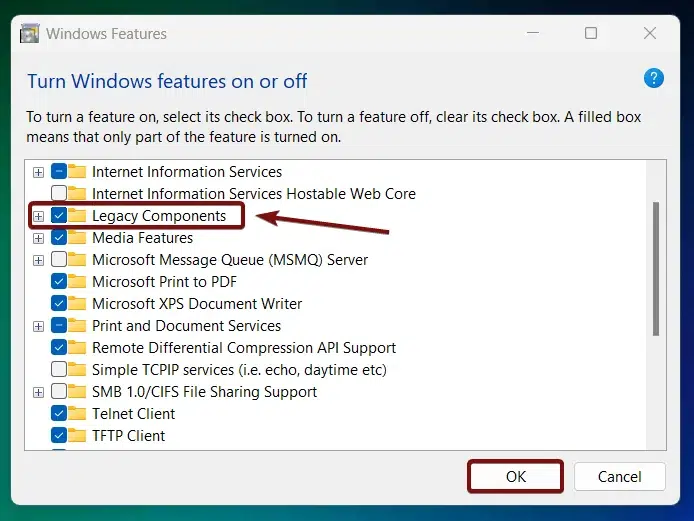
- Windows will search for the required files.
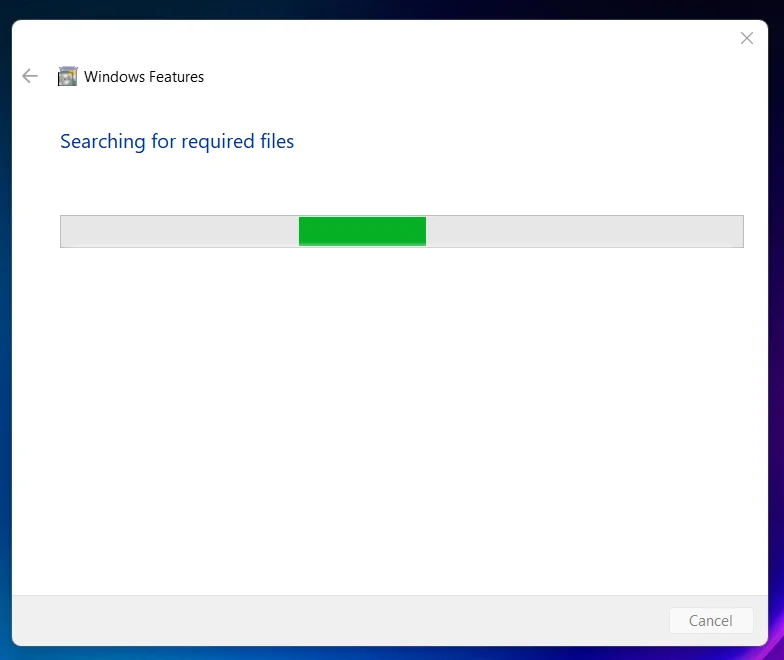
- Then, the necessary changes will be applied.

- Click Restart if you are prompted to restart or click Close accordingly. However, it is suggested that the changes be restarted right away so that they will be reflected.
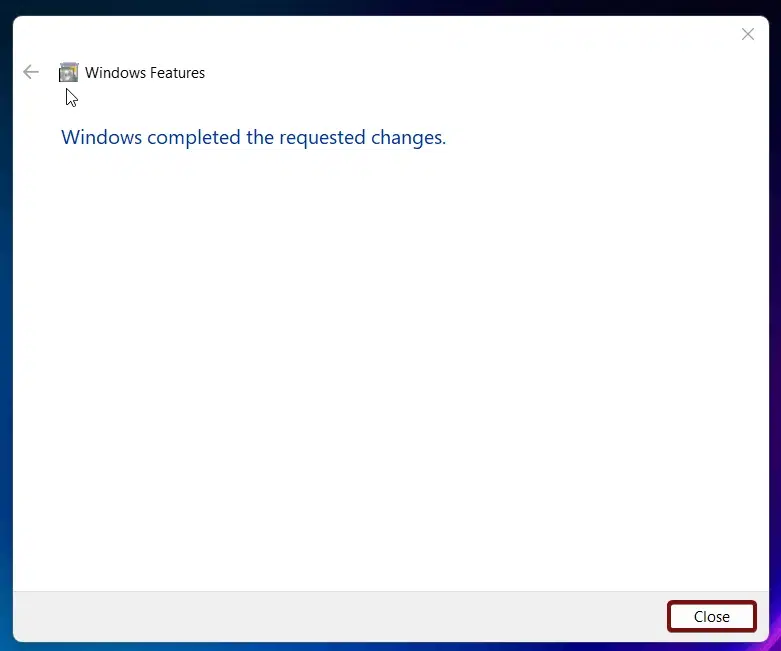
- The legacy Components feature is now enabled in Windows 11.
Infomation on the Go!
DirectPlay is a legacy API that was part of the DirectX API, primarily used for network communication in games. Although largely obsolete, it remains available for compatibility with older games and applications that still depend on it.
DirectPlay API – Considerations before using:
DirectPlay is a deprecated API that was part of Microsoft’s DirectX suite, originally designed to facilitate multiplayer gaming and real-time communication for Windows-based games. DirectPlay has largely fallen out of use and has been officially deprecated since DirectX 9.0.
- Being a deprecated and outdated API, DirectPlay may have unpatched security vulnerabilities. It’s advisable to limit its use to trusted and necessary legacy applications only.
- Using modern networking libraries and APIs such as Winsock and Xbox Live Services is recommended for developers.
Take away:
While Windows 11 retains some backward compatibility for legacy components like DirectPlay, it has to be enabled manually. The above guide provides detailed information on How to Enable Legacy Components in Windows 11. If you find our article helpful, leave us feedback, and for interesting articles, stay tuned to Winsides.com. Happy Coding! Peace out!
We combine expert insights with user-friendly guidance. We thoroughly research and test everything to give you reliable and simple to understand tech guides. Please take a look at our publishing process to understand why you can trust Winsides.