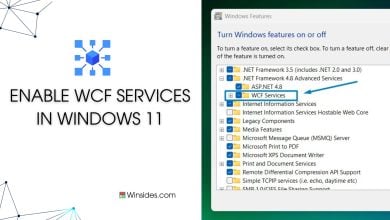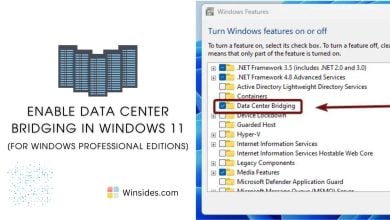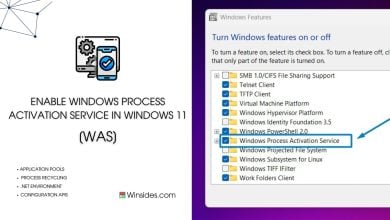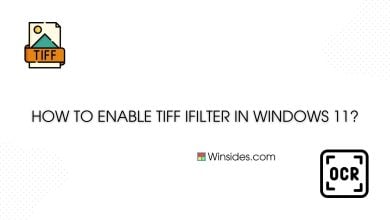How to Enable SMB 1.0/CIFS Automatic Removal in Windows 11?
Automatically removes support for the legacy SMB 1.0/CIFS Protocol when such support isn't actively needed during normal system usage.
SMB 1.0/CIFS is an outdated protocol with known security vulnerabilities. These vulnerabilities have been exploited by ransomware and other malware, most notably in the WannaCry and NotPetya attacks and in general, cyber attacks. SMB 1.0/CIFS Automatic Removal is a feature in Windows 11 that automatically disables and removes the legacy Server Message Block (SMB) 1.0/CIFS protocol components from the system. This article provides detailed information on How to Enable this feature in Windows 11 Operating system.
Recommended: Smb 1.0/cifs File Sharing Support In Windows 11
- Open Run Command and execute the following command.
appwiz.cpl

- From the left pane, click on Turn Windows Features on or off.

- Locate SMB 1.0/CIFS File Sharing Support and expand it.
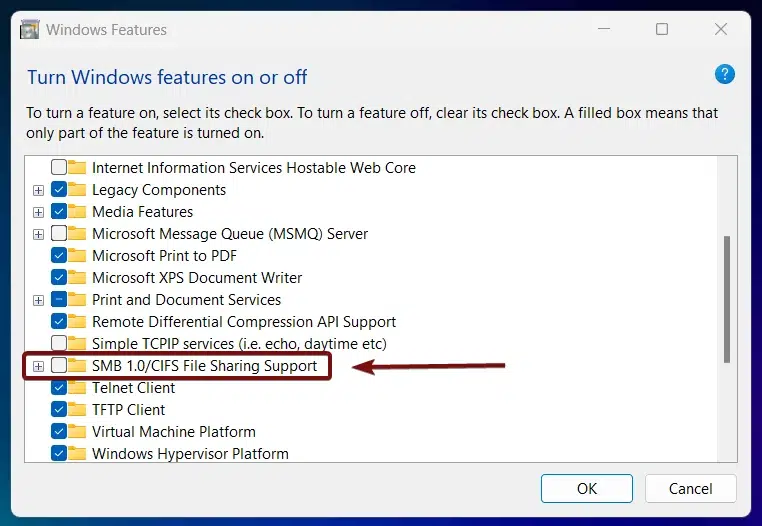
- You can find SMB 1.0/CIFS Automatic Removal. Click on the checkbox next to it and click OK.
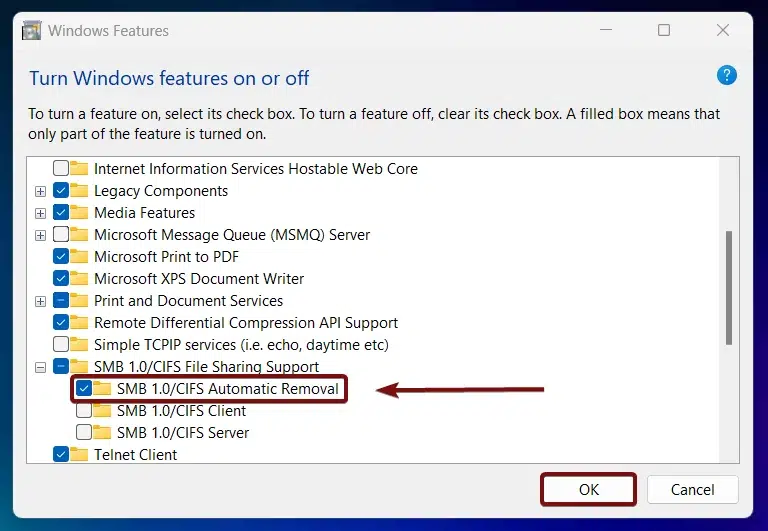
- Windows will search for the required files.
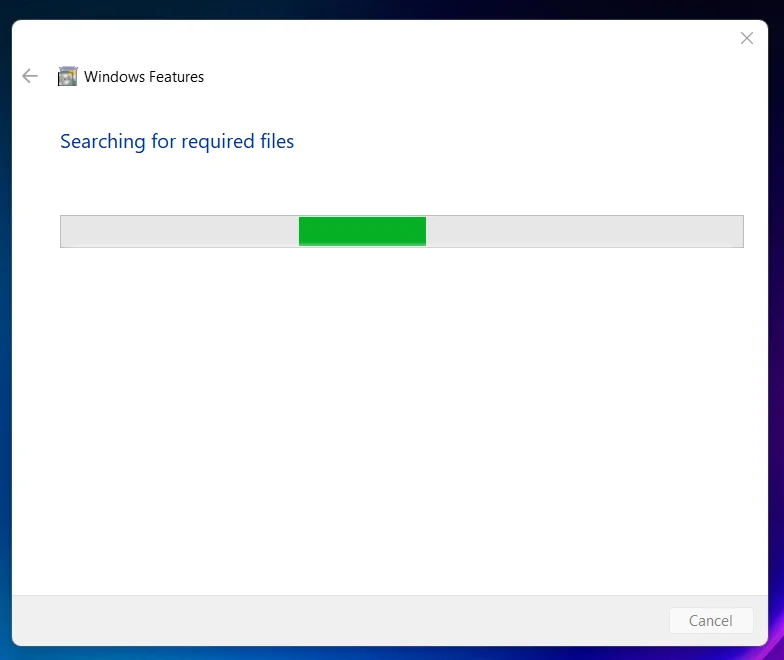
- Then, the necessary changes will be applied.

- Click Restart if you are prompted to restart or click Close accordingly. However, it is suggested that the changes be restarted right away so that they will be reflected.
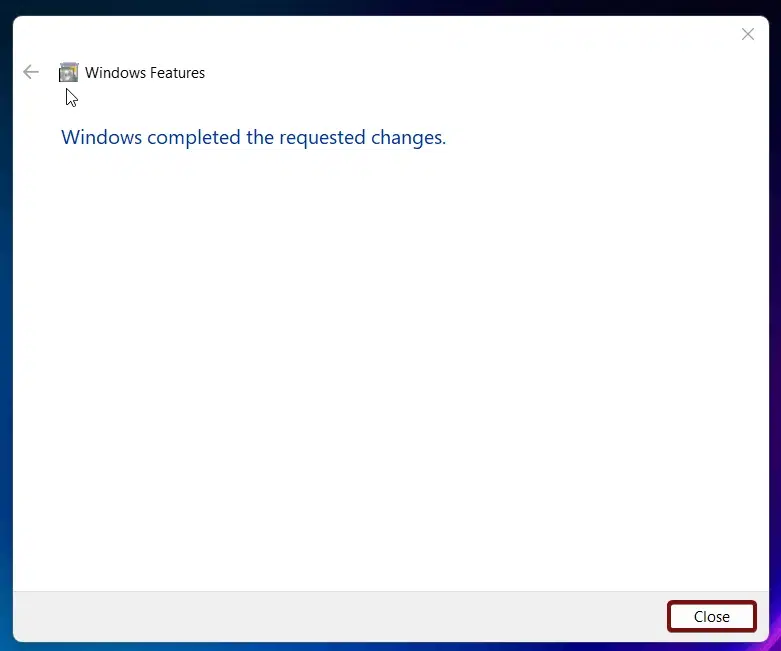
- SMB/CIFS 1.0 Automatic Removal is now enabled in Windows 11.
Why is SMB/CIFS 1.0 Automatic Removal essential?
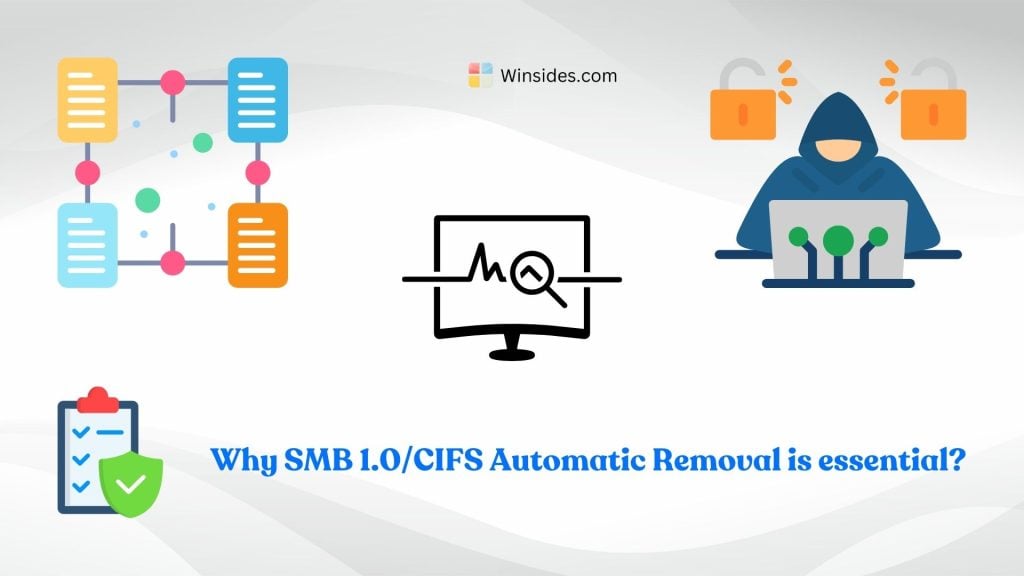
- Automatically removing SMB 1.0/CIFS reduces the attack surface on Windows systems, mitigating the risk of exploitation by cyber attackers.
- Newer versions of the SMB protocol (SMB 2.0 and SMB 3.0) offer significant security, performance, and functionality improvements. These include stronger encryption, better error handling, and enhanced performance.
- Removing SMB 1.0/CIFS can help in better resource management and allocation within the operating system, contributing to overall system stability and performance.
- The automatic removal simplifies system management by ensuring that legacy protocols are disabled without requiring manual intervention from IT administrators.
Take away:
The automatic removal of SMB 1.0/CIFS in Windows 11 is essential for enhancing security, improving performance, simplifying system management, and encouraging the adoption of modern network protocols. For more interesting articles, stay tuned to winsides.com. Safe Computing! Peace out!
Related Articles:
- How to Check PC Specs without Logging into Windows 11?
- Microsoft’s Majorana 1 Chip – The Future of Quantum Computing?
- How to Change Font Size on Windows 11?
We combine expert insights with user-friendly guidance. We thoroughly research and test everything to give you reliable and simple to understand tech guides. Please take a look at our publishing process to understand why you can trust Winsides.