How to Enable Windows PowerShell 2.0 in Windows 11?
Adds or Remove Windows PowerShell 2.0 in Windows 11
Enable Windows PowerShell 2.0 in Windows 11: Windows 11 introduces a shift toward modernization, with the default console app now being Windows Terminal. This change affects familiar tools like the Command Prompt and Windows PowerShell, which are now integrated within the Windows Terminal. PowerShell 2.0, a powerful scripting language and command-line shell, offers advanced functionality and automation capabilities for managing Windows systems. While newer versions of PowerShell are available, there are scenarios where enabling PowerShell 2.0 is necessary, especially for compatibility with legacy scripts and applications. In this guide, we’ll walk through the steps to enable PowerShell 2.0 on a Windows 11 system, allowing users to leverage its features alongside newer PowerShell versions.
Important Update on PowerShell 2.0 [October 2025]

Microsoft deprecated PowerShell 2.0 in 2017, however, it was available as an optional feature for all these years. Recently, Microsoft has completely removed PowerShell 2.0 from Windows 11 version 24H2 (August 2025 Release). For Windows Server Editions, PowerShell 2.0 was deprecated by September 2025. Microsoft explains this measure as an effort to clean up legacy code, reduce the complexity of the PowerShell Environment, and improve Windows Security.
Windows 11 comes pre-installed with Windows PowerShell 5.1, and it still continues to be the default Scripting Tool on Windows 11. However, users can download and install the latest Windows PowerShell 7 for better, modern, and cross-platform functionalities. We have a detailed guide explaining how to check the PowerShell Version and upgrade to Windows PowerShell 7 on Windows 11.
We recommend that users upgrade to PowerShell 5.1 or the modern PowerShell 7, at their convenience. Missing PowerShell 2.0? Kindly share your thoughts in the comments section.
Enable Windows PowerShell 2.0 in Windows 11 – Simple Steps:
- Click on the Start Menu and open the Control Panel.
- Switch the Control Panel view to Category.

Category View - Now, Click on Programs.

Programs - Under Programs and Features, click on Turn Windows Features on or off.

Turn Windows Features on or off - Windows Features dialog box will open now.
- Search and locate the Windows PowerShell 2.0 from the list of services available.
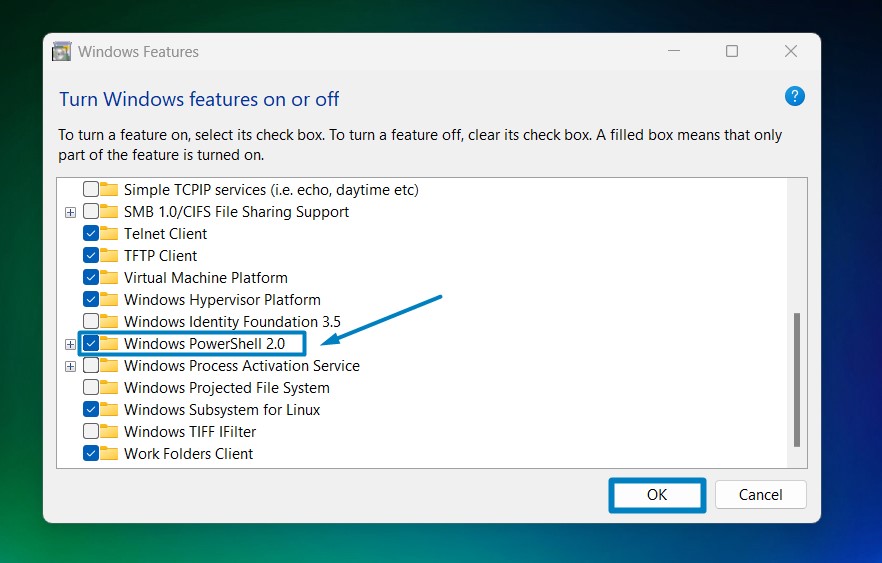
Enable Windows PowerShell 2.0 - Click on the checkbox next to it and then click on OK.
- Windows 11 will search for the required files.

Searching for the required files - After the process, Windows will apply the necessary changes.

Applying Changes - The system will prompt for a restart. Click Close. Continue with Restart if prompted. It is recommended that changes made to the system reflect while using the environment.

Close - That is it, Windows PowerShell 2.0 is now enabled on your Windows 11 laptop or PC. Enjoy Seamless Connectivity.
PowerShell 2.0 is the next generation of the PowerShell command processor. Although its technical details might not be widely known, some software still relies on it. If you encounter a situation where you need to execute a command to fix a problem, you might find yourself relying on PowerShell 2.0. Interestingly, it has zero effect on your computer’s speed.
Take away:
Remember, PowerShell is your ally in system administration and automation. Whether you’re a seasoned IT professional or an enthusiastic user, embracing PowerShell 2.0 ensures you’re equipped to tackle tasks efficiently. So, unleash the power, troubleshoot wisely, and elevate your Windows 11 experience! Happy Coding! Peace out!
We combine expert insights with user-friendly guidance. We thoroughly research and test everything to give you reliable and simple to understand tech guides. Please take a look at our publishing process to understand why you can trust Winsides.
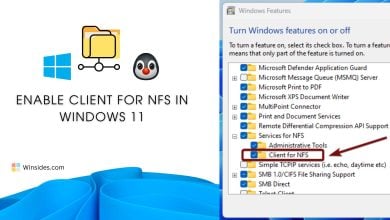
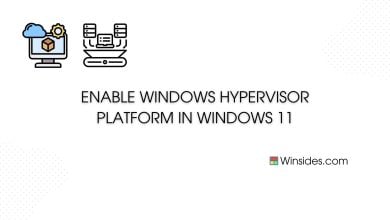
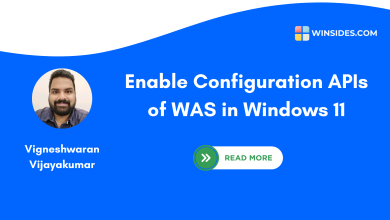
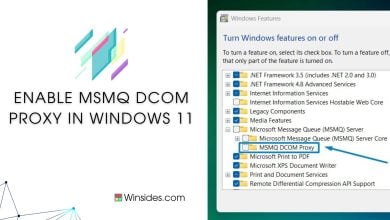
i have a MSI laptop with windows 11 Home Installed on it.
how to install powershell v2.0 on it
Hello Mr. Mohamad El-Kheir,
Thank you for contacting us. Microsoft has removed PowerShell version 2.0 completely from Windows 11 24H2 version (August 2025 release). Though Microsoft deprecated Windows PowerShell v2.0 in 2017, it remained available as an optional feature as mentioned in the above article. Microsoft has quoted on the complete removal of PowerShell 2.0 as their broader effort to clean up legacy code, reduce PowerShell Ecosystem Complexity, and improve Windows Security. You can continue using the default and the pre-installed PowerShell 5.1, or you can download and install the latest Windows PowerShell 7 for your Windows 11 Home. Kindly refer to our detailed article on How to check PowerShell Version and upgrade your PowerShell to the latest Windows PowerShell 7.
We sincerely appreciate your query and we are glad that we are able to provide a better solution. Stay tuned to Winsides.com.
Best Regards
Vigneshwaran Vijayakumar