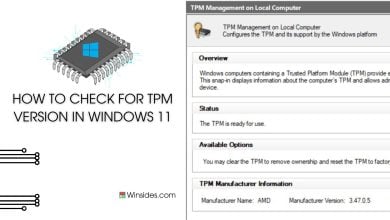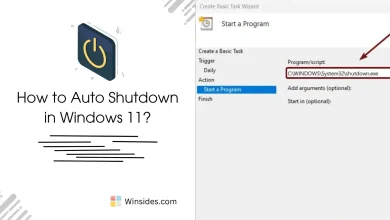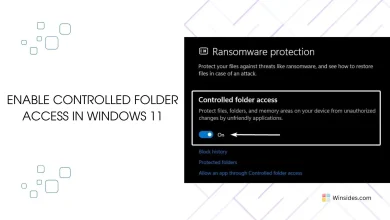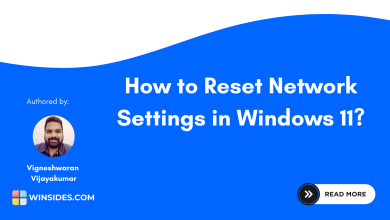Turn on Title Bar windows Shake in Windows 11
Grab a window's title bar and shake it to minimize all other windows
Title Bar Windows Shake, also known as Aero Shake, is a nifty feature introduced in Windows 7 and carried forward to Windows 11, allowing users to quickly minimize all open windows except the one they are working on. This feature can be particularly useful for those who often work with multiple applications and need to focus on a single window without the distraction of others. You can declutter your screen in an instant by simply shaking the title bar of the desired window. This tweaky article will walk you through the steps on How to enable this feature in Windows 11. Fix: Set Time Zone Automatically Greyed out in Windows 11
Related: Run Device Manager As Administrator On Windows 11? 4 Best Ways!
- Right-click on the Start Button and click on Settings. You can also use the Win Key + I key combo.
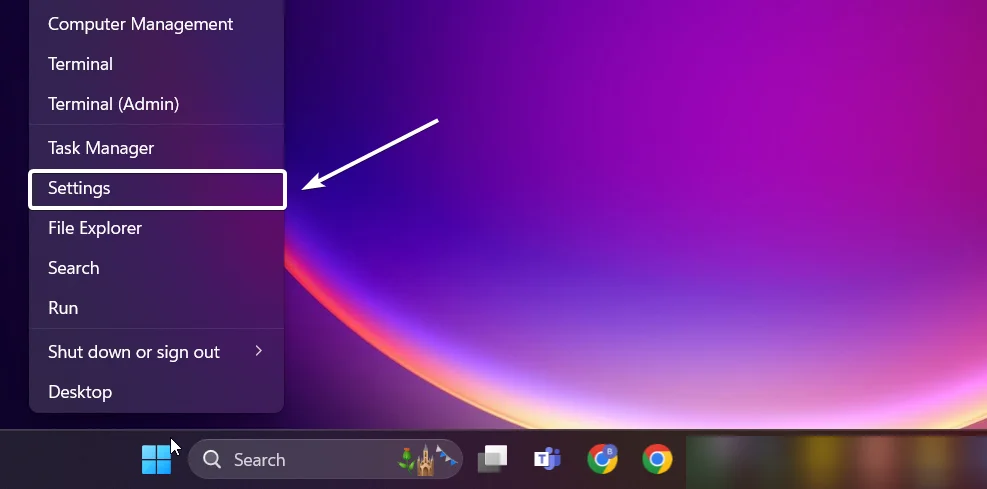
- From the left pane, click on System.
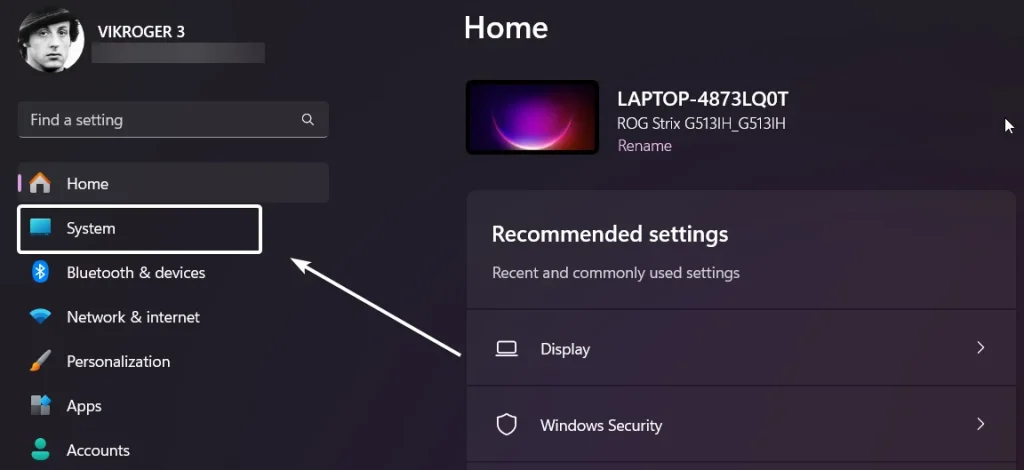
- Locate Multitasking and click on that.
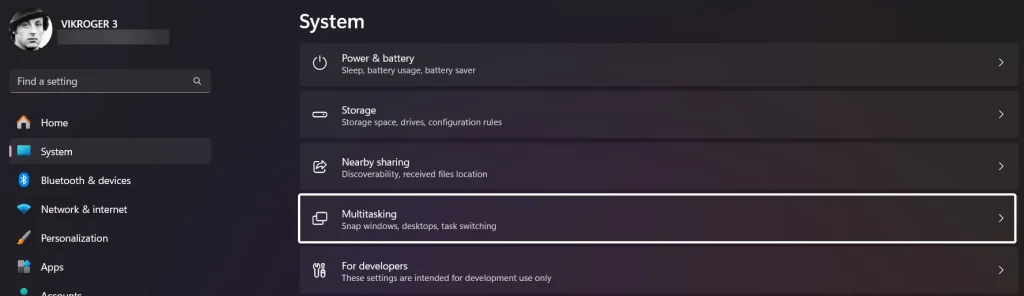
- Now, you can find the option Title bar window shake.
- Toggle the Title bar window shake switch to ON to turn on this feature in Windows 11.

- That is it. You can just hold the active window and shake it and all the other windows will be minimized.
Explore more Windows Tweaks with PowerToys:
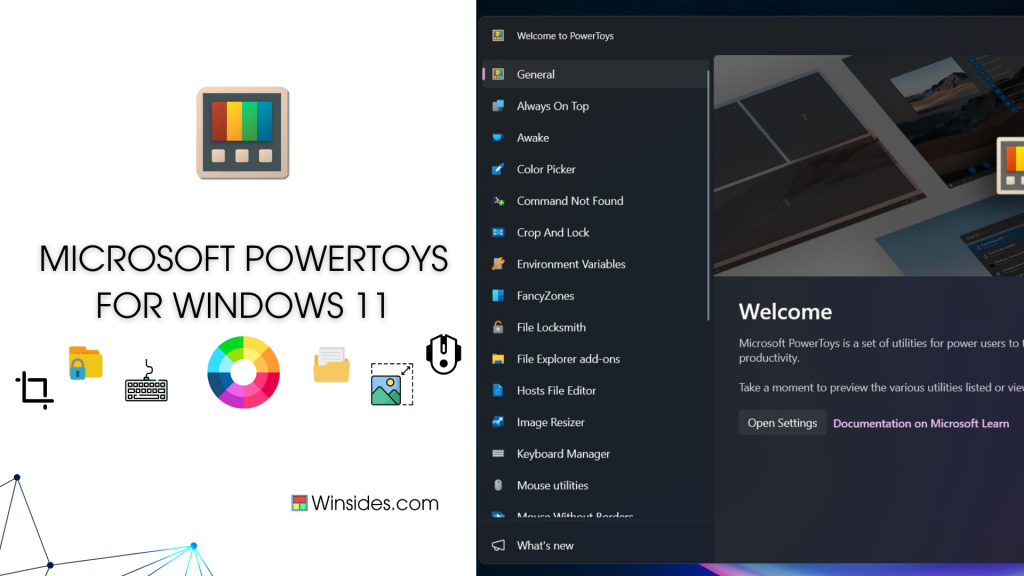
Windows PowerToys offers a variety of powerful utilities to customize and optimize the Windows experience. FancyZones allows users to create complex window layouts and quickly position windows into pre-configured zones with customizable layouts. PowerToys Run is a quick launcher that enables fast, efficient searching and launching of applications, files, and system tasks, with support for plugins to extend its functionality, and a lot more. It is an open-source project developed and maintained by Microsoft. The utilities included in PowerToys are designed to enhance productivity and customization for Windows users, and they are officially supported by Microsoft.
Take away:
Title Bar Windows Shake is a convenient and quirky feature in Windows 11 that helps users quickly minimize distractions and focus on a single task. For more interesting Windows quirks and tweaks, stay tuned to winsides.com. Happy Tweaking! Peace out!
Related Articles:
- Enable End Task in Taskbar by Right-click on Windows 11?
- What is Activity History on Windows 11?
- What are Filter Keys on Windows 11?
We combine expert insights with user-friendly guidance. We thoroughly research and test everything to give you reliable and simple to understand tech guides. Please take a look at our publishing process to understand why you can trust Winsides.