How to Enable Core Isolation in Windows 11?
Enable Memory Integrity, also known as Hypervisor-protected Code Integrity (HVCI)
Enable Core Isolation in Windows 11: Core Isolation protects critical parts of the Windows 11 operating system from attacks by using virtualization-based security (VBS). This creates a secure environment where essential system processes can run separately from the rest of the OS, making it much harder for malware to interfere. A key part of Core Isolation is Memory Integrity, also known as Hypervisor-protected Code Integrity (HVCI). Memory Integrity ensures that only trusted, signed drivers and system files can run, blocking unauthorized code from accessing the kernel. This prevents many common attacks that rely on injecting malicious code. Let’s go through the steps of enabling Core Isolation in Windows 11.
- Open Windows Settings using Win Key + I
- Click on Privacy and Security.
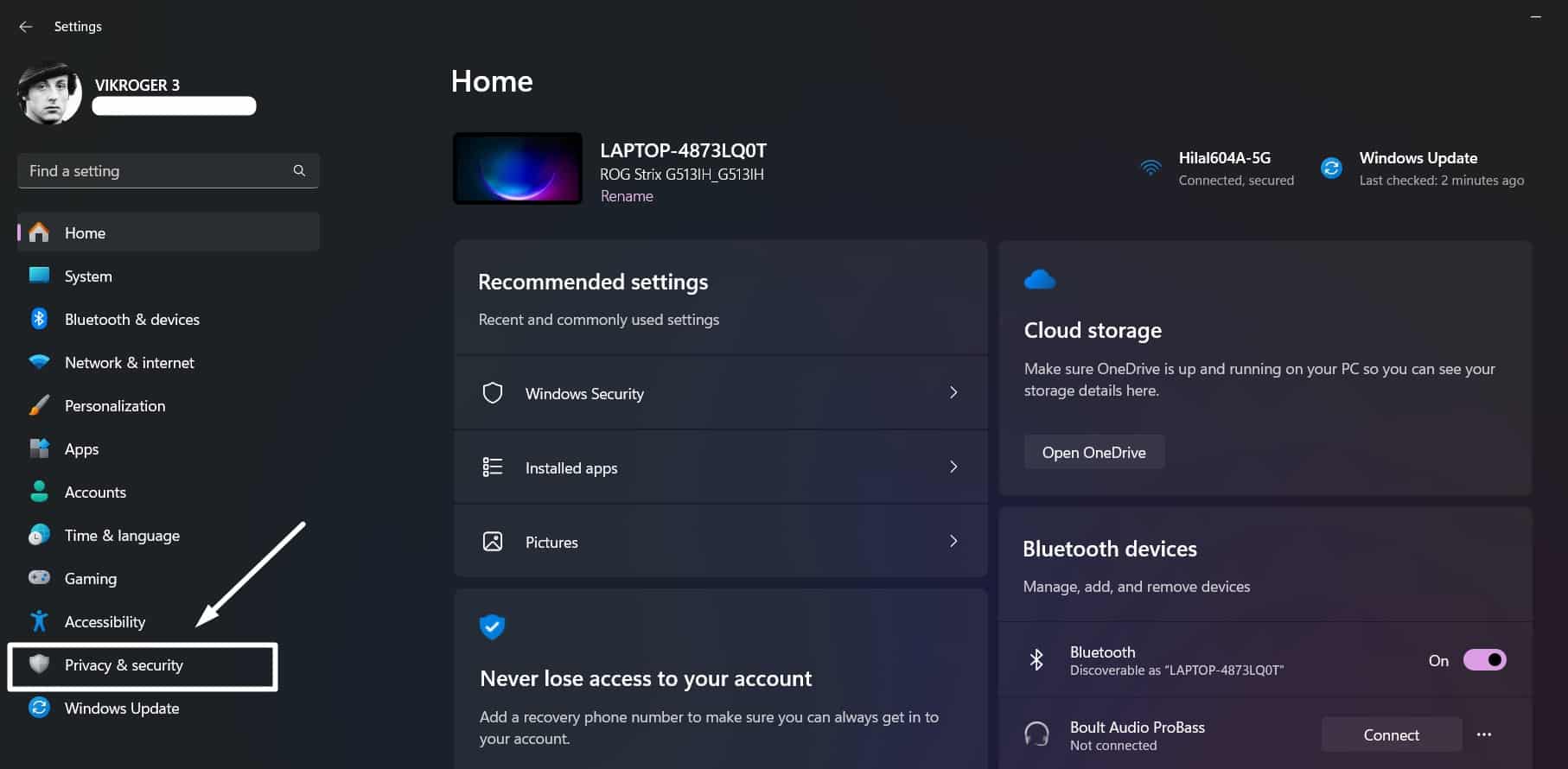
Privacy and Security - Now, click on Windows Security.
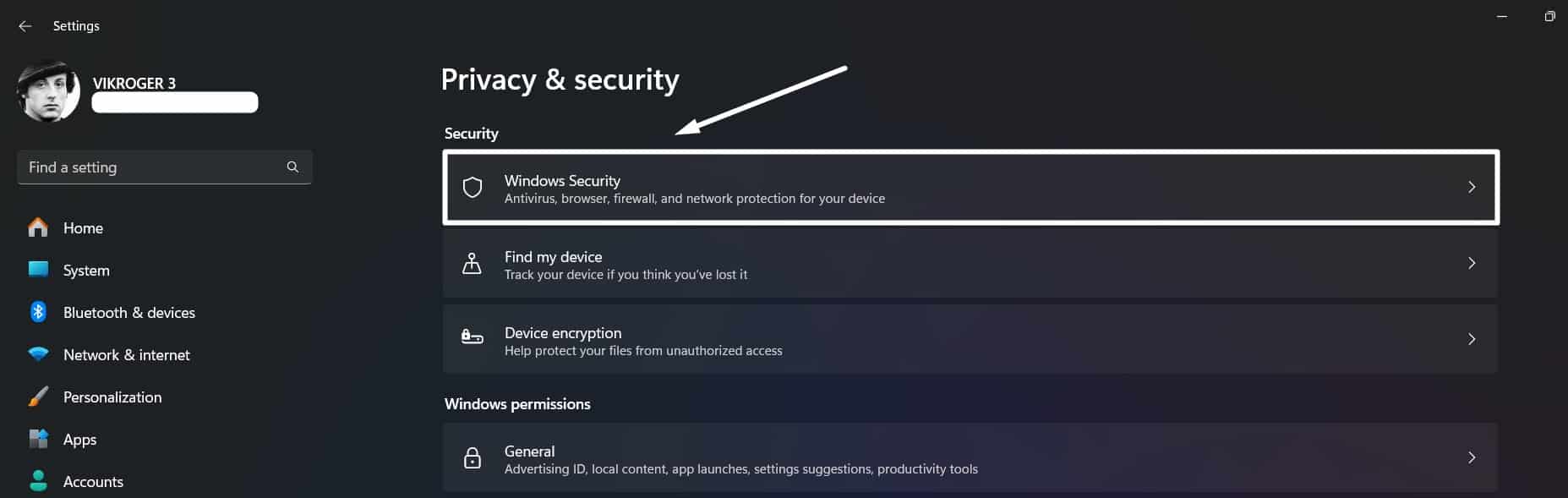
Windows Security - Then, navigate to Device Security.
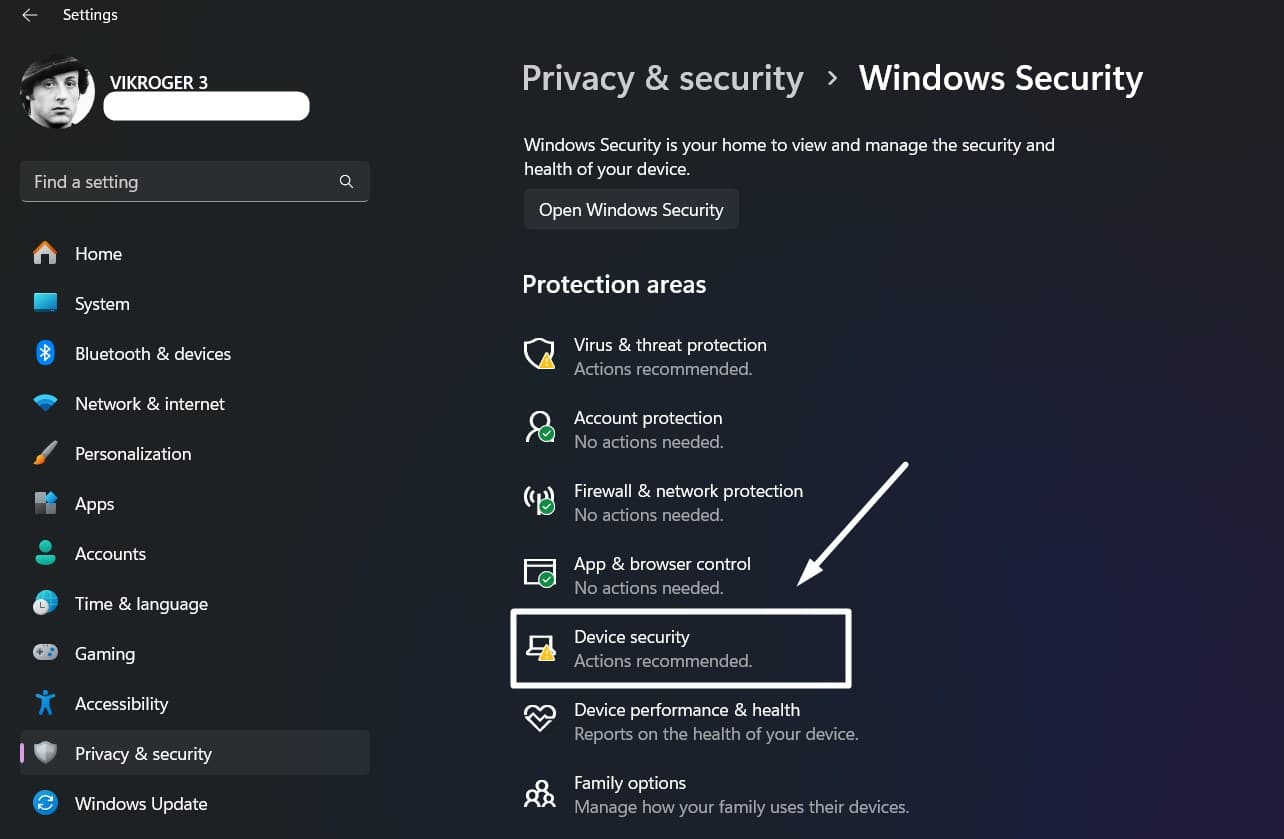
Device Security - Windows Security will open now.
- Under Core Isolation, click on “Core Isolation Details“.
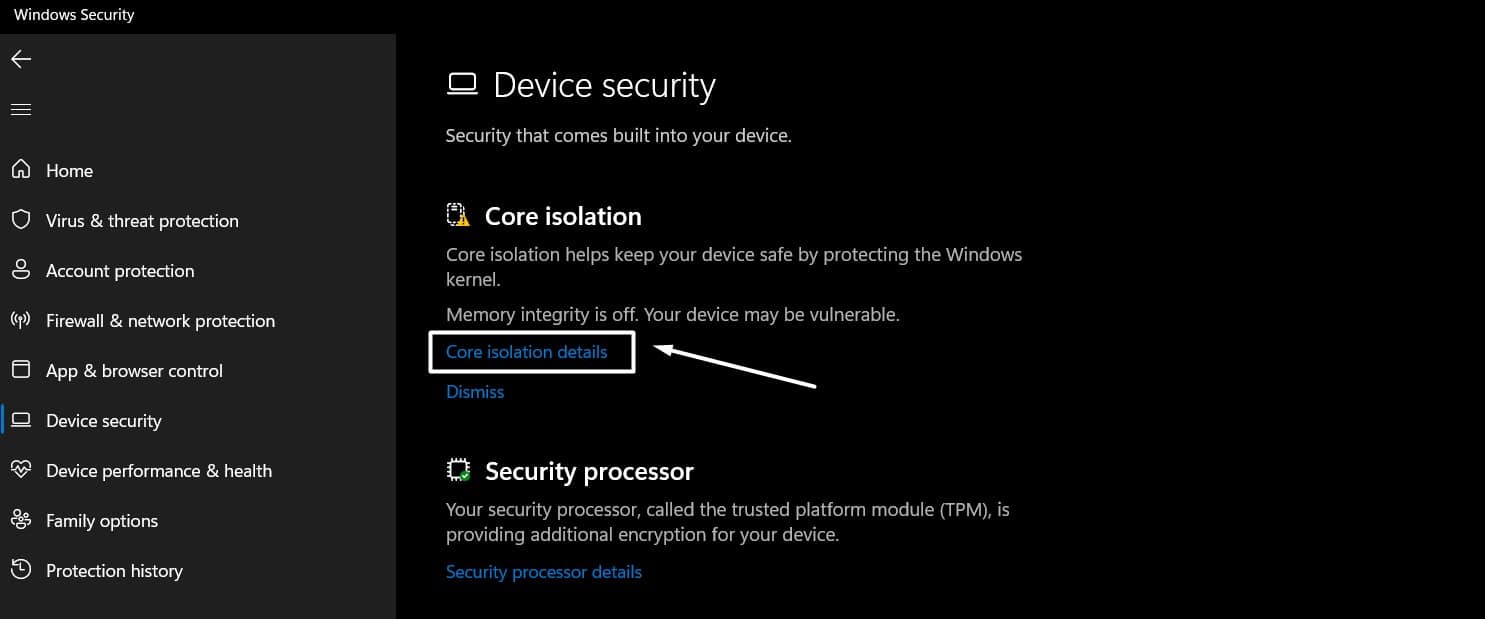
Core Isolation Details - Toggle the Memory Integrity switch to ON.
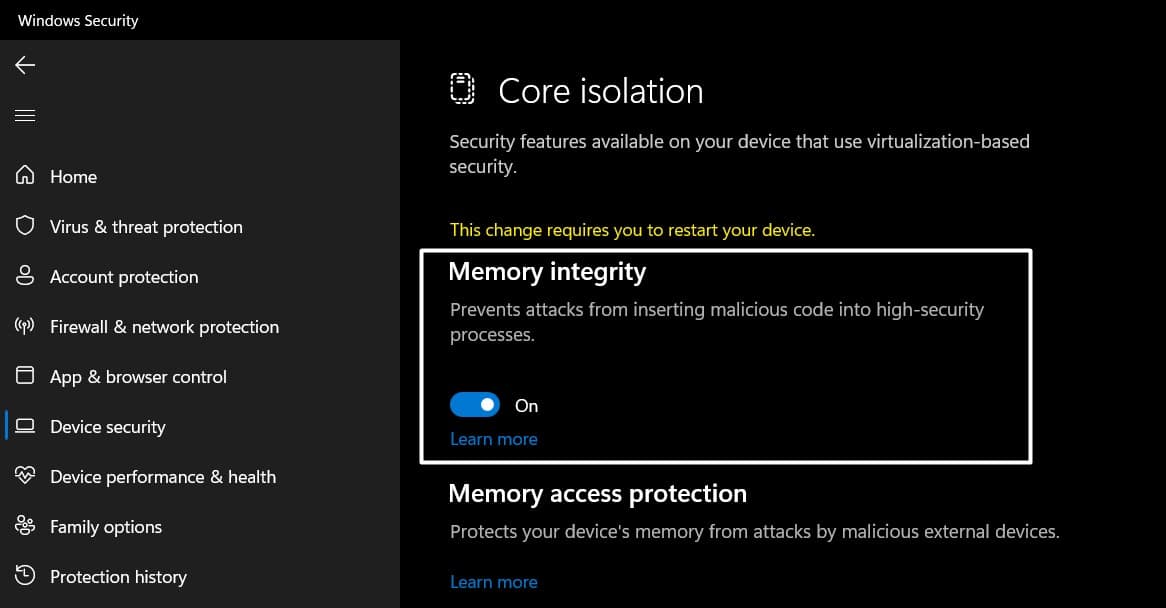
Enable Memory Integrity - User Account Control will prompt your permission. Click Yes.
- Finally, Memory Integrity will be turned on in Windows 11.
- Kindly Restart your system right away so that the changes made will reflect.
- That is it, The Core Isolation Security Feature is now enabled in your Windows 11. Enjoy a safe Windows 11 experience.
How does Core Isolation protect your Windows 11 System?
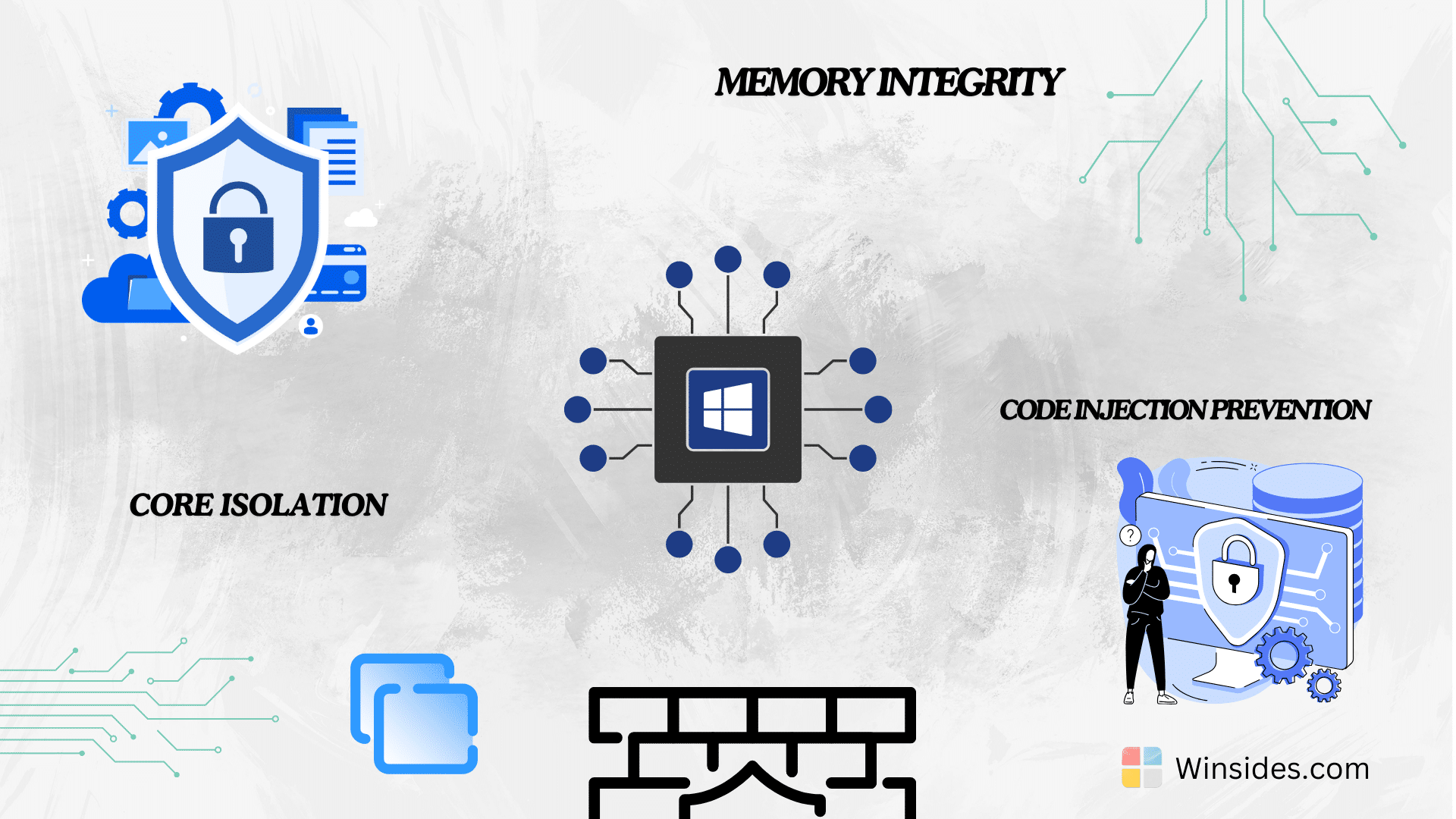
- Enhanced Protection: Core Isolation provides an additional layer of protection by ensuring that critical system processes run in a secure environment, making it harder for attackers to compromise the Windows 11 kernel.
- Prevention of Code Injection Attacks: By verifying that only signed and trusted code can execute in the system’s kernel, Core Isolation helps prevent code injection attacks, which are a common method used by malware to take control of a system.
- Improved Security for Virtual Machines: For users running virtual machines, it ensures that each VM has its own protected memory space, enhancing overall security in virtualized environments.
Take away:
By enabling Core Isolation in Windows 11, users can benefit from enhanced protection against sophisticated attacks, ensuring that their operating system remains secure and reliable. Whether you are an individual user concerned about personal data security or a business protecting sensitive information, Core Isolation offers a powerful layer of defense. Safe Coding! Peace out!
We combine expert insights with user-friendly guidance. We thoroughly research and test everything to give you reliable and simple to understand tech guides. Please take a look at our publishing process to understand why you can trust Winsides.
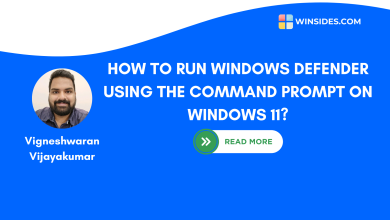
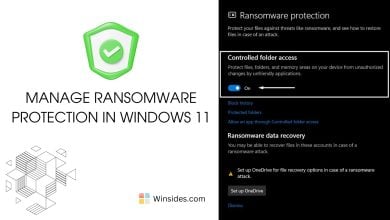
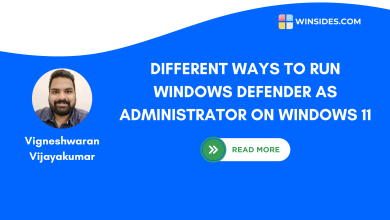
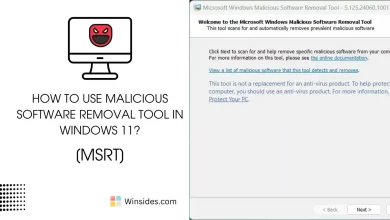
This really answered my problem, thank you!
Hello Mustafaa,
You’re very welcome! We’re glad we could help. If you ever have any other questions or need further clarification, feel free to reach out.
Warm Regards
Vigneshwaran Vijayakumar
Winsides.com