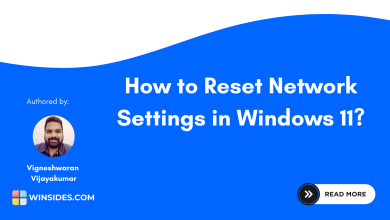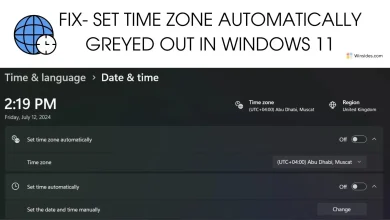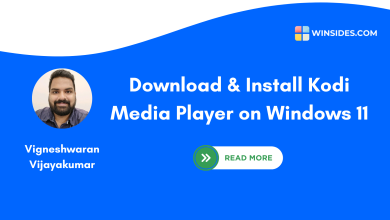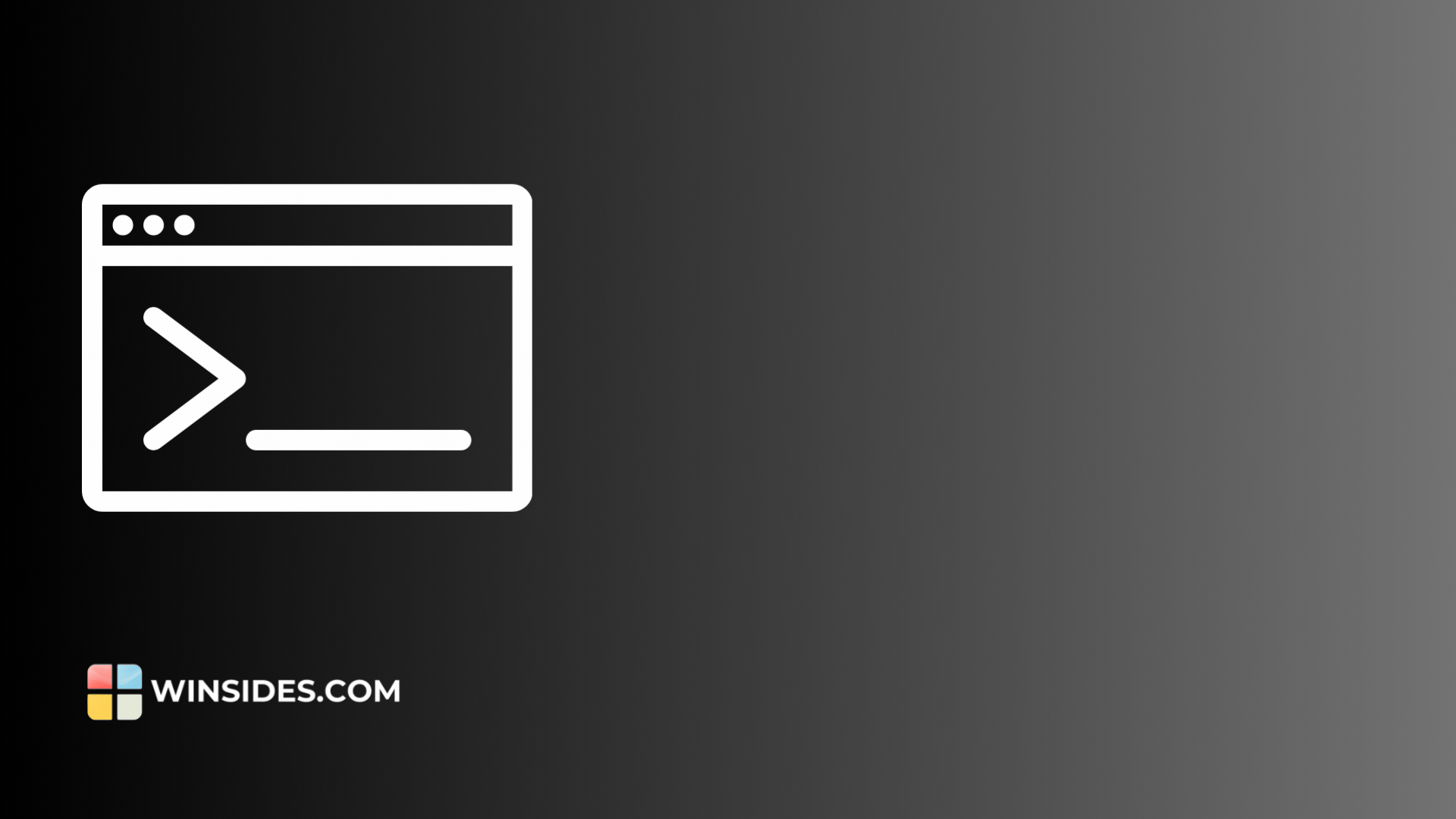How to Enable CGI in Windows 11?
Enable CGI in Windows 11: CGI, or Common Gateway Interface, is a standard protocol used to enable web servers to execute programs and generate dynamic content. It is an essential feature for web development, allowing interaction between the server and client through scripts written in various programming languages like Perl, Python, and C++. It needs to be enabled in Windows 11 primarily for running web servers that rely on CGI scripts to handle dynamic content generation and interactivity. This article will navigate through the steps on How to Enable Common Gateway Interface(CGI) in Windows 11. Learn more: How to Enable Dynamic Content Compression in Windows 11?
Key Steps:
- Go to Turn Windows Features on or off.
- Locate and Expand Internet Information Services Node.
- Now, Expand World Wide Web Services.
- Expand Application Development Features.
- Enable CGI from the list of services available.
- Open Run Command and execute the following command.
appwiz.cpl

- From the left pane, click on Turn Windows Features on or off.

- Locate the Internet Information Services and expand it.
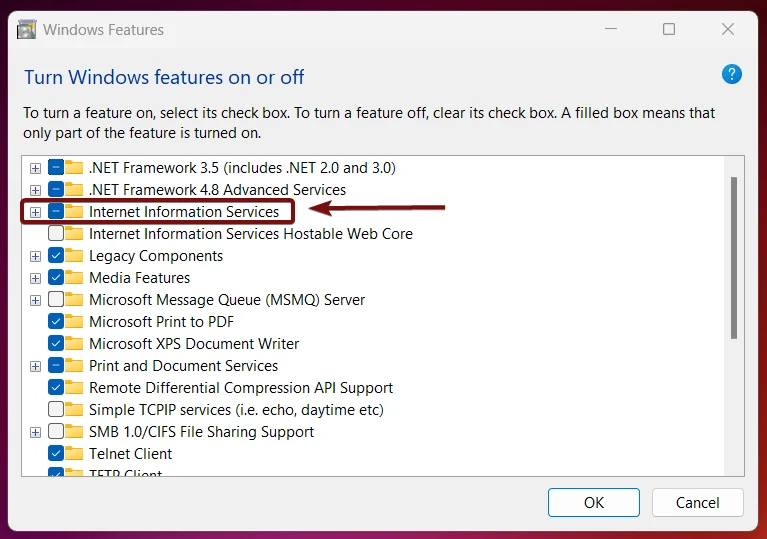
- Now, expand World Web Services.
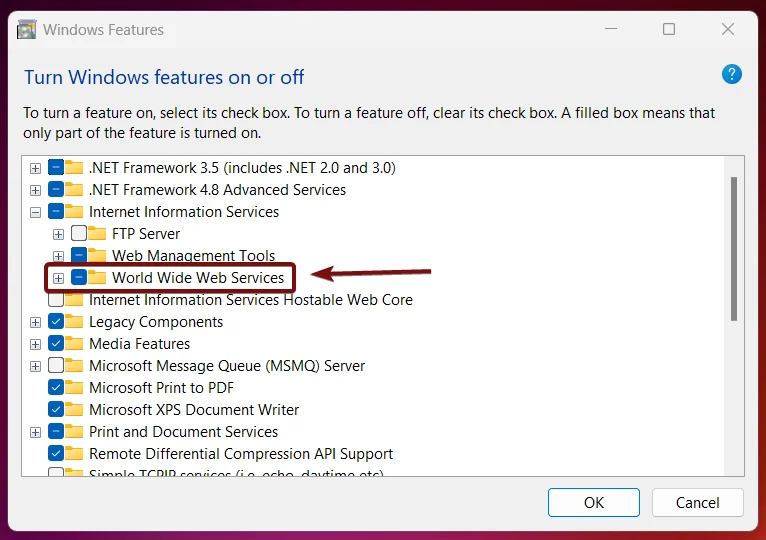
- Now, you can find Application Development Features. This option incorporates several features related to application developments such as .NET Extensibility 3.5, ASP.NET 4.8, ISAPI Filters, CGI, and more. Expand it.
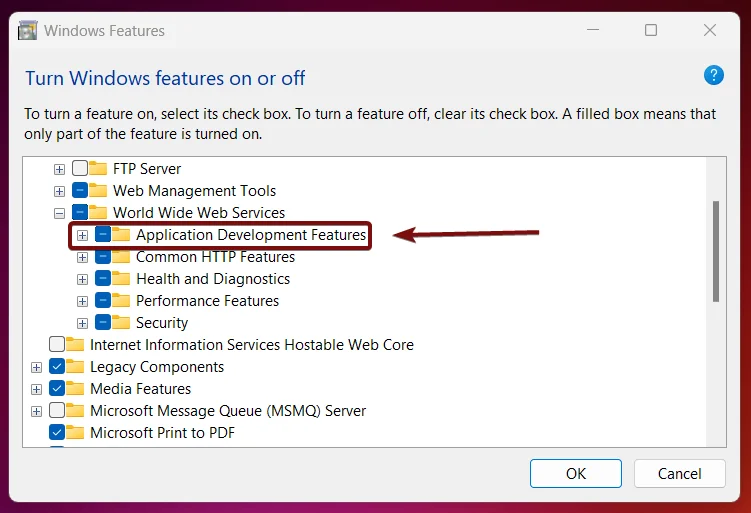
- From the list of services available, locate CGI, click on the checkbox next to it, and click OK.
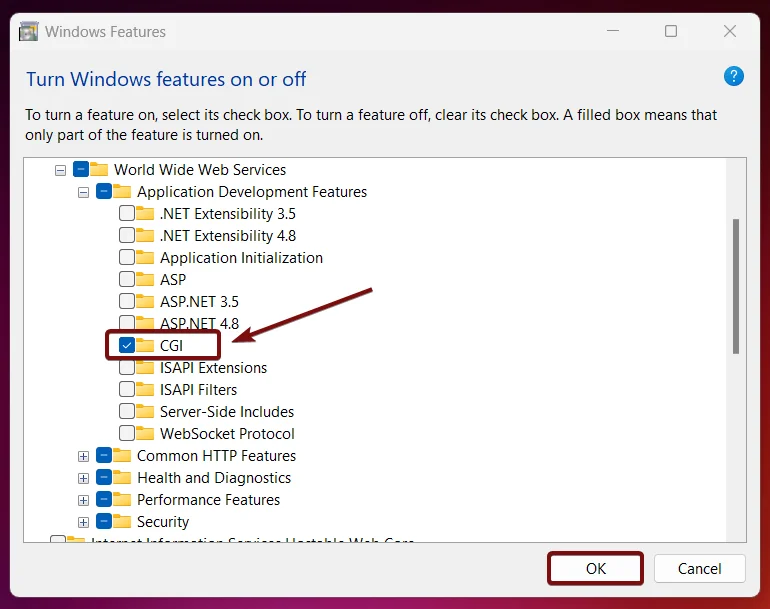
- Windows will search for the required files.
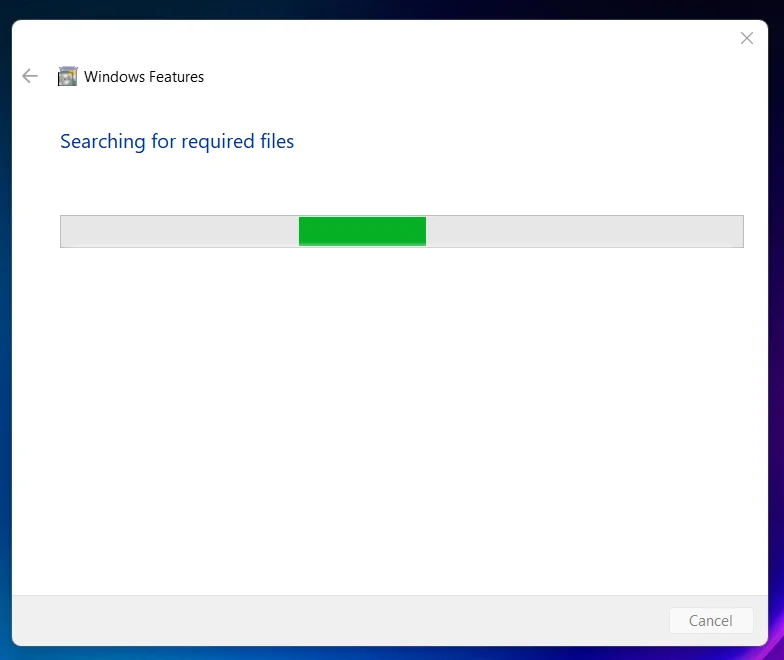
- Then, the necessary changes will be applied.

- Click Restart if you are prompted to restart or click Close accordingly. However, it is suggested that the changes be restarted right away so that they will be reflected.
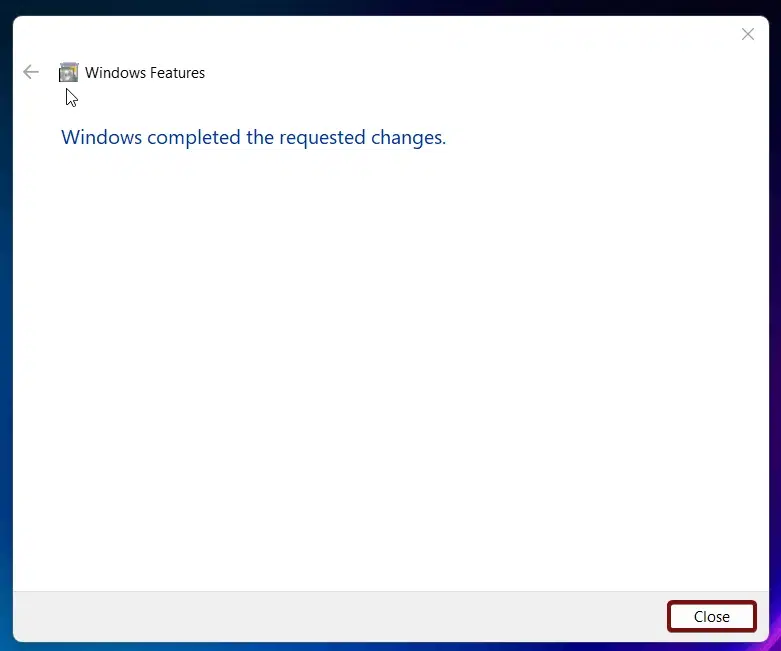
- Common Gateway Interface CGI is now enabled in Windows 11.
One of the most interesting facts about CGI (Common Gateway Interface) is its historical significance in the evolution of the internet. CGI was one of the first technologies to enable dynamic content on the World Wide Web, dating back to the early 1990s. It played a pivotal role in transforming the web from a collection of static HTML pages into an interactive platform capable of serving personalized content based on user inputs.
Significance of Common Gateway Interface Protocol in WWW:
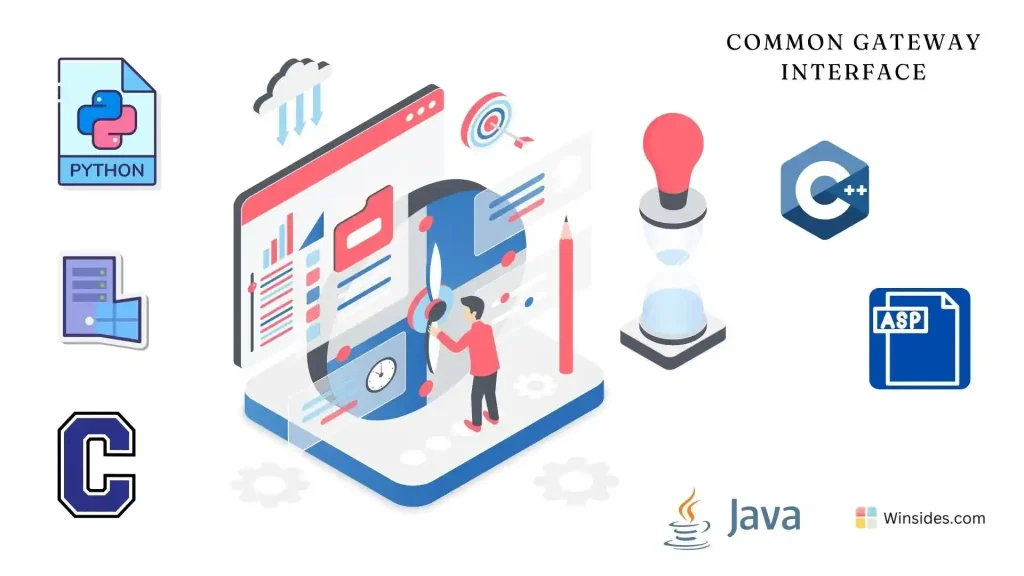
Before the advent of CGI, web pages were static and could only display fixed content. CGI introduced the ability to run server-side scripts that could generate dynamic content in real-time. This capability was revolutionary and laid the foundation for modern web applications and services.
- CGI allowed web servers to execute scripts in response to user actions, such as submitting a form or clicking a button. This interactivity was a major leap forward from static web pages.
- It could generate custom responses based on user inputs or database queries. For example, they could display search results, process login information, or generate personalized recommendations.
- One of CGI’s strengths is its ability to support scripts written in various programming languages, including Perl, Python, C, and later PHP and others. This flexibility made it accessible to a wide range of developers.
- CGI was a precursor to more advanced server-side technologies like ASP, JSP, and PHP. These newer technologies built on the concepts introduced by CGI, offering better performance and more features.
- In Windows 11, this feature allows developers to run dynamic websites, allows custom web applications to run correctly on Windows 11 servers, Legacy Web Applications compatibility, and a local development environment where CGI is enabled for testing and debugging purposes.
Take away:
Enabling CGI in Windows 11 enhances the capability of your web server to generate dynamic content and interact with users effectively. Its cross-platform compatibility and ease of implementation make it a valuable tool for various web development scenarios, from simple form processing to complex E-commerce platforms. For more interesting articles, stay tuned to winsides.com. Happy Developing! Peace out!
We combine expert insights with user-friendly guidance. We thoroughly research and test everything to give you reliable and simple to understand tech guides. Please take a look at our publishing process to understand why you can trust Winsides.