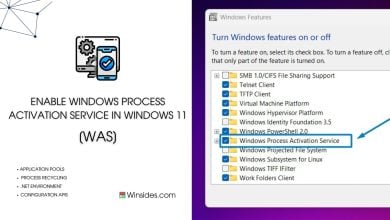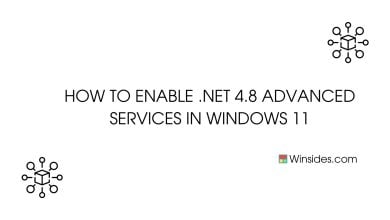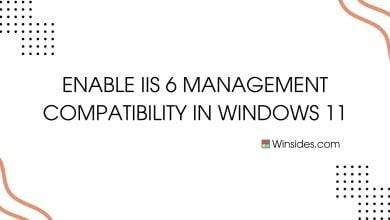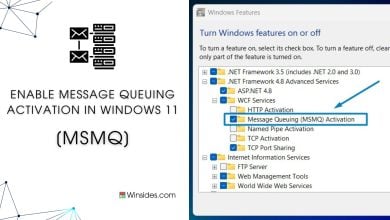How to Enable WCF Services in Windows 11?
Windows Communication Foundation Services
Enable WCF Services in Windows 11: WCF stands for Windows Communication Foundation, and it’s a framework provided by Microsoft for building service-oriented applications. It’s not specific to Windows 11; it’s been around since Windows Vista and is supported in various versions of Windows, including Windows 7, Windows 8, and Windows 10. WCF Services in Windows 11 can be designed to communicate over protocols like HTTP, TCP, MSMQ, etc., making them versatile for different applications and scenarios. In this article, we will check out steps on How to Enable Windows Communication Foundation Services in Windows 11.
Check Out: Enable Simple Tcp/ip Services In Windows 11
- Click on the Start Menu and open the Control Panel.
- Switch the Control Panel view to Category.

Category View - Now, Click on Programs.

Programs - Under Programs and Features, click on Turn Windows Features on or off.

Turn Windows Features on or off - Windows Features dialog box will open now.
- Search and locate .NET Framework 4.8 Advanced Services from the list of services available. Click on the plus sign next to it to Expand it.
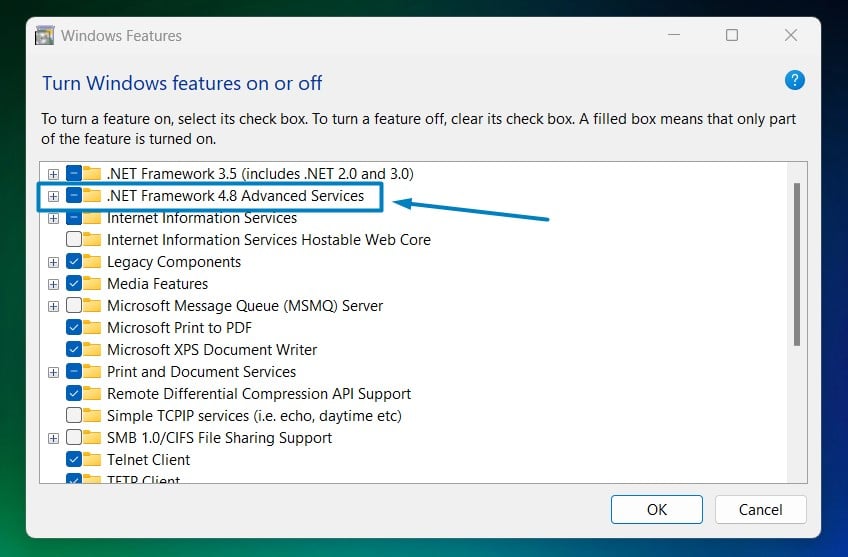
.net framework 4.8 Advanced Services - You can find WCF Services. Click on the checkbox next to it to enable this service and click OK.
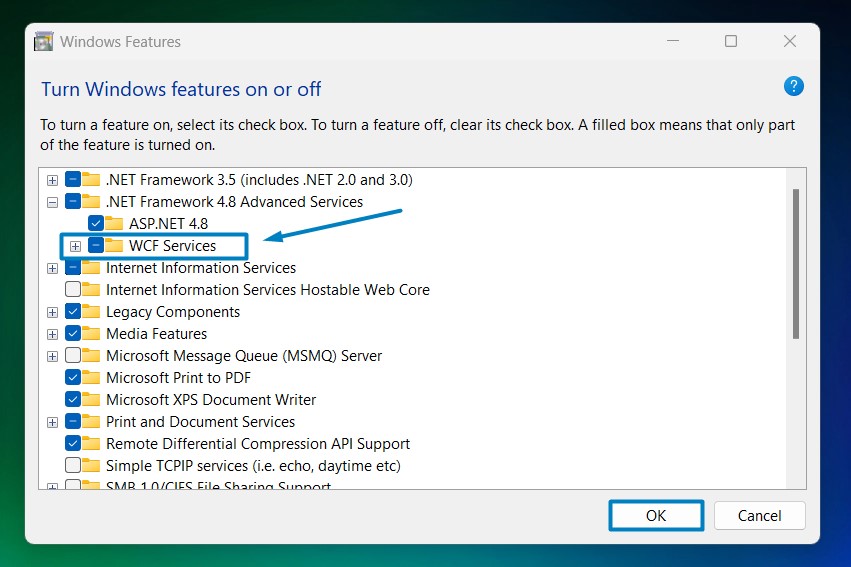
Enable WCF Services in Windows 11 - Windows 11 will search for the required files.

Searching for the required files - After the process, Windows will apply the necessary changes.

Applying Changes - The system will prompt for a restart. Click Close. Continue with Restart if prompted. It is recommended that changes made to the system reflect while using the environment.

Close - Windows Communication Foundation Services is now enabled on your Windows 11 laptop or PC. Enjoy Seamless Connectivity.
Significant Features of WCF Services in Windows 11:

- Interoperability: WCF supports interoperability with other platforms and technologies, allowing communication between applications built on different platforms.
- Security: It offers various security mechanisms such as Message Encryption, Authentication, and Authorization to ensure secure communication.
- Reliability: It supports reliable messaging to ensure message delivery even in unreliable network conditions.
Extensibility: Developers can extend WCF’s functionality through custom behaviors, bindings, and contracts. - Integration: WCF integrates well with other Microsoft technologies like Windows Workflow Foundation (WF), Windows Presentation Foundation (WPF), and Entity Framework, enabling comprehensive application development.
Take away:
With its robust framework for building service-oriented applications, seamless integration with other Microsoft technologies, and support for versatile communication protocols, WCF Services in Windows 11 enables users to create sophisticated and reliable applications. Happy Coding! Peace out!
Related Articles:
- Run Background Intelligent Transfer Service on Windows 11
- Global CloudFlare Outage and it’s impact on Winsides.com
- How to Enable Long Paths on Windows 11?
Check Out: Enable Services For Nfs In Windows 11
We combine expert insights with user-friendly guidance. We thoroughly research and test everything to give you reliable and simple to understand tech guides. Please take a look at our publishing process to understand why you can trust Winsides.