Recover Permanently Deleted Files on Windows: Losing important files can be stressful, especially when you think they’re permanently gone after emptying the Recycle Bin or using Shift + Delete. Whether it’s a work document, a school project, or personal photos, losing data can feel devastating. The good news is that in most cases, those files are not gone forever. With the right methods and tools, you can still recover permanently deleted files on Windows 11. In this article, we’ll discuss various methods, explore possible recovery options, and brainstorm the best solutions to help you restore your lost data.
Importance of Recovering Permanently Deleted Files on Windows 11
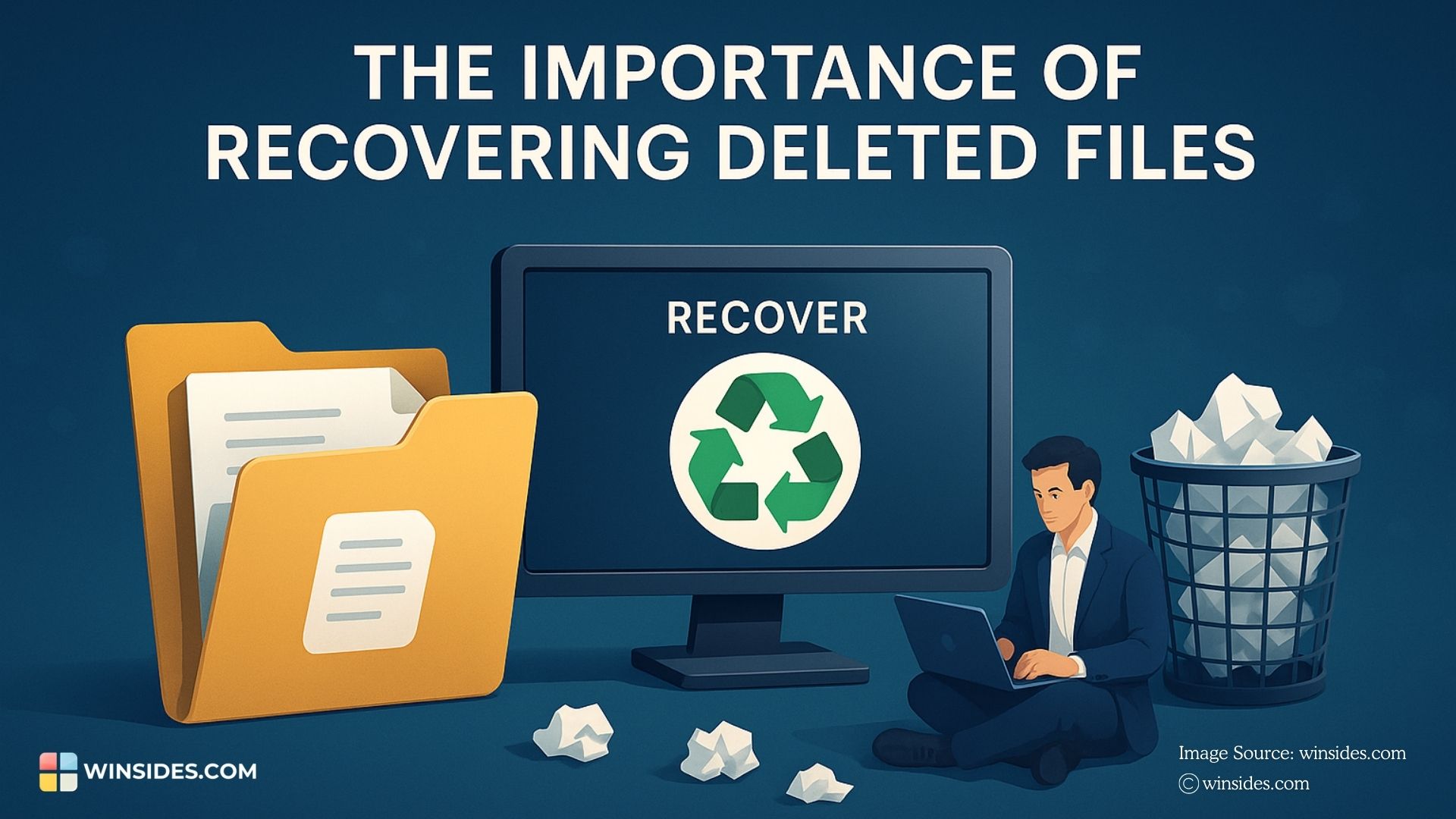
Accidentally deleting files on your computer is a common problem, but not all deleted files are equal. Some may be trivial, like temporary documents, while others can be critical, and in enterprise settings, data is the lifeblood of operations. Whether it is an Accidental Deletion, Hardware Failure, or Malicious Activity, it can have serious consequences.
In Enterprise Settings, it relies on timely access to data for operations, reporting, and decision-making. Losing files such as financial records, client contracts, project documentation, or internal reports can halt workflows, delay projects, and disrupt business continuity. Quick recovery ensures operations remain uninterrupted.
Common Scenarios Where Files Are Permanently Deleted
For personal users, files are often permanently deleted due to accidental actions like pressing Shift + Delete, emptying the Recycle Bin, or deleting files from USB drives and SD cards. Other common scenarios include device crashes, software errors, or cloud sync issues where files are overwritten or removed across devices. Even small mistakes, such as deleting photos, documents, or project files, can lead to permanent data loss.
In enterprise environments, files can be permanently deleted due to a variety of scenarios, including accidental deletion by employees, misconfigured backup or synchronization systems, routine IT maintenance or storage cleanup, hardware failures, cybersecurity incidents such as ransomware or insider threats, and compliance-driven purges. Even seemingly minor actions, like deleting files from shared network drives or collaboration platforms, can result in permanent loss if retention policies or Recycle Bin settings are bypassed.
Recovery Possibilities of Permanently Deleted Files on Windows
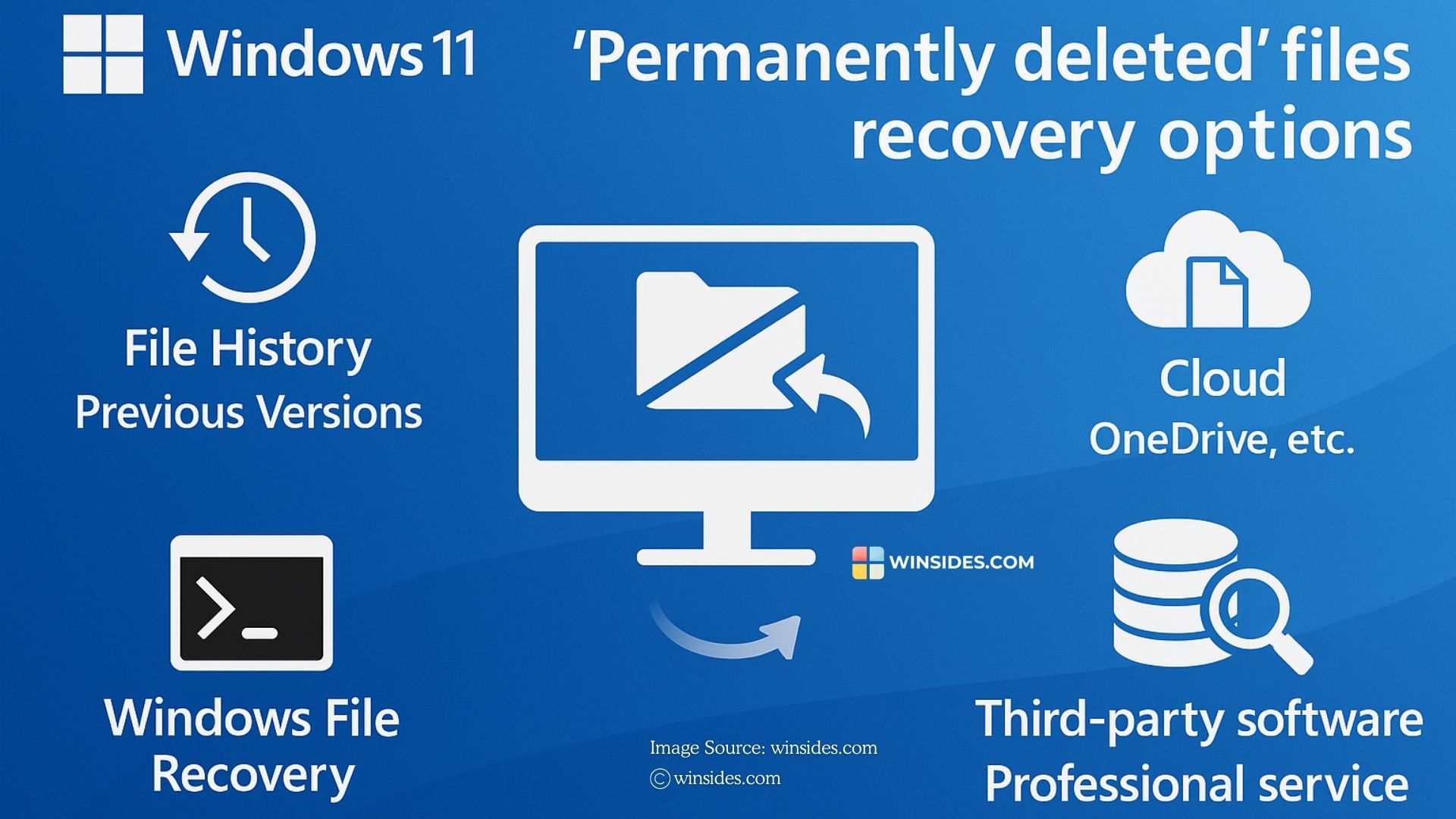
Even when files are permanently deleted in Windows 11, whether through Shift + Delete, emptying the Recycle Bin, or system-level cleanup, the data often still exists on the storage drive until it is overwritten by new files. This means recovery is possible if action is taken quickly.
- Windows 11 provides multiple built-in options such as File History, Previous Versions, and Microsoft’s Windows File Recovery tool.
- For cloud users, services like OneDrive, SharePoint, or Google Drive often retain deleted files for a limited period.
- Beyond that, third-party recovery software can scan drives to retrieve lost data, and in mission-critical enterprise cases, professional data recovery services may be necessary.
While success depends on factors like how long ago the file was deleted and whether the storage sector has been reused, the key takeaway is that “permanently deleted” does not always mean unrecoverable, several recovery possibilities exist if the right methods are applied promptly.
Before exploring advanced recovery methods, always check the Recycle Bin on your Windows 11 system. In many cases, files thought to be permanently deleted may still be there and can be restored with just a right-click. For enterprise users, IT admins should also check the network Recycle Bin or shared drive recovery options, as files deleted from shared folders may still be retrievable.
Recover Permanently Deleted Files on Windows – Best Practices
Time is the most critical factor in file recovery. When a file is permanently deleted in Windows 11, the system doesn’t immediately erase the data, it simply marks the storage space as available for reuse. The longer you wait, the higher the chance that new files, updates, or even background processes will overwrite that space, making recovery far less likely. Acting quickly ensures the data is still intact and maximizes the effectiveness of recovery tools, whether you’re using built-in features, third-party software, or enterprise backup systems.
Windows File Recovery
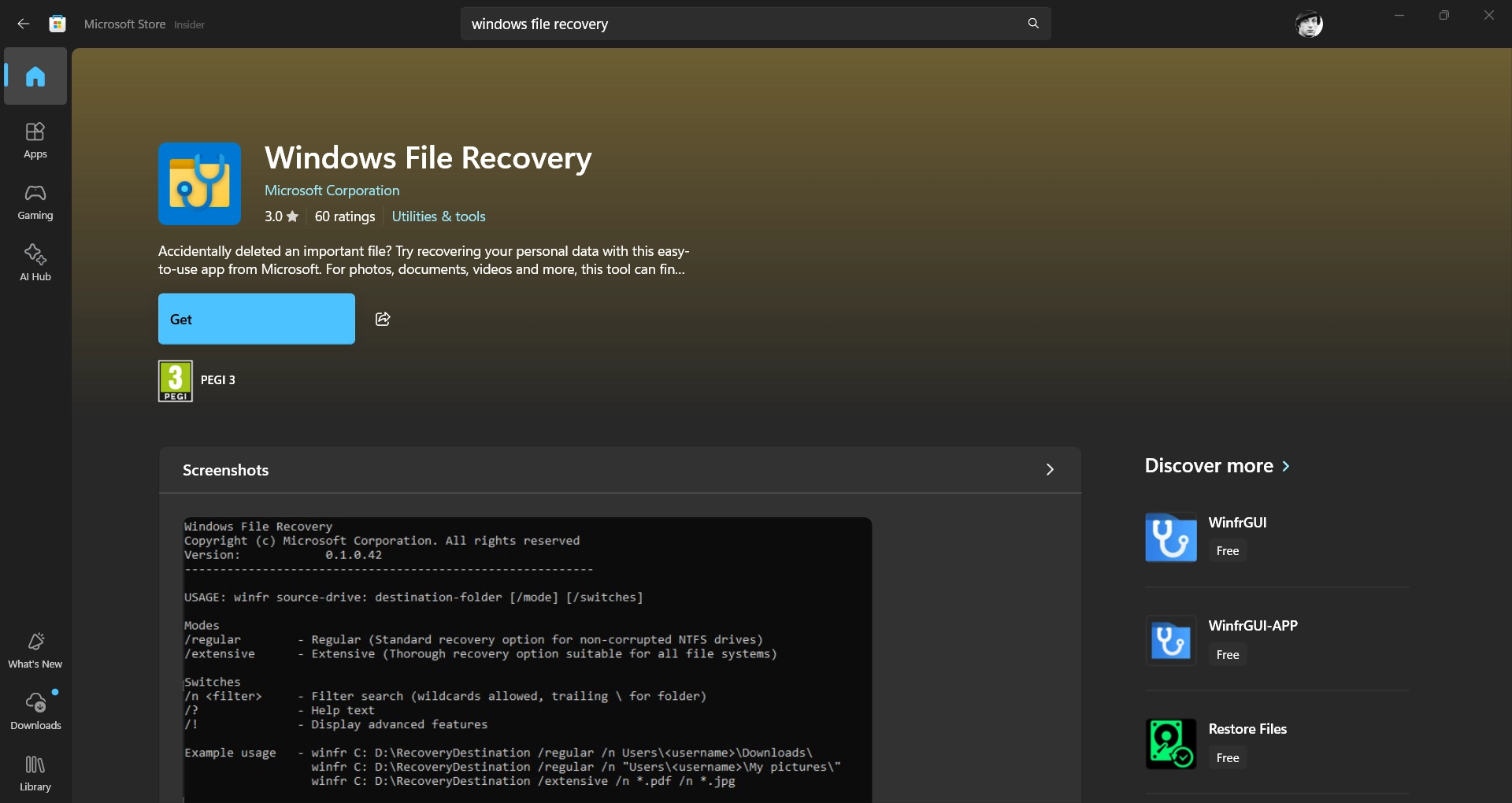
Windows File Recovery (WFR) is a free command-line utility from Microsoft that helps you retrieve files that are no longer in the Recycle Bin. You can install it using the Microsoft Store. When a file is deleted, Windows marks its storage space as available, but the actual data often remains until overwritten. WFR scans the drive at a low level to locate traces of these deleted files and attempts to reconstruct them.
Mini Tutorial explaining How to Use WFR on Windows 11
Syntax: winfr <source-drive>: <destination-drive>: <mode> <switches>- Source drive – where the file was deleted.
- Destination drive – where recovered files will be saved.
- Mode – /regular, /extensive, /segment, or /signature.
- Switches – options to filter files (like by name or extension).
Example Commands
winfr C: D: /regular /n *.docxIn this example, winfr recovers all Word documents deleted from the C: drive to the D: drive.
winfr C: D: /regular /n Report.pdfRecover a specific file by name (e.g., Report.pdf) using the above command.
winfr C: D: /extensive /n *.jpgThis command will recover all JPG images from a drive using Extensive mode.
File History and Previous Versions

Windows 11 includes a built-in feature called File History that automatically backs up files stored in key folders (such as Documents, Pictures, Music, and Desktop) if enabled. To use this feature, make sure File History is enabled on Windows 11. Once enabled, you can restore a deleted file using the File History option from the Control Panel.
Next, we will check out how to use Previous Versions.
To use this method, make sure the file is stored inside any folders.
- Right-click the folder where the deleted file was originally stored.
- Select Properties, and then click Previous Versions.
- Now, you can choose a version from before the file was deleted.
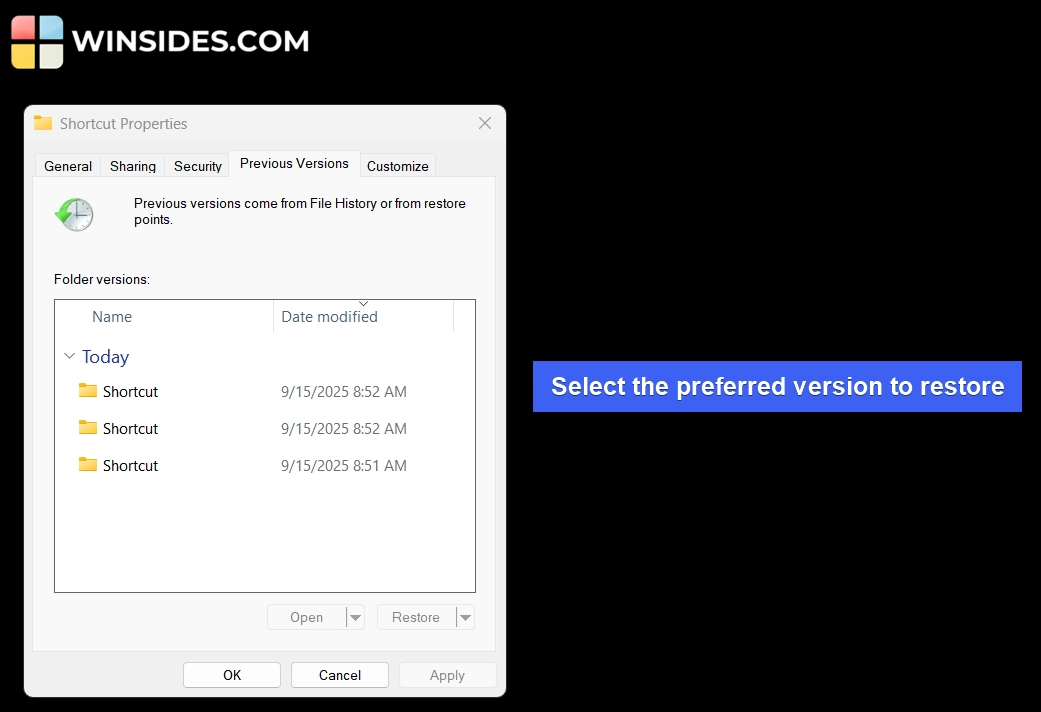
- Finally, click Restore to bring it back.
- Once the restoration is complete, you can find the deleted files in there.
Getting Started with Stellar Data Recovery for Windows – A Professional Solution
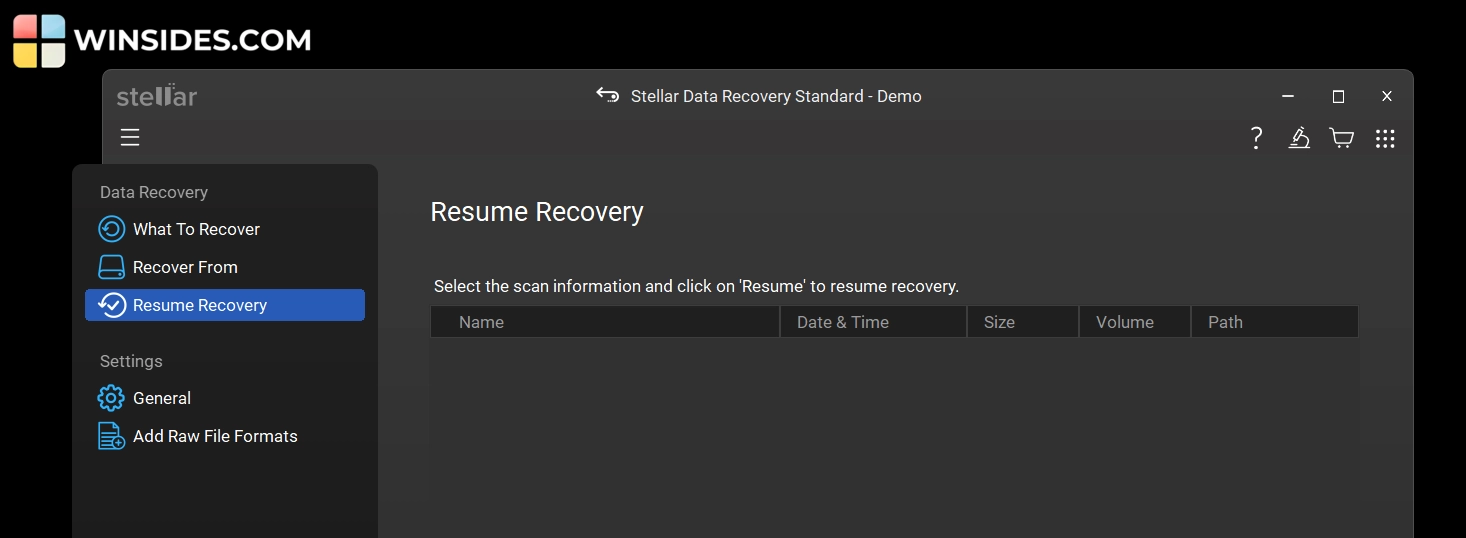
When built-in Windows tools fall short, third-party software solutions like Stellar Data Recovery for Windows offer more advanced recovery capabilities. This software is designed to recover lost, deleted, or even formatted data from a variety of storage devices, including internal drives, external hard disks, SSDs, and USB flash drives.
Difference Between Built-in Windows Tools and Stellar Data Recovery for Windows
| Feature | File History /Previous Versions | Windows File Recovery | Stellar Data Recovery for Windows |
| Ease of Use | GUI | Command Line Tool | GUI |
| Recovery Scope | Files backed up via File History or snapshots | Recently deleted files (if not overwritten) | Deleted, formatted, corrupted, or inaccessible files |
| Supported File Types | Common file types in user folders | Most file types (with filters) | Wide range: docs, photos, videos, emails, archives, Audio, and more |
| Advanced Recovery | Limited to Backups | Basic Recovery only | Deep Scan, RAID, Encrypted Drives, & more |
| Cost | Free | Free | Paid (trial available, premium features unlocked in paid version) |
| Best For | Recovering older versions of files | Technical Users needing Microsoft’s own recovery | Personal & enterprise users needing advanced, reliable recovery |
Critical Features of Stellar Data Recovery for Windows
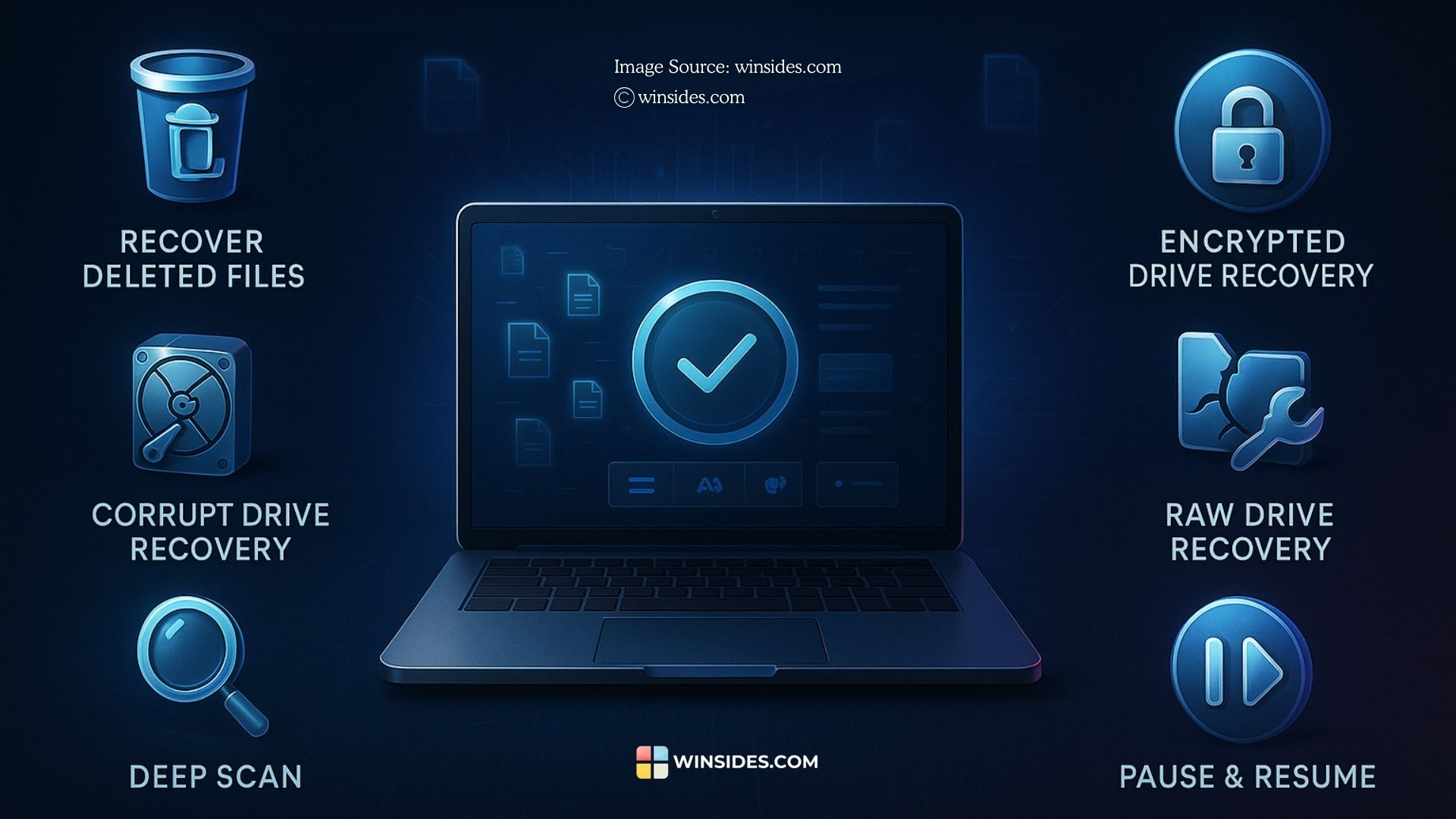
- Whether it’s accidental deletion, drive formatting without backups, corruption, disk errors, or even system crashes, Stellar provides reliable recovery. It can restore files that were permanently deleted using Shift + Delete or even after the Recycle Bin has been emptied.
- This tool can recover data from BitLocker-encrypted HDDs, SSDs, and external drives. It also works with BitLocker-encrypted disk images, requiring only the correct password to unlock and restore files securely.
- If a storage device becomes RAW or inaccessible due to severe corruption, Stellar scans it sector by sector to rebuild lost volumes and retrieve data. This applies to both internal system drives and external storage media.
- Even when Windows cannot access a drive, Stellar’s Deep Scan digs into the damaged or formatted partitions to recover documents, images, emails, videos, and more. It supports virtually all file types and storage devices.
- One of the latest improvements in this recovery software is the Pause & Resume option. This feature allows users to temporarily halt an ongoing scan and continue it later without losing progress. It’s especially useful when scanning large drives, giving you flexibility to recover files at your convenience without the need to restart the process from scratch.
Always check the basics first, maintain regular backups, and keep a trusted recovery tool ready for your Windows 11. Prevention is the best safeguard but when data loss happens, the right approach can make the difference between permanent loss and successful recovery.
What is a Deep Scan?
A Deep Scan is a sector-level recovery process where the recovery tool scans the entire storage medium byte-by-byte (or sector-by-sector), ignoring filesystem indexes and metadata, to detect and reconstruct files by recognizing file signatures and content patterns. It’s used when filesystem metadata is missing, corrupted, or insufficient (e.g., after formatting, partition loss, RAW drive, or severe corruption). The Mechanism includes Sector Level Read, File Signature Detection, Content Heuristics & Pattern Matching, File Reassembly, and File Indexed & Preview.
Take Away
Recovering permanently deleted files on Windows 11 is absolutely possible, but it requires the right approach. Built-in tools like the Recycle Bin, File History, and Windows File Recovery are excellent starting points for basic data loss scenarios. However, when the situation involves shift-deletes, formatted drives, corrupted partitions, encrypted volumes, or RAW drives, you’ll need a more advanced solution. This is where professional tools such as Stellar Data Recovery for Windows prove their value and deliver enterprise-grade recovery capabilities in a user-friendly package.
Have Queries?
If you have any queries, kindly let us know in the Comments. For more interesting articles, stay tuned to Winsides.com. Happy Computing! Peace out!
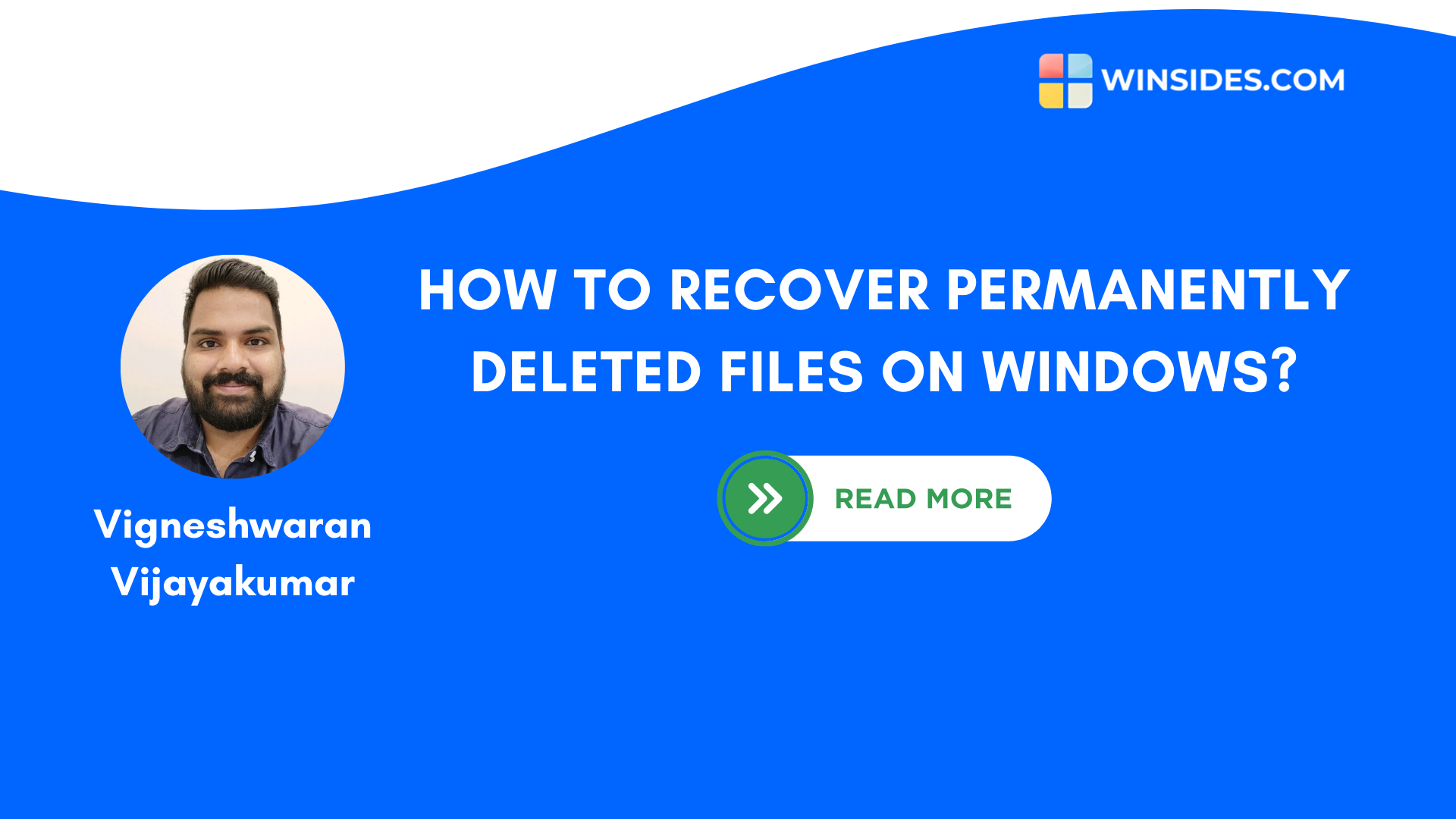
Leave a Reply