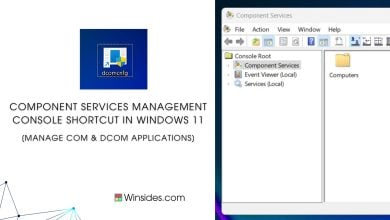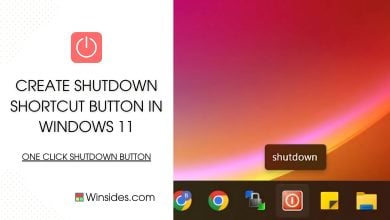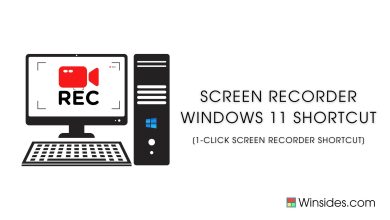Windows 11 Shortcut Keys – Most Intricate Shortcuts
Game Changer or just Plain Crazy?
Windows 11 Shortcut Keys: We’ve all heard of the legendary shortcuts that supposedly save time and make our digital lives a breeze. But what happens when these shortcuts turn into cryptic incantations, requiring the dexterity of a concert pianist to execute? Windows 11 doesn’t just dip its toes in the water, it dives headfirst into the deep end. We’re talking about combinations so intricate, that they might as well be the secret handshake of the tech elite. Let’s unravel these mind-boggling Windows 11 Shortcut Keys and see if they are the ultimate productivity hacks or just plain overkill. Check out: How to create a Shutdown Shortcut button in Windows 11?
Keyboard shortcuts are designed to save us time and make our lives easier, right? But what happens when these shortcuts start to feel like a full-body workout for your fingers? Here are some of the most elaborate combinations Windows 11 has to offer:
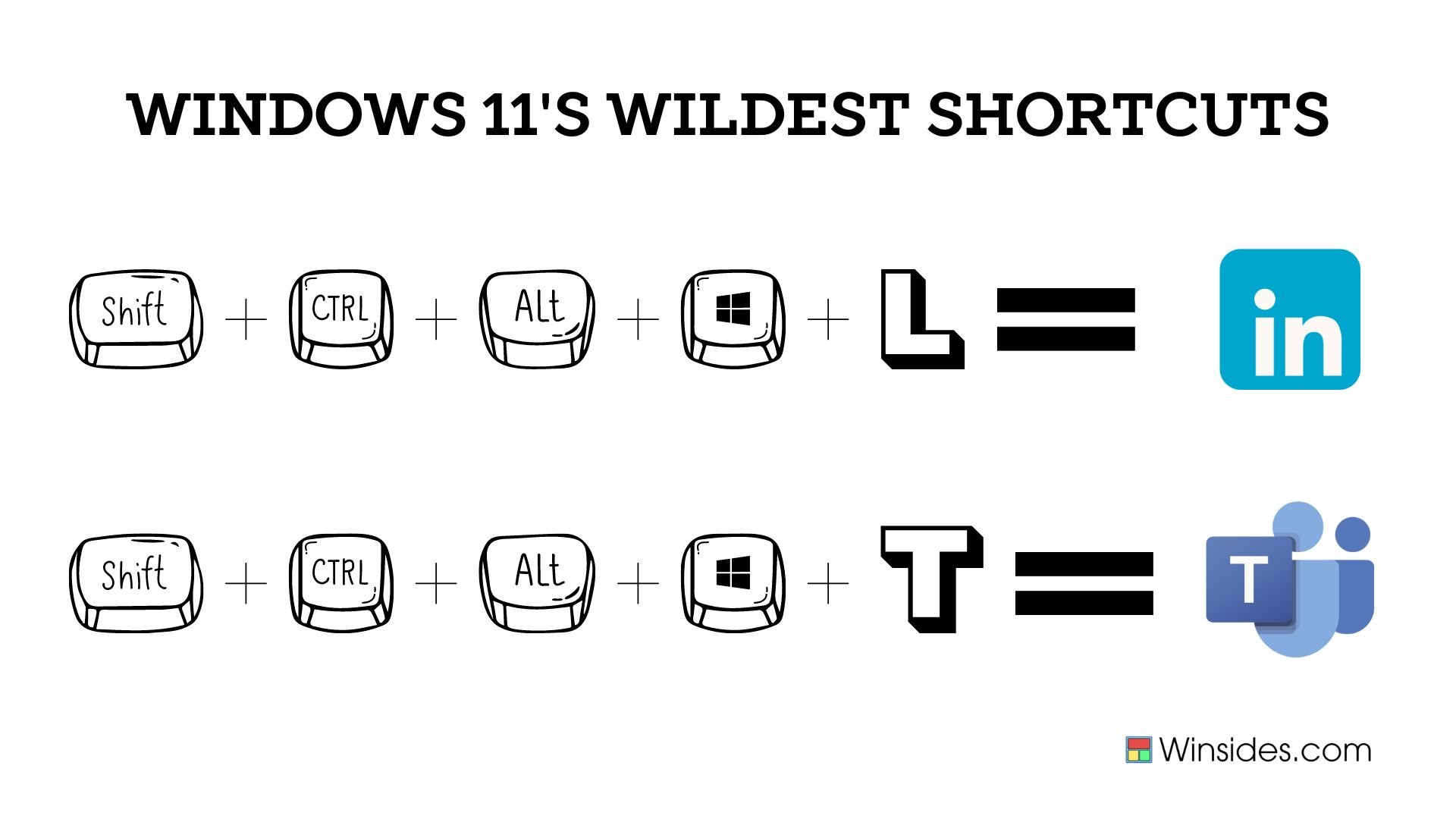
SHIFT + CTRL + ALT + WINDOWS KEY + L = Linkedin
SHIFT + CTRL + ALT + WINDOWS KEY + T = Microsoft Teams
Imagine this scenario: you’re in the midst of a frantic multitasking session, juggling emails, spreadsheets, and video calls. Suddenly, a wild thought appears: “I need to open LinkedIn right now!” Do you reach for the mouse, navigate to your browser, and click on the bookmark like a mere mortal? Or do you unleash the full fury of the above-mentioned “Shortcut” and teleport to Linkedin in a blaze of glory? Well, the shortcut opens LinkedIn in your default Web Browser. In the same manner, it opens Microsoft Teams(the collaboration and productivity application from Microsoft) in your default web browser. Even if you have the dedicated application for Microsoft Teams installed from the Windows Store, the above shortcut will open Teams in your web browser, and you may be asked to log in to your account.
Well, it is not the end of it. Here are some of the interesting Windows 11 Shortcut keys.
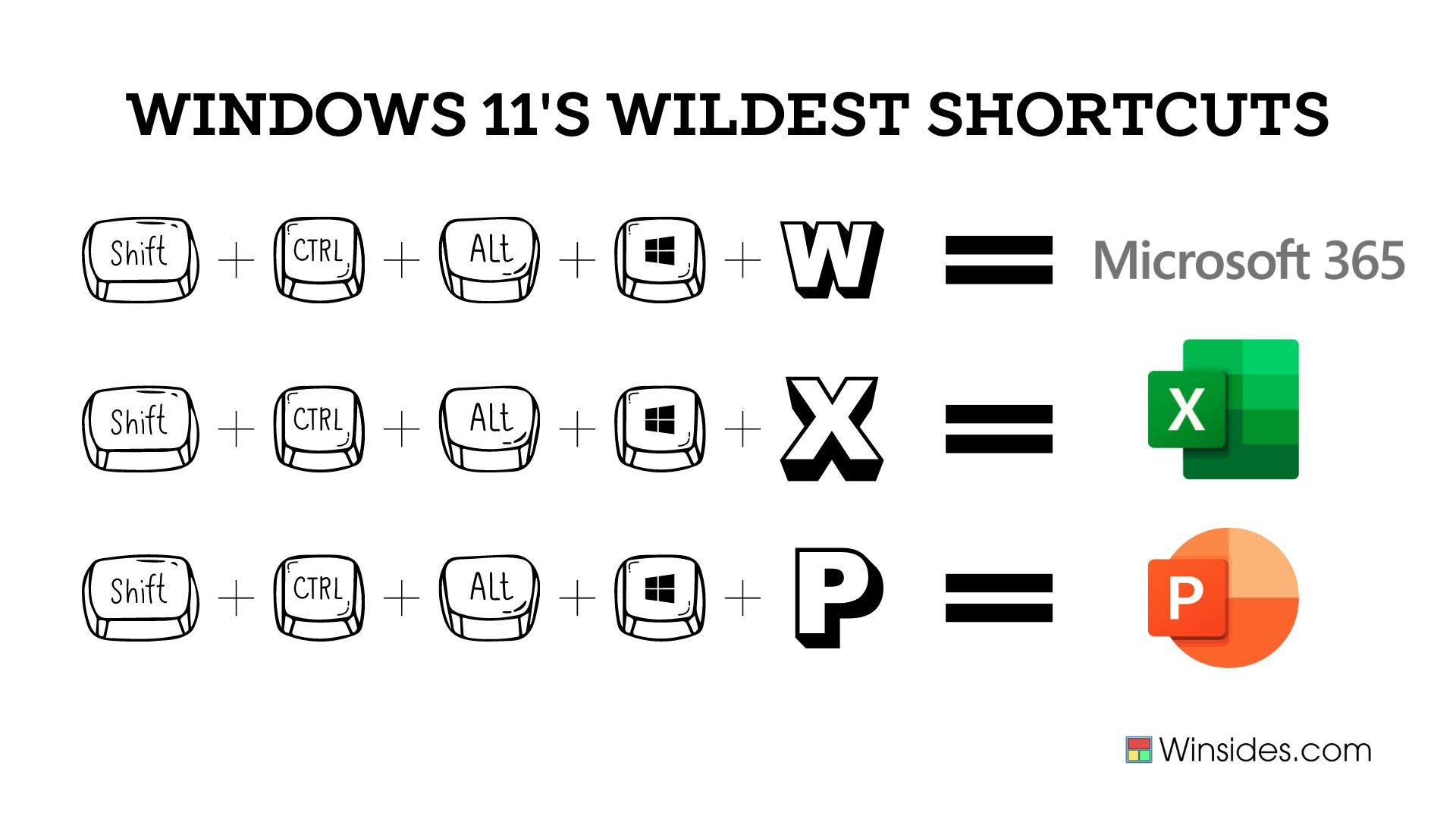
SHIFT + CTRL + ALT + WINDOWS KEY + W = Microsoft 365
SHIFT + CTRL + ALT + WINDOWS KEY + X = Microsoft Excel
SHIFT + CTRL + ALT + WINDOWS KEY + P = Microsoft Powerpoint
Let’s not kid ourselves, these shortcuts are a bit on the wild side. All the above-mentioned applications will open in your default web browser and you may be asked to log in to your account. They’re impressive to know and can certainly make you feel like a tech wizard, but are they genuinely useful in the hustle and bustle of daily tasks?
Take away:
Despite the fun and flair of these Windows 11 Shortcut Keys, they do highlight an essential aspect of productivity: sometimes, less is more. Shortcuts are supposed to be quick and intuitive, not a finger-twisting exercise. While mastering these combos can give you a sense of accomplishment, the real question is whether they make your workflow smoother or just add an extra layer of complexity. So, should you embrace these long shortcuts? It’s up to you. Share your thoughts. Happy Coding! Peace out!
We combine expert insights with user-friendly guidance. We thoroughly research and test everything to give you reliable and simple to understand tech guides. Please take a look at our publishing process to understand why you can trust Winsides.