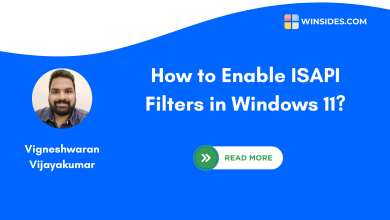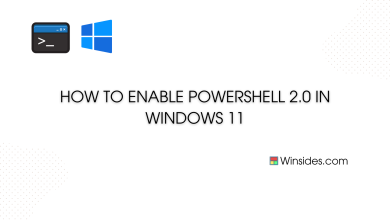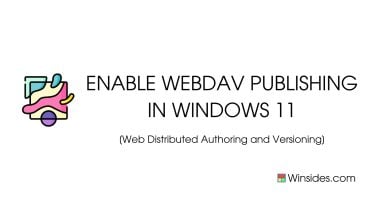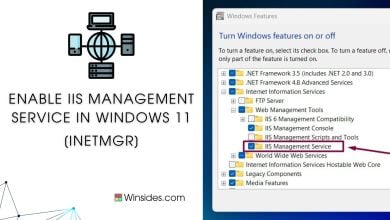How to Enable HTTP Errors Service IIS in Windows 11
This service allows you to customize the error messages returned to clients
HTTP (Hypertext Transfer Protocol) Error Service IIS in Windows 11:
HTTP Errors Service: This guide explores the capabilities of the HTTP Errors Service in IIS on Windows 11, showcasing how it empowers web administrators to present informative error pages, redirect users seamlessly, and maintain a professional and user-friendly online environment. Join us on a journey to fortify your website against errors, ensuring that even when challenges arise, your users experience a smooth, informative, and aesthetically pleasing web interface. Check out: Enable Windows Identity Foundation 3.5 in Windows 11
Read This: Enable Iis [internet Information Services] In Windows 11
How to Enable HTTP Errors Service IIS – Simple Steps
- Click on the Start Menu and open the Control Panel.
- Switch the Control Panel view to Category.

Category View - Now, Click on Programs.

Programs - Under Programs and Features, click on Turn Windows Features on or off.

Turn Windows Features on or off - Windows Features dialog box will open now.
- From the list of services available, search and locate Internet Information Services.
- Click on the checkbox next to the Internet Information Services and then click on OK.

Turn on Internet Information Services - Click the plus sign (+) next to the Internet Information Services to expand the list.
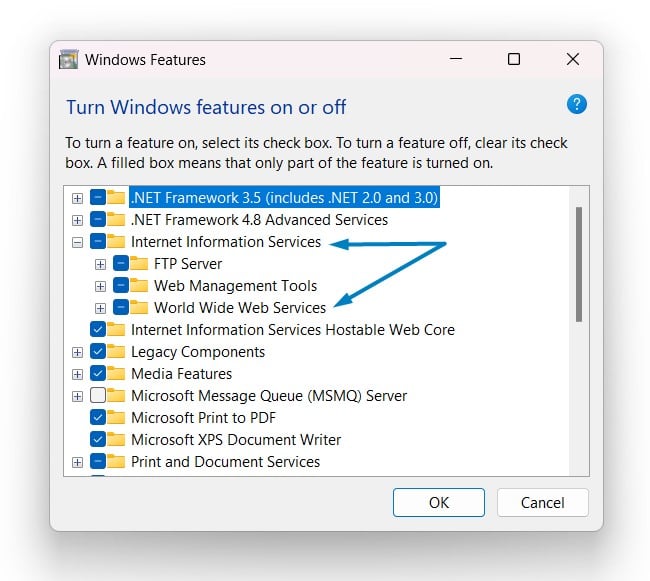
World Wide Web Services IIS - Now, expand World Wide Web Services, and expand Common HTTP Features.

Common HTTP Features - Click on the checkbox next to HTTP Errors, and click OK.
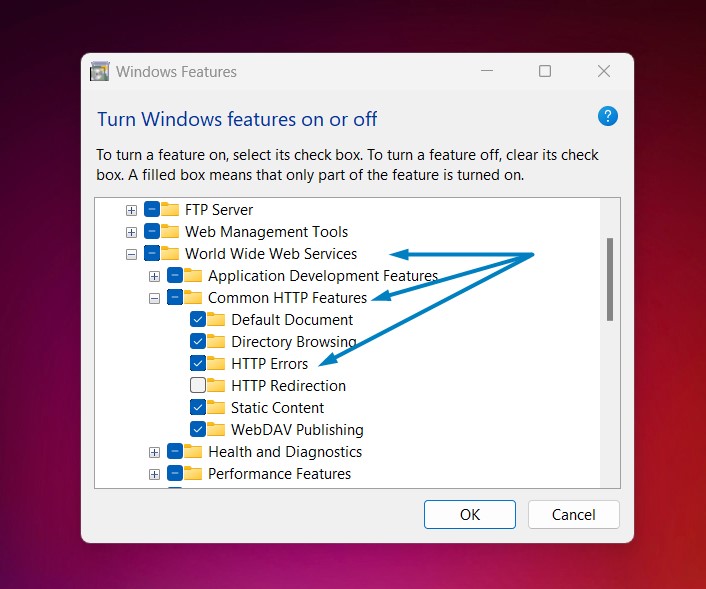
HTTP Errors Service Windows 11 - Windows 11 will search for the required files.

Searching for the required files - After the process, Windows will apply the necessary changes.

Applying Changes - The system will prompt for a restart. Continue with Restart now. It is recommended that changes made to the system reflect while using the environment. Click Close.

Close - That is it, HTTP Errors Service IIS is now enabled on your Windows 11 laptop or PC. Enjoy Seamless Connectivity.
Primary Functions of HTTP Errors Service IIS:
The HTTP Error Service in Internet Information Services (IIS) on Windows 11 is a crucial component designed to manage and handle HTTP errors that may occur during the processing of web requests.
- Error Page Customization
- Error Redirection
- Status Code Handling
- Logging and Monitoring
- User-Friendly Error Messages
- Security Considerations
Harness the power of the HTTP Error Service IIS on Windows 11 to elevate your site’s user experience and instill confidence in your online presence.
Take Away:
In summary, the HTTP Error Service in IIS on Windows 11 acts as a crucial layer in managing the user experience during unexpected events. It empowers administrators to present informative, user-friendly error pages, redirect users intelligently, and maintain a professional online presence even when errors occur, contributing to a more resilient and reliable web environment. For more interesting articles, stay tuned to winsides.com. Happy Coding! Peace out!
Related Articles:
- How to Change Font Size on Windows 11?
- How to Enable Transparency Effects on Windows 11?
- Enable Microsoft Print to PDF using CMD & PowerShell on Windows 11
We combine expert insights with user-friendly guidance. We thoroughly research and test everything to give you reliable and simple to understand tech guides. Please take a look at our publishing process to understand why you can trust Winsides.