Enable Windows Subsystem for Linux in Windows 11: The Windows Subsystem for Linux (WSL) is a revolutionary feature that seamlessly integrates the Linux environment within Windows 11, offering users the flexibility to harness the power of both operating systems. By bridging the gap between these two worlds, WSL empowers developers, enthusiasts, and professionals to leverage the vast array of Linux tools, utilities, and workflows directly within their Windows environment. Whether it’s for development, system administration, or exploring the open-source ecosystem, WSL brings unparalleled convenience and efficiency. Enabling WSL on Windows 11 is a straightforward process, designed to accommodate users of all levels. Check out: How to Enable WSL 2 using Command Prompt & Windows PowerShell
Table of Contents
How to turn on Windows Subsystem for Linux(WSL) in Windows 11 – Quick Steps:
By following a few simple steps, users can unlock the full potential of WSL, enhancing their Windows experience with the versatility and robustness of Linux.
- Click on the Start Menu and open the Control Panel.
- Switch the Control Panel view to Category.
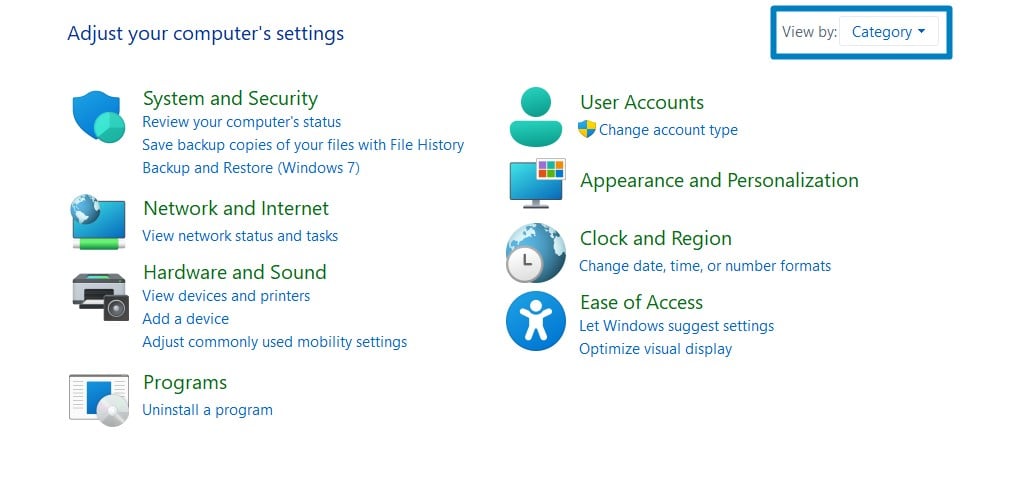
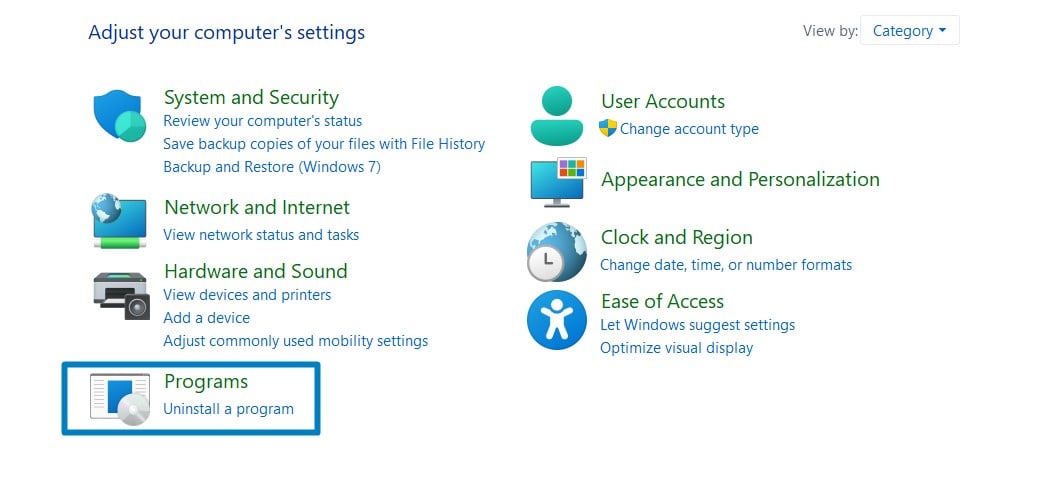
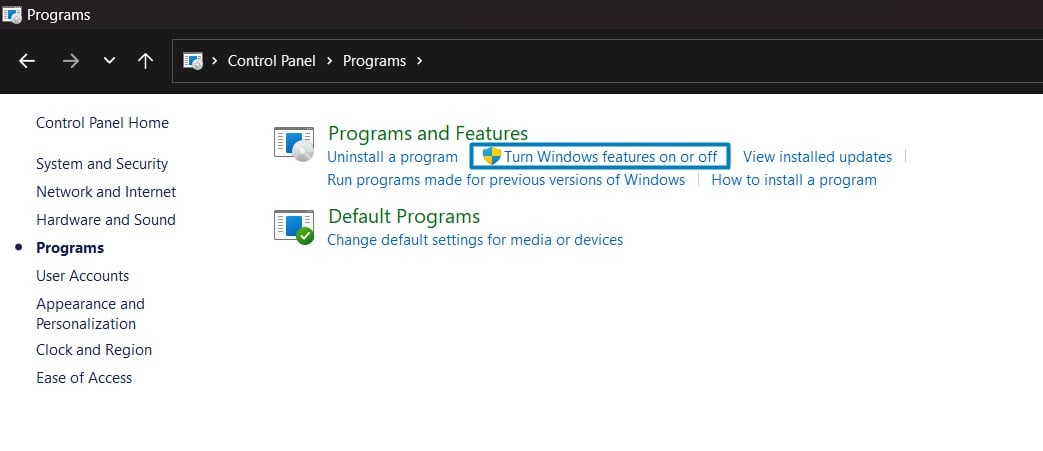
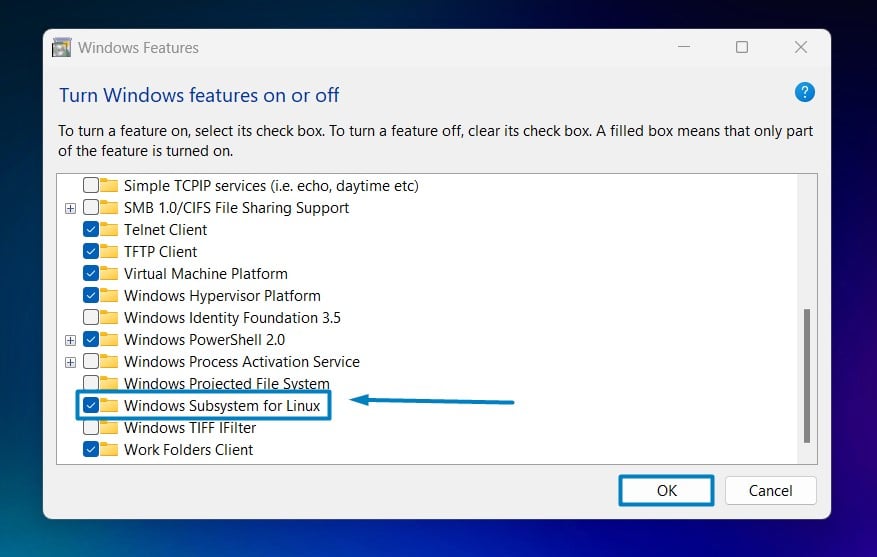



Full Linux Kernel Integration: With WSL 2, Microsoft introduced a significant enhancement by integrating a full Linux kernel directly into Windows. This ensures better compatibility and performance, allowing Linux applications to run natively without emulation.
Video Walkthrough – Enable Windows Subsystem for Linux on Windows 11
WSL – Fascinating Insights and Key Features:
- Seamless Interoperability: WSL allows for seamless interoperability between Windows and Linux environments. Users can effortlessly access files and resources from both systems, enabling smooth collaboration and workflow integration.
- Multiple Linux Distributions: WSL supports a variety of Linux distributions, including Ubuntu, Debian, Fedora, and more. Users have the flexibility to choose their preferred distribution based on specific needs or familiarity, enhancing customization and productivity.
- Command-Line Integration: WSL provides a powerful command-line interface, allowing users to execute Linux commands directly within the Windows terminal. This enables developers and system administrators to leverage familiar tools and workflows without switching between different environments.
- Development Environment: WSL serves as an ideal development environment for software engineers and developers, offering access to a vast ecosystem of open-source tools, libraries, and frameworks. It facilitates seamless development across multiple platforms and enhances compatibility with Linux-based projects.
- Docker Integration: WSL seamlessly integrates with Docker, enabling developers to build, test, and deploy containerized applications with ease. This integration streamlines the development and deployment process, providing a consistent environment across different systems.
- Performance Improvement: Compared to the initial version, WSL 2 offers significant performance improvements due to the integration of a lightweight virtual machine architecture. This enhancement ensures faster startup times, reduced resource overhead, and improved overall responsiveness.
- Windows GUI Application Support: With the introduction of WSLg (WSL GUI), users can now run Linux graphical applications alongside Windows applications seamlessly. This feature expands the usability of WSL beyond command-line interfaces, catering to a broader range of use cases and workflows.
- Security: WSL provides enhanced security features, such as built-in encryption and isolation mechanisms, to safeguard system integrity and protect sensitive data. This ensures a secure environment for running Linux applications within the Windows ecosystem.
- Community Support and Collaboration: The WSL community actively contributes to its development, providing feedback, suggestions, and solutions to improve the overall experience. Microsoft regularly updates and enhances WSL based on community input, fostering collaboration and innovation in the open-source community.
Take away:
As technology evolves, WSL remains a valuable tool, facilitating innovation, collaboration, and productivity in the ever-expanding computing landscape. Embrace WSL and embark on a journey where the boundaries between platforms blur, and possibilities abound. Its seamless integration within Windows 11 opens doors to a world of possibilities for developers, enthusiasts, and professionals alike. Happy Coding! Peace out!

![How to Enable IIS [Internet Information Services] in Windows 11? 1 Enable IIS in Windows 11](https://winsides.com/wp-content/uploads/2024/01/IIS-in-Windows-11-390x220.webp) How to Enable IIS [Internet Information Services] in Windows 11?
How to Enable IIS [Internet Information Services] in Windows 11?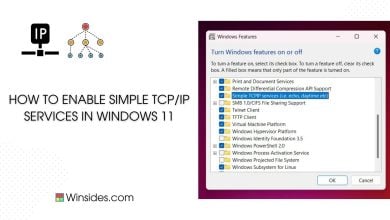 How to Enable Simple TCP/IP Services in Windows 11?
How to Enable Simple TCP/IP Services in Windows 11?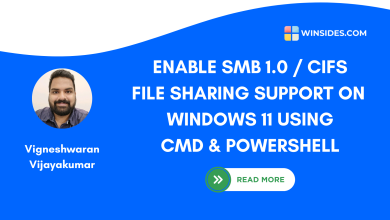 Enable SMB 1.0 / CIFS File Sharing Support using Command Prompt & Windows PowerShell
Enable SMB 1.0 / CIFS File Sharing Support using Command Prompt & Windows PowerShell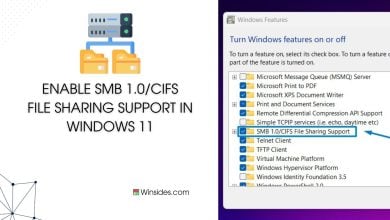 Enable SMB 1.0/CIFS File Sharing Support in Windows 11
Enable SMB 1.0/CIFS File Sharing Support in Windows 11